Create a Group Class in Acuity Scheduling
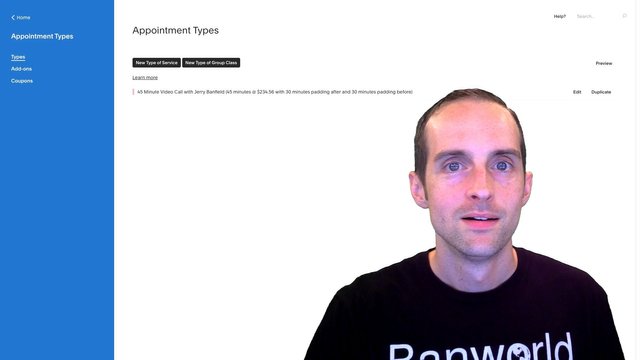
How do we create a group class in Acuity Scheduling where anyone can come in, book a slot in our class and show up in person?
I'm so excited to be offering the Jerry Banfield Show live as I'm about to release it on my Kickstarter project tomorrow, which is Wednesday or whatever day it comes out, August 28th. I'll be releasing a Kickstarter project where I'm offering live workshops and what I'm doing now is creating, using Acuity Scheduling, the ability for this workshop to be purchased directly on my website which I'm really excited about, using Acuity Scheduling.
If you want to accept calls or set up your own live workshops, be available for coaching, consulting or offer classes, you would love to use Acuity Scheduling. I've used it for years and you can help me earn thirty dollars when you sign up using my link here.
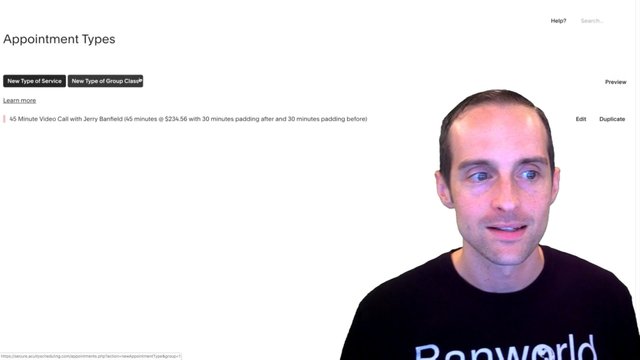
Let's go, we're gonna show you how to create a new group class here in Acuity Scheduling, it's really easy to just offer a service like a call and many of the basics of that are the same as this. The group class is a little bit different, we will click on New Type Of Group Class, then we're going to call this as short as possible “The Jerry Banfield Show Live in St. Petersburg, FL”.
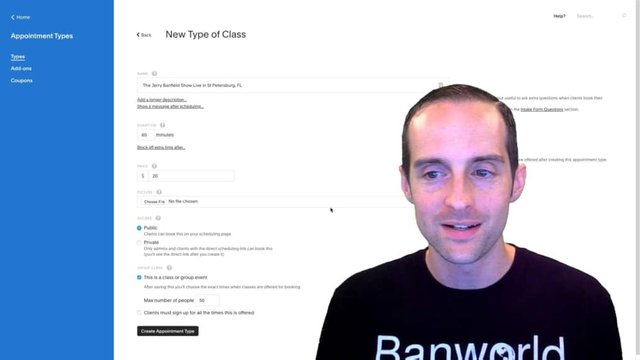
There we go, the duration will be one hour 60 minutes, the price will be $20 for this, no picture, it will be public and then what I like, I can set up a maximum number of people so we'll put 50 for the maximum number of people.
The room I am in might be a bit crowded and there are additional forms you can offer up here on the right, intake form, questions, you can select that on it as well.
You can put Clients must sign up for all the times it's offered but we're not going to do that.
What we do here is create an appointment type. Right now this is not available, this is using your initial confirmation once so I may need to change my confirmation email because right now this is not currently set up in my Zoom settings. I also need to check the times to offer this class because I have not set it up specifically in my calendar yet.
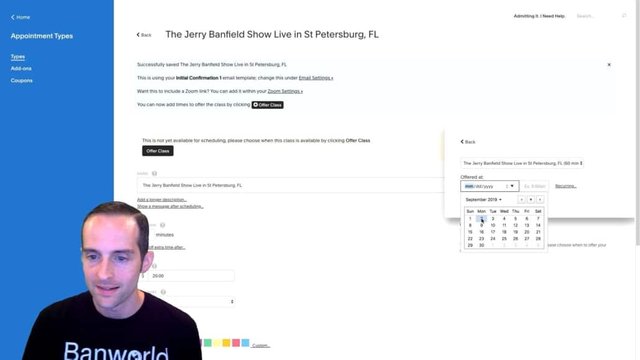
The basics are done with this, what I need to do is change a couple of things here. First I need to click on Offer Class, I need to offer this, I want this on Mondays, let's click the calendar down here, the first one will be on September 2nd at 7 p.m.
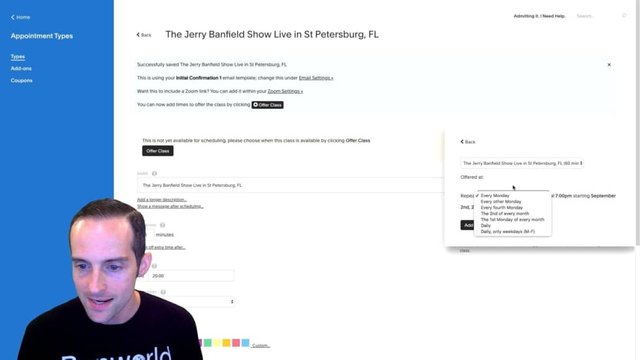
This will be a recurring, it will be start off every 7 p.m. every Monday. You can change other certain days on here but I will offer two of these different classes so we'll pull up Monday and we'll just have it set up for the next ten times right now.
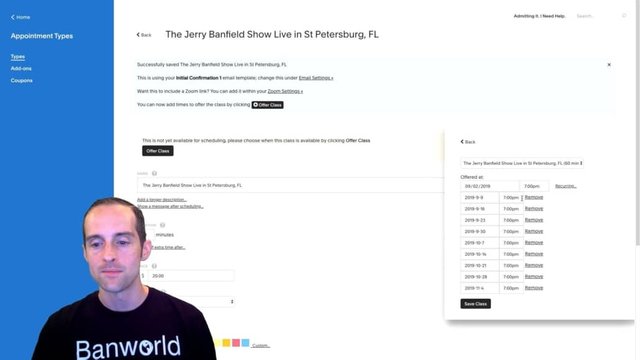
Click on Add Times and of course I can remove any of these if I need to. I can save the class now.
I can see on the right side I've got all these different classes, I can see exactly how many people have booked. What I can do now is I can hit Offer Class again and we'll put this in now over the calendar, we'll click on Tuesday, so it'll be on Mondays and Tuesdays and then we'll hit recurring on this one and we'll click Add times as well, Save Class.
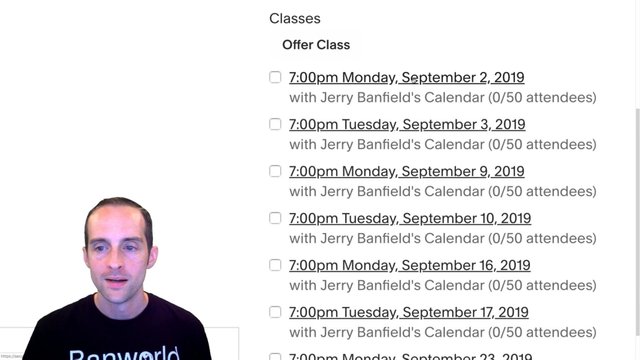
I've got this scheduled out for 8 weeks on Monday and Tuesday and it's showing me these in chronological order here, Monday, Tuesday, Monday, Tuesday…
Now people can book out up to 8 classes at once and then I can just hit Offer Class anytime that I want to add some more of these.
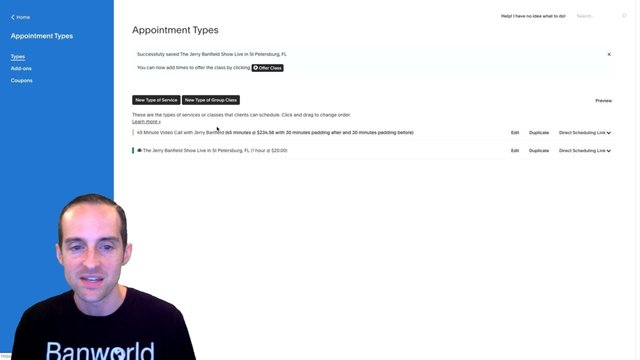
I can now click on Update Appointment Type and I can see that I've got both of these options here on the event.
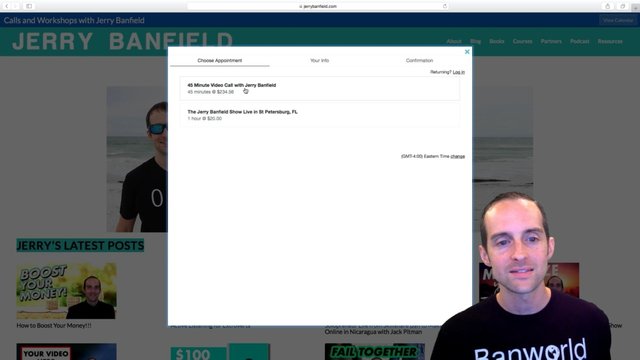
Now I can go back over to my website, click refresh on my website and click View Calendar and we can see this is now available on my calendar for anyone to look at on my website.
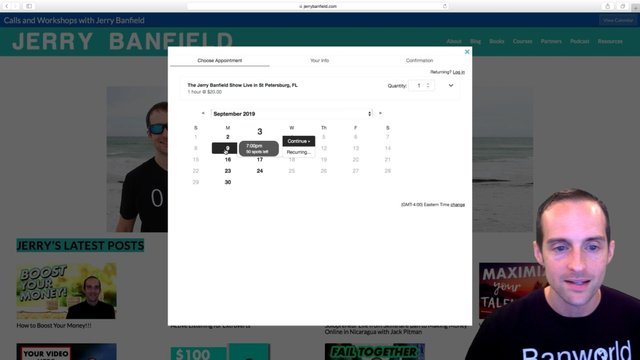
We've got the Jerry Banfield Show Live in St. Petersburg, FL where someone can set up their timezone and pick a particular class and it tells you exactly how many spots are left in the class as well, which is really nice. You can then, if you need time, you can just go delete one of these classes as well if it won't work in your calendar.
This is beautiful because someone I might not even realize is going to be in town, might just click on this and take a look and book one of these classes whenever they are in town.
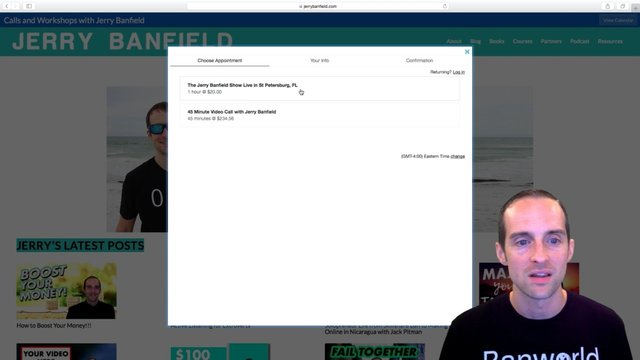
I've got both of these classes and I can drag this one over the other if I want to change the order, I can reload this page, go back to my calendar and now the Jerry Banfield Show Live is first. I can also change the name of this if I want, click over here on edit to Jerry Banfield's show Live Workshop in St. Petersburg. FL.

Update the appointment type, go back over to my page, refresh the page, View Calendar and now this is cool, The Jerry Banfield Show Live Workshop in St. Petersburg, FL. This is awesome, you can even book multiple people on this if you want to, if you want to bring a friend.
I've got that live class up there and what I also need to do is customize these emails. Emails need to be set up appropriately for this because right now people need to know where to go in a specific email.
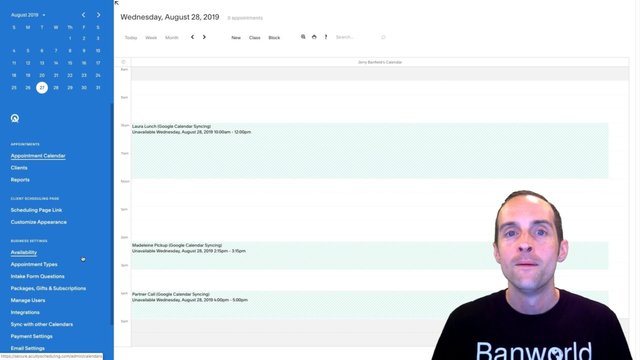
If I go back over here, I need people to be prepared to go to the right place and right now I don't have a location set. I've got the appointment types over here and it doesn't have a location that I can put directly in.
However, when I go into the Email Settings over here I get the initial confirmation. Right now, on this initial confirmation on the 45-minute call confirmation, I've got the zoom location as the location that it will send. However, I need to change the initial confirmation on the Jerry Banfield Show because on the Jerry Banfield Show this is not what I need, I need to have a different type.
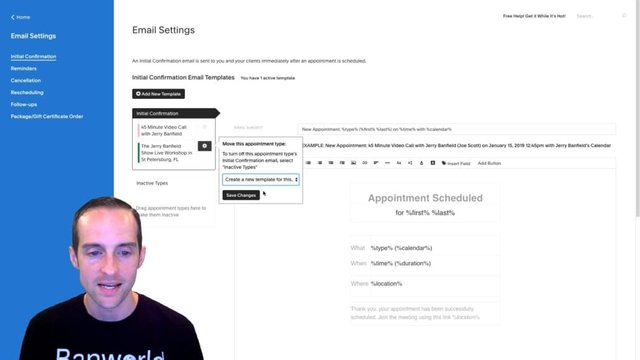
I can put a new template for this one in and hit Save Changes and put Save New Template and now I have the Initial Confirmation for the Jerry Banfield call, then there's the Initial Confirmation 2 here for the Jerry Banfield Live Workshop and I can change this.
I'm going down here and I don't want to say join the meeting at the links, I can go up here and see that my 45-minute video call has this correctly but on this one it does.
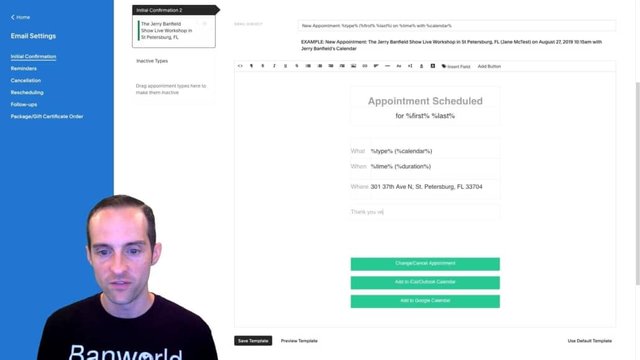
What I want to do is go over to the Kickstarter page right now, grab the address I've got for this and we're going to take this address here, that's the location I'm using for my workshops currently, if someone booked a workshop with me this is where I want them to show up.
We put this over here in the Where and then I can change the text on this Jerry Banfield show to say, "Thank you very much for buying a ticket to join us live at the Jerry Banfield Show for a workshop."
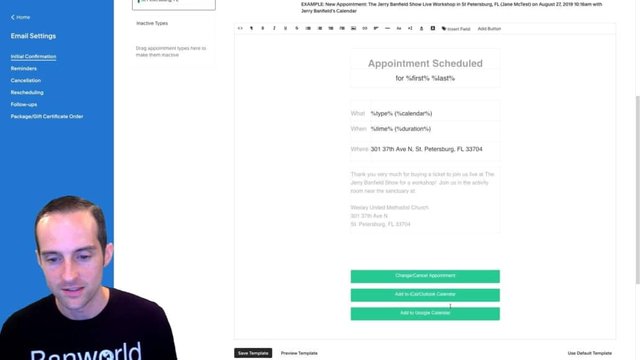
I hit save right now, I'll tab it back to the Kickstarter address and add the full address text to the email, perfect. Now I've got this set up and, unlike my other template, this initial confirmation, when you schedule call with me online, will send you a Zoom meeting link but when you book a workshop it sends you a completely different email, it sends you the address to the show location and it gives you the address down here and then I can write any additional tips that I want to put in such as be prepared to answer any questions, etc.
It's very important when you have different types of events or when you have an event that you customize the welcome email to make sure people are prepared. For example, I will add some more details to the upcoming welcome email on the one-on-one call to say download on zoom.us to make sure the person is prepared for the appointment. Once you've got that appointment set up then you are all ready to go.
I appreciate you reading this, I hope it was helpful. I showed you through creating this as I do it for myself because I needed to do this anyway, I might as well talk you through it and you can see the exact process of creating this from start to finish.
If you want more amazing tutorials like this hit the subscribe button, turn those notifications on and check that subscription feed.
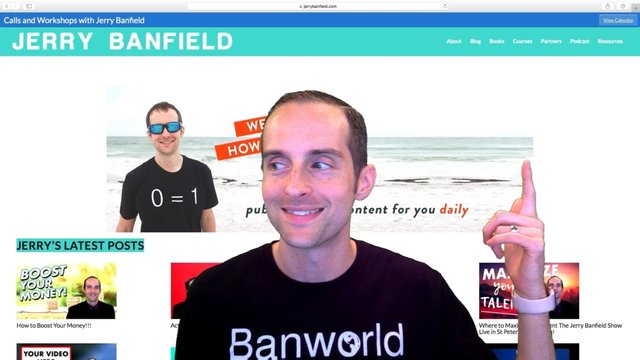
You can also find the Acuity Scheduling tutorial specifically in an Acuity Scheduling playlist where I go through some of the integrations like how to set Zoom up, how to put this widget on top of your page up here where you can see the option to view my calendar and book yourself a spot at the show or one-on-one call.
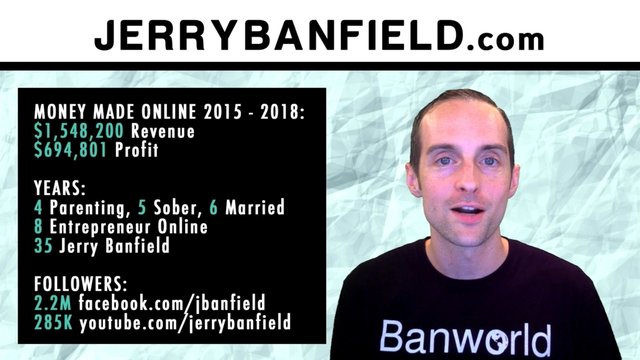
If you'd like to get to know me a little better come on over to jerrybanfield.com where you'll find that we've got blog posts if you prefer to read or just want to see some additional details, screenshots, slow it down a bit, you can read right here on the website.
I love you, you're awesome. I appreciate having the chance to serve you in this tutorial, which I hope was helpful.
Jerry Banfield
Posted from my blog with SteemPress : https://jerrybanfield.com/group-class-acuity-scheduling/
Hello jerrybanfield!
Congratulations! This post has been randomly Resteemed! For a chance to get more of your content resteemed join the Steem Engine Team