How To Make Your T-shirt Design Image Background Transparent - Step By Step Guide Free!

So you've created your design, and want to remove the background to make it transparent. But you don't know how to get rid of the white or black background? No problem.
Today I will show you exactly how to make your design background transparent for free. And you will learn it 100% free of charge! All you need to do is to pay careful attention and follow the steps carefully. At the end of this tutorial, you will be able to create a Transparent background image even if you don't have a Photoshop or Illustrator Skill guaranteed..... Enjoy!
Let's go straight into the tutorial.
Now, If you are not a designer with Photoshop or Illustrator skill,
you will struggle to make some awesome designs especially to make your image background transparent. If you find yourself in such a situation, then this tutorial is for you.
I use some free online tools like Canva.com, resizeimage.net and lunapic.com to handle my designs and make their backgrounds transparent.
First, create your designs on Canva.com and save the image to your computer. Check out the tutorial on how to create T-shirts using Canva Here
Next, go to lunapic.com and upload the image to lunapic. To upload the image, click on the "Browse" option as shown in the screenshot below.
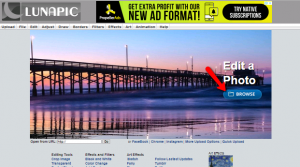
Then click on the "Edit" option at the lift top corner. A drop-down menu will display with options.
Among these options, you will see "Transparent Background".
Now, click on the Transparent Background option.
Wait for it to load, then click on the background of your image or design.
See screenshot below.

Now once you click on the background of your image, Lunapic will do the magic and give your image or design a transparent background. And example is shown in the screenshot below.

That's it! You are now done with making your image background transparent.
Next, download the new transparent background as "PNG" file format to your computer.
To download the new image, click the "SAVE IMAGE AS PNG" at the to of your image or at the lift top corner among other image saving formats
Now that you have successfully created a transparent image background, is time to upload it to your Print On Demand Sites like Amazon, Redbubble, etc
But unfortunately, you cannot upload and put it up for sale just yet. The reason is because Lunapic drastically changed the image size and make it really small for printing which will ultimately produce a very poor printing quality.
To solve this problem, we will have to use another free too resize the image. And this will take us to the step two of this tutorial.
Step 2
Resizing your Transparent Background Image with resizeimage
This is the final step and is very short and easy.
Now, to resize your image, go over to resizeimage.net and upload the image you have downloaded from Lunapic with a Transparent Background.
To upload the image, click on the upload image at the number 1 option on Resizeimage.net as shown in the screenshot below.

Next, scroll to number 4 and change the image size to the desired size. See screenshot below

In the case of Amazon, the approve image size is 4500 and 5400 respectively. So change the image size base on the size you want or what the Print On Demand (POD) site you are uploading it to required.
Finally, scroll down a bit and click on the resize image option and wait a few seconds for the image to resize. Thereafter, click on the "Download Image" to download your new image size to your computer free!
You are now done with the whole process and all set to put the finished design up for sale on any POD site.
Whenever you're ready, just visit the POD site you want to use and upload your transparent background image and put it up for sale.
With that, we have come to the end of this tutorial and is available only on Kikimat at 0.00 cost
Want the video version of this tutorial? No problem. I will made it available for Kikimates before the end of this week free
Have a question?
Use the comment section below
Posted from my blog with SteemPress : https://www.kikimat.com/how-to-make-your-t-shirt-design-image-background-transparent-step-by-step-guide-free/