Guide To Recover Data When Android Update Corrupted SD Card
For users who don’t know how to deal with Android update corrupted SD card issue, they can read this post to acquire some solutions.

Android Update Corrupted SD Card!
When a new Android version is released, many Android users will choose to get the latest version to experience its new features.
However, users may face different issues after Android update, like Android update deleted the files on the device, Android boot loop, Android Black Screen of Death, Android update corrupted SD card, and so forth.
Today, SD card corrupted after Android update issue is the focus. Users can read this article to learn how to recover data from such an SD card, and then fix it to a normal state.
Recover Data from Corrupted SD Card Android
To recover data from corrupted SD card Android, you can use a free Android data recovery program.
Obviously, you must search for such a tool on the internet, and some of them just don’t know which one is reliable. Of course, it is a really hard choice. To make the thing easier, you can try MiniTool Mobile Recovery for Android.
This software is safe and green. It won’t hurt the data on the drive. More important, you can use the free edition of this software to recover 10 files of one type each time. Thus, you can just try the freeware and then make your further decision.
You can download this freeware from the MiniTool official site and install it on the computer to have a try.
Since the SD card can be connected to the computer directly, you need to insert the SD card into an SD card reader and then connect it to the computer.
Then, you should open the software and enter its main interface as follows. To recover files from corrupted Android SD card, you need to click on the Recover from SD-Card module to continue.
After that, you can follow the wizard to enter the Select the inserted Card interface. This interface is for you to choose the target Android SD card to scan. Please just choose it and click on the Next button to start the scanning process.
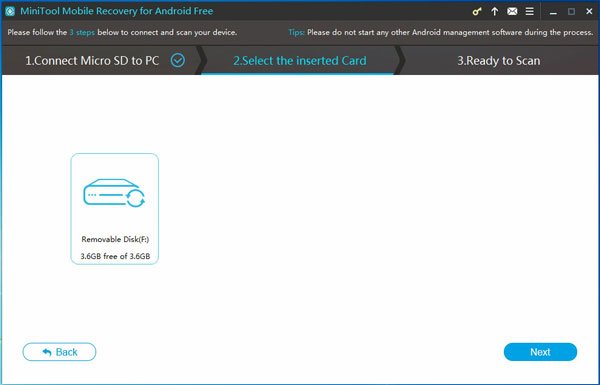
When the scanning process ends, you can enter the scan result interface. The left side of the interface is the data types list. You can choose one to view and check the needed items.
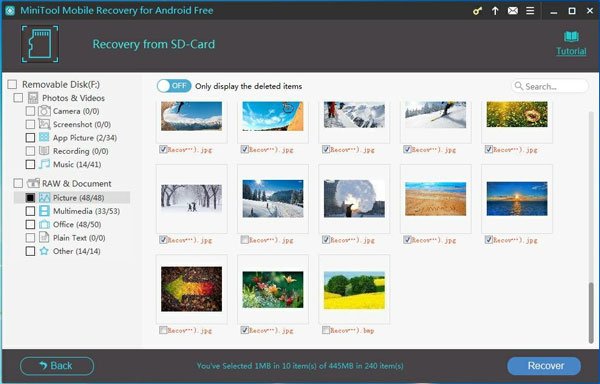
After that, please press the Recover button and choose a proper path to save these files.
Obviously, it is not difficult to do such a data recovery from corrupted Android SD card with this MiniTool Android data recovery software.
Besides, MiniTool also has another data recovery tool which you can use to recover data from corrupted Android SD card. It is MiniTool Power Data Recovery.
The Removable Disk Drive module of this software is suitable to make SD card data recovery. You can firstly use the trial edition of this software to check whether it can find the needed file. If yes, you can choose to use a full edition to recover all your needed data.
Fix Corrupted Android SD Card
The data on the Android SD card is the most important thing. It is safe now. Then, it’s time to fix the corrupted Android SD card.
In general, there are three available ways to fix Android corrupted SD card issue.
Get the details from the following content, and these contents base on Windows 10.
Way 1: Use Windows Error-checking
Connect the SD card to the computer via a card reader, and then find it in Windows Explorer. Right-click on it and choose Properties from the pop-out menu. Then, please go to Tool > Check.
If there are some errors on the card, you will see a Repair this drive interface. Click Repair drive to repair it.
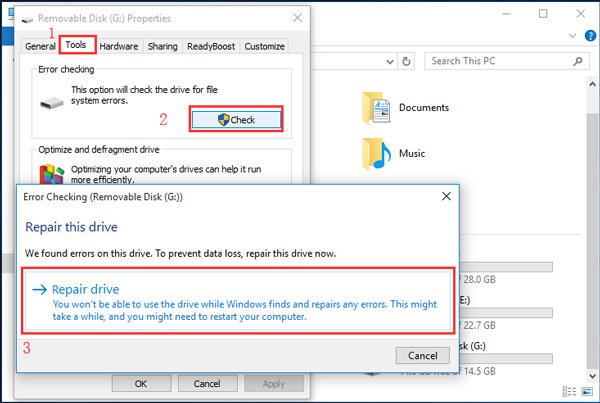
Way 2: Format the card
If way 1 doesn’t work, you can format it to a normal state.
Stay in Windows Explorer, and choose Format from the right-click menu. in the pop-out, you need to set the parameters for the SD card or just keep the default, and then click on Start to begin the formatting process.
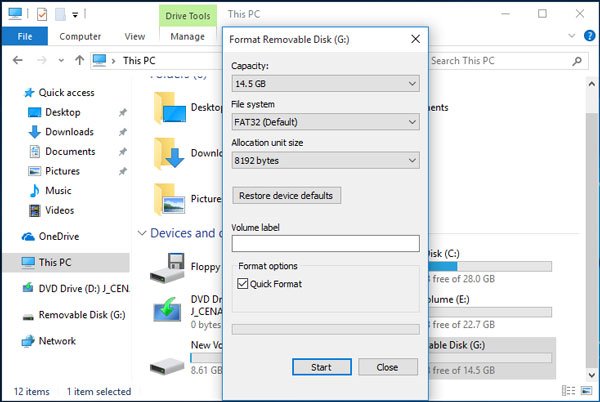
At last, please check whether the Android SD card is normal.
Way 3: Use CMD command
When the above two ways are available, please try CMD command.
Type cmd into the search box in Windows 10, and then right-click Command Prompt from the top result to run as administrator.
After entering the Command Prompt window, type chkdsk x: /f (“x” stands for the target SD card drive letter) in the window and press Enter.
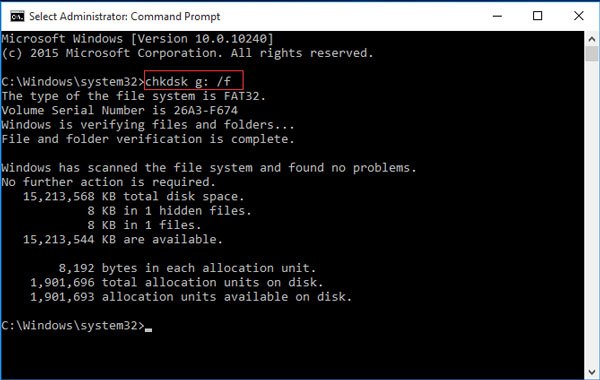
The error check and fix process will begin and then end in a few minutes.
If there is no other problem, the corrupted Android SD card will be back to a normal state. If this issue still exists, maybe it’s time to change a new Android SD card.
Then, it is just a small tip:
If you are afraid of Android update corrupted SD card issue, you can just back up the data on the SD card before updating to the latest Android version.