Brave Browser - White Screen and High CPU and RAM Usage on Windows 7 (SOLVED) [ENG/ITA]
[ENG]
Which browsers do you use to surf the Internet? Until a few days ago I used Opera, which after its last update decided to no longer work on my PC running Windows 7. I then tried several times to uninstall it and download it from the official website doing various changes inside the computer... but unfortunately no way!! Opera's stay at my house has come to an end !!
So I thought about changing the program and having read somewhere that there was a browser called Brave oriented to the crypto world, where you have the chance to earn BAT coins simply by viewing ads, I picked up the ball and downloaded it immediately. Naively I thought I had solved my problems and instead when the whole cosmos decides you can't do it there is anything you can do. In fact, as soon as it was downloaded and installed I tried to start it but ... nothing to do!! Even Brave didn't work. What happened was that the program window opened but inside it was all white with no address bar or anything else!! So totally unusable. Then taken by the discomfort and a wrathful wrath I opened the Windows Task Manager to go and see what was happening inside the PC.
The situation was this:
When I started Brave, 11 processes called brave.exe opened, where 2 had an anomalous behavior. One used a lot of CPU while the other, besides having a high CPU usage, seemed to be out of control, in fact its consumption of RAM increased from second to second blocking everything.
So I tried to finish that process out of control, and to my surprise, Brave didn't crash (that is, it didn't shut down) but rather it restarted that crazy process one more time. So I finished it again and he reopened it again, then more and more amazed by this thing I finished it for the third time and this time magically everything was solved by itself... all 11 processes now had normal behavior and more importantly the white screen was gone and Brave started running properly displaying his home page !!
Mystery!! Probably some software conflict. The fact is that for a few days to use it I always had to apply this procedure: that is, start the Task Manager and kill the same crazy process 3 times in a row. After that I started looking for information on various forums on the web and I managed to solve my problem well. So the purpose of this post will be to create a small guide for all those who will have my same problem without abandoning the opportunities and advantages offered by this software, which I must say is really great: it is very fast in loading pages and has an automatic block for advertisements and trackers. Unfortunately, however, the rewards functionality via BAT coin here in Italy is not yet active but it will probably be shortly.
Operating System: Windows 7
Problem: White screen with high CPU and RAM memory usage
Solution:
To my surprise I discovered that the solution is very simple and the problem is due to a conflict with the GPU.
In practice, what you need to do is create a BATCH file that is a DOS script where you start the program with the --disable-GPU option.
Now let's see in detail, step by step how to do it.
1) Locate and copy the program installation path
What you need to do is look for the brave.exe file inside your computer's folders, in my case it is
C:\Program Files (x86)\BraveSoftware\Brave-Browser\Application\brave
and copy it. I advise you to reach it directly through the folders and once identified click on the path bar to the right of the writing with the left mouse button. You will select the path directly and then right-click the selected entry and click copy.
If by chance you can't find it you can always use the search bar by clicking on the Windows Start icon and type brave. Then right-click on the found file and click on "Open file path". It will open the folder where it is installed.
2) Create a BATCH file
Well now go to the Desktop and right-click on the background, then go with the mouse over "new" and click on "Text document". It will create a text file on the Desktop, you can leave its name unchanged (we will rename it later) then double click on it to open it. Now enter it inside:
start COPY INSTALLATION PATH\brave --disable-GPU
Where, of course, instead of a COPY INSTALLATION PATH you have to replace YOUR path just copied.
In my case:
start C:\"Program Files (x86)"\BraveSoftware\Brave-Browser\Application\brave --disable-GPU
N.B. Pay attention to the presence of spaces inside the path. In this case you have to enclose this writing with quotes as I did for Program File (x86)
This is because by now we know that Microsoft programmers do not excel in foxiness... but let it be!
Once done click on "File" and then on "Save as". Now choose a name for this file and the place to save it, you can safely use "Brave" as a name. The key thing is that you click on "Save as" and select "All files" and not "Text document". You must also add ".bat" to the chosen name. For example "Brave.bat" and finally click on "Save".
Done this you will create another file on the Desktop with the typical icon of BACTH files, that is with gears. You can now delete the text file created a second before (the one with the normal text file icon).
3) Finished
We're done, try now to double click on the file you just created and if you did everything well, Brave should open quietly and you can use it !! If you have problems, please ask in the comments.
Now a little bit of Aesthetics (Useless for the purpose of operation)
Maybe you don't like that ugly geared icon and want to use the program's own icon, then what you need to do is first get a Brave icon. I found two images in the PNG format inside the Brave folder. Specifically, they are found in:
C:\Program Files (x86)\BraveSoftware\Brave-Browser\Application\74.0.63.55\VisualElements
You can safely use one of the two. But the only problem is that they are in PNG format, so you'll have to convert them to the ICO format specific to the icons. I used the GIMP program (free version of Photoshop) or you can search online for some online tools. However with GIMP it is very simple: just open the image inside the program and then go to "File" and click on "export". Choose the name, destination and format that must necessarily be ICO.
After that, if you don't want to see that ugly gear icon, move it to any other place away from your view and right-click on it. Now click on "Create link". It will tell you to create it on the Desktop, press "yes". Now right-click on the newly created file in the Desktop and then on "Properties". Now next to the word "run" select "minimize" (this will avoid the temporary appearance of a DOS window) and click on "Change icon" then on "browse" search and select the icon you just created and press ok. Now to finish click on "apply" and close the window.
This way you will have your beautiful icon on the Desktop.
This short guide ends here and I hope it was your help.
Hi all!
[ITA]
Voi che browser usate per navigare in Internet? Io fino a qualche giorno fa utilizzavo Opera, il quale dopo il suo ultimo aggiornamento ha deciso all'improssivo di non funzionare più sul mio pc in cui gira Windows 7. Ho provato allora più volte a disistallarlo e scaricarlo da zero dal sito ufficiale facendo varie modifiche all'interno del computer...ma purtroppo nada de nada!! Il soggiorno di Opera a casa mia è giunto al termine!!
Ho pensato quindi di cambiare programma e avendo letto qua e là che esisteva un browser chiamato Brave orientato sul mondo crypto, dove si ha la possibilità di guadagnare dei BAT coin semplicemente visualizzando degli ads, ho preso la palla al balzo e l'ho scaricato subito. Ingenuamente pensavo di aver risolto i miei problemi e invece quando l'intero cosmo decide di metterti i bastoni tra le ruote non c'è santo che tenga. Infatti appena scaricato e installato ho provato a fallo partire ma...niente da fare!! Anche Brave non ne voleva sapere di funzionare. Quello che succedeva era che la finestra del programma si apriva ma all'interno era tutta bianca senza barra degli indirizzi ne nient'altro!! Quindi totalmente inutilizzabile. Preso allora dallo sconforto e da un ira funesta ho aperto il Task Manager di Windows per andare a vedere cosa stava succedendo all'interno del pc.
La situazione era questa:
Nel momento in cui avviavo Brave si aprivano 11 processi chiamati brave.exe dei quali 2 avevano un comportamento anomalo. Uno usava molta CPU mentre l'altro oltre ad avere un alto uso di CPU sembrava essere fuori controllo, infatti il suo consumo di memoria RAM aumentava di secondo in secondo impallando tutto quanto.
Allora ho provato a terminare quel processo fuori controllo, e con mia grande sorpresa, Brave non ha crashato (cioè non si è chiuso) ma anzi ha riavviato quel processo impazzito un altra volta. Quindi l'ho terminato di nuovo e lui si è riaperto ancora, allora sempre più stupito da questa cosa l'ho terminato per la terza volta di fila e questa volta magicamente tutto si è risolto da solo...tutti e 11 i processi ora avevano un comportamento normale e cosa ancor più importante la schermata bianca era sparita e Brave ha iniziato ha funzionare correttamente visualizzando la sua pagina home!!
Mistero!! Probabilmente qualche conflitto tra software. Fatto sta che per qualche giorno per utilizzarlo ho dovuto sempre applicare questa procedura: cioè avviare il Task Manager e killare 3 volte consecutive lo stesso processo impazzito. Dopodichè mi sono messo alla ricerca di informazioni su vari forum in rete e sono riuscito a risolvere per bene il mio problema. Quindi lo scopo di questo Post sarà quello di creare una piccola guida per tutti coloro che avranno il mio stesso problema senza abbandonare le opportunità e i vantaggi che offre questo software, che devo dire è davvero ottimo: è velocissimo nel caricare le pagine e ha un blocco per le pubblicità e i trackers automatico. Purtroppo però la funzionalità di rewards tramite BAT coin qui in Italia ancora non è attiva ma molto probabilmente lo sarà a breve.
Sistema Operativo: Windows 7
Problema: Schermata bianca con alto uso di CPU e memoria RAM
Soluzione:
Con mia sorpresa ho scoperto che la soluzione è molto semplice, alla portata di tutti, ed il problema è dovuto ad un conflitto con la GPU.
In pratica quello che bisogna fare è creare una file BATCH cioè uno script DOS dove si fa partire il programma con l'opzione --disable-GPU .
Vediamo ora nei dettagli, passo dopo passo come fare.
1) Individuare e copiare il percorso di installazione del programma
Quello che dovete fare è cercare il file brave.exe all'interno delle cartelle del computer, nel mio caso è
C:\Program Files (x86)\BraveSoftware\Brave-Browser\Application\brave
e copiarlo. Vi consiglio di raggiungerlo direttamente attraverso le cartelle e una volta individuato cliccate nella barra dei percorsi a destra delle scritte con il tasto sinistro del mouse. Vi selezionerà direttamente il percorso e quindi cliccate con il tasto destro la scritta selezionata e fate copia.
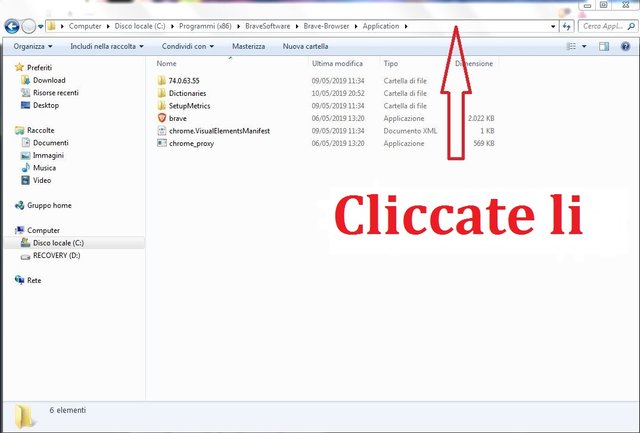
Se per caso non riuscite a trovarlo potete sempre utilizzare la barra di ricerca cliccando sull' icona di Start di Windows e digitate brave. Dopo cliccate col destro sopra al file trovato e cliccate su "Apri percorso file". Vi aprirà la cartella in cui è istallato.
2) Creare un file BATCH
Bene ora andate sul Desktop e cliccate con il tasto destro sullo sfondo, quindi andate col mouse sopra a "nuovo" e cliccate su "Documento di testo". Vi creerà un file di testo sul Desktop, potete lasciare invariato il suo nome (lo rinomineremo dopo) quindi fate doppio click su di esso per aprirlo. Adesso al suo interno digitate:
start PERCORSO DI ISTALLAZIONE COPIATO\brave --disable-GPU
Dove ovviamente a posto di PERCORSO DI ISTALLAZIONE COPIATO dovete sostituire il VOSTRO percorso appena copiato.
Nel mio caso:
start C:\"Program Files (x86)"\BraveSoftware\Brave-Browser\Application\brave --disable-GPU
N.B. Fate attenzione alla eventuale presenza di spazi all'interno del percorso. In tal caso dovete racchiudere tale scritta con delle virgolette come ho fatto io per Program File (x86)
Questo perchè ormai si sa che i programmatori della Microsoft non eccellono in furbizia...ma lasciamo stare!
Fatto ciò cliccate su "File" e quindi su "Salva con nome". Ora scegliete un nome per questo file e il posto dove salvarlo, potete tranquillamente usare "Brave" come nome. La cosa fondamentale è che clicchiate su "Salva come" e selezionate "Tutti i file" e non "Documento di testo". Inoltre dovete aggiungere ".bat" al nome scelto. Ad esempio "Brave.bat" ed infine cliccate su "Salva".
Fatto questo si creerà un altro file sul Desktop con l'icona tipica dei file BACTH, cioè con degli ingranaggi. Potete ora eliminare il file di testo creato un secondo prima (quello con l'icona normale dei file di testo).
3) Finito
Abbiamo finito, provate ora a fare doppio click sul file appena creato e se avete fatto tutto bene Brave dovrebbe aprirsi tranquillamente e potrete usarlo!! Se avete dei problemi chiedete pure nei commenti.
Ora un pò di Estetica (Inutile al fine del funzionamento)
Magari anche a voi non piace quell'icona brutta con degli ingranaggi e volete usare l'icona propria del programma, allora ciò che dovete fare è innanzitutto procurarvi una icona di Brave. Io ho trovato due immagini nel formato PNG all'interno della cartella di Brave. Nello specifico si trovano in:
C:\Program Files (x86)\BraveSoftware\Brave-Browser\Application\74.0.63.55\VisualElements
Potete tranquillamente usare una delle due. Però l'unico problema è che sono in formato PNG, quindi dovrete convertirle nel formato ICO specifico per le icone. Io ho utilizzato il programma GIMP (versione gratis di Photoshop) oppure potete cercare in rete qualche tool online. Comunque con GIMP è semplicissimo: basta aprire l'immagine all'interno del programma e poi andare su "File" e cliccare su "esporta". Scegliete il nome,la destinazione e il formato che deve necessariamente essere ICO.
Fatto ciò, se non volete vedere quell'icona brutta con gli ingranaggi, spostatela in un altro posto qualunque lontano dalla vostra vista e cliccateci sopra con il destro. Ora cliccate su "Crea collegamento". Vi dirà di crearlo sul Desktop, premete "si". Adesso cliccate col destro sopra al file appena creato nel Desktop e poi su "Proprietà". Ora affianco alla scritta "esegui" selezionate "riduci a icona" (questo eviterà la comparsa temporanea di una finestra DOS) e cliccate su "Cambia icona" quindi su "sfoglia" cercate e selezionate l'icona appena creata e premete ok. Adesso per finire cliccate su "applica" e chiudete la finestra.
In questo modo avrete la vostra bella icona sul Desktop.
Questa breve guida termina qui e spero sia stata di vostro aiuto.
Ciao ciao a tutti!!
Tutte le immagini sono di mia proprietà create da me direttamente all'interno del mio pc - All images are my own property created by me directly inside my PC
Sources - Fonti :
https://community.brave.com/t/bug-windows-7-white-screen-on-launch-brave-version-0-58-18-chromium-71-0-3578-98-official-build-64-bit/41528
https://www.ilsoftware.it/articoli.asp?tag=Come-avviare-alcune-applicazioni-senza-che-compaia-la-finestra-di-UAC_8526
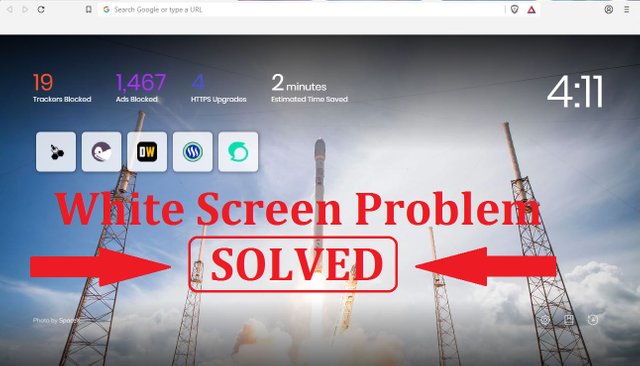
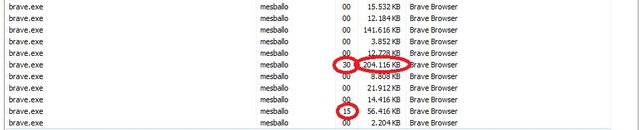
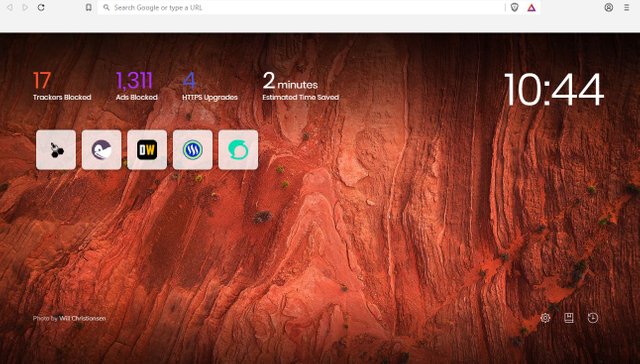
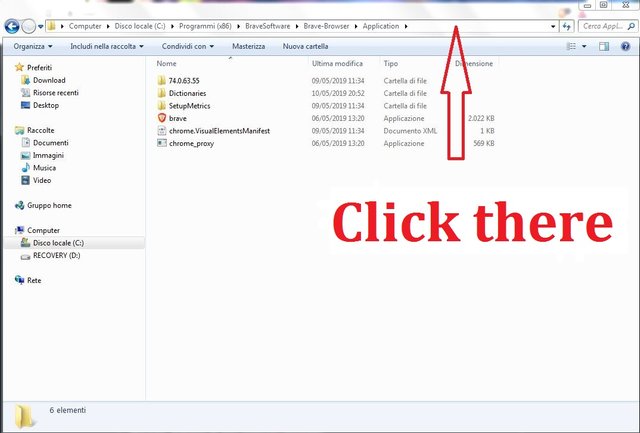
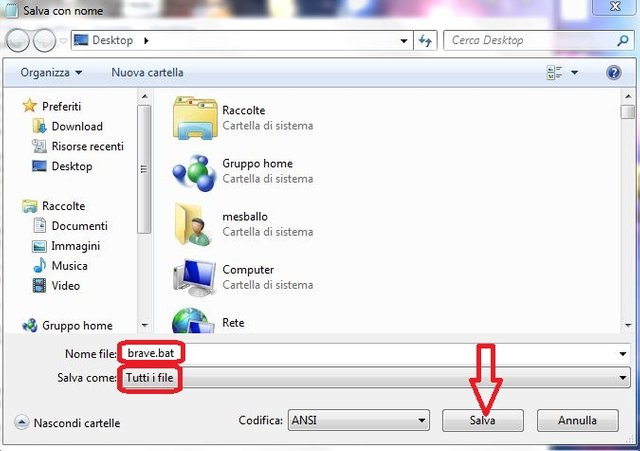
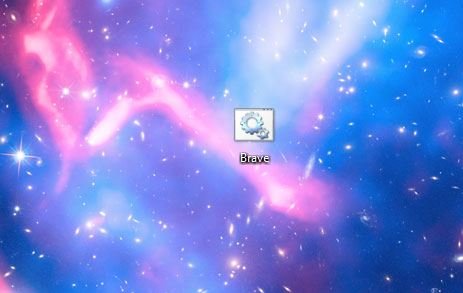
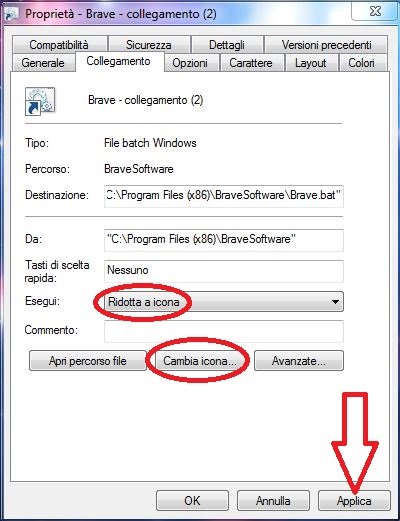

Thank you for your contribution @lallo.
After reviewing your contribution, we suggest you following points:
While this can come in handy, basic on screen instructions are normally not the best content we look for under utopian tutorials.
Using the first person in the tutorials makes it difficult to understand the tutorials. We suggest using the third person in your text.
Use shorter paragraphs and give breaks between them. It will make it easier to read your tutorial.
In the next tutorial we suggest you use the tutorials template. Link
Please read the guidelines here.
Your contribution has been evaluated according to Utopian policies and guidelines, as well as a predefined set of questions pertaining to the category.
To view those questions and the relevant answers related to your post, click here.
Need help? Chat with us on Discord.
[utopian-moderator]
Ok you are welcome @portugalcoin. In reality this post was not supposed to be part of Utopian-io but a friend of mine told me to tag it with your tag, so I changed it, just to try. The next time I will follow for sure your guidelines.
Bye bye
almeno ora sai che esiste!
Se rispetti quello che ha detto, condividile cosi le guide che ne vale la pena!
Thank you for your review, @portugalcoin! Keep up the good work!
brave browser è molto interessante, anche io lo uso
Posted using Partiko Android
Io mi ci trovo benissimo...apparte alcuni problemi iniziali ;) A te ha dato mai problemi?
Posted using Partiko Android
nessun problema, forse perché uso Windows 10, mi piacerebbe invece capire meglio come si guadagna...
Posted using Partiko Android
Ah meglio così...Eheheh quello piacerebbe anche a me!!
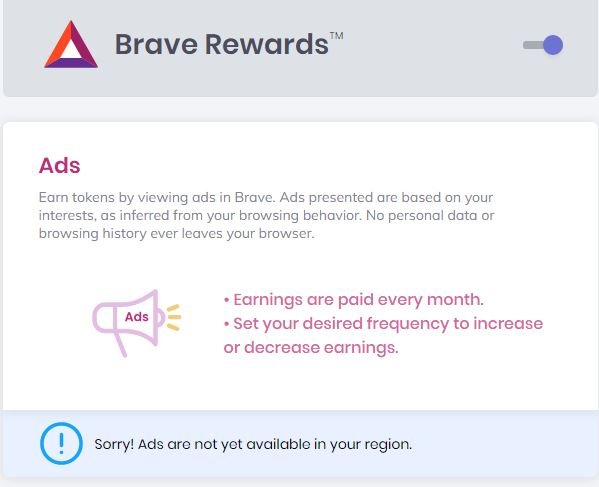
Sembra che non sia ancora attivo qui da noi
Vedi anche tu questo?
"Sorry! Ads are not yet available in your region"
Questo post è stato condiviso e votato dal team di curatori di discovery-it.
This post was shared in the Curation Collective Discord community for curators, and upvoted and resteemed by the @c-squared community account after manual review.
@c-squared runs a community witness. Please consider using one of your witness votes on us here
Hi, @lallo!
You just got a 0.37% upvote from SteemPlus!
To get higher upvotes, earn more SteemPlus Points (SPP). On your Steemit wallet, check your SPP balance and click on "How to earn SPP?" to find out all the ways to earn.
If you're not using SteemPlus yet, please check our last posts in here to see the many ways in which SteemPlus can improve your Steem experience on Steemit and Busy.