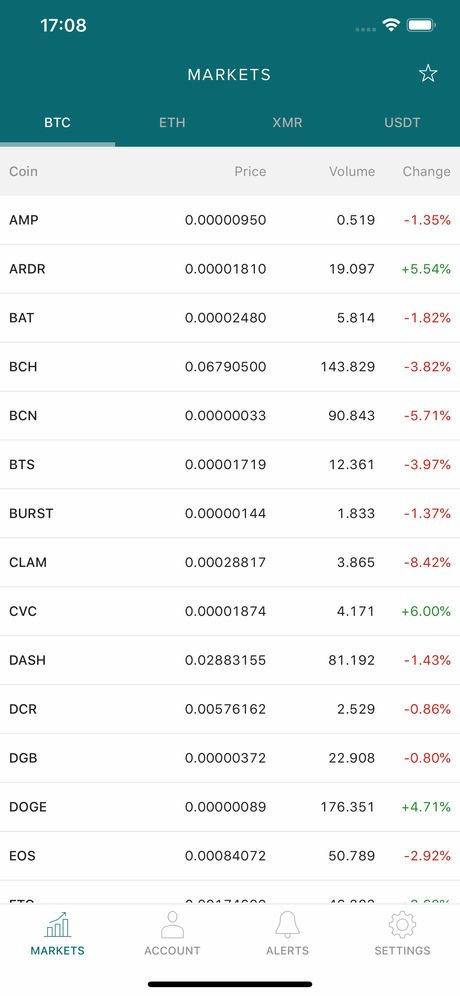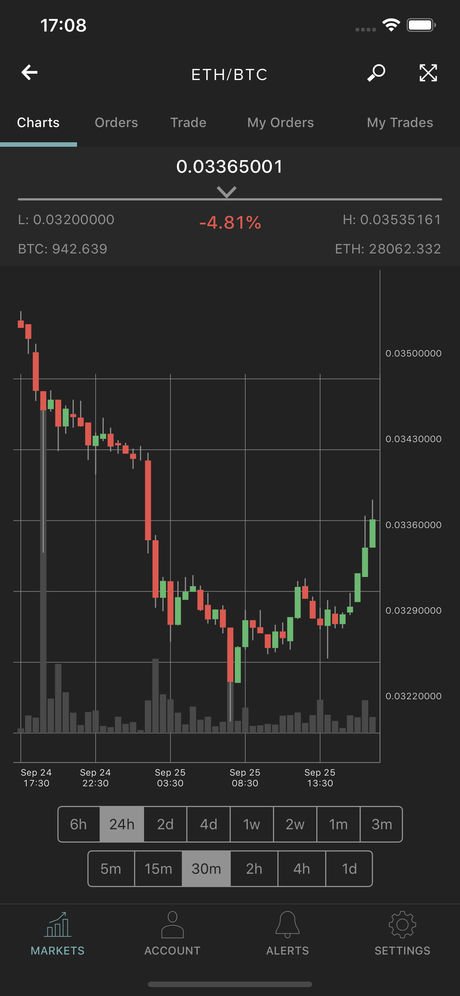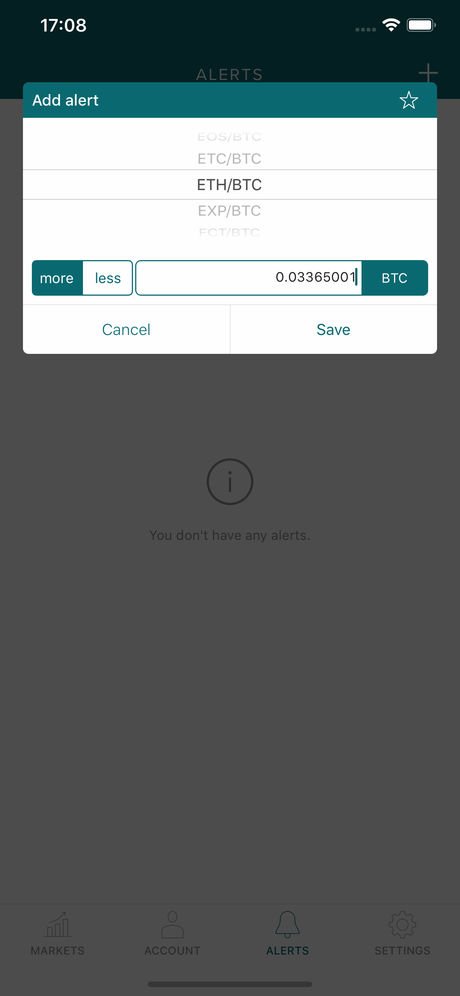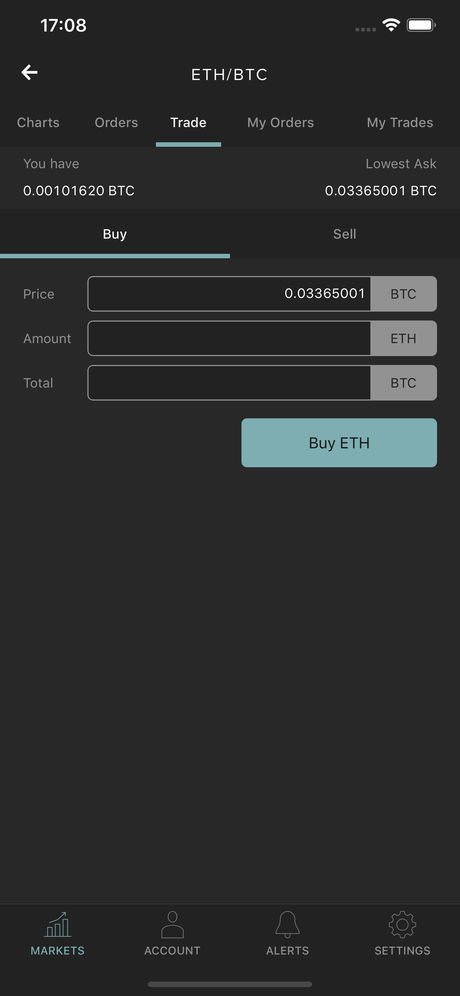Poloniex Account Sign Up Step By Step Guide

In this guide, I'll walk you through your Poloniex account sign up. Step by step, you'll learn how to signup for an account and verify your account quickly.
At the end, I'll show you the how to set up Two Factor Authentication to secure your account. Then I'll go over the different methods for accessing your Poloniex account anywhere.
Step 1: Visit the Poloniex Account Sign Up Page
Visit the Poloniex account sign up page at poloniex.com/signup. Here you'll enter your first name, last name, country, date of birth, email and password.
Be sure to enter a secure password. According to the Poloniex account sign up page your password “Must be at least 8 characters long. A random, alphanumeric password of at least 32 characters is recommended.”
Once you fill in the form with your information, check the “I'm not a robot” box and agree to the Poloniex terms of use policy.
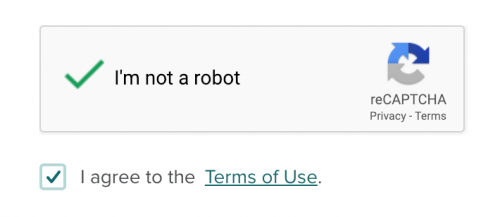
Now click the “Register” button to complete account sign up.
You'll then be sent to a page requesting to confirm your email to get started using your account.
Step 2: Confirming Your Poloniex Account
In order to verify your account's email address, you'll want to check the email account you used in the Poloniex account sign up page. The email you're looking for will be titled “Confirmation” from “Poloniex”.
Open that email and click or paste the link they give you in your browser's address bar. This link will start with “https://poloniex.com/confirm?h=”.
You'll be taken to the account verification confirmation and Poloniex account sign in page. Enter the email and password you used on the Poloniex account sign up page, check the “I'm not a robot” box and click the “SIGN IN” button to continue.
You may be redirected to another sign in page. If so, just fill in your email and password again and click the “Sign In” button once more. Once completed, you'll be redirected to your Profile Information page.
Step 3: Complete Your Poloniex Profile
On the Poloniex Profile Information page, you will enter your Street Address, City, Postal Code, Social Security Number and Phone Number.
Once you fill out all of your information, check the “I'm not a robot” box and click the “SUBMIT” button to continue your Poloniex account sign up.
Step 4: Verify Your Identity with Poloniex

On this page you'll be given instruction to have your ID card ready for verification. When you're ready click the “Start ID verification” button.
Choose ID Issuing Country
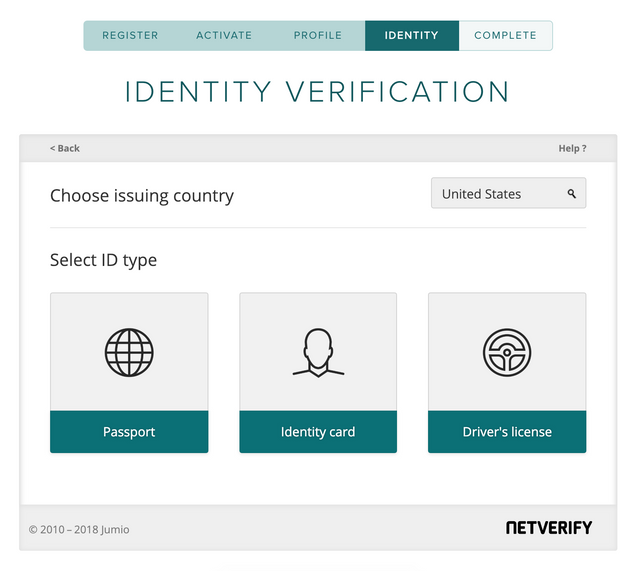
On the top of the account Identity Verification form there's a search field in the upper right hand corner. Here your will select your location for the next steps of your Poloniex account sign up.
Because I am in the U.S, I chose United States. So, for this part of the guide I will be using the “Driver's License” option. Feel free to use whichever method you feel is best.
When asked to submit a clear picture of your face, it's a good idea to hold up a piece of paper with “Poloniex” and the day's date written on it. This may help speed up the verification process.
Upon identity verification submission you will be taken to the Submission Complete page.
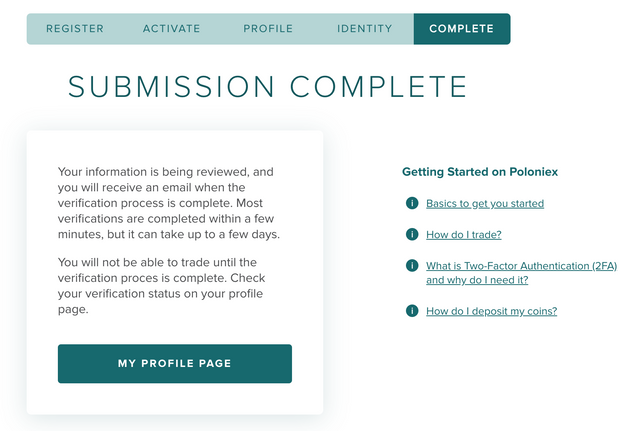
As noted on this page: “Your information is being reviewed, and you will receive an email when the verification process is complete. Most verifications are completed within a few minutes, but it can take up to a few days.”
Followed by the message “You will not be able to trade until the verification process is complete. Check your verification status on your profile page.”
According to this statement, it may take at most a couple days to verify your identity for trading on the Poloniex crypto exchange platform.
Step 5: Securing Your Poloniex Account With Two Factor Authentication
Top make your Poloniex account as secure as possible, we'll be adding Two Factor Authentication.
Two Factor Authentication (or 2FA) is used to better secure your account from potential hackers. By using 2FA, hackers will have to take it a step further to break into your account.
By using 2FA, you will confirm logins with your phone, email or sometimes an authenticator app.
In this case, Poloniex uses the Google Authenticator for 2FA protection. To continue with the next steps ensure you have the Google Authenticator app for IOS or Android.
Enabling 2FA on Your Poloniex Account
To begin setting up Two Factor Authentication (or 2FA), login to Your Poloniex Account. You'll see a wrench in the right side of the header menu — hover over it and click “TWO-FACTOR AUTHENTICATION”.
On the next page, you'll see a QR barcode with a 16 digit key underneath. Either write down that 16 digit key or click the “Print a backup of your recovery key” link.
Keep in mind once you disable Poloniex 2FA, you will need to repeat the above steps, as the 16 digit key will change.
Activating 2FA With Google Authenticator
At the Poloniex 2FA Setup Page, enter your account password in the “Password” field. We'll be generating the code for the “Code” field using the Google Authenticator app.
Open the Google Authenticator app on your phone and tap the “+” plus symbol in the upper right corner. This will give you two options — “Scan barcode” or “Manual entry”.
- Scan barcode: Scan the barcode on the Poloniex 2FA setup screen. This will capture your 16 digit key and add your account to Google Authenticator.
- Manual entry: Enter the email used for signing up on Poloniex in the “Email” field. Then type the 16 digit key into the “Key” field. Hit the check mark in the upper right corner to complete setup.
Once you add your account to Google Authenticator, the app will begin generating Poloniex authenticator codes. Copy the 6 digits from the Google Authenticator app into the Poloniex “Code” field.
Finally, check the “I have backed up my 16-digit key” box and click the “Enable 2FA” button to complete your Poloniex 2FA setup.
If you receive an error message stating that the code is incorrect, wait a minute and try a new authenticator code.
Accessing Your Poloniex Account
Poloniex offers three methods for accessing your Poloniex account. The Poloniex website, Poloniex for Android and Poloniex for IOS.
If you're always on the go, you may want to consider downloading the app for your phone to check your Poloniex account balances and or make trades.
The Poloniex crypto exchange has an official free to download app for IOS and Android. You'll be able to trade cryptocurrency across all Poloniex platforms.
What's more, this app will allow you to set up price alerts on different cryptocurrencies. You will gain access to the current crypto market data, your order data and crypto charts.
Here are some screenshots of the Poloniex mobile app below.
This app makes it incredibly easy to access live crypto market data, view your account orders, alerts and buy/ sell all in one great app.
Conclusion
By now you should have your Poloniex account sign up completed, verified and secured with Two Factor Authentication.
You learned how to save your Poloniex account 16 digit key and how to generate your code using the Google Authenticator app.
I showed you the different methods to accessing your Poloniex account — website, IOS and Android apps. By using the official Poloniex mobile app, you will have access to your Poloniex account anywhere.
Posted from my blog with SteemPress : https://xrpontop.com/poloniex-account-sign-up-guide/