Installation of Jclic in the Windows Operating System
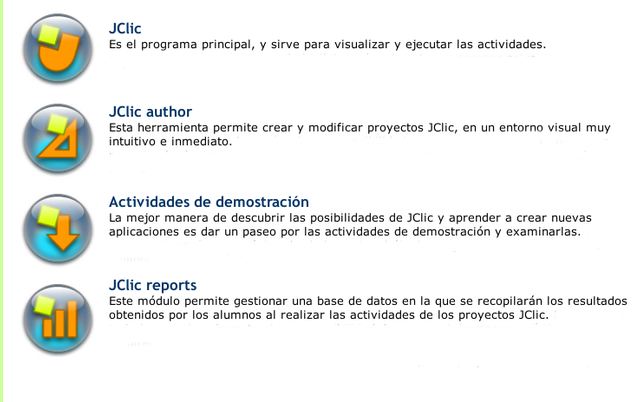
Jclic:
It is a set of applications used to perform different types of educational activities: puzzles, associations, text exercises, crosswords, etc.
The activities are not pesetan alone, but are conformed into projects, in turn a project is formed by a set of activities and one or more sequences, which indicate the order in which they are to be shown.
JClic is developed on the Java platform, is an open source project and can be installed on different operating systems.
Steps for Installation in Windows:
Step 1:
Open in any browser, and access the google page. Com, write Jclic, and the zone web pages will be displayed click http://clic.xtec.cat/en/jclic/index.htm.
Step 2:
We click on download and installation and download the file jclic-0.3.2.8.exe, by clicking on it to start the download. It will show us a message if you want to save the file and we give it in
Step 3:
Download the file jclic-0.3.2.8.exe, by clicking on it to start the download.
Step 4:
It will show us a message if you want to save the file and we give you save.
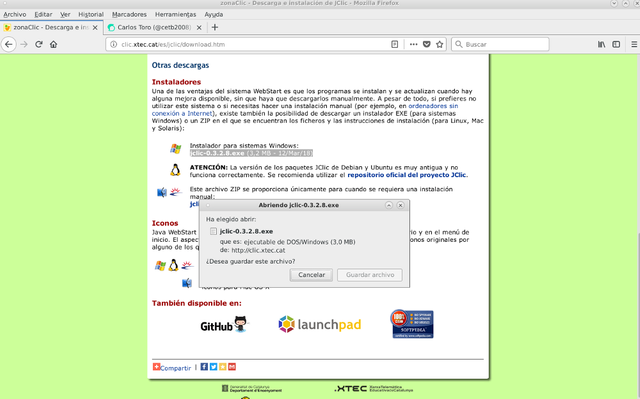
Step 5:
After having downloaded the file, double click on jclic-0.3.2.8.exe, to start the installation, select next and choose the language, then accept and finally install. In this way, the Jclic Player, JclicAuthor, Jclic Reports program will be installed on our computer
Step 6:
We choose the language, then I accept and finally install. In this way, the Jclic Player, JclicAuthor, Jclic Reports program will be installed on our computer
Step 7:
In this way, the Jclic Player, JclicAuthor, Jclic Reports program will be installed on our computer
Step 8:
We click on accept
Step 9:
Click on accept
Source of the own images of @ cetb2008
References:
http://clic.xtec.cat/en/jclic/index.htm

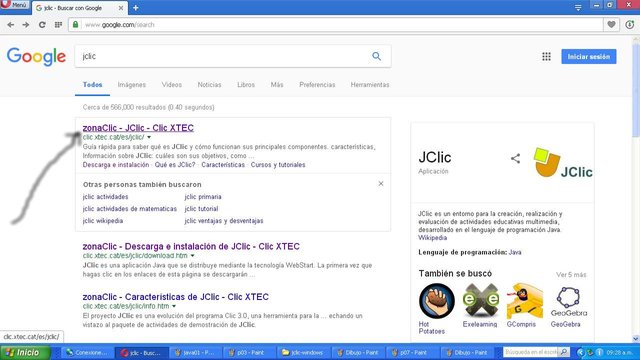
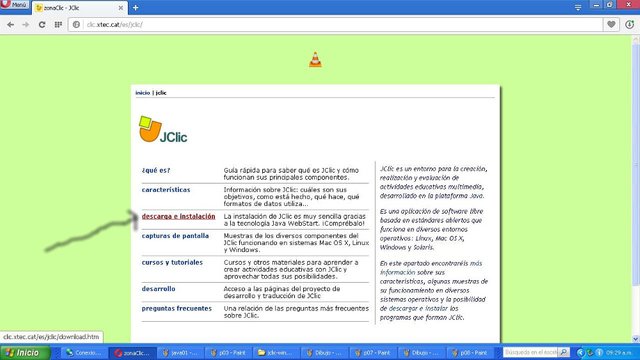
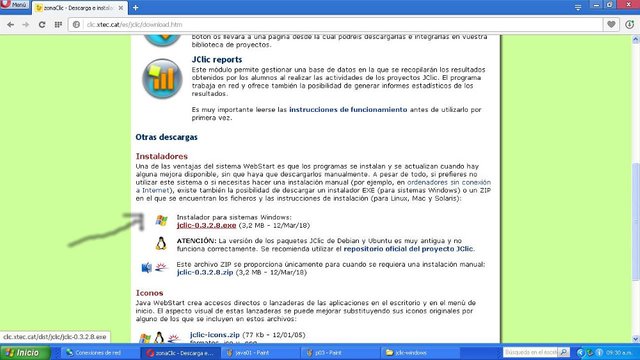
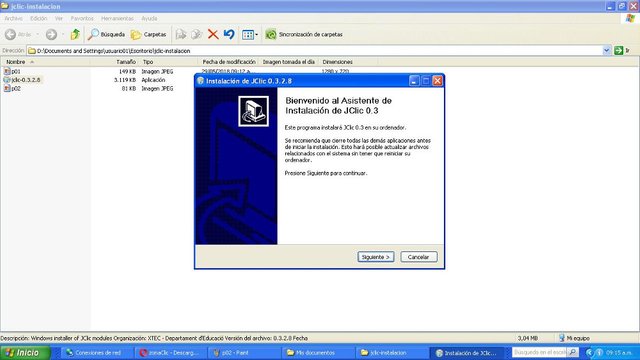
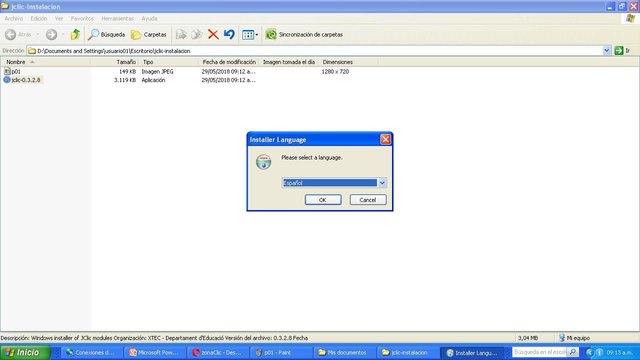
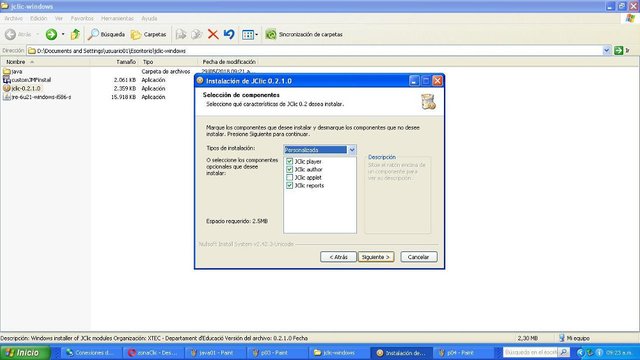
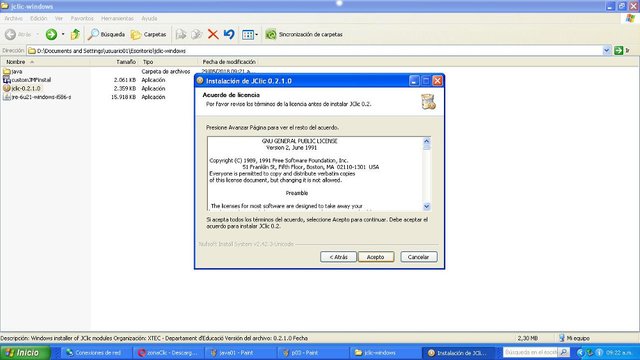
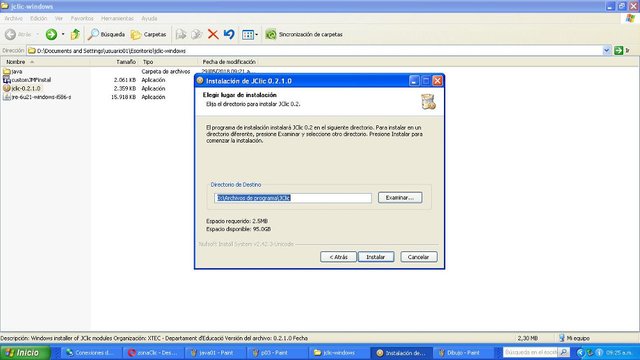
Ok. Saludos. Yo uso Linux.