Make Windows 10 Home Faster And Safer - Part 8 of 8
Part 8 Security.
Security is a big problem for any business and they buy licenses for the professional or enterprise versions of Windows 10 to take advantage of the security features. Usually the company has a security advisor who suggests what ant-virus and backup measures to take. This is expensive, and some companies are moving their IT systems to the 'Cloud'. Thirty years ago the 'Cloud' was actually a mainframe (aka server) with an intelligent terminal, it looks like it still is, but with some names changed.
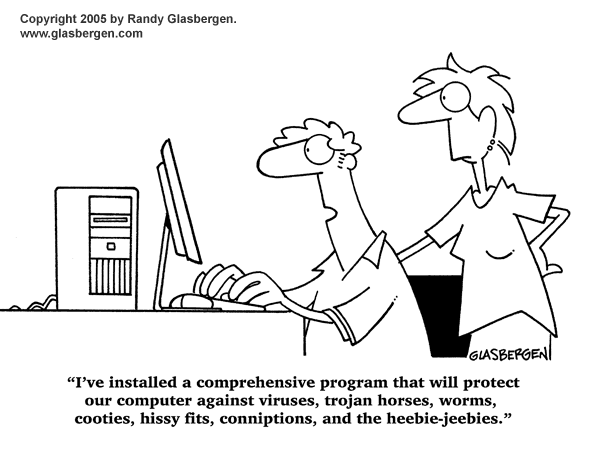
To put home users into perspective, Microsoft deliberately reduces the performance of Windows 10 Home and tells you so in various places. Both Microsoft and your PC provider are paid to supply demo versions of various apps that you don't need. This is known in the trade as 'bloatware', 'crapware' or 'junkware'. You can use PC Decrapifier to remove unwanted bloatware, some 'bloatware' may be mining your personal data. Most of the 'bloatware' is duplicated within Windows 10 and can be replaced with a Windows function or app.
Over time the commercial ant-virus apps have morphed into a gadget that has so many bells and whistles that it is more of an encumbrance than a help. Most PC's have one of these pre-installed with a months worth of free updates before you have to pay a fee. These apps are an overkill for a home PC and I recommend you use the built in Windows Defender and delete the commercial app. Some commercial anti-virus apps actually mine your data and sell it.
If/when you have installed Windows Defender you can enhance its effectiveness by detecting and blocking unwanted applications. Read the Microsoft article here and run this in widows powershell:
Set-MpPreference -PUAProtection 1
The Edge browser supplied with Windows 10 does have some advantages and disadvantages compared with its competitors but does share the advertising business model along with Google Chrome. You can reduce the mining of internet use by adjusting all the settings to off except where indicated.
In 'choose what to clear' click everything on.
To avoid being hit with news and advertisements on opening Edge set 'Open Microsoft Edge with' to 'New tab page' and 'Open new tabs with' to 'A blank page'. You can make adjustments to suit if this is too draconian.
In advanced settings turn everything off except 'Send do not track requests' and '......defender smart screen'.
For 'Cookies' block 'only third party cookies'.
You may want to choose an add eliminator extension, I suggest AdGuard addBlocker.
You have a choice of search engine, DuckDuckGo is a good alternative to Bing and Google.
Locking an operating system down for safety may be in conflict with how you use the PC and the above suggestions should be considered a guide only. Fine tuning will be different for each individual as will personal preferences for some specific software, and the look and feel of Windows 10.
List of parts in this series.
1. Clean up and update your PC.
2. Remove unwanted apps and defrag the hard disk.
3. Creating a User Data volume (optional)
4. Setting up your User Data volume.
5. Separating Administration Permissions From User Permissions.
6. Tuning For Performance.
7. Tuning System Settings.
8. Security.







@frogman18, I gave you a vote!
If you follow me, I will also follow you in return!