Set Up a Router VPN For More Secure/Anonymous VPN Tutorial(PersSec105b)
A VPN is great but it's not without it's downfalls. No matter the VPN you are still exposed to IP leaks at device start up, and possibly if the VPN app crashes. Additionally you may want to connect smart devices(like TV's) to your VPN or chain 2 VPN's together to have more security and anonymity. In this post we're going to do all that. Before we get started it's important to have some understanding of the different ways we can secure ourselves with a VPN.
The 3 major ways(outside of using a regular VPN) are:
- Using a router VPN to protect every device you have 24/7(and potentially provide 2 VPN's chained together)
- Using a dual VPN(second one paid in crypto or aged gift card) in a virtual machine for sensitive operations
- Using TOR + VPN(or vice versa) for extremely sensitive operations
The next two tutorials will cover all of that but for today we'll learn how to set up a router VPN so that every device is connected to our VPN and is safe during program crashes and initial device start-up. Most VPN's are unable to provide this by default b/c even if there's a kill switch in the program things it may mess up and leak your IP. Many hackers have been caught by this exact same mistake and it's important to remember it can be 1 mistake out of a 1,000 actions that leads to your downfall. So it's best to always play it safe and doing this helps you to.
Installing VPN on Router
Installing DD-WRT
To actually do this is quite simple. First you need to go make sure your router is capable of DD-WRT. To do this:
- See if your router is listed here.
If it's not you will need to get a router that's capable which I highly suggest you do. You can also use a Raspberry Pi(which I will cover in a later post). Both are well worth it & can be quite cheap off Amazon. Otherwise you should just skip to the next tutorial(as you won't be to do this tutorial.)
As long as it is listed in the search results do the following:
Windows/Linux
First we need to know the make/model of our router and then access it. The make/model is located on bottom of router. Then we need it's IP address. We have 3 option to find it:
- Look on the bottom of router for IP address/Make and Model
OR
- Find your router brand below and enter in the IP address into your browser(if it doesn't work try refreshing a couple times and if not try the following numbers 192.168.1.1 OR 192.168.0.1 OR 10.0.0.1)
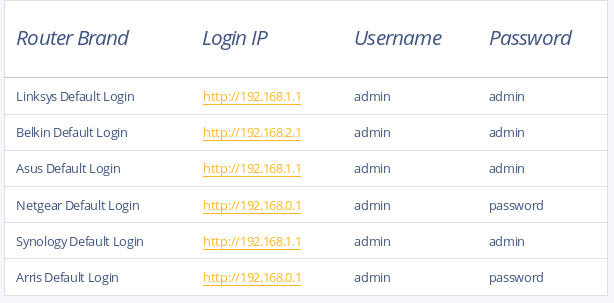
OR
- Go to start menu and type: cmd or go to terminal in Linux
- A command prompt will pop up. Type in it: ipconfig (or ifconfig in Linux)
- Look for something labeled Default Gateway(it should be bottom listing in each adapter)

- Type in that number into web browser. It should take you to a login page or browser home page
Important Info
- If the above logins or IP's don't work search "default login for router x" & "default IP for router x" where "x" is your brand/model
- You can also have errors loading the page if you have "Block access to local network(or LAN traffic)" or similar enabled in your VPN settings, or if Allow LAN Traffic isn't selected. In Private Internet Access this option is done through right-clicking the icon-Settings-Network-Allow LAN Traffic
We're almost there next we need to:
- Download the firmware from dd-wrt search result (MAKE SURE IT IS FOR THE RIGHT MODEL IF NOT IT CAN BRICK YOUR DEVICE!) You should select it based on your model(paying special attention to the version of your router) on the following page
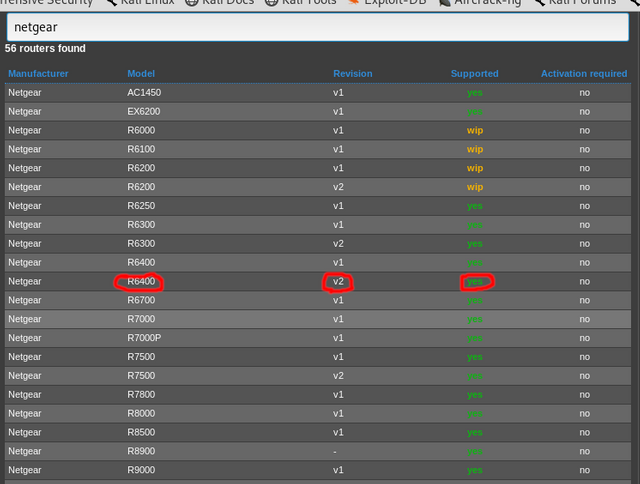
- Once you've made sure you downloaded the correct version and are logged into your router go to Administration or System area- Firmware Upgrade- Upload Firmware
Now let's setup the VPN
There will be several options we need to change. I recommend you check your VPN guides here for the most current dd-wrt instructions(they will walk you through it step-by-step):
- Private Internet Access
- Nord VPN
- IVPN
- Express VPN
- IP Vanish
- ProtonVPN
Once you have set it up correctly go to Status-OpenVPN and it should look something like this:
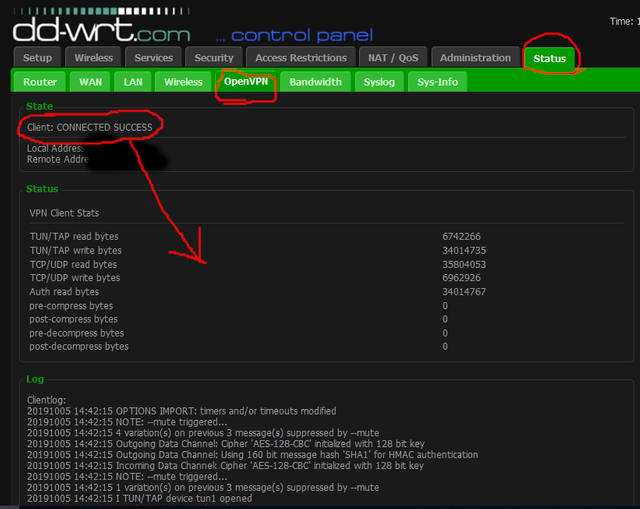
So there you have it doing a router VPN is fairly easy and once it's setup you shouldn't need to mess with it too much.
Always check your IP to make sure it's changed at ipleak.net. (I recommend making it your start page)
As a bonus to have a double VPN simply run the VPN app on your devices(computer, phone, etc...) and you'll then be hopping through two VPN's(with the VPN on your device being final IP). Combine that with paying in an anonymous method and making sure they're from another company/rival country and you make it that much harder to find you. But it's not the best method for total anonymity so check out my next post where we'll talk about 3 different ways you can use TOR & VPN's together and I'll walk you through it step by step.
Don't forget to upvote and follow. If you have any questions please leave them in the comments. I typically respond within 24 hours. Until next time enjoy your new found freedom and peace of mind:)