A Review of the Open Note Scanner
Introduction
There are dozens of applications available in the market for scanning written notes and printed documents. However, not all of these applications are well suited or optimized to meet and satisfy our need for them. For every existing application, it is expected that the expectation of users are met and even exceeded. Kudos to every app that is designed to minimize or totally eliminate the possibility of completely losing important documents due to lack of having a duplicate of the original or scanned copy for proper documentation.
Some people who buy such high-end gadgets do not eventually end up using it to its optimal capacity. It is important that you know that your android or smart phones are not limited to only watching of movies, playing of games, sending of text messages, making and answering of calls etc. With the right applications, your android phone can do beyond the above listed.
Fitted with the right applications, a student can become more effective and efficient in school, even doing better than his mates. An employee can also go ahead to surpass his or her colleagues, become more productive and show off more technical know-how than the rest of the team. Being technologically savvy, especially with smartphones can set you apart on a positive note from others.
Have you ever needed to send a document to someone via email and there was no scanner around to scan and send the document someone? Your phone’s camera might do a wonderful job and the cropping tool would equally help smoothen it up but nothing beats using a scanner. While a physical camera would do a beautiful job, a mobile application scanner makes your scanning job easy, on-the-go and seamless.
In this article, we shall look at a Note Scanner that is an optional solution for scanning of documents and related materials. This app is known as Open Note Scanner. Read down patiently to get the full knowledge of this app.
About the Open Note Scanner
Open Note Scanner is one of the best document scanning applications. As the name implies, it is an optimal solution for scanning of hard copy documents. To scan a document, simply open the app, and you basically take a picture of the object or document you are scanning. This process leaves you with a soft copy of the document you just scanned. The Open Note Scanner app can also be launched from other applications that requires taking a picture.
The usage of the Open Note Scanner is not restricted to the scanning of documents. It can also be used in scanning QR codes. A QR code is a machine-scannable image that can be read by the use of certain apps with the help of the smartphone’s camera. All QR codes consists of a number of black squares and dots which represent certain pieces of information.
Downloading and Using the Open Note Scanner
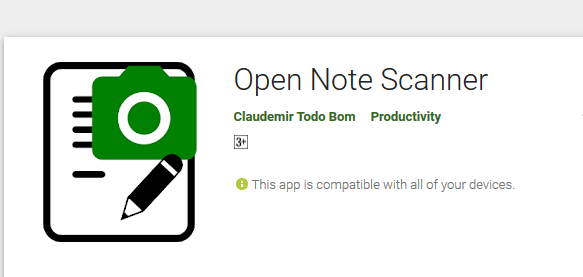
Open Note Scanner remains an android application that you can use to scan notes. Below is the process you can follow in order to download and use this app. The first thing you are to do since you need the app is to go to Google Play Store and search for Open Note Scanner. Then to install the app, click on the install button and the app will start downloading.
However, to get access to the app you have to click on the open button and proceed. The app will request for some permissions, then click on the Accept button and proceed. After the app is installed, go back to Open Note Scanner, put your document in front of your phone and click on the camera button to scan notes. You will be asked to tap again in order to scan whole image. Click on the camera button again and the image will be captured.
To get access to the saved notes click on the pictures logo at the top right area of your screen. There, you’d gain access to all documents you have scanned. By default, the Open Note Scanner has its Image Processor on thus giving your documents a black and white look and making it look like a job done by a physical scanner. You can change this by tapping on the button with three dots and clicking on the third option. If disabled, your scanned documents will look more like pictures from a camera than scans.
The second option allows you to either enable color mode or disable same. If color mode is enabled, your documents get a bit of color to it. Where it is disabled, your documents spot a black and white color setting.
My Experience With The App
On installing the Open Note Scanner app, I decided to use it for some days to see if it will offer a quality job. I had used some other note scanners that performed badly so I was shopping for a change and needed to decide if this was worth keeping or not. After some period of usage (ten days precisely), I decided that this app was worth having and I continued using it.
The reason was due to its outstanding features and the way my soft-copy documents are made to look like documents scanned with a physical scanner. This app came with some nice features that attracted me to place it as one among my best note scan apps. I realized that it possesses all features I was looking for in my previous note scanner app. With this app, quality note documentation is assured. Now we shall be looking at those outstanding features of the app that gave me satisfaction while using this app.
Do you need a note scanner to scan your documents? Open Note scanner scans both handwritten and printed documents.
This is one of the main features that captured my interest on using the application. With Open Note Scanner you can capture documents, handwritten notes, arts, shopping receipts, and lots more. It will automatically adjust the image aspect, contrast and save it. It will allow browsing, view and share the scanned documents. It works and serves you according to your desire and what you want it to do for you.
The Open note scanner has a feature that automatically detects the edge of your document
When you take pictures normally with your camera, despite having your focus on a particular object, other items may show up in your picture. Some other scanners I’ve used had this issue. However, with the Open Note Scanner, the edges of your documents are automatically detected.
First, your document is detected in the picture frame by the app, wxtracted from the background, fit into a rectangular shape and shadows are removed while the contrast is automatically adjusted. Thus, you end up with a document that is complete, without any unnecessary add-ons to it. It is saved as a JPG file and you can share it to anyone whenever you want.
Launch the Open Note Scanner from other Apps
Another beautiful thing about the Open Note Scanner is that you can actually launch it from other apps that require the use of a camera. Let’s say for instance you wish to instantly scan and upload documents to your Google Drive. Simply click on the scan button and choose the Open Note Scanner to complete the action.
Perhaps you wish to send your class notes to your friend on WhatsApp or via Telegram. You can easily launch the app from your chat messengers, scan the documents and forward them to your friend. Before doing that, you however need to first ensure that there are no default apps that carry out the same job. If there are, you may need to remove those default permissions, thus leaving it open for any app.
Color Mode, Black & White or Original? Your choice!
By default, all documents scanned via the Open Note Scanner comes off as a black and white soft copy. However, it also has the Color mode feature where the scanned documents comes off with shades of other colors. Also, you can choose the original mode by putting off the Image Processor. Scanned documents using this setting will look more like pictures taken with a camera than a scanner.
A number of other features are not mentioned here to avoid ending up with a bulky article.
Conclusion
Open Note Scanner is a simple but useful application for smartphone users with which they can easily scan and documents and notes of all types. Using the Open Note Scanner is easy as edges of your documents are automatically detected. All you need to do is to click on the scan button. You won’t need to do any cropping afterwards. It is my belief that you’d enjoy this app if you give it a trial.
Hello there! This is a very nice review. Thank you for sharing.
Cheers!
Congratulations @curtwriter!
You raised your level and are now a Minnow!
Vote for @Steemitboard as a witness to get one more award and increased upvotes!