Encripted Passwords SECURE and EASY! - Protect your accounts
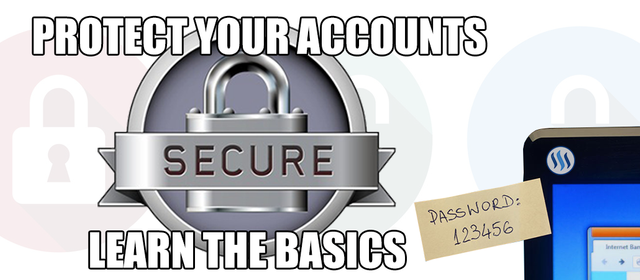
Keep your passwords SAFE!
This short tutorial will show us how to use KeePass password manager. It describes only the basic use. KeePass has a lot of customizable options. Embrace the paranoid inside of you. Dont store sensitive information on google. I dont have money to save hard, but anyways is a good way to get used to work. Im not a specialist in securit, but as i read KeepAss is the safe way to create and guard your passwords. Rememeber to also have a good AdBlocker instaled on your browser, and regularly clean your machine with some antyispyware.
You can download KeePass from Here if you are a windows user Here If you are an android User and check at the Market in IOS MAC OS and Linux, there is version for every platform. You can also run KeePass as a portable version (no install required) from Here
Creating a new a new database.
Our first action after installing the KeePass is to create a database. A database is a file that we can only open by having the KeePass (which has a portable version that does not require installation, we can carry it on a pendrive).
To create the file, go to "File---> New Database ---> Ok".
Choose your password. Make it as long as possible. Numbers and letters can be used.
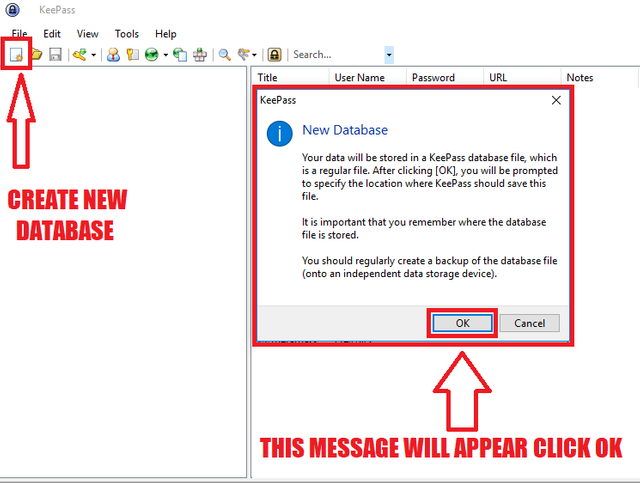
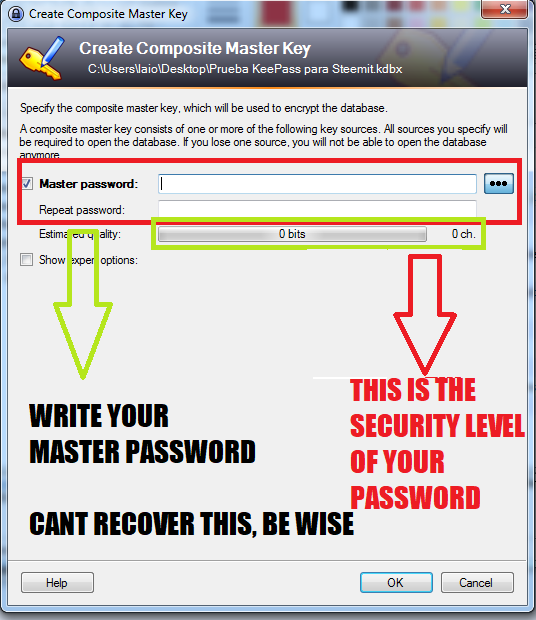
A trick: It is to use numbers similar to letters.
For example:
- 1 is a I
- 2 is a Z
- 3 is a E
- 4 is a A
- 5 is a S
- 6 is a G
- 7 is a T
- 8 is a B
- and 0 is an O (of course)
50 y0u c4n m4k3 57r0ng and 345y p455w0rd5 if you know how to ;)

Store your password database
After creating the parameters you have to choose where to save it: "File ---> Save ---> choose where to save it".
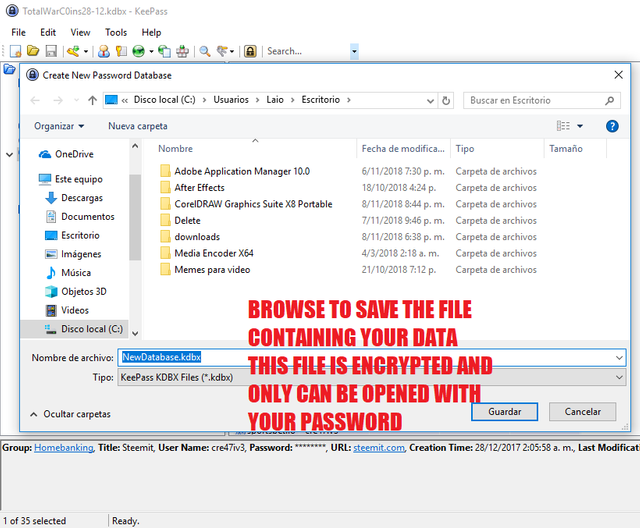
To open the created file go to "File---> Open --->" and look in the place where we saved the version we created. Strongly reccomend to make a copy on a pendrive, or even your cellphone to work with Mobile Keepass
This one is the main Screen of Keepass interface. When a new database is created, some sample accounts appears inside. Just delete them (right click over it, then delete). But there is where we are going to create our list of passwords. At the left you can see many subclass to make your accounts organized.
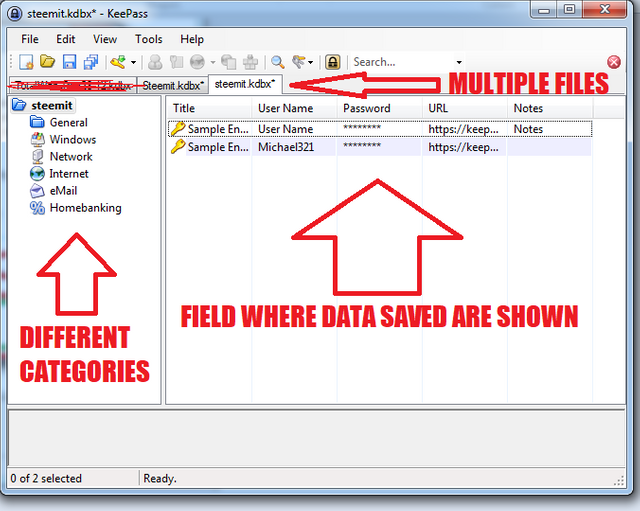

Once our password database is created, it's time to start filling in the fields with the sites we want to keep safe.
Clicking on the body of the program, with the right button, opens a drop-down menu and we can click on "Add Entry" as it show on image below.
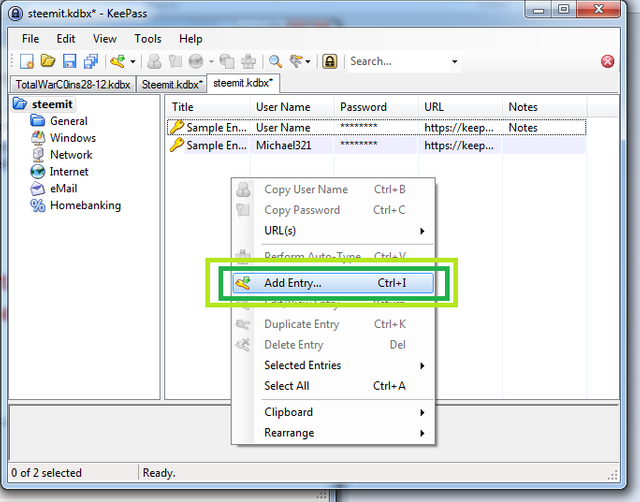
As we can see in the image below, we have place where we put the name to the entry (for example, steemit) and then, our username and password.
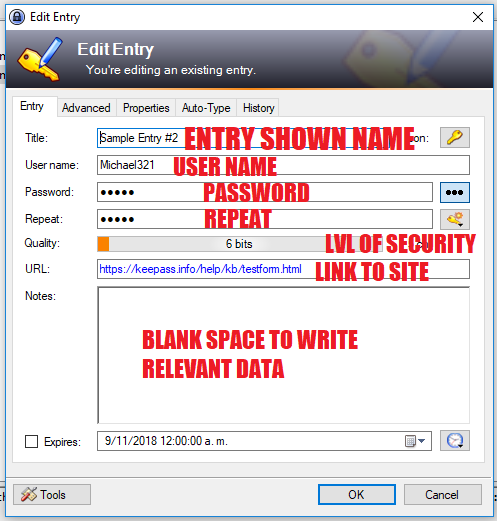
If you click on the 3 points, we can make visible the password that we write, and under it there is a password generator, where we can choose the size of the password to choose (preferably 256 bits).
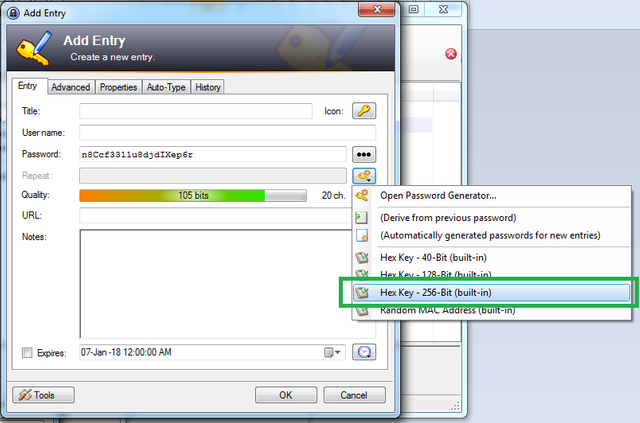
Then save the entry, after this, you have to save the database, so that our modifications are saved. -IMPORTANT- if you don't save, you don't update, THERE IS NOT AUTO SAVE like Word.
The comfort of KeePass is that you don't have to open the entry and read the password, but clicking with the right button on the entry, you have an option to copy the user and then another to copy the password - It remains in the clipboard for 15 seconds and then is deleted from the copied-.
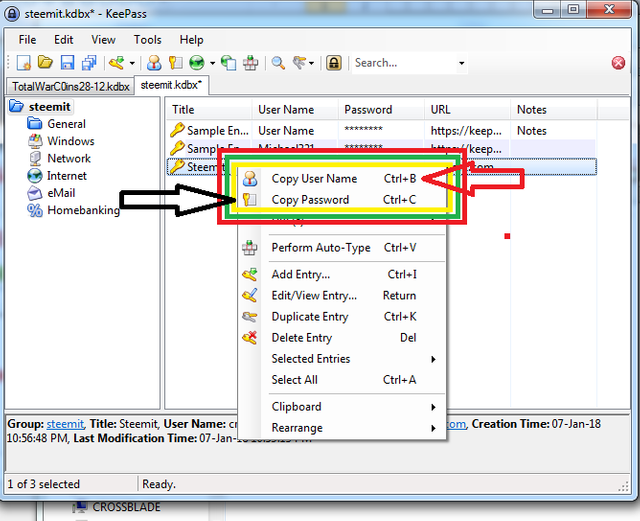
You got a 9.52% upvote from @ocdb courtesy of @cre47iv3!
@ocdb is a non-profit bidbot for whitelisted Steemians, check our website https://thegoodwhales.io/ for the whitelist, queue and delegation info. Join our Discord channel for more information
If you like what @ocd does, consider voting for ocd-witness through SteemConnect or on Steemit Witnesses