Slim Launcher; the launcher application you need
Repository
https://github.com/sduduzog/slim-launcher
Introduction
I have gone through my previous reviews and discovered that I haven't reviewed a Launcher application before... In this blog post, I'll be reviewing a Launcher Application which is the simplest and lightest I've ever seen.
Yea, I have gone through my phone and there are over 70 applications. Isn't it crazy how I have over 70 applications? Most times I even get confused due to the number of applications I have. If you have watched some of the videos I make while reporting a bug, you'll observe that my home screen which is meant to contain 8 shortcuts rather has 44 shortcuts. That's because the Launcher application which I'm using allows me to create a folder of two or more apps in just one shortcut space.
Some days ago, I got to know of this very lightweight and simple launcher application which serves the same purpose as other Launcher applications, but in a different way (a simpler way).
An app that helps me control the way I use my applications by helping me focus on the applications that matter the most.
I was doing my normal web surfing when I came across the app. I was actually attracted by the word 'Slim' as I was wondering what the PO's definition of Slim is.
After going through the repository of the app, I knew more about the app and decided to give it a try.
After I downloaded the app, I launched it with immediate effect as I was so curious about what I had downloaded.
Let me introduce the Slim Launcher to you. Without beating around the bush, let's get in so as to know more about this application I speak of.
What is Slim Launcher?
Good question! Slim Launcher according to the repository is a launcher that only allows you to use fewer apps on your phone. Giving you more time to enjoy life as it was intended. Also a perfect app for a minimalist lifestyle.
So, the Slim Launcher is that launcher application that presently helps me reduce the way I use the applications on my device by making me see lesser number of applications on my home screen.
If I may say, Beautus who is the PO is actually doing a great job. While I looked up the repository, I discovered that the app doesn't have many issues. I was actually impressed that all the submitted issues mainly featured requests except for two issues which I believe the PO will soon work on.
I also discovered that the app was first launched on Sep 24, 2018, and that there have been 18 releases of the app. The latest release of the app is the version 2.3.2 which was published about 28 days ago, it weighs only 1.62 MB of storage space.
This latest release/version is available for free both on F-Droid and on Google Play.
Features of Slim Launcher
The Slim Launcher application is actually a lightweight app and doesn't have many features (which helps users focus on fewer apps).
Though the app has few features, I'll like to start with the home screen of the app.
Home Screen: The home screen is where the result and aim of the app appears, it's more like a conclusion of what the launcher is about. It embeds some features which I'll list below. Also, on the home screen, the background is always a colour which the user can select in the options feature.
5 features are displayed on the home screen.
- The number one of them is the Status bar which is necessary in case of notifications. While I was using the launcher application, someone called me and I missed the call. Just instantly, I discovered that the notification was at the status bar. Irrespective of the fact that the status bar is very important, there's a toggle switch for the status bar (to avoid distractions).
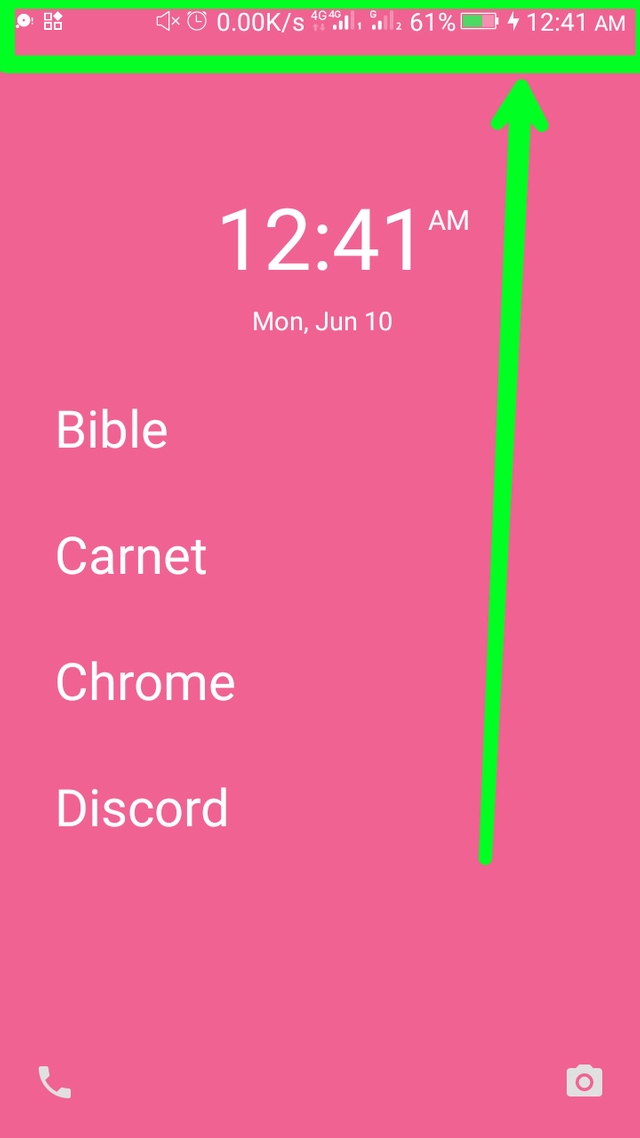
- The number two feature that is displayed on the home screen are the time and date which are also very necessary for everyone on planet earth. I observed that when I clicked on the time, my clock application is launched (so I can see and set more time functions). I also observed that when I clicked on the date, my calendar app was launched. This gave me the opportunity to perform some other functions using my calendar application.
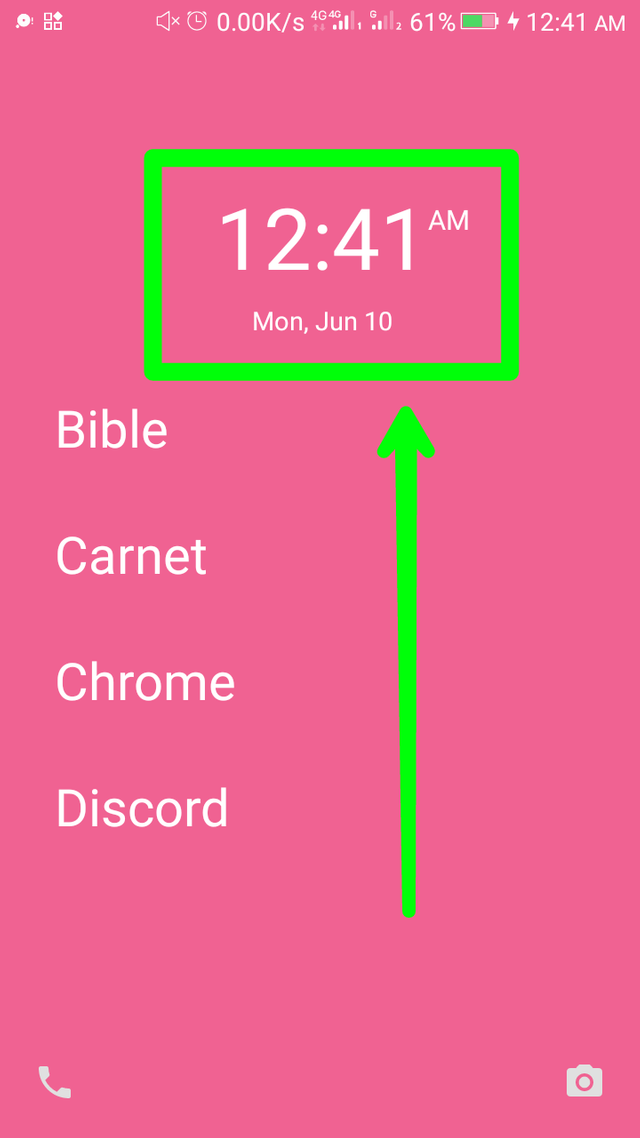
- The number three feature that is displayed is the applications you must have selected. Amongst the five features, this is the only feature which a user sets by himself. While I read a review of this same app from a blogger, I observed that the app allows users to add 5 of their best applications (though that was 3 months ago). Presently, the app allows its users to add a maximum of 7 of their best applications to the home screen. But then, only 4 is displayed until the user swipes up the screen.
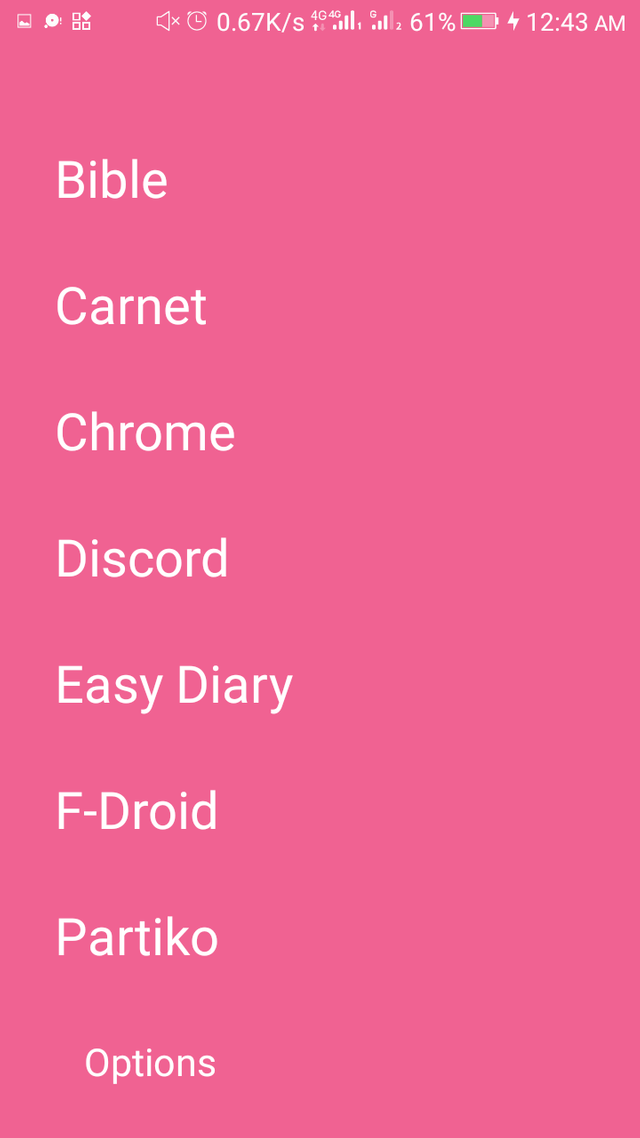
I actually added 7 complete applications which I know are most needed in my everyday life. You can see them above. That's exactly how yours will look too! ☺
- The number 4 on the list is the contacts feature. The PO recognizes that every phone has a contacts feature, therefore a contacts feature is very crucial. The contacts feature is located at the down left corner of the screen.
Before I got this app, I always have up to 7 shortcuts at the bottom of the screen which made everything compacted but now, it's as simple as it should be. I actually used this feature to check my data balance. It was so easy to click on; no double clicking was involved.
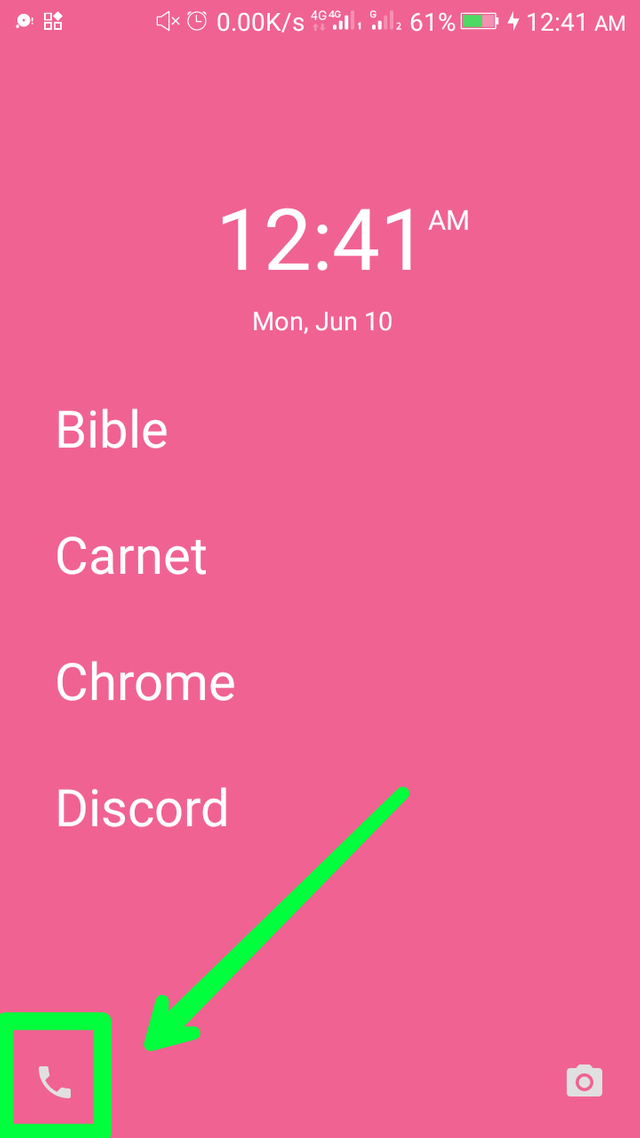
- Last but not least is the camera feature which is located at the down right corner of the screen. The feature as I also think is a necessary one. While adding apps, there's no need for me to add the camera app because the Slim Launcher already knows that there's a need for a camera. Though I had already taken pictures before properly going through the home screen, I still took more pictures. ☺
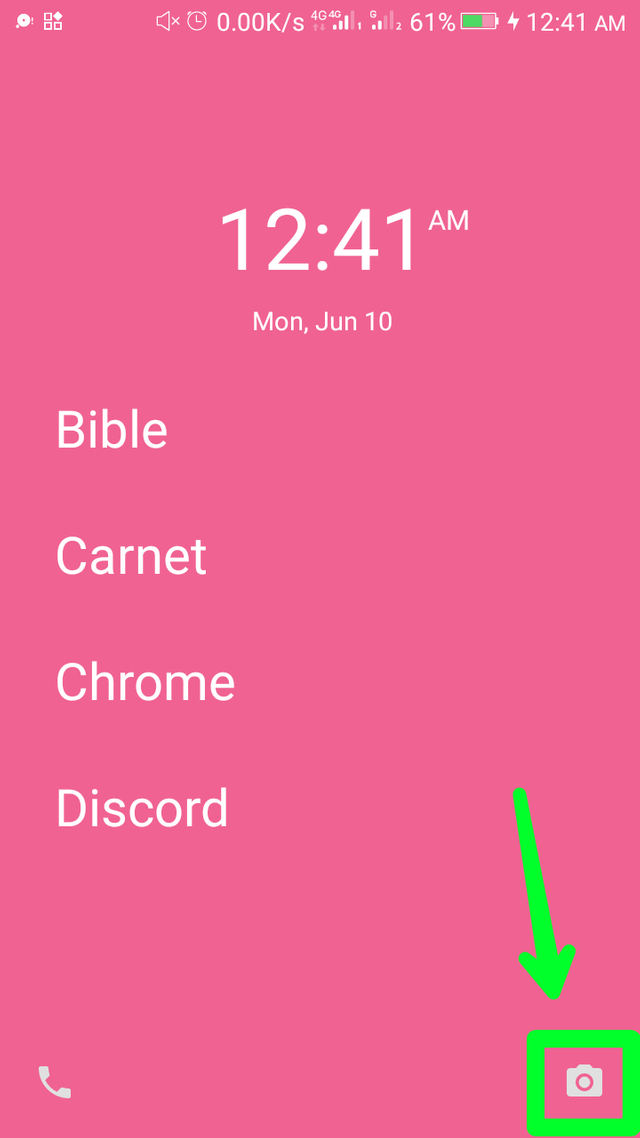
- Options: The options feature is for setups. This feature is added (by default) amongst the list of 7 applications which the user selected. Once the user swipes up the screen, the options feature can be seen as the last man on the list of applications.
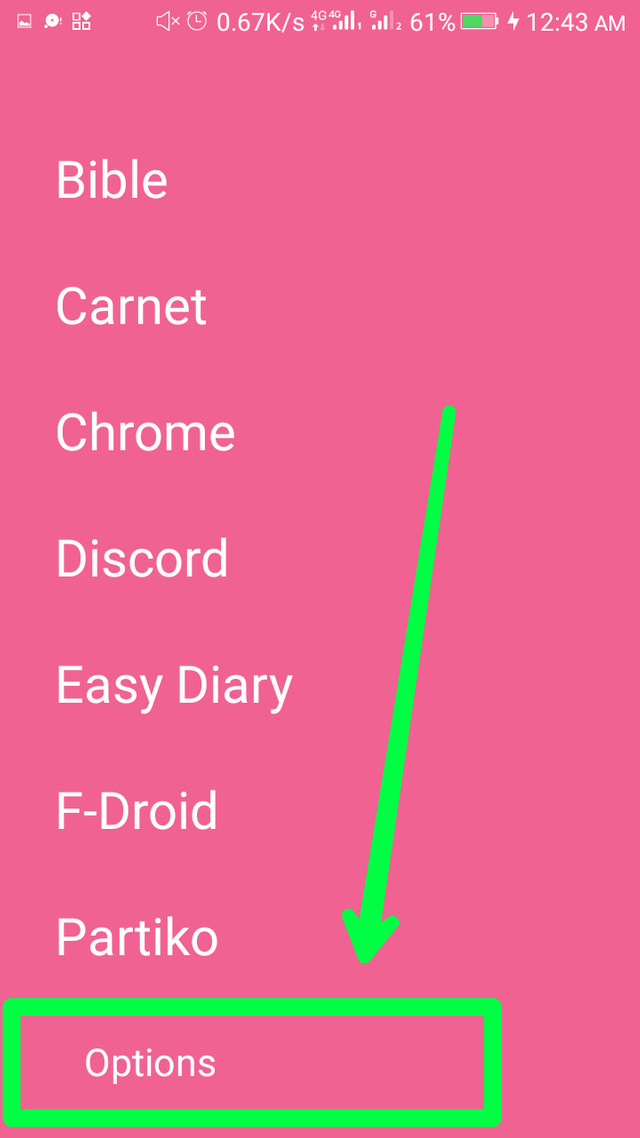
I clicked on the options feature and was directed to the setup page where I saw the device settings, change theme, choose time format, toggle status bar, and customize apps options.
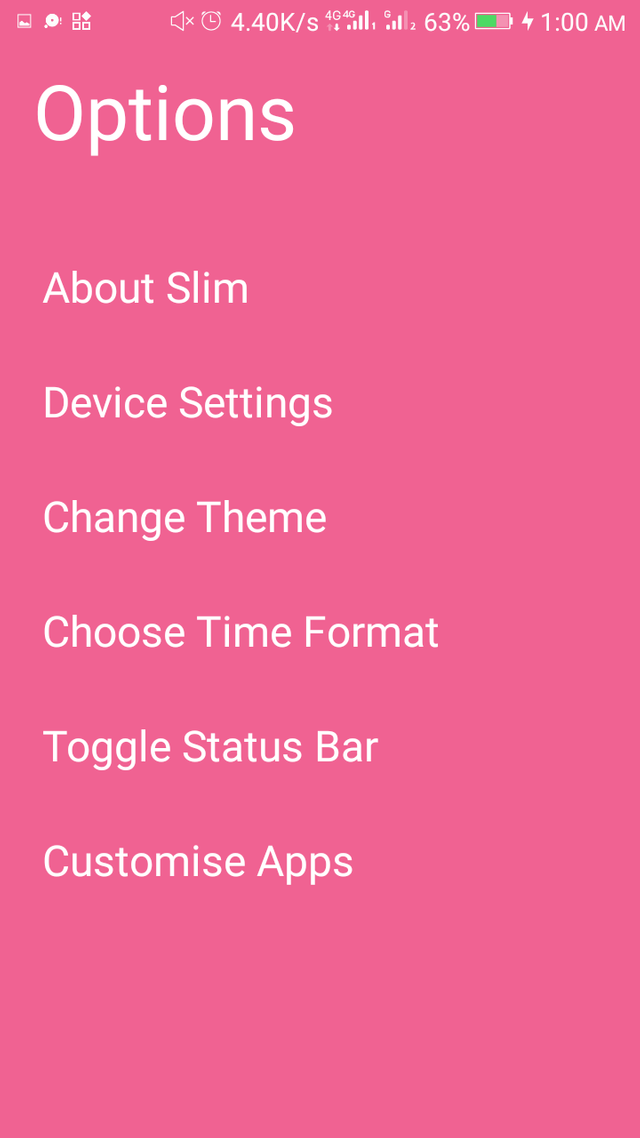
The device settings direct the users to the main setting of the device.
The change theme option allows the users to select any of the 6 available themes. I checked out each and every one of the 7 themes and discovered that there's none I love like 'candy'.
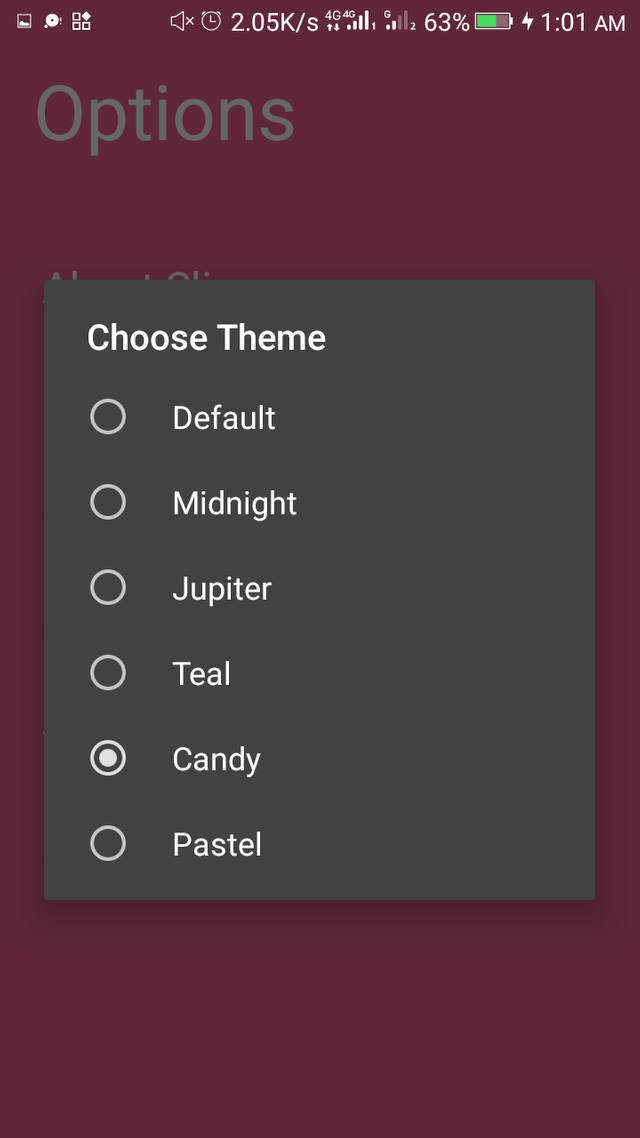
- The choose time format allows users to set their preferred time format. For me, it's '12 Hour'.☺
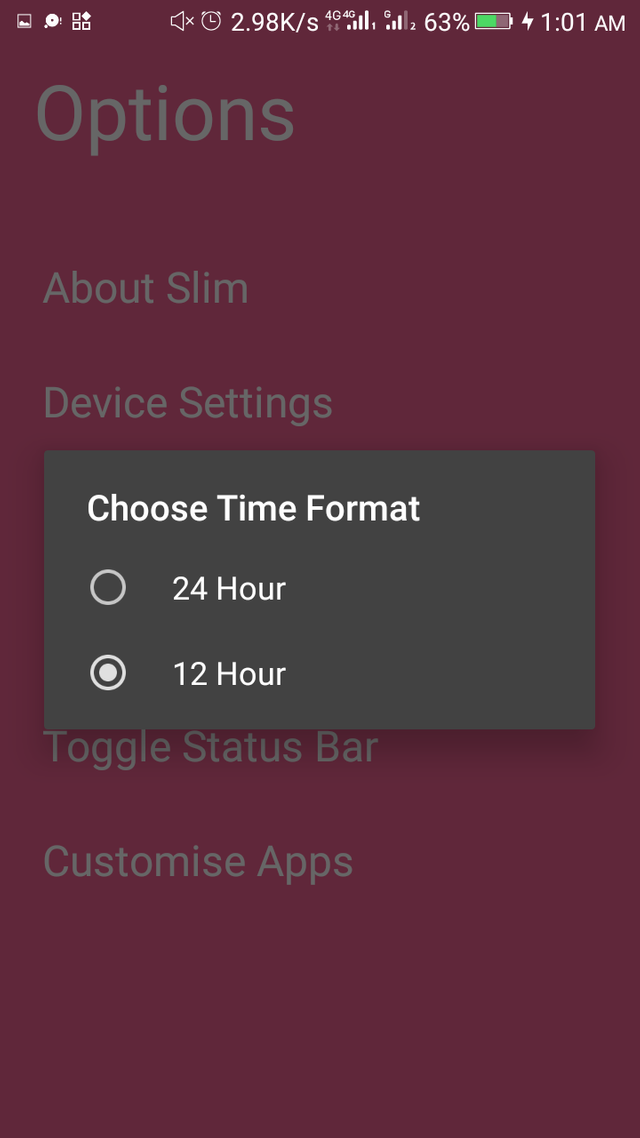
- Toggle status bar permits users to turn on/off the presence of the status bar.
I love my status bar to be somewhat hidden. I turned off its presence, therefore, it won't show until I swipe down the screen.
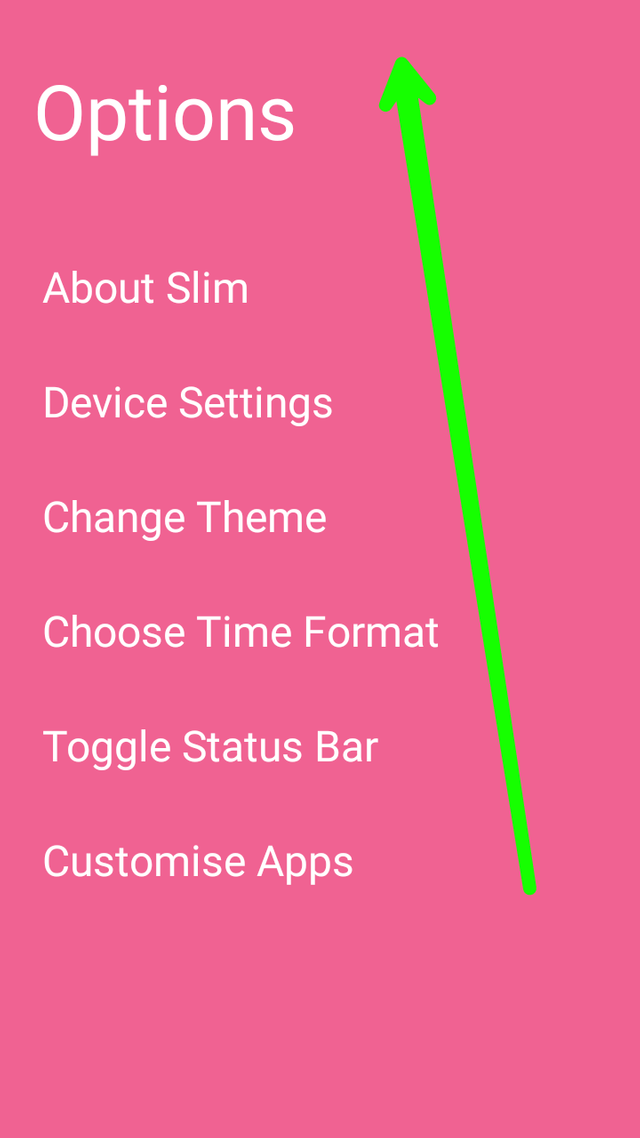
- Finally, the customize apps option allows the users to manage (add/remove/rename) the applications which are to be displayed on the home screen. I added some apps which I didn't want any longer and had to go to this option to remove those apps.
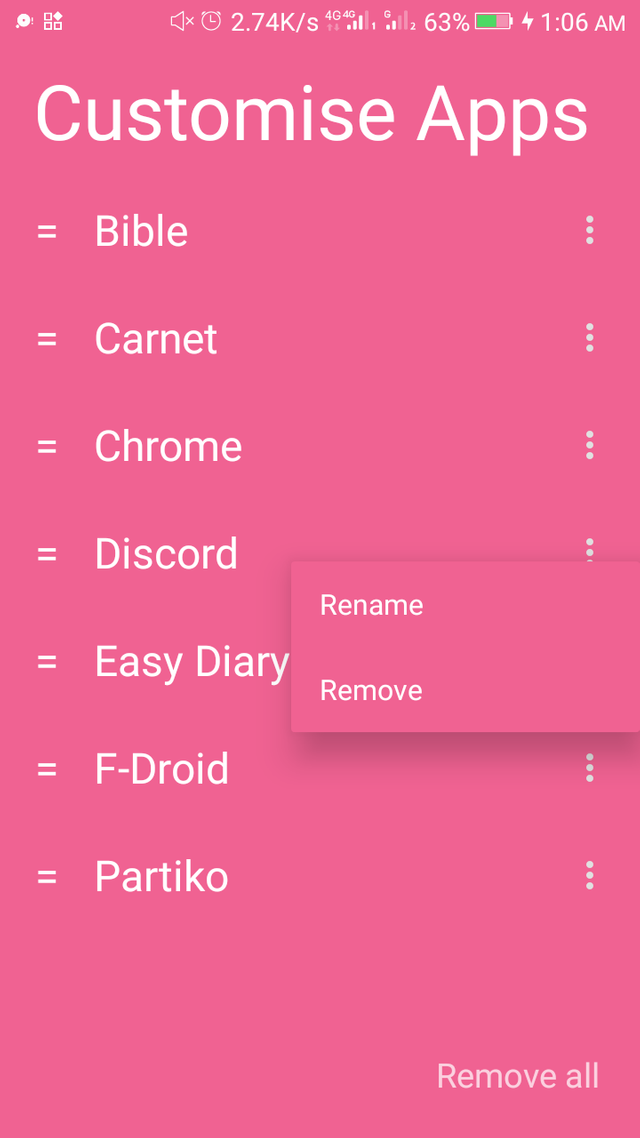
Comparing Slim Launcher with ap15 Launcher
The ap15 launcher is a similar app to the Slim Launcher app. Below is a comparison of the two apps.
- On the Slim Launcher app, all the features are absolutely free meanwhile some features of ap15 Launcher are being paid for.
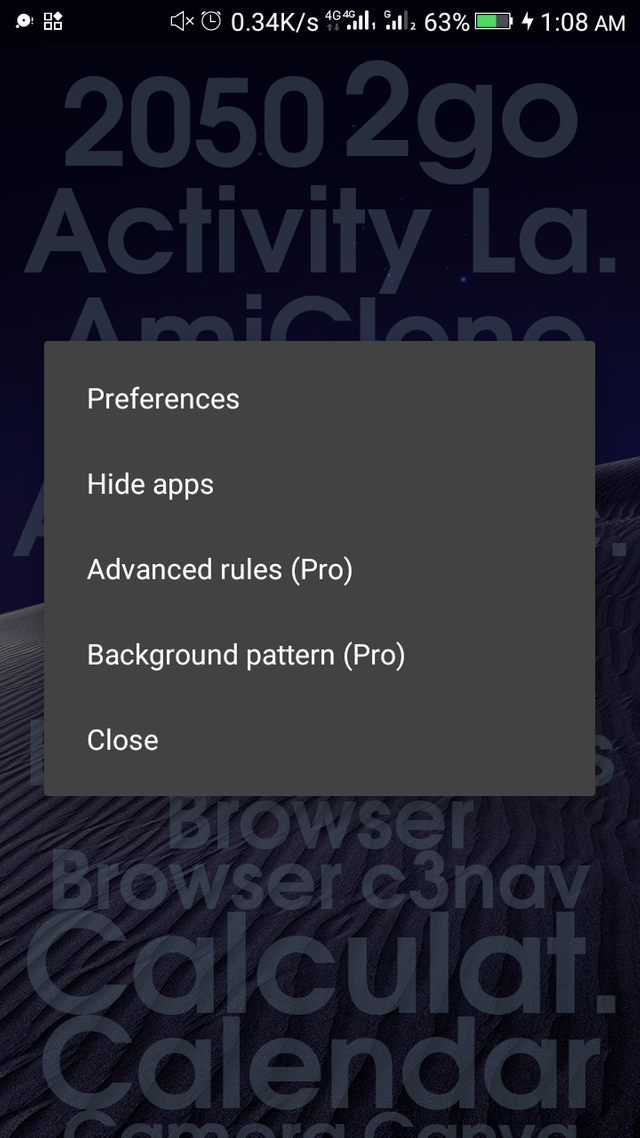
- The arrangement of the apps on Slim Launcher is listed in a simple format, meanwhile, the arrangement of the apps on ap15 Launcher seems to be scattered and a bit difficult to understand.
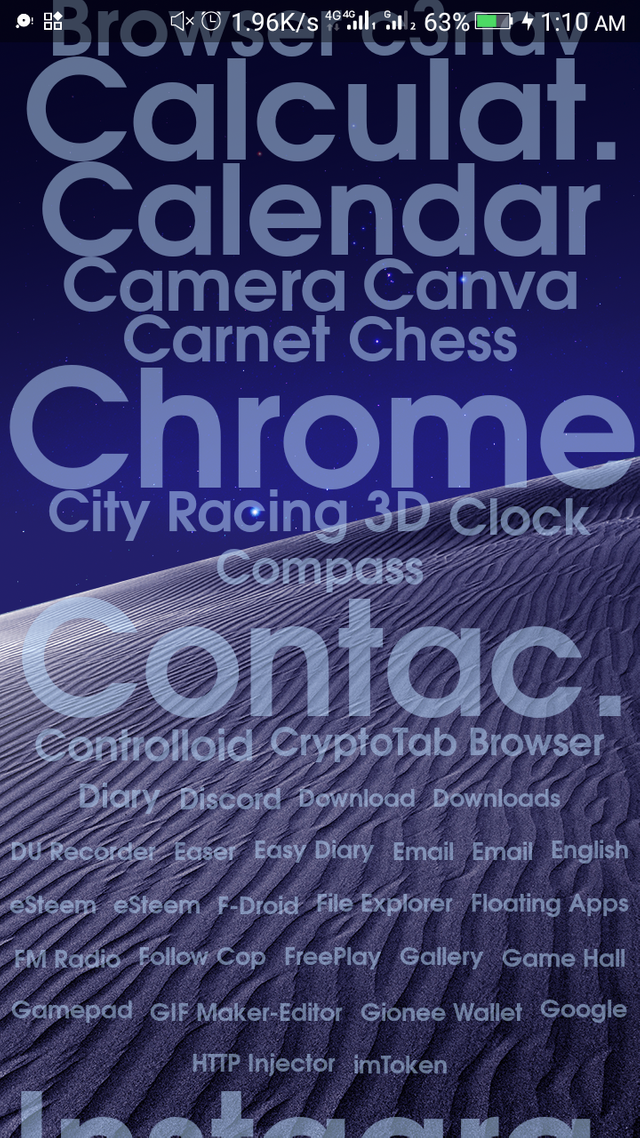
The time and date feature are available on the home screen of the Slim Launcher app, meanwhile, it isn't available on the ap15 Launcher.
The contacts and camera feature which is available on the Slim Launcher is nowhere to be found on the ap15 Launcher.
Finally, it's somewhat sad as I can't toggle the status bar of my device whenever I'm using ap15 Launcher, meanwhile, it's absolutely possible on the Slim Launcher app.
How to get started with Slim Launcher
- Download and install the latest version of the app
- When you launch the app, you'll observe a white background and that there are no apps available.
- Scroll up and click on the 'options' feature.
- Click on the 'customize apps' options.
- Click on the 'add' option which is located at the down left corner of the screen.
- Select your preferred applications.
- Setup the other options and return back to the home screen. That's it! 😅
Conclusion
This is what you need; the launcher application that can influence your lifestyle.
Slim Launcher is another application I'm happy to use.
My GitHub Profile
Posted using Partiko Android
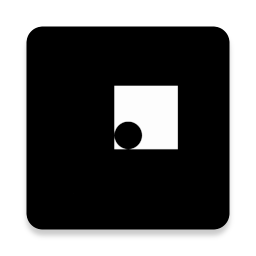
Great article...... Informative and useful.... I'll also give this app a try.
Posted using Partiko Android
You really need to do that...... It'll help you reduce the way you use your device.
Posted using Partiko Android
Thank you so much for being an awesome Partiko user! We have just given you a free upvote!
The more Partiko Points you have, the more likely you will get a free upvote from us! You can earn 30 Partiko Points for each post made using Partiko, and you can make 10 Points per comment.
One easy way to earn Partiko Point fast is to look at posts under the #introduceyourself tag and welcome new Steem users by commenting under their posts using Partiko!
If you have questions, don't feel hesitant to reach out to us by sending us a Partiko Message, or leaving a comment under our post!
Hi @chrisbarth!
Your post was upvoted by @steem-ua, new Steem dApp, using UserAuthority for algorithmic post curation!
Your post is eligible for our upvote, thanks to our collaboration with @utopian-io!
Feel free to join our @steem-ua Discord server
Congratulations! Your post has been selected as a daily Steemit truffle! It is listed on rank 8 of all contributions awarded today. You can find the TOP DAILY TRUFFLE PICKS HERE.
I upvoted your contribution because to my mind your post is at least 5 SBD worth and should receive 71 votes. It's now up to the lovely Steemit community to make this come true.
I am
TrufflePig, an Artificial Intelligence Bot that helps minnows and content curators using Machine Learning. If you are curious how I select content, you can find an explanation here!Have a nice day and sincerely yours,

TrufflePigHey, @chrisbarth!
Thanks for contributing on Utopian.
We’re already looking forward to your next contribution!
Get higher incentives and support Utopian.io!
Simply set @utopian.pay as a 5% (or higher) payout beneficiary on your contribution post (via SteemPlus or Steeditor).
Want to chat? Join us on Discord https://discord.gg/h52nFrV.
Vote for Utopian Witness!