Use Calibre to Search for Authors and to purchase the Best eBook with the lowest price, many formats with no DRM restrictions
Contribution to the Open Source Project: Calibre
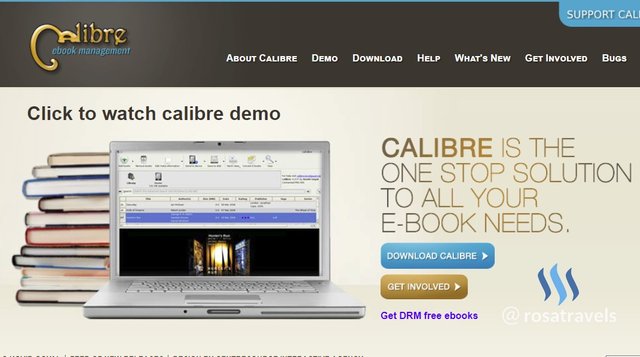
Github Repository:
https://github.com/kovidgoyal/calibre
Learn How To Use Calibre to Search for any eBooks or authors with "all" information made available regarding pricing, formatting, languages, DRM restrictions in 49 eBookstores, so that you can buy the best eBook for your Library.
What Will I Learn?
5 Major Concepts:
Many people are unaware of great technical features that are hidden behind the Calibre Software. In this video tutorial, you will learn how to use the Calibre Software to give you fast and quick efficient information for any eBooks you want to buy from 49 bookstores on the net.
- You will learn to Search for any eBooks with Titles and Authors by using the "Get Books" Widget in Calibre.
- You will learn to compare prices with parallel searching of eBookstores so that you can get the lowest price that is available for a particular book.
- You will learn to configure the right settings of the search in Time, Display and Threads, so that the searching will appear inside your display panel correctly.
- You will learn about the DRM feature so that you can correctly choose the right eBook Store to buy the eBook for your device without DRM restrictions.
- You will learn to go beyond the book titles and authors to search for other authors who might have written reviews or study guides for the book you are searching for.
Requirements
- System Requirements: Install Calibre Software 3.23 (updated on May 4, 2018)
- OS Support:
- Windows (Vista, 7, 8 and 10)
- Linux (32-bit and 64-bit Intel
- Mac OS X (10.9 Mavericks and higher)
Read the Calibre page and download their software onto your computer.
After download, click execute and start using this software following today's tutorial.
Resources about Calibre:
- Website: https://calibre-ebook.com/
- Github Code Link: https://github.com/kovidgoyal/calibre
- License: GNU General Public License
- Translator Activity: https://www.transifex.com/calibre/calibre/
- 10 Years in Development since 2008
- Contributors to Calibre: The Launchpad, Transifex, fosshub.com and github.com services for providing bug, file, translation and code hosting for calibre.
Difficulty
Intermediate
Description
When we want to search for ebook titles and authors, we usually use Google Search or any search engine on the net to look for information for that particular eBook that we want to buy.
- The search results require that we click on each link to find the information about the book.
- We need to click on each of the links to look up the price of the book, how many languages the book offers, DRM restrictions, and what kind of formatting is in the purchase.
- Even when we go to a eBookstore platform to look for the title of an eBook, say for example, Amazon Kindle, we need to comb through all the listings on that site for that particular book to find the best price, DRM restrictions and formatting for our purchase.
As you can see, it takes a long time to search for the best eBook we want to buy regarding pricing, formatting, DRM restrictions, and the different languages the books is made available in.
Today, I want to introduce an efficient way to get all these search results in one place in Calibre: Get Books Feature
Why do you want to learn how to use this grand feature of "Get Books"?
- Calibre allows you to search simultaneously over 49+ eStores to get all the information you need in one place. This is how effective the open source software is with this "Get Book" feature.
- You are able to compare what is available on these 49 eStores all in one place. There is no need to click on each store to get the information as that is very cumbersome and time consuming.
Outline of Tutorial:
In this video tutorial, I will give you a demo of how to look for a certain eBook by using the Get Book Feature to get the following information and compare with 49 different eBookstores in one place:
- The price (find the cheapest to most expensive) in different stores
- The formatting that is available in different stores (mobi, ePub, txt, nook, rtf, pdf, lrf, lit, html)
- DRM restrictions (with or without)
- Languages available (English, Spanish, Chinese, German, etc) in different stores
- Reviews and Study guides available or not
Step 1: There are 3 Ways to Key in Your Search
The Get Book Feature allows you to key in 3 kinds of searches
In this video, I give you a demo of searching for the book "The Little Prince".
Step 2: Search by Title
Key in: The Little Prince
The search displays the results in the following 5 columns:
#1 Cover of the book
#2 Title of the book
#3 Price of the book
#4 DRM restrictions
#5 Stores + Book Formatting that is available
Step 3: Search by Author
I love searching by author because I want to see what other books this author has written.
For example: Antoine de Saint-Exupery
- He is actually a French author
- Since I like Little Prince so much, I want to buy the other books he has written
- Key in the author name
Voila! He has written 5 other books.
He has written more books than I thought. So now I can go through this list that Calibre gives me and start buying his other books.
This feature is very powerful, much more powerful than using the Google search engine.
Step 4: Search by any keyword
Keywords searching is very powerful. If you want to search for a particular subject like meditation or mind mapping , you can just key in any subject topic you desire and see what Calibre gives you.
Since I am an English teacher, I want to get more information regarding Little Prince to see whether there are 'reviews' or 'study guides' about this book.
In the Keyword Search:
In the field I type in these keywords: Little Prince reviews
The search shows that 2 books are available on Amazon Kindle.
- Spark Notes
- Study Guide - Total Class Notes
Step 5: Choose the stores you want
There is a list of 49 eBookstores you can choose from.
Configure the Following settings:
- Choose the Stores you want
- Scroll down the list of stores that appear before you and activate the stores you wish to see the results in your search
The top store shows the different Kindle stores from different countries. I usually just click on Kindle Amazon which appears on the 8th line as I don't need the information from the other countries.
Scroll down to the list to find other eBook stores. I usually click on a few more stores like Barnes and Nobles, Google Books, Kobo and Smashwords. There are 49 choices for you to choose. You can click on 'all' of them to see what is available in all the eBook stores that Caliber offers.
Step 6: Configure the Search
Here you can conveniently have the following settings. If you have fast internet connection speed, you can use these settings:
Configure the following numbers:
1. Time:
Time: Give 75 seconds for the stores to respond
2. Display Search Results
Display: Maximum of 10 - as this will give me enough idea of what is available for that ebook store
3 Display Threads
Threads: number of search threads: 4 to 5 is good enough
Step 7: Look for the formats in the Search results of the book
It is important that you look through the formatting column to find the right formatting for your device:
- mobi
- ePub
- txt
- nook
- rtf
- lrt
- lit
- html
Take a look at the following screenshot: I boxed in the 2 bookstores.
- Google Book offers 3 kind of formatting: ePUB, txt and pdf
- Kobo offers only 1 kind of formatting: ePUB
ePub format is the most popular on ebookstores. If I want the book in .txt and .pdf format as well as in .ePUB format, I will choose to buy the book from Google Books and not Kobo.
Step 8: Check the DRM restrictions
Calibre gives you the DRM status of the book. DRM stands for Digital Restriction Management. You want to get a book without DRM restrictions so that you can easily read on any mobile device.
a red locked icon means there is DRM restrictions. This means the book can only be read on certain devices. If you buy this book with DRM restrictions, it may not be compatible with your mobile device.
a green unlocked icon means that there is no DRM restrictons. You should purchase the digital book with no DRM restrictions.
Video Tutorial
Enjoy the Video Tutorial with all the technical points stated clearly for you to follow!
Curriculum:
Please follow the Series of Videos on Calibre:
Calibre Tutorial #2: Turn a PDF eBook to ePub for Mobile Device
Calibre Tutorial #3: Turn News Magazines from Web into ePUB Books
Thank you for your time and kind attention,
Rosa
Hope you like reading this post!
谢谢你的阅读!希望你喜欢。
You can contact me at Utopian here: https://utopian.io/@rosatravels
Thank you for your excellent contribution, @rosatravels. Your tutorials are very professional. Any Open Source Project Owner would love to have your tutorials as part of their project. Keep up the great work.
Need help? Write a ticket on https://support.utopian.io/.
Chat with us on Discord.
[utopian-moderator]
Thank you @buckydurddle for the encouragement. This is certainly one area I can help out for project owners. I was so absorbed into translation for the last 5 months that I had totally forgotten this category. It is good to be a part of this video team.
Hey @rosatravels
We're already looking forward to your next contribution!
Contributing on Utopian
Learn how to contribute on our website or by watching this tutorial on Youtube.
Utopian Witness!
Vote for Utopian Witness! We are made of developers, system administrators, entrepreneurs, artists, content creators, thinkers. We embrace every nationality, mindset and belief.
Want to chat? Join us on Discord https://discord.gg/h52nFrV
Thank you @uotpian-io. We continue to move foward together.