lWS QR; A plugin for lWS, And A Qr code generator.
Less than 96 hours ago, I published a review of lWS; A project that lets its users create a web server on an Android device. And in that publication, I talked about a plugin from the same project owner that encodes a web server address into a QR code. In today's review, I will be talking about the plugin as a tool for other purposes, and not just a plugin for lWS.
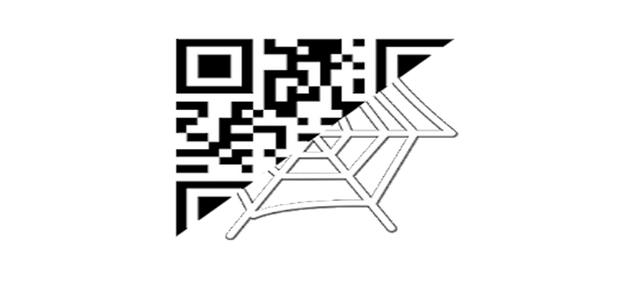
The project owner titled it lWS QR and created a separate repository for it. He also stated from the repository ReadMe file that "lWS QR was designed as a QR Code plugin for the lightweight Web Server (lWS). It can also be used by itself as a small and simple QR code generator." This is why I have decided to review it as a plugin for lWS, and as a simple Qr code generator.
While I was using lWS, I was required to first install its plugin before I could use its QR code feature. And when I tried doing so, I was redirected to google playstore to install the app. But in this article, I will provide the direct links to download it from different app stores because I don't want anyone reading this to pass the stress of looking for the option that requires the plugin to be downloaded.
Below images contain the direct links to download lWS QR from two different app stores.
At the starting of this article, I stated that lWS QR is a plugin for lWS, and can also be used for generating Qr code by itself. This is why I will be reviewing it as;
- A plugin for lWS
- A Qr code generator.
A. lWS QR As A Plugin For lWS
Using it as a plugin for lWS is one of its simplest function. From lWS's interface, there's is a button that redirects the user to lWS QR automatically (You must have installed it from the links I provided at the starting of this review). Although, it will redirect the user to Playstore if the user doesn't have it installed.
The button on lWS doesn't just redirect the user lWS Qr. While it opens the Qr plugin, it encodes the user's web address server URL into a QR code image. I have already explained how it functions in my previous post. Below is a Gif showing how I started my server, clicked on the Qr code button to encode my web server address, and port.
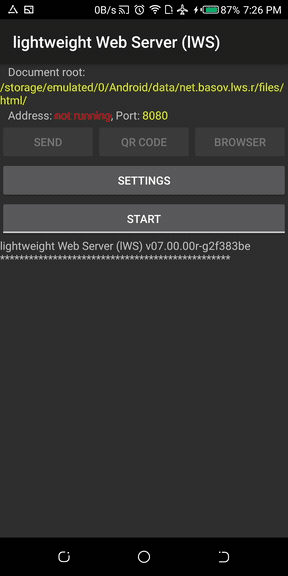
The final page that displayed consists of the encoded word, and a text instructing me to scan the code. This interface can be scanned directly, or screenshotted to be shared with other users to scan it with their Qr code scanner. This interface lacks the button to share the Qr code image with other apps. This is why I used the word "ScreenShot".
B. lWS QR As A Qr code generator.
Apart from the main function of this plugin, it can also server as a Qr code generator. For those who don't know what a Qr code is, here is a link to read more on it.
Exactly 3 months ago, I reviewed BinaryEye; An Android tool for creating, and scanning Barcodes/QR codes. Since lWS QR is also a Qr code generator, I'd love to compare it with BinaryEye. Although, there are lots of differences between BinaryEye, and lWS QR. But, each of them has their unique functions, and how they are operated. And this is what we'll be looking at in this section of today's review.
. Installation Behavior
When I first installed lWS QR, I noticed that it doesn't request for user's permission to function. But BinaryEye does. Ever since I have been reviewing projects, It have come to my notice that different apps requests for different types of permissions depending on their functionalities. For example, BinaryEye requests for permission to use the camera feature of the device because it needs it to scan a Barcode. This simply means BinaryEye has the function to scan a QR code. This is a different case with lWS QR. lWS QR is only able to create. This is why it didn't request for permission to use my camera feature.
. Homescreen & Its contents
The homescreen was the first interface lWS QR displayed after launching it. The homescreen contains 3 different buttons of different functions and a paragraph of text defining the app.
On launching BinaryEye, it instantly enabled its scanning feature (the function to scan a QR code users camera). This simply means it launches the device camera at start.
After my time with these apps, I have noticed that the only similar feature between them is the ability to create a QR code. The screenshots below are the interfaces from the two apps which enables users to seamlessly generate a Qr code.
lWS QR
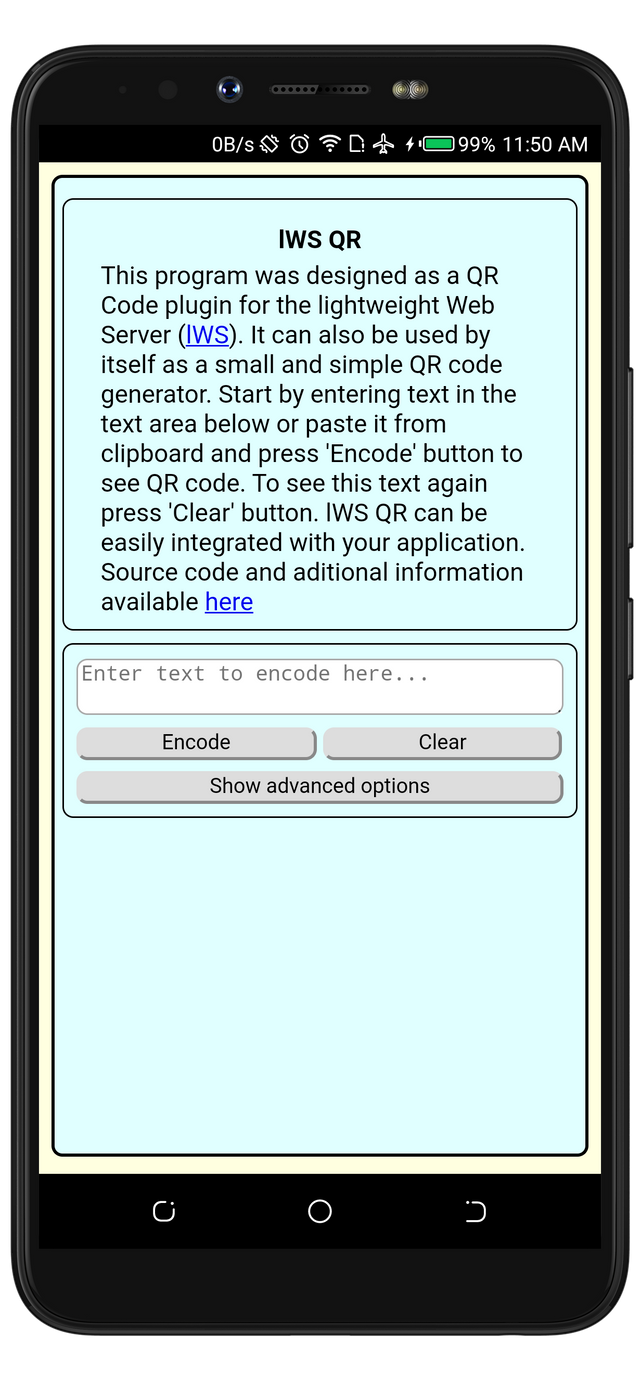
BinaryEye
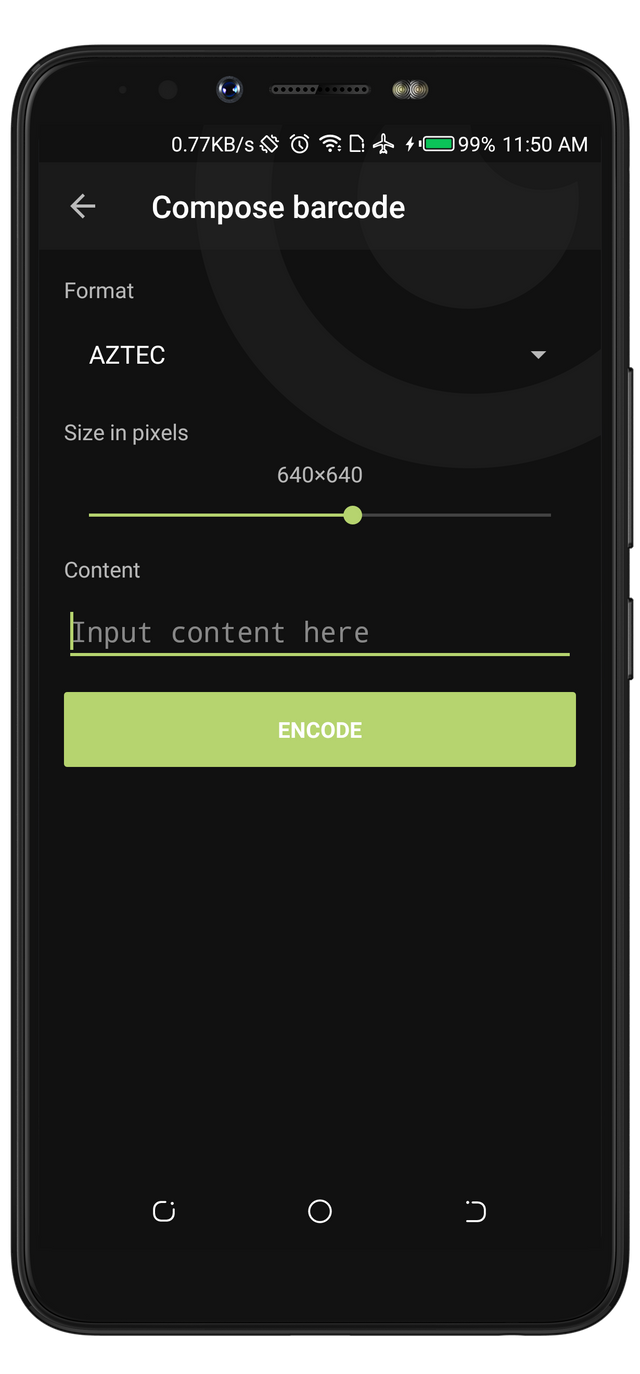
If you look closely at the two interfaces, you will notice some similar options. For example, a TextField and a button to encode the text.
Using a Qr code generator is one of the easiest things I have ever done. A QR code can be generated by just entering a text and using the Encode button to generate the image.
While I used the two projects, I decided to encode the same set of words to know if the image would look similar. And after I did, they looked similar. Check the images below for the encoded words and their outputs from the two apps. What do you think? Do they look similar?
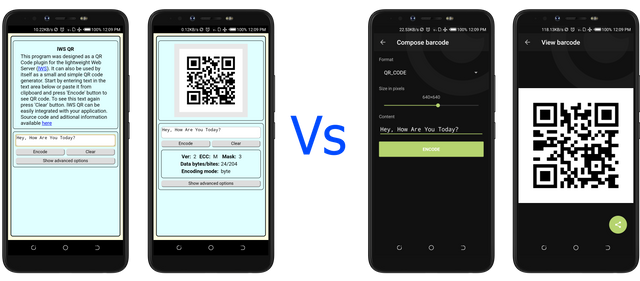
The last option on lWS QR interface is the Advanced button. This button displayed some other options that enabled me to decide how the Qr code Image should look like. The screenshot below is an interface displaying the advanced options. BinaryEye has a similar option and they both work as intended.
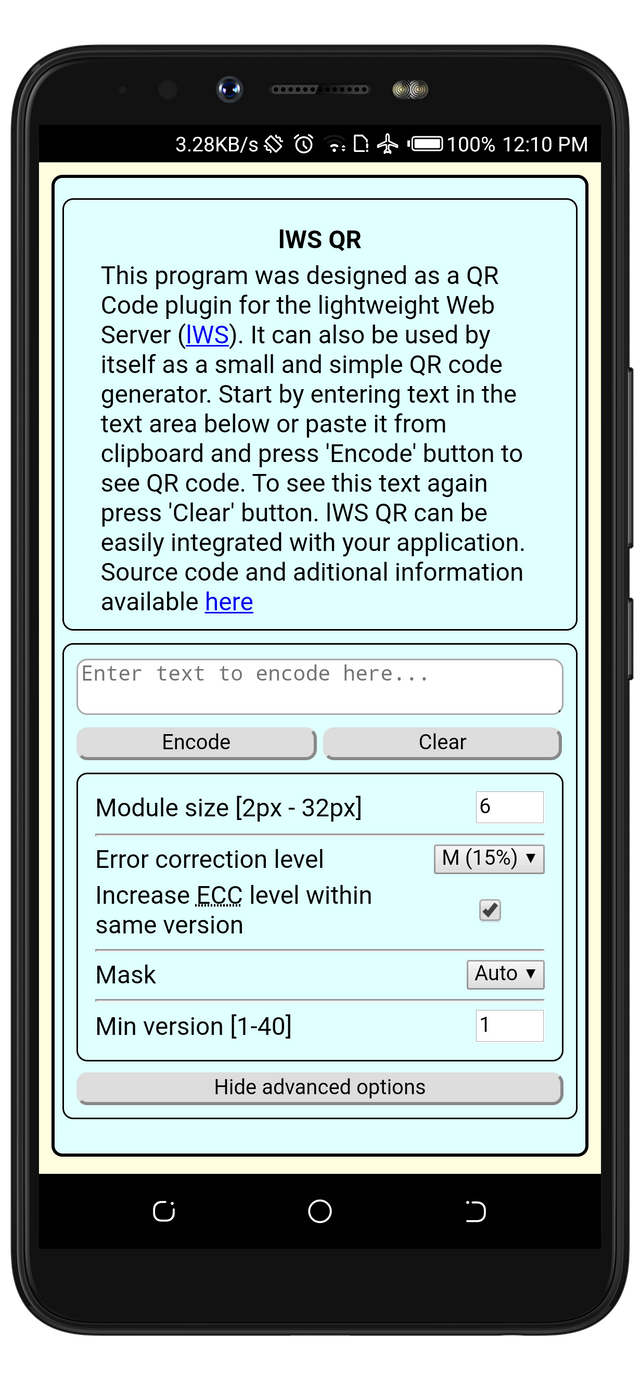
Conclusion
At the beginning of this review, I stated that lWs QR was meant to be a plugin for another project. But, it can also be used as a Qr Code generator. Because of this fact, there are some basic functions of a Qr code generator it lacks. For example, the option to share, or send the QR code image with other apps. I will make this project my favorite QR code generator when the developer adds the missing features.

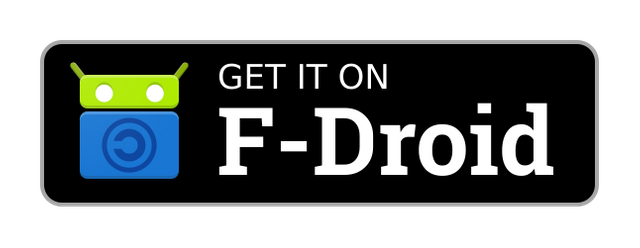
Thank you for the contribution.
The post is well-structured and well illustrated with quality visuals. I appreciate all the information provided about the project. The comparison is even more entertaining. However, the post had grammar and proofreading issues. I'd advise you to write more clearly. Also, ensure you proofread your texts correctly before publishing. If you wish, I'd be happy to cite a few examples in a follow-up comment.
Thank you!
Your contribution has been evaluated according to Utopian policies and guidelines, as well as a predefined set of questions pertaining to the category.
To view those questions and the relevant answers related to your post, click here.
Need help? Chat with us on Discord.
[utopian-moderator]
Thank you for your review, @tykee! Keep up the good work!
Hi @rufans!
Your post was upvoted by @steem-ua, new Steem dApp, using UserAuthority for algorithmic post curation!
Your post is eligible for our upvote, thanks to our collaboration with @utopian-io!
Feel free to join our @steem-ua Discord server
Hey, @rufans!
Thanks for contributing on Utopian.
We’re already looking forward to your next contribution!
Get higher incentives and support Utopian.io!
Simply set @utopian.pay as a 5% (or higher) payout beneficiary on your contribution post (via SteemPlus or Steeditor).
Want to chat? Join us on Discord https://discord.gg/h52nFrV.
Vote for Utopian Witness!
Hi, @rufans!
You just got a 4.27% upvote from SteemPlus!
To get higher upvotes, earn more SteemPlus Points (SPP). On your Steemit wallet, check your SPP balance and click on "How to earn SPP?" to find out all the ways to earn.
If you're not using SteemPlus yet, please check our last posts in here to see the many ways in which SteemPlus can improve your Steem experience on Steemit and Busy.