Tutorial is Easy to Make Face Vectors Using Corel Draw X7

Hello guys, come back again with taktoys, this time I will share the tutorial on making a caricature vector using Corel Draw X7, in making a caricature which of course we only need good quality photos, so that it is easy in vector formation, this time I make a face from my friend, who I promised I would make a vector to him, and I just finished making it, in making a face vector, usually I only take about 3-4 hours, if I do it while relaxing, and if it is true right focus only takes 2 hours.
okay guys, we just go to the initial stage of inserting the best quality images or photos.
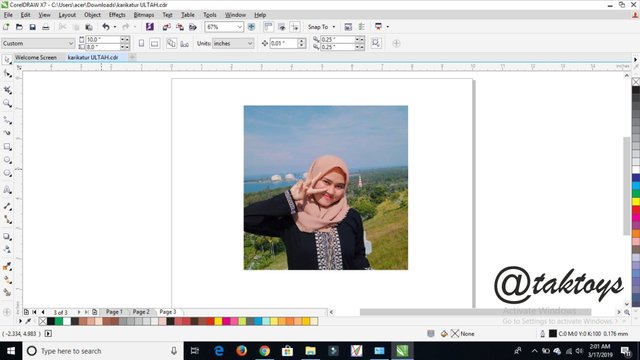
After finding good quality images then our photos are bitmaps, by selecting the bitmaps menu on the top tools in Corel Draw and then selecting "Quick Trace" and the photos will automatically become like this.

If you have done the earlier stage, then the first thing is to shape the eyes, by tracing the eyes on the original photos, here I delete the original photos so that my eyes are more clearly visible, usually after drawing I delete the photos so that the images I make are clear and then undo by pressing "CTRL + Z".
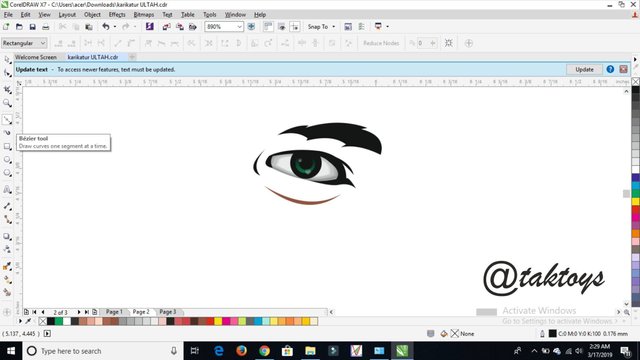
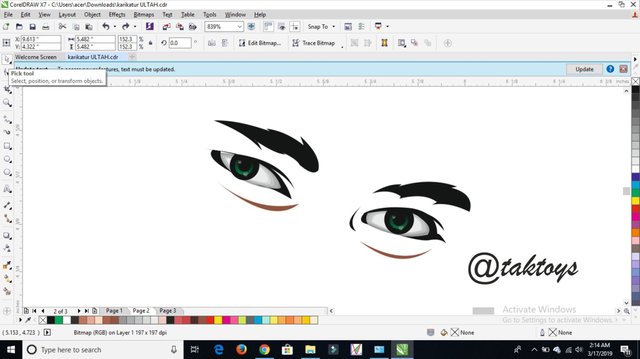
After successfully making both eyes, then we form the other parts of the face, namely the lips and nose, just as it forms the eyes, we just trace the original photo, and here I immediately give color to the lips to be easily distinguished later.
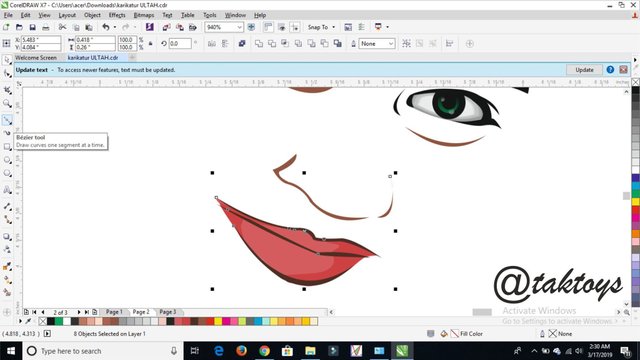
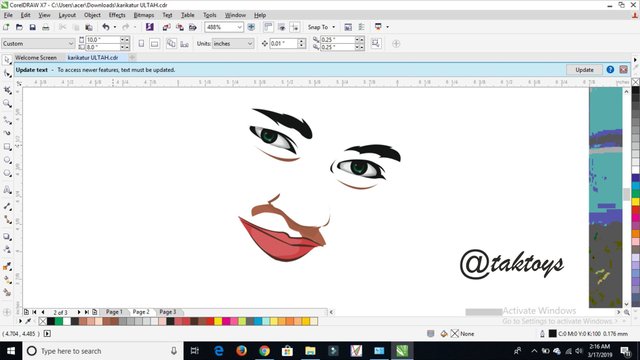
And then form the head or edges of the face, in the same way that is tracing from the original photo
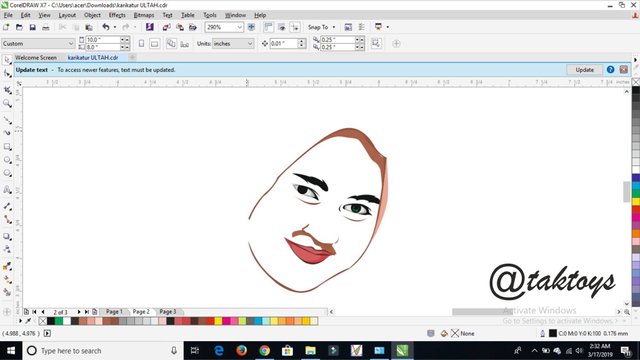
The same as before, but this time we have entered the formation of indentation on the hijab, if I put the original photo you can see the veil curve on the original photo and that is what I form, it is the basis for making face vectors.
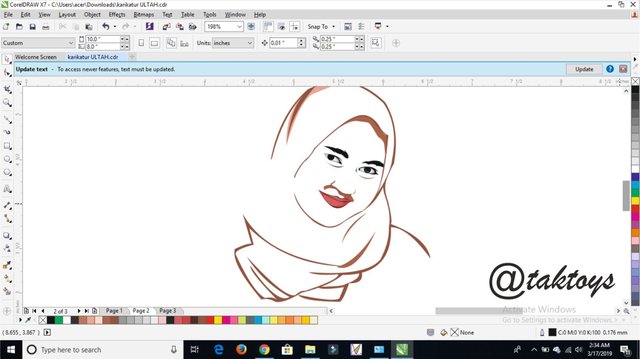
And up to all parts of the body, by looking for curves or shadows and then we shape and mark in color.
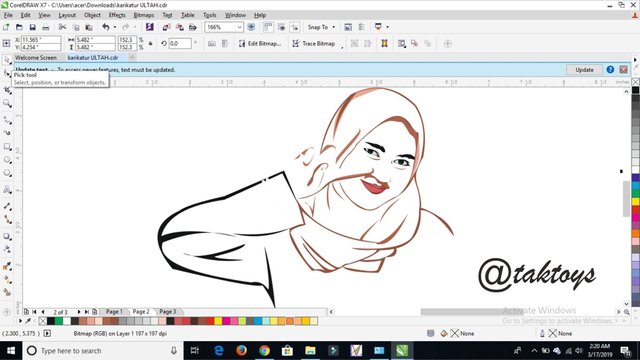
And here we have entered the stage of giving color, the color I choose is faded brown, here I look for the color from the internet and then match it. at this stage what we need is a photo that we have Bitmaps "Quick Trace" earlier.
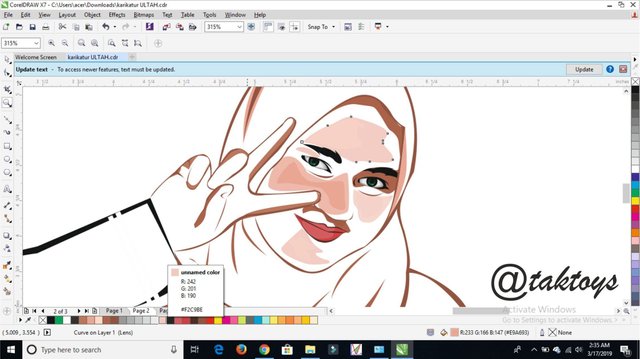
Coloring to the entire face.
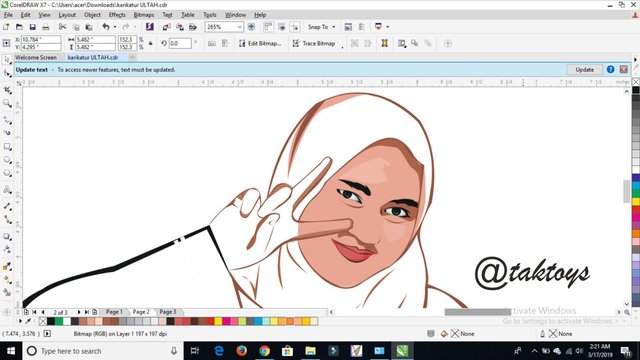
Coloring on the skin of the hand
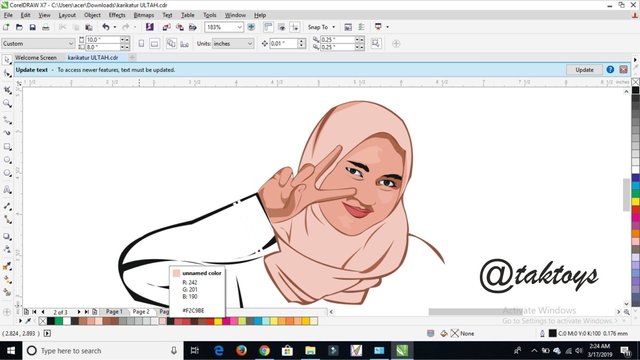
Until the headscarf is colored according to the color you want
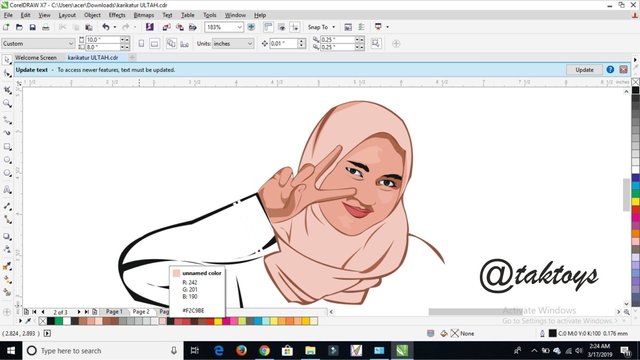
Here is the final stage which is giving the color of the clothes, before giving the color of the shirt, connect the parts to the shirt from one side to the other, using Tools namely "Bezier", and if it's connected then just give color paint, here I choose black.
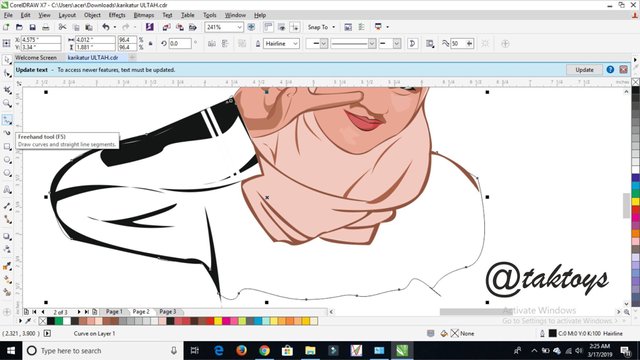
Here I give black, because in the original photo the shirt is black.
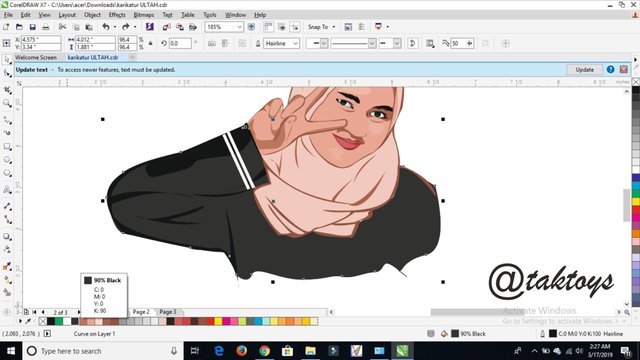

Simple and simple, isn't it ?, yes it's very easy in making face vectors if you really already understand the functions of the Tools in Corel Draw X7.
until this is where my meeting and tutorial is, more and less I apologize, and I also received comments and suggestions, and if anyone doesn't understand I can help.
Thank you good weekend, @taktoys
Dear friend, you do not appear to be following @artzone. Follow @artzone and get added to our voting list for valuable up-votes!
Congratulations @taktoys! You have completed the following achievement on the Steem blockchain and have been rewarded with new badge(s) :
You can view your badges on your Steem Board and compare to others on the Steem Ranking
If you no longer want to receive notifications, reply to this comment with the word
STOPTo support your work, I also upvoted your post!
Do not miss the last post from @steemitboard:
Vote for @Steemitboard as a witness to get one more award and increased upvotes!