How To Mine Cryptocurrency on a Macbook Pro?! Step by Step Inside

So you’ve purchased a Macbook Pro and you’re interested in testing out mining cryptocurrencies. The good news is you can start mining right away!
But wait one second...
While it is possible to mine cryptocurrencies on your laptop, you should know that mining might be harmful to your hardware and may reduce the longevity of it. That’s because as most know mining can be very demanding and taxing on your computer parts, especially the CPU.
The next thing is that the Macbook Pro or any Apple laptop for this matter does not usually cool effectively enough for mining. As before, the cooling on the Macbook Pro tends to be not so effective at this type of task and people including myself have taken temperatures of the bottom of the laptop to check this. After much testing it usually isn’t such a good idea unless you can figure out a way to cool it better.
But I Want to Anyways!
Alright, so you’ve decided you still want to mine and no one will take that away from you. If you want to mine with the Macbook Pro without any extra hardware, the best thing to mine is Monero (XMR). Monero is one of the few coins that can still be mined with a CPU, but you may not earn as much as you expect. I know you probably want to try Bitcoin, but at this point, it would take over a decade to earn a few dollars, so it’s not a good idea.
Before you start mining, you should check this handy Monero mining hashrate table to see how much your processor hashes and hopefully a power usage amount. Table here: https://bitrpc.com/intel-processor-cpu-hashrates-for-monero-mining/.
Next, check out one of the free online calculators to determine your profitability.
Example calculator:
https://www.cryptocompare.com/mining/calculator/xmr?HashingPower=500&HashingUnit=H%2Fs&PowerConsumption=200&CostPerkWh=0.12&MiningPoolFee=1
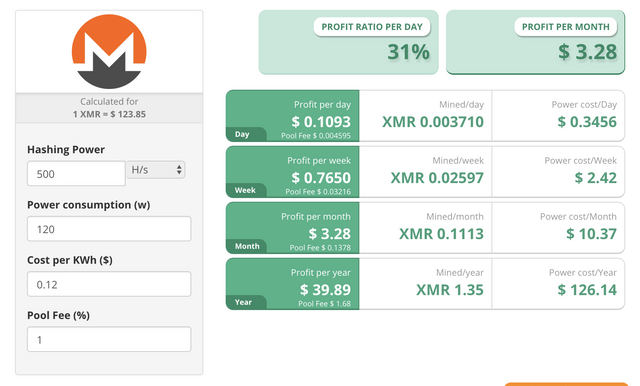
You will need to know how much electricity costs unless it is free for you.
If all works out and you’re profitable, you will need to have a program to mine Monero with as well as a wallet address for Monero. If you’re not sure how to get a wallet address at this point, you could sign up at an exchange and use an exchange’s address, but we highly recommend you download the Monero wallet at their website. https://getmonero.org/downloads/
Once you’ve got your wallet address, you will need to download Docker to help you run a cpu mining program called cpuminer-opt. Here’s the link for Docker: https://www.docker.com/
After downloading Docker, open your Mac’s Terminal and paste in this command:
“docker run hmage/cpuminer-opt -a cryptonight -o stratum+tcp://cryptonight.usa.nicehash.com:3355 -O [MoneroAddress].[workername]:x”
It should look like this once you’ve replaced it with your address and worker name.
“docker run hmage/cpuminer-opt -a cryptonight -o stratum+tcp://cryptonight.usa.nicehash.com:3355 -O 444SZ4VznMULSGQLzaHpPMS8s6r26THCwY8sz6rFYZaEKAkhKzwgLur3viZJv1B4TZFZLvWkZPo495aKikYC252ZD5VqPcW.CoolGuy:x”
Once complete the program will automatically download the latest version of cpuminer-opt, and may begin mining.
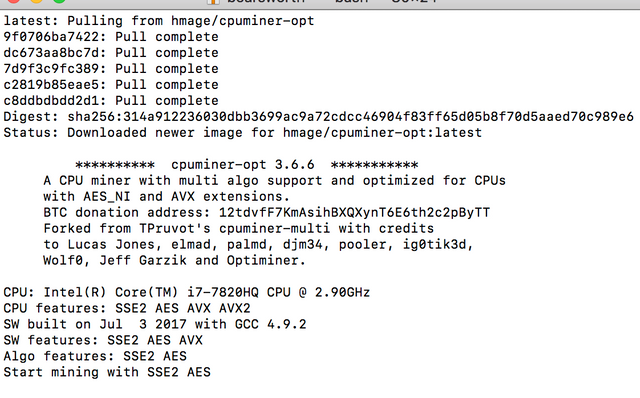
If everything works out, great! You're now earning that sweet crypto and have become a full-fledged miner.
This completes the non-external hardware portion for mining. If however you are more serious about mining, we’ll cover the external graphics card setup for mining on Mac, which will definitely provide more hashrate and more coins mined, but will cost additional dollars.