The Ultimate Guide to Running a Mainnet Lightning Network Node on Windows 10
Hello everyone,
I'd like to begin by saying that if anything I say has a better way to do it, please let me know in the comments.
To begin, the lightning network is still very much a beta and you should not put too many funds on here anyway.
You will need:
- ~200GB Storage for the bitcoin blockchain to download
- Bitcoin Core
- Eclair
- Let's set up Bitcoin Core
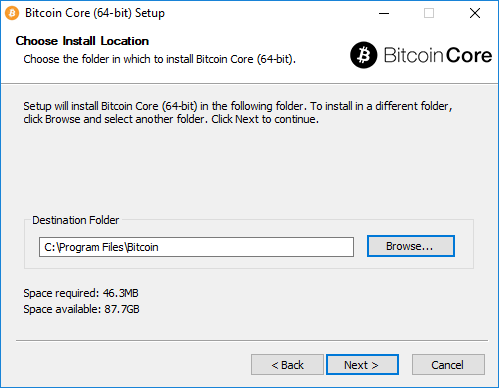
Make sure you pick a location with at least ~200 GB. Proceed with defaults
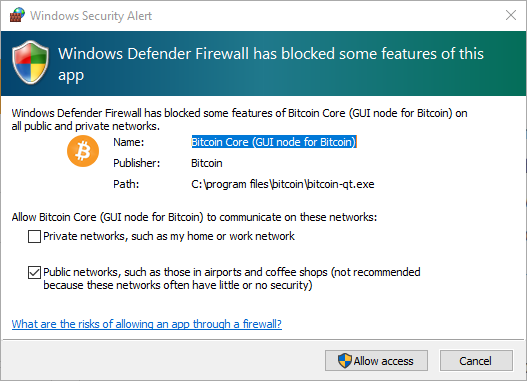
Click Allow Access
You should now see this
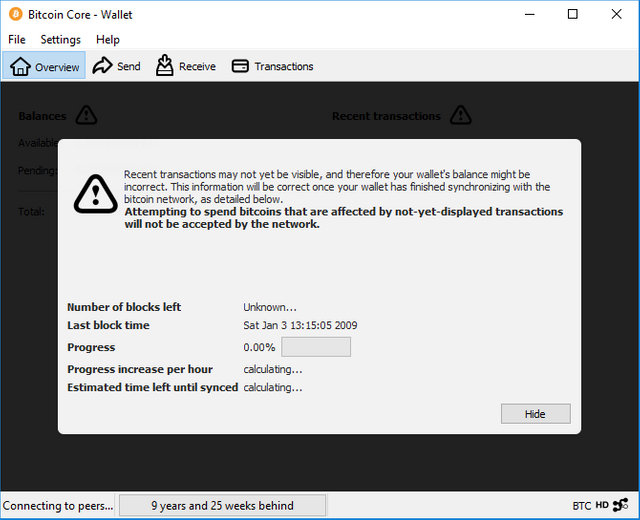
We need to change some settings now. Click Settings > Options > Open Configuration File. Select your favorite text editor.
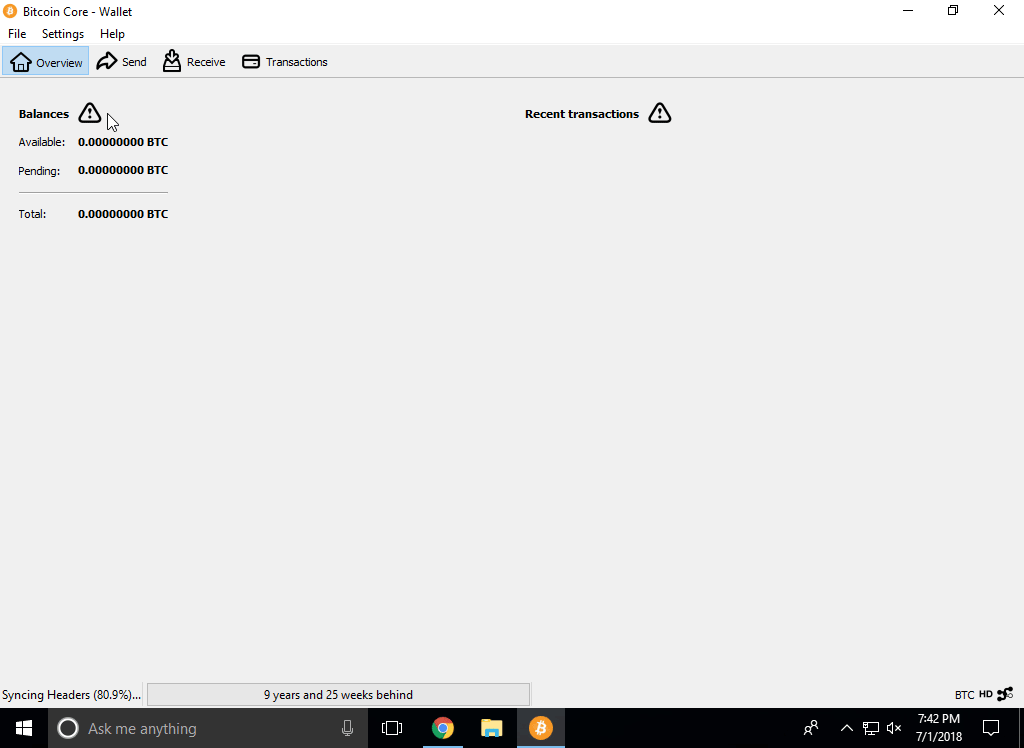
We need to paste this in so we can access it from eclair.
Replace items contained in the {} and remove them afterwards
testnet=0
server=1
rpcuser={anyName}
rpcpassword={anyPass}
txindex=1
zmqpubrawblock=tcp://127.0.0.1:29000
zmqpubrawtx=tcp://127.0.0.1:29000
addresstype=p2sh-segwit
You may have to restart your wallet afterwards.
Now wait. It may take a significant amount of time to fully download. If you feel that your download rate is far slower than you are paying for, you're right. This process is bottle-necked by the CPU. If you are leaving it on to download overnight(recommended), you should try to close any apps currently running.
When the blockchain has been fully downloaded, install eclair.
Download the newest version from the link I provided, then click install.
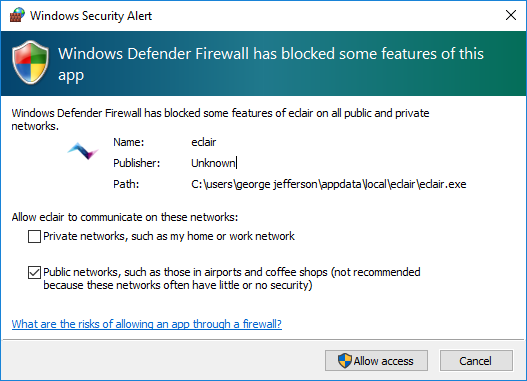
Once again you will have to click Allow Access
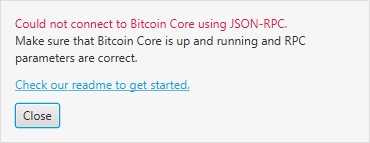
You should have received this error message. Close it.
Verify that you have file name extension enabled. Windows Explorer > View > Check File Name Extensions
Now find the folder where eclair is located. C:\Users{YourName}.eclair
Here you will need to create a file called eclair.conf
This file will include the settings we need.
Replace items contained in the {} and remove them afterwards
eclair.chain=mainnet
eclair.node-alias="{Name of your node (Keep the quotes)}"
eclair.bitcoind.rpcport=8332
eclair.bitcoind.rpcuser={sameNameAsBefore}
eclair.bitcoind.rpcpassword={samePassAsBefore}
eclair.bitcoind.zmq="tcp://127.0.0.1:29000"
eclair.gui.unit=sat
eclair.node-color="{[Hexadecimal Color Picker (Keep the quotes)](https://htmlcolorcodes.com/color-picker/)}"
eclair.server.public-ips=[{Your Public IP(Keep the brackets)}]
For some, this may work now, give it a whirl. If Eclair opens, good if not, you need to port forward. This is different for everyone but a quick google based on your router will help. You need to port forward port 9375 as TCP for whichever computers local IP will be running the node.
Send BTC to the Bitcoin Core Wallet and wait for confirmation
Now, you should try to connect to another node.
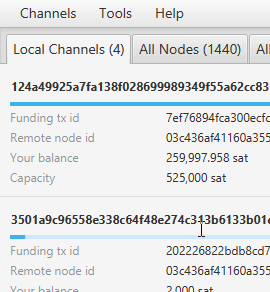
It asks for a URI, and capacity
Reccomended Node URIs:
- Coin Panic Community Jar
03a9d79bcfab7feb0f24c3cd61a57f0f00de2225b6d31bce0bc4564efa3b1b5aaf@13.92.254.226:9735
- Lightning Conductor
03c436af41160a355fc1ed230a64f6a64bcbd2ae50f12171d1318f9782602be601@mainnet.lightningconductor.net:9735
- Lightning Spin
02cf3cc45d8fee5055c4ba5a58fe22ae973685fa2cb43e2c5b6454eaa1d08066a8@54.84.35.4:9735
- ACINQ
03864ef025fde8fb587d989186ce6a4a186895ee44a926bfc370e2c366597a3f8f@34.239.230.56:9735
For others, go to https://lnmainnet.gaben.win/ to see all the mainnet nodes. When you click on one, it shows details, including the URI. Try finding my node, search for "steem/@kiikoh"
Capacity is how many bitcoin you would like to use, minimum is ~50,000-100,000 satoshis.
Now, you are done!
Pay/Create invoices by going to Channels > Send or Receive Payment
Useful Links:
http://lightningnetworkstores.com/
https://1ml.com/
https://lnmainnet.gaben.win/
upvote for me please? https://steemit.com/news/@bible.com/6h36cq
upvote for me please? https://steemit.com/news/@bible.com/6h36cq