BitShares Wallet - Ultimate guide plus discussion points ...
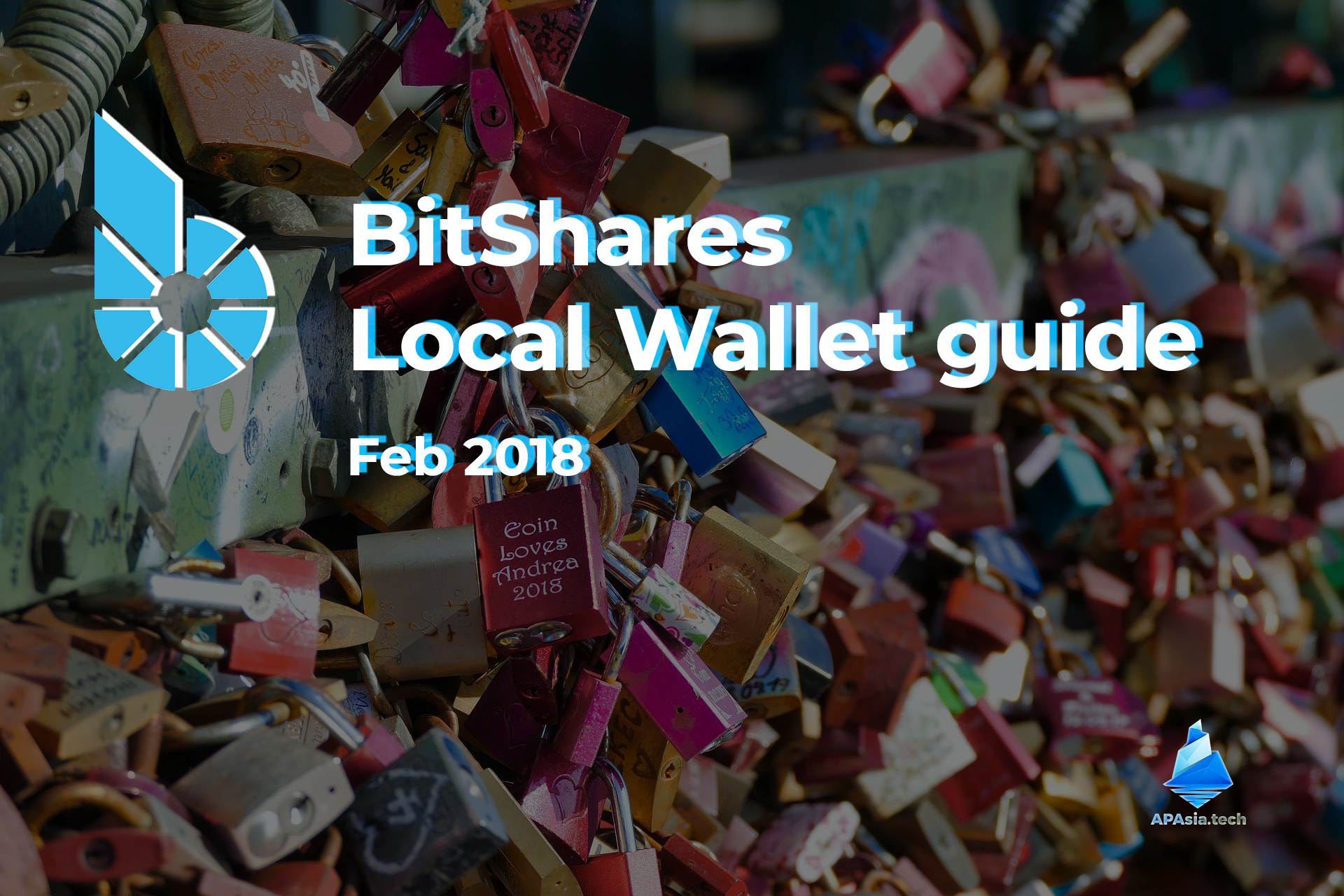
Cloud vs Local, setting up a Local Wallet and recovering it in BitShares
Pt1: Cloud vs Local Wallet - Or both?
Cloud Wallet description
Not to be misled by the name, with Cloud your wallet never leaves the browser. Instead, your Account Name AND password are used to create cryptographic keys on the blockchain, so they can be used from anywhere to access your account.
Advantages: Easy, works anywhere, just remember account name + password
Disdvantages: Still vulnerable to brute force attack, account name is public on the blockchain. There is no recovery from lost passwords.
Why use a Cloud Wallet?
some ideas for your comments later...
Useful for temporary accounts, or perhaps to use like a cash/current account - you could use a cloud wallet to carry smaller funds, on smartphone wallets or for use DApps etc without messing with .bin files. Using additional accounts gives you extra peace of mind, not having your entire stash in one place. You could just top-up from your main account (local wallet) when needed. Cloud accounts can also be created as gifts, demo accounts, or even for issuing to your whitelist holders. Anyway, Security/Peace of mind is very ok for holding smaller values, or if you just want to try it out. Lifetime Members have the ability to go ahead and create extra wallets, as only the first is free.
Local Wallet description
Top Decentralized Security for long-term and larger holdings.
Truly anonymous, decentralized and secure, Local Wallets provide no entry point for attackers, because everyone holds their keys individually. This is how it is done in the following steps. The instructions will run through creating an account and backing up the standalone ".bin file", which holds your encrypted keys. This must be first loaded in your browser, then only your Account Name + Password can open it, enabling you to unlock your account on the blockchain. Only you hold these items under your own physical lock and key, they are never stored by any central server as with other exchanges. You should never reveal your password or brainkey to anybody else.
Advantages: Most Security. Impossible to hack without physical ".bin file" - generated in your browser only, and never broadcast. This is why it's decentralized, "you hold the keys". Setup is much easier than it looks, if you follow the steps below.
Disdvantages: You must now store a .bin file as well as an account name and password. You must never lose these items. There is no password recovery. YOU ARE THE PASSWORD RECOVERY.
Why no account recovery?
another topic for comments :)A couple of methods to implement password recovery do exist, they haven't been implemented in BitShares. Steem has it, and is based on the same technology (Graphene). In fact it's something that has been discussed at length in the community. Perhaps it will make it onto a roadmap for BitShares before long.
Pt2: Setting up new account with LOCAL WALLET
The local wallet is a file you load into your web browser. When you change machines, or when at some point your browser cache gets flushed, you must restore it. This is covered in the final part of this article.
Let's begin ... Local Wallet with new account
You must go beyond the basic BitShares welcome and signup screen by clicking the 'advanced form' link seen in the below.
This Link will take you directly to open a Local Wallet Account (right-click to 'open new window', then you can follow the steps side by side)
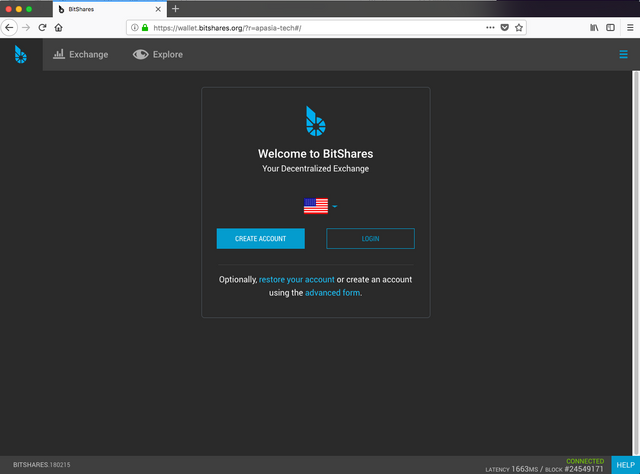
Next you will see the setup screen for a local wallet as follows. Make sure it says 'local wallet' as seen here.
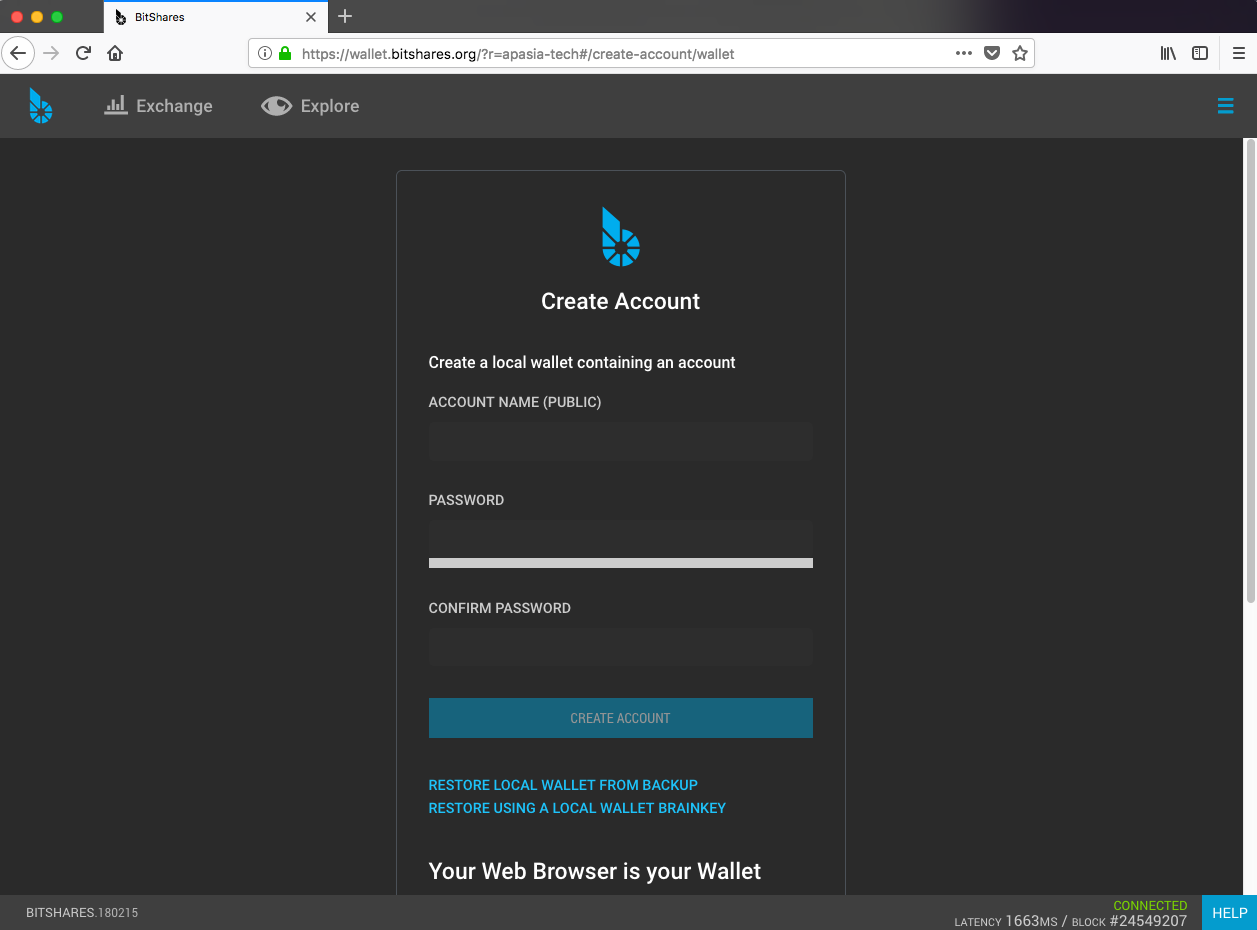
Your account name is whatever you want and must include a dash '-' or a number to be valid. Premium account names can be purchased later, with a lifetime membership.
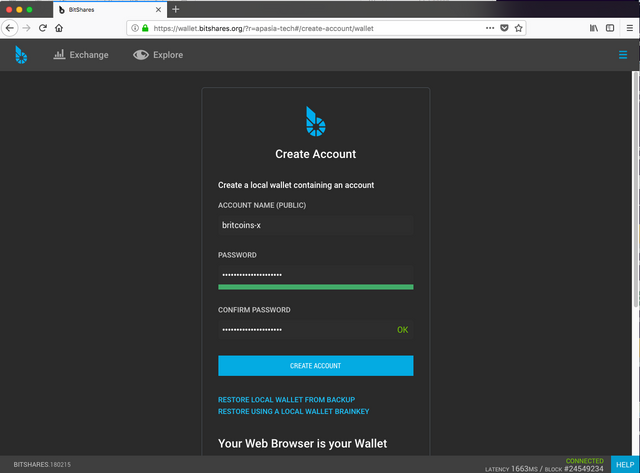
Once you've confirmed the account and password then clicked create account - review the following carefully
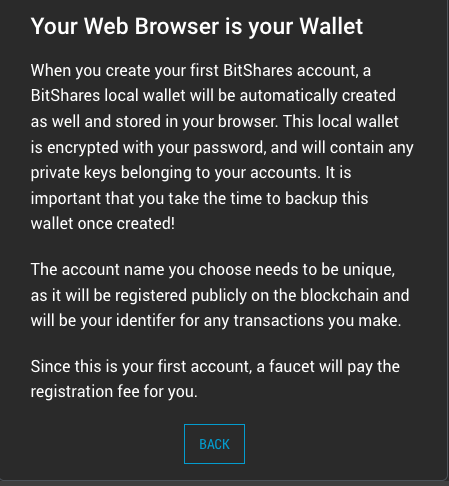
See this? See that 'Allow Notifications' popup? If enabled, will show you your transactions as browser notifications automatically.

In the following screen, a few things are happening. If you see these loading circles, ignore them. Go to the settings as shown here instead, we are going to create our backup immediately.

Now in settings, select Backup
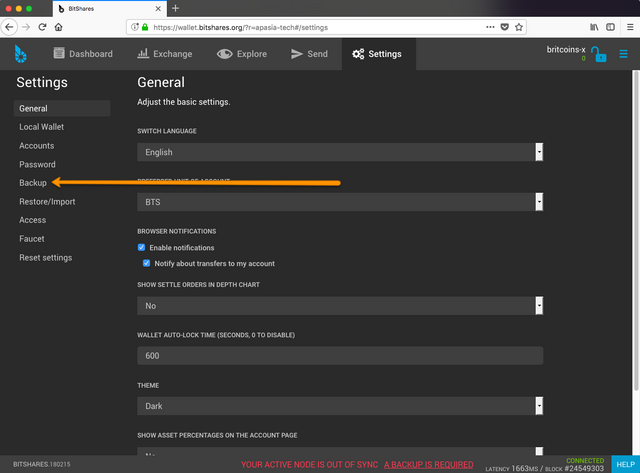
Create a backup and save the file. It is ok to rename it if this helps you later
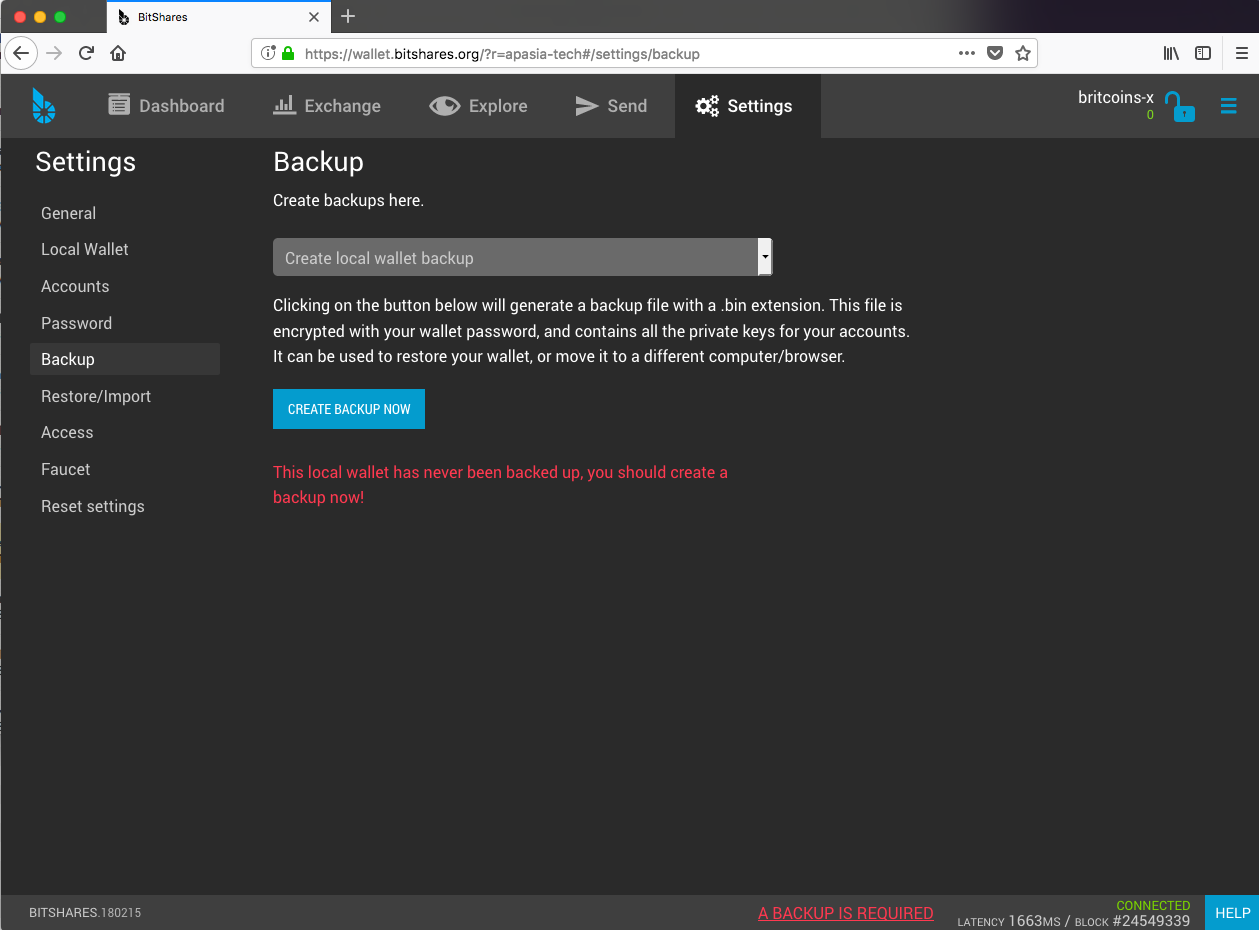
Follow all the steps remember, now you must also download the file.
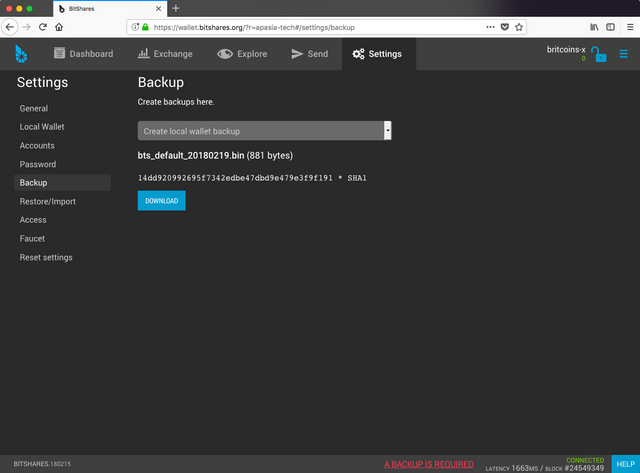
Just example of the saved file (MacOS).

Having a look in the dropdown, we can go ahead and create a brainkey for extra good measure. e/p>
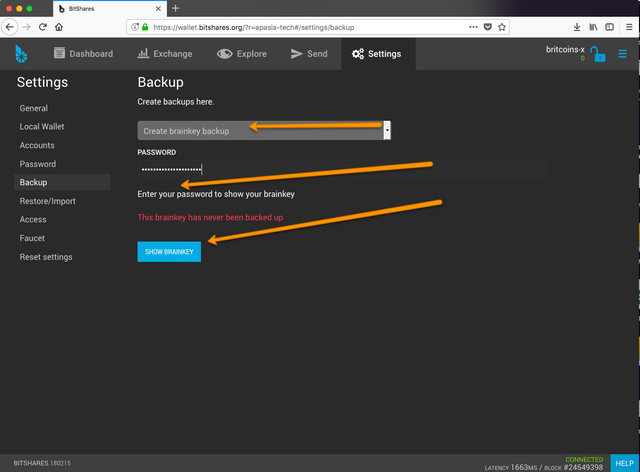
Optional step here, creating the Brainkey. Do it now or do it anytime later. Separate post to follow about this.
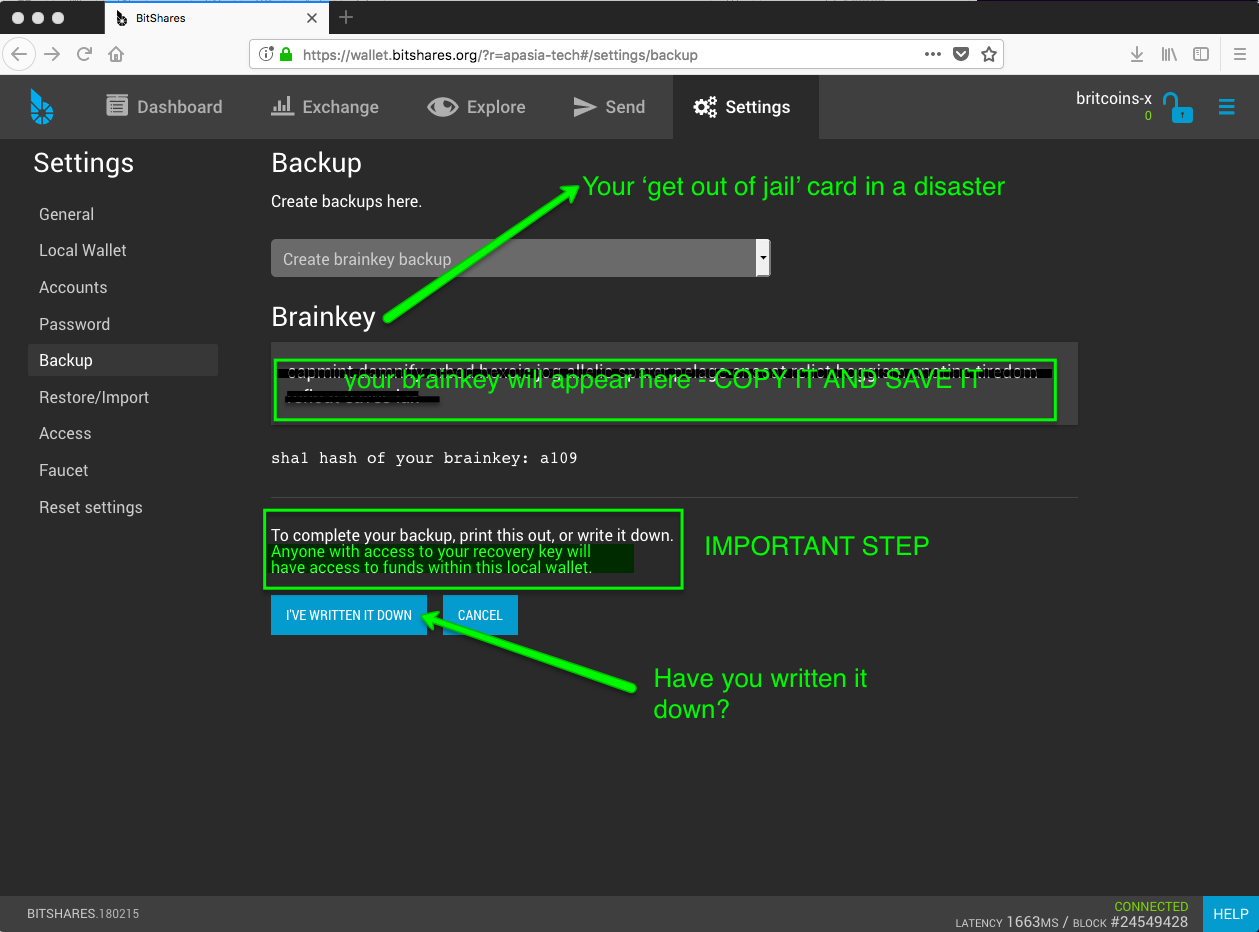
Thus concludes setting up of your local wallet. From now on, you will simply login and out of the browser window. It is at this stage, you'll want to test out the padlock and see that everything is in order. If you want to go further and really test the .bin file, move to another computer or change from Chrome to Firefox for the next section - Wallet Recovery.
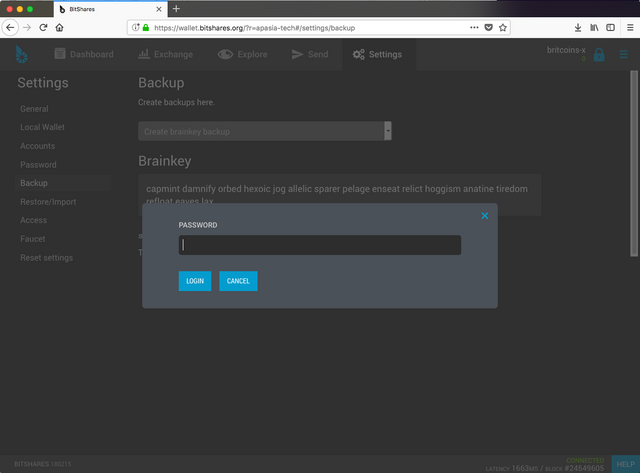
Part 3 - Recover a Local Wallet with .bin file
And now, for the recovery ....
Follow through the annotated images ....
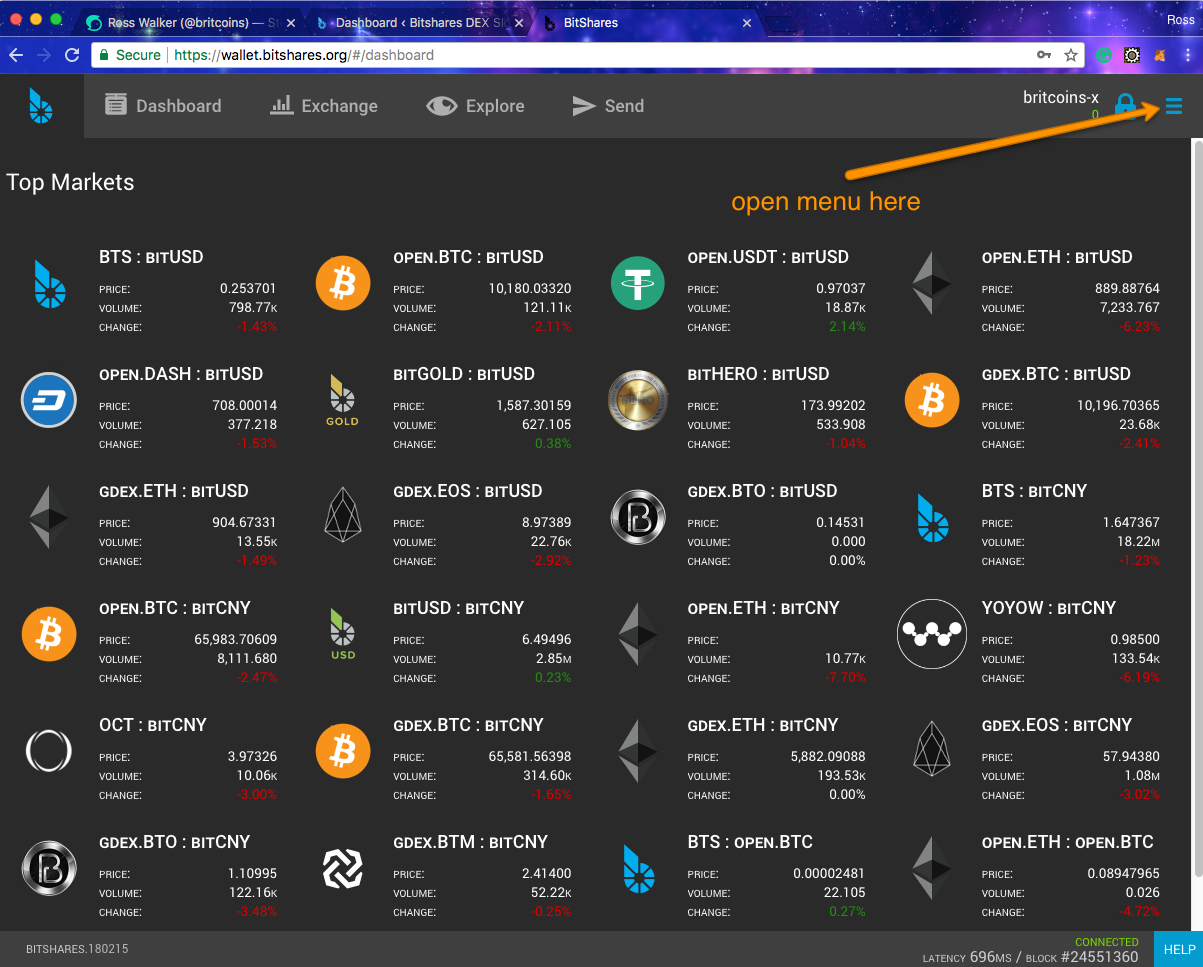
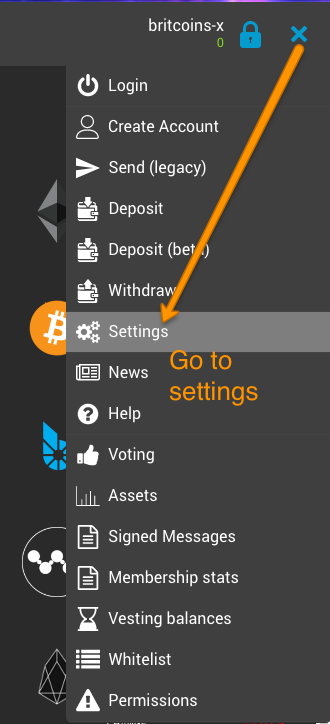
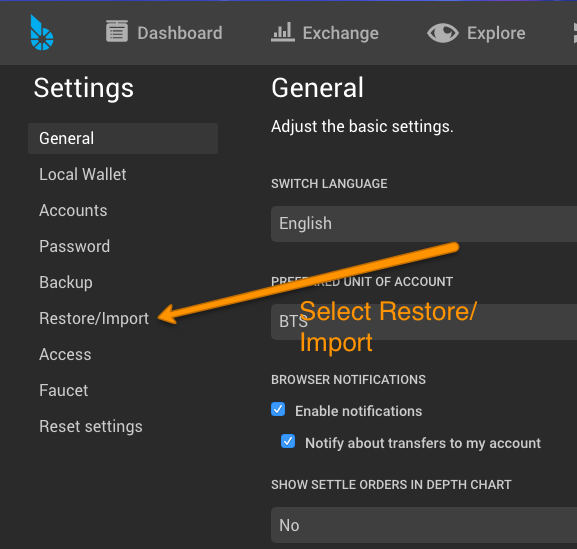
You'll have to browse to and select your .bin file saved earlier.
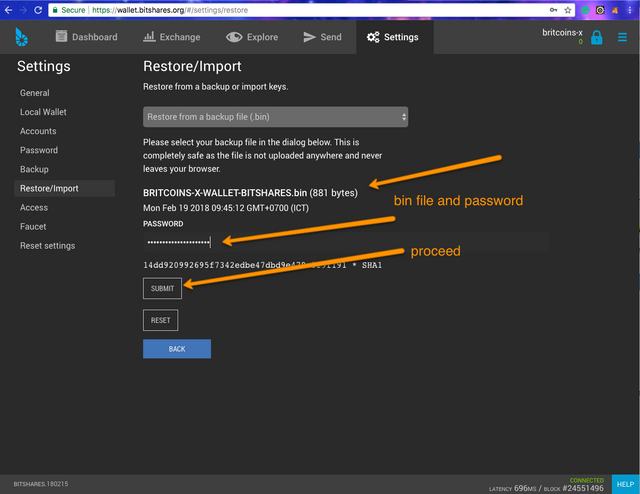
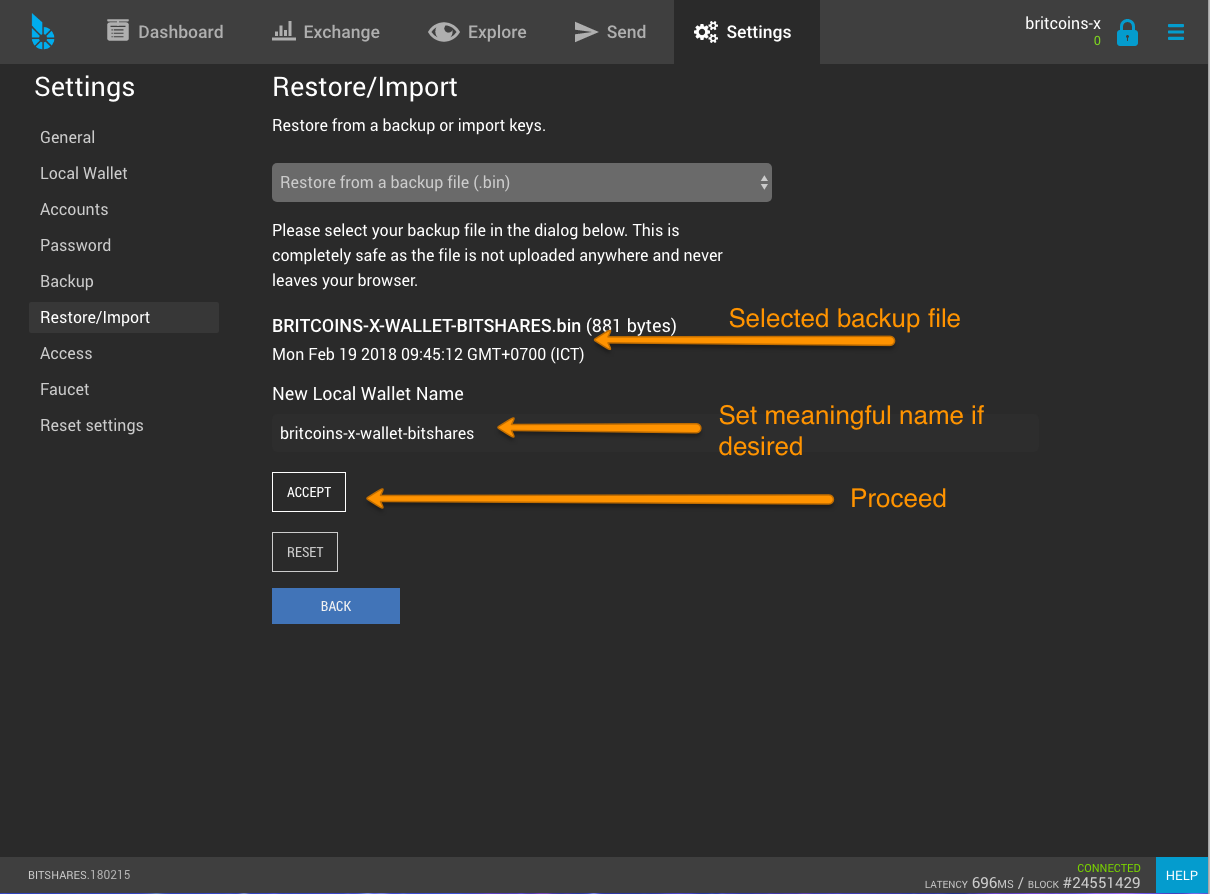
All being well, and only if you have entered the info correctly, you will see the wallet is ready for recovery.
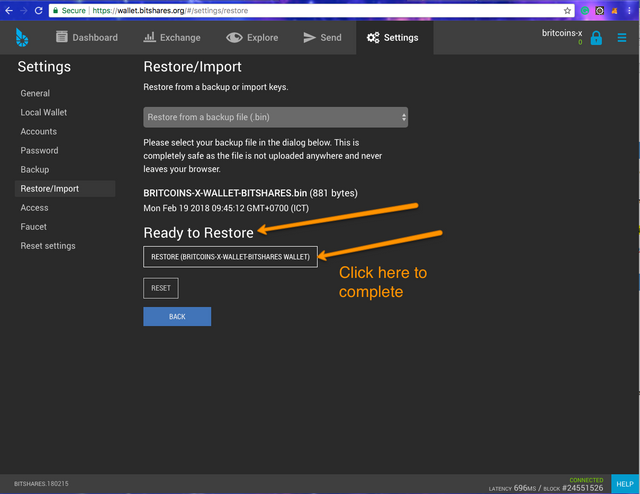
All done, you get the following. Simple!
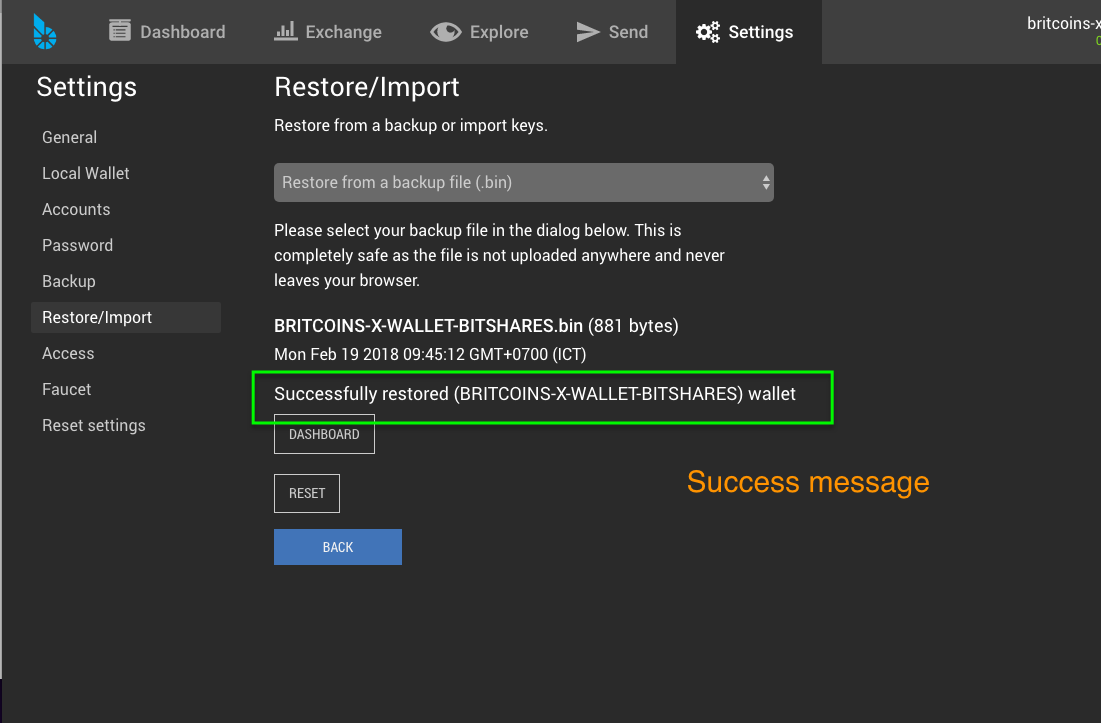
BITSHARES DOESN'T BELONG TO THE BIG BRANDS. BITSHARES BELONGS TO THE PEOPLE OF THE COMMUNITY!

You have a very clear understanding of the use. Thank you.
A very good guide
Thanks
If you know what you're doing, local is always best.