How to securely store your Plus coin(ERC-20 token) into Ledger nano s
Hello, This is @kjooss
Today, I am going to explain how to store your Plus coin(PLC)into your Hardware wallet Ledger nano s.
First, you need to configure your ledger nano before start to store Plus coin.
Initial ledger nano s configuration official guide
I will display step by step guide through the official guide.
The interface is clearly straight forward. you can press
left/right button to navigate
both(left/right) button at the same time to confirm
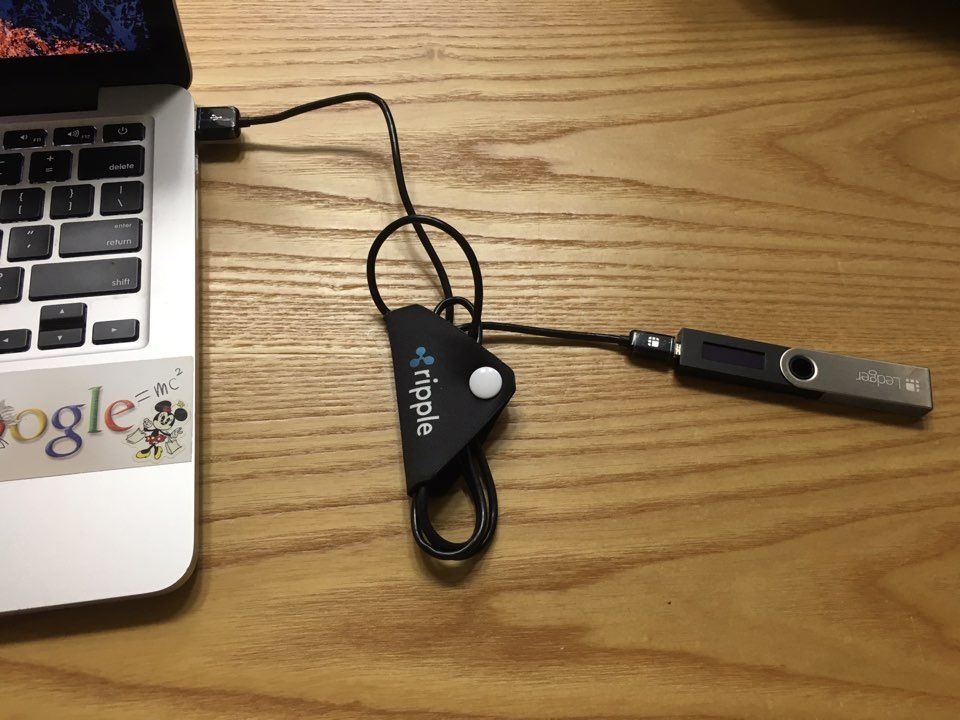
To start configuration, you should plug in your ledger nano s with usb into computer in order to start the configuration.

If it is a new device, the ledger will ask Configure as new device?. press right button to confirm as it shows.
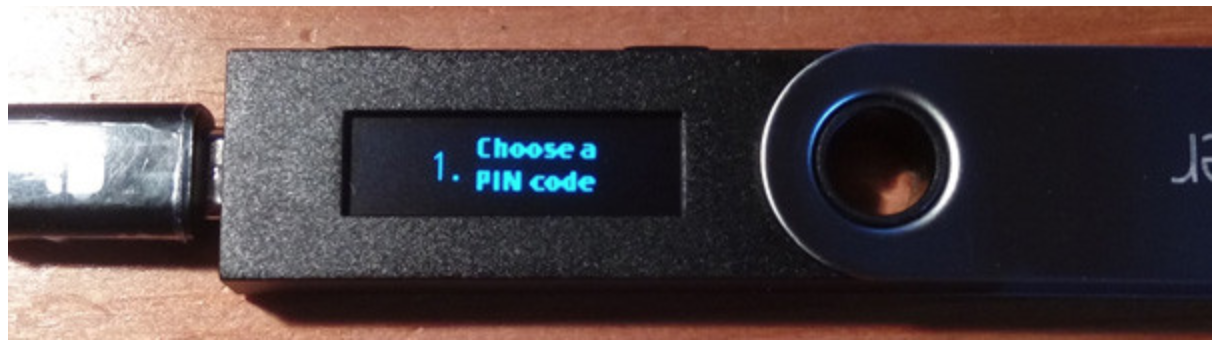
you can start to set up your pin code by pressing both button.
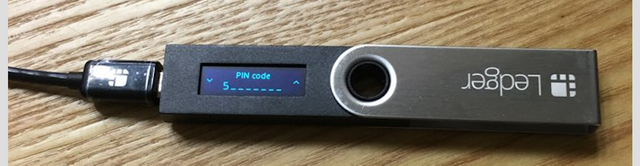
You can decrease/increase the number by pressing left/right button.

I entered 6 numbers of pin code(minimum 4 digits). you can finish to enter your pin code by clicking both button when the check sign 'v' appears on the ledger wallet
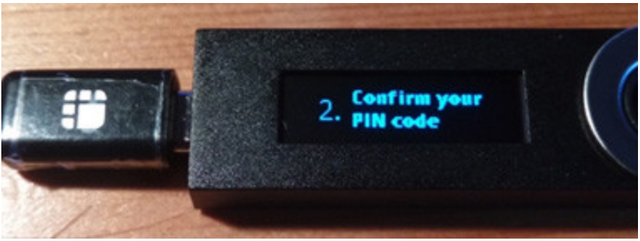
put the pin code one more time to confirm.
Do not lose the pin code
This pin code will be used everytime you connect to your ledger to computer and to verify the transaction from the ledger wallet.
After you successfully setup the pincode, it is time to write down recovery phrase into the recovery card. you can use left/right button to move previous and next word to check the phrase.
It will display the words one more cycle for the confirmation.
Your initial ledger nano s configuration is finished.
Now, let's start to send Plus coin into the ledger nano s wallet.
Plus coin is an ERC-20 token; It can be stored in Ethereum wallet in ledger nano s.
There are 3 additional things to check before send Plus coin to Ledger nano s.
- Ledger nano s firmware must be above 1.2
- Contract data must be enabled
- Browser setting must be enabled
1. Ledger nano s wallet's firmware must be above 1.2.
You can check your firmware version by Ledger manager application.
Ledger manager official download
Available : Mac, Linux, Window
If you download and run the ledger manager(ledger wallet must be connected to computer), you can check your firmware version at Firmware tab.
If the version is 1.3.1, it is perfectly fine.
If your wallet is below 1.2 version, follow this guide Firmware upgrade
2. Contract data must be enabled in Ethereum app.

Plug off and in Ledger nano s to computer again.
Put the pin code and select Ethereum app
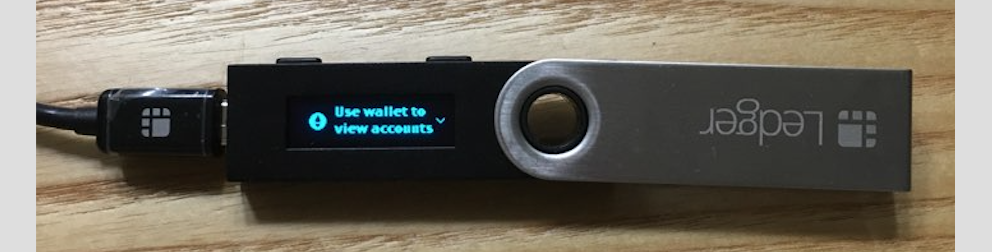
You will see Use wallet to view accounts text and clock right button to see menu options
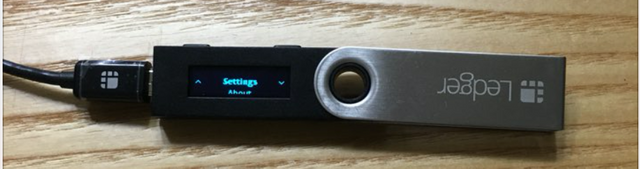
Press both button to select settings
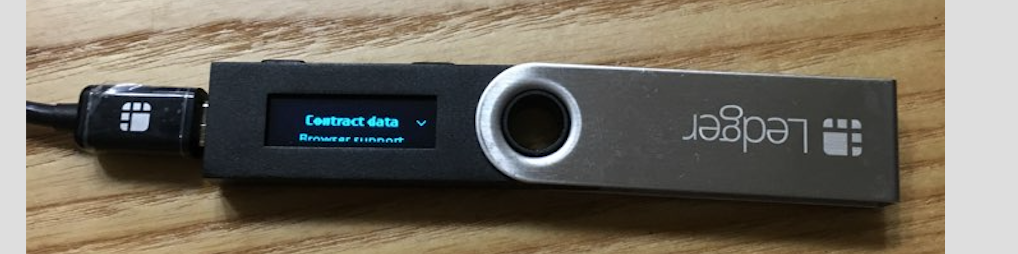
Press both button to select Contract data
Contract data option is enabled now.
3. Browser support option must be enabled in Ethereum app.
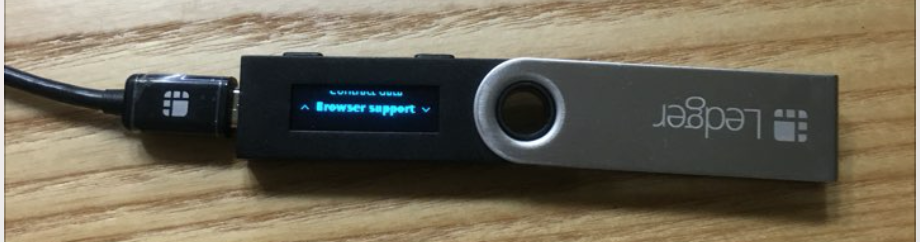
Find browser support menu on setting
Browser support option is enabled now.
If the appropriate firmware version is above 1.2
contract data and browser support options are enabled,
your hardware setup is done!! congraturation!!
Ok, then lets actually send Plus coin into your ledger wallet.
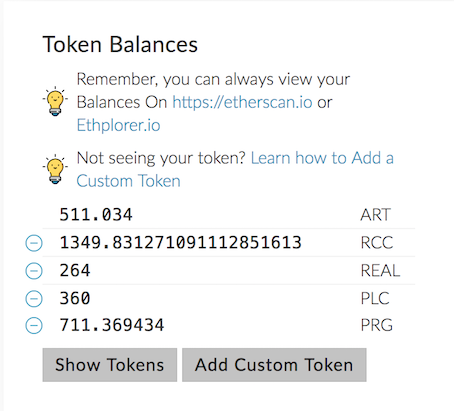
From this point, I assume your Plus coin is at MEW(MyEtherWallet).
You can open your Ledger nano s wallet with MEW.
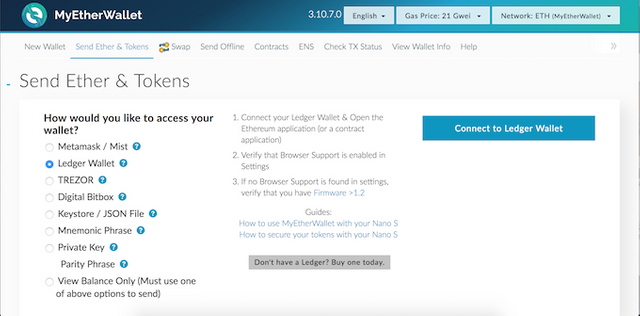
At MyEtherWallet, select Send Ether, Token tab.
Among the access methods, select Ledger Wallet
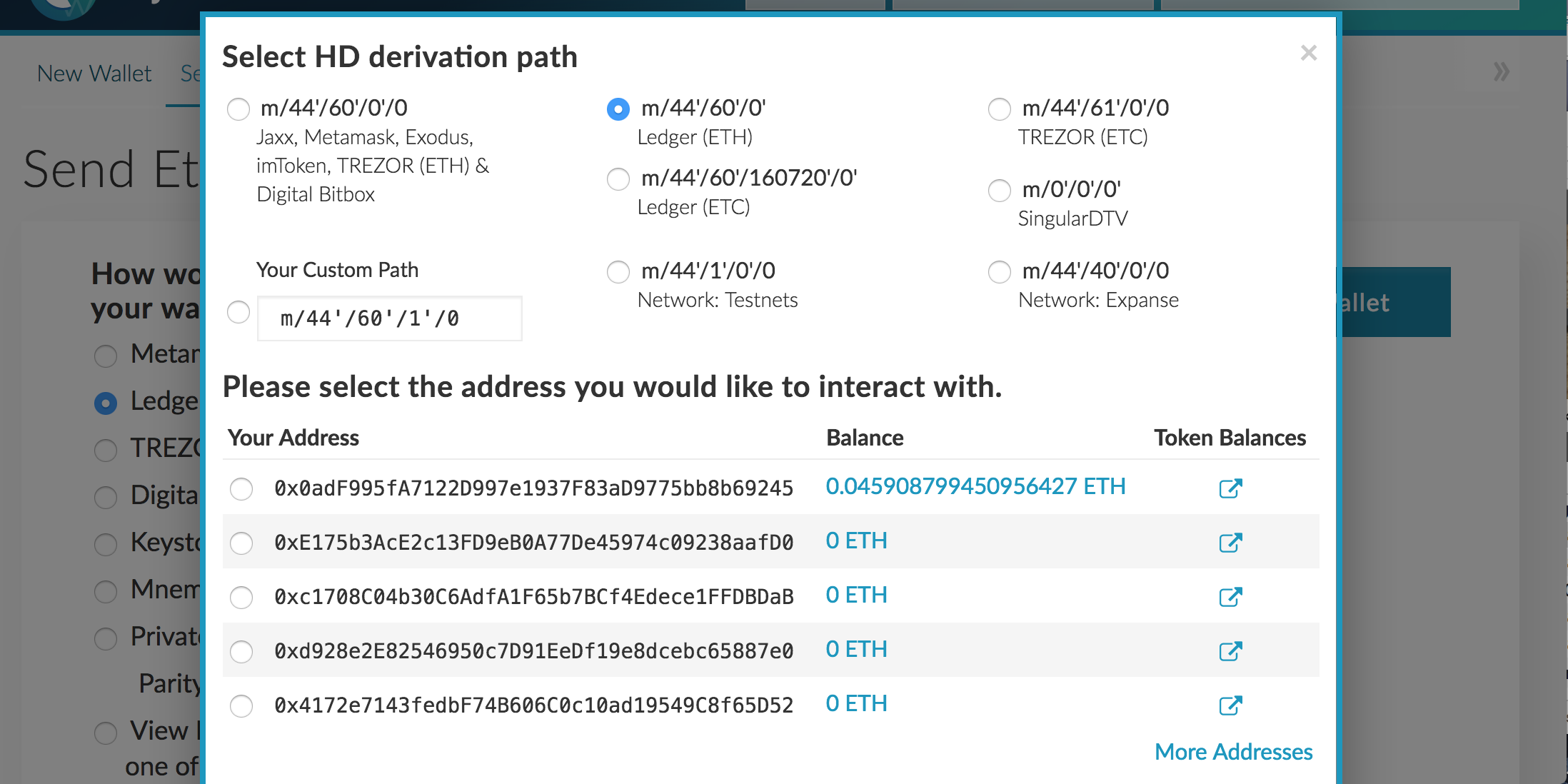
If you select the connect to Ledger wallet while your Ethereum app is on(Ledger nano s), you can see the menu like above image
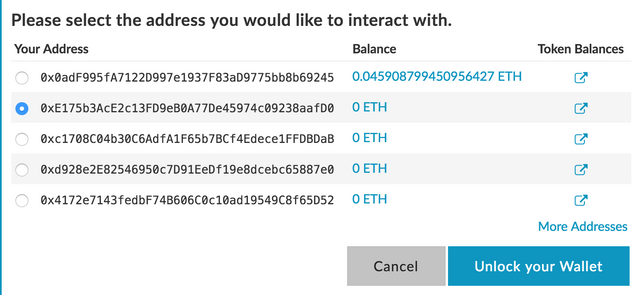
Select the address you want to put your Plus coin and click Unlock your wallet.
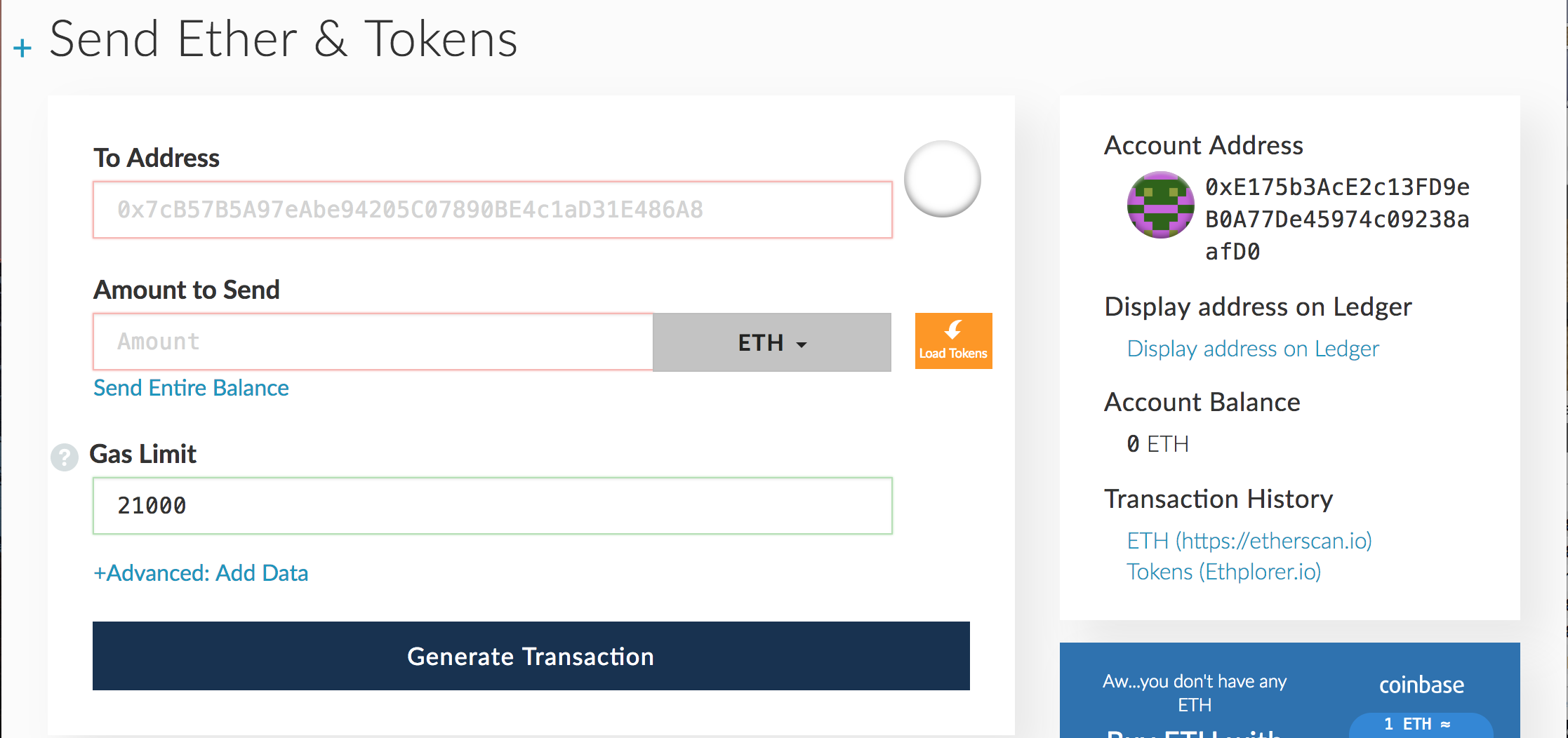
You will see familiar MyEtherWallet dash board
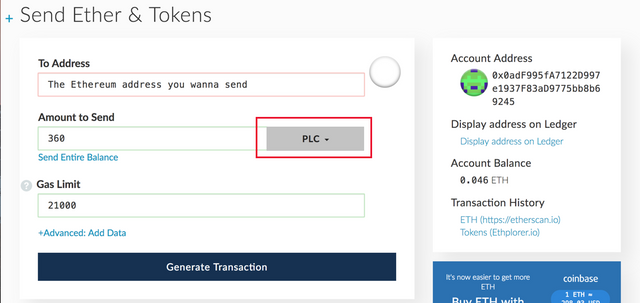
From the wallet that contains Plus coin, set PLC like in the red rectangular box.
Set amount, and Click the Generate Transaction
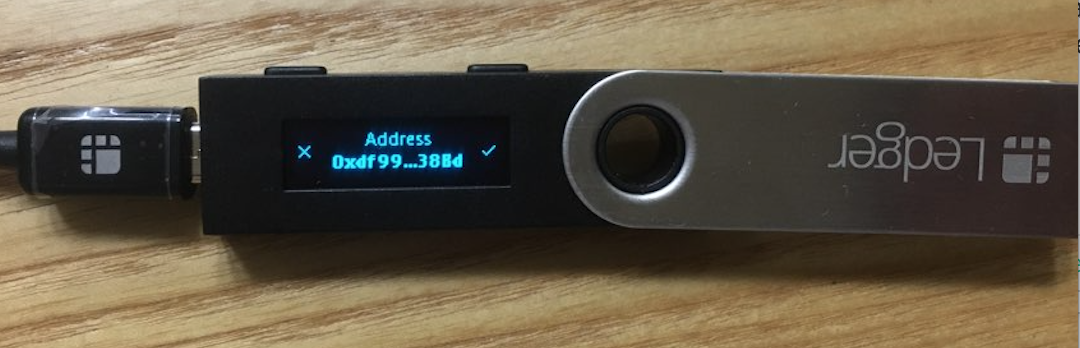

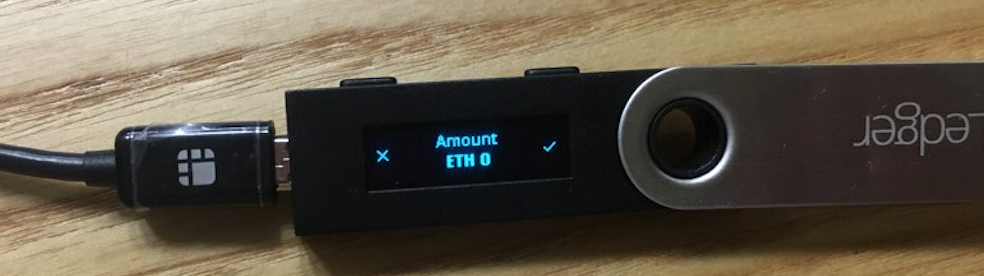
If Generate Transaction button is clicked,
your Ledger nano s shows confirmation texts like above images
Click right button to confirm transaction
transaction time is depends on the amount of gas; however, it takes less 10 mins.
Thank you!
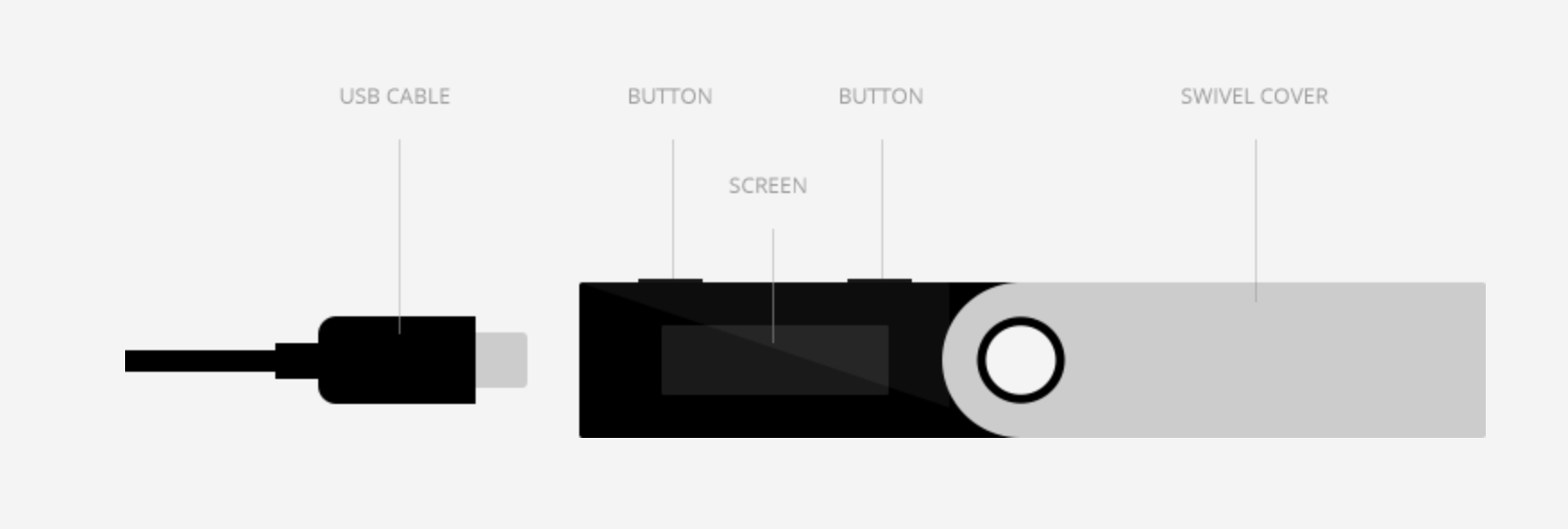
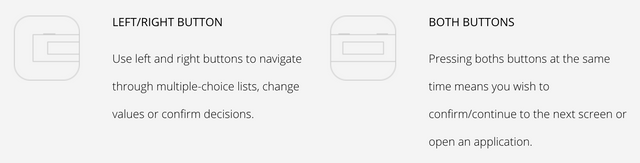
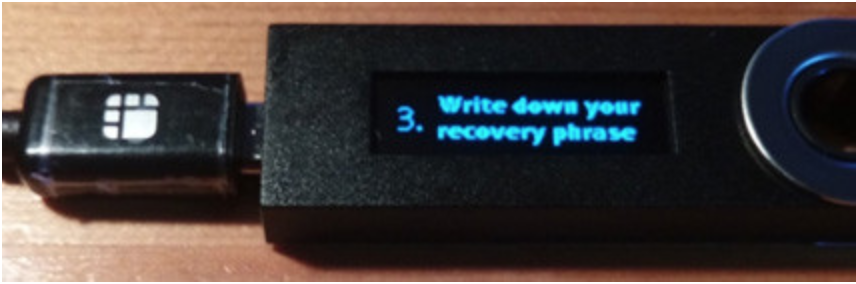
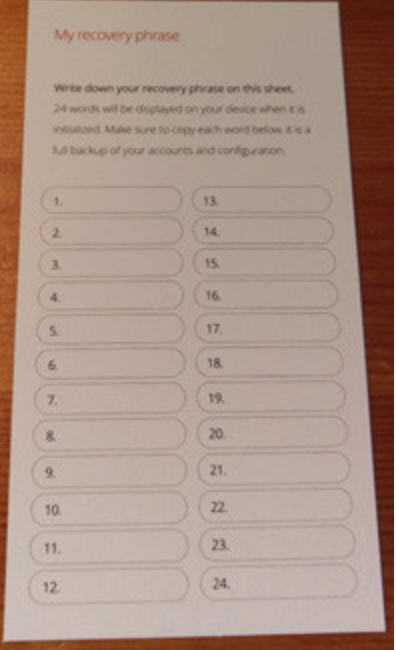
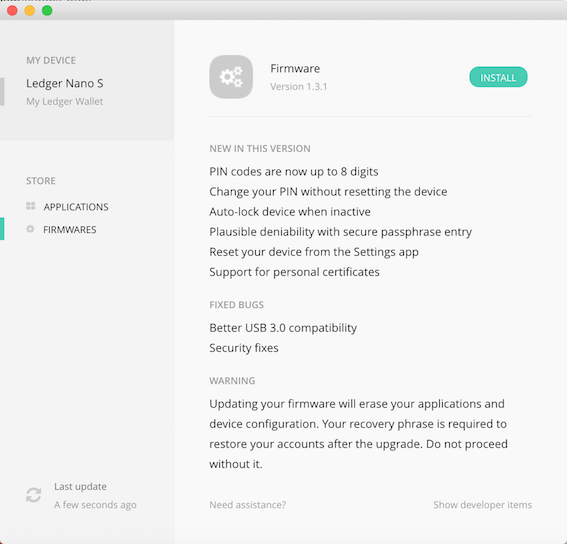

This looks really helpful. Appreciate it!
Thanks for details :) It would be absolutely helpful.
Congratulations @kjooss, this post is the forth most rewarded post (based on pending payouts) in the last 12 hours written by a Newbie account holder (accounts that hold between 0.01 and 0.1 Mega Vests). The total number of posts by newbie account holders during this period was 2859 and the total pending payments to posts in this category was $783.01. To see the full list of highest paid posts across all accounts categories, click here.
If you do not wish to receive these messages in future, please reply stop to this comment.
Congratulations @kjooss! You have received a personal award!
Click on the badge to view your Board of Honor.
Do not miss the last post from @steemitboard:
SteemitBoard World Cup Contest - Round of 16 - Day 3
Participate in the SteemitBoard World Cup Contest!
Collect World Cup badges and win free SBD
Support the Gold Sponsors of the contest: @good-karma and @lukestokes
Congratulations @kjooss! You received a personal award!
You can view your badges on your Steem Board and compare to others on the Steem Ranking
Vote for @Steemitboard as a witness to get one more award and increased upvotes!