Tutorials On How To Assist Someone To Sign Up On Steem & Set His Dashboard Successfully
Greetings to you All Teams Of Steemit!
This post covers a detailed **tutorials of how to assist non Steemit users who wish to sign up on Steem to successfully get onboard and set up his dashboard to enable him begin posting to Steemit Community.
As part of my little survey done, I have noticed that many of us have been on Steem for so long. More especially my Countryside Steemians. For many Steemians I signed them up, some have spent a year, eight months and six months, yet they are unable to guide others who want to join Steemit to sign up. The whole thing seems complicated to them; from verifying through Gmail, phone number and using the keys from wallet to set up the dashboard. But these processes are simple if you learn it well.
That is why I think it is prudent to take Newcomers and even old Steemians who might have forgotten the procedures of the new sign up tool through using the tutorial updates patiently prepared here. I believe it would also be useful for the entire Steemit Community.
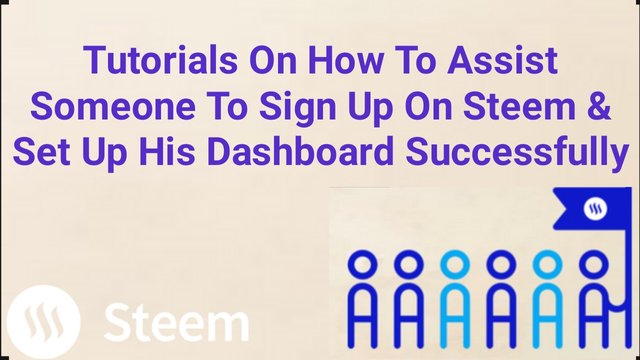

Please let's begin the lesson from here:.......
STEP № 1
Sign Up for Free
Using your browser, either Chrome, Google or any app of your preference, enter Steemit sign up at the taskbar. Make sure your data or internet connection is working actively. After logging, choose sign up on Steem. below is the interface you will see 👇
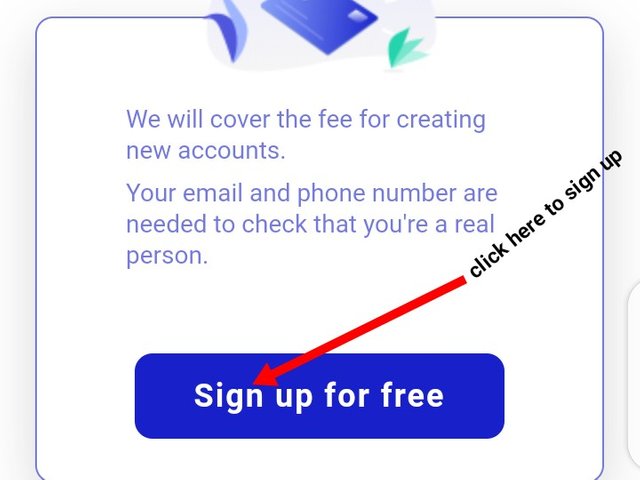
In Steemit Community, we should bear in mind that the entry point is **free of charge, no money is levied on the new member who wants to sign up. That is why it has stated categorically that Sign Up for Free!

STEP № 2
Verification through Gmail & Mobile number
Steemit website would need some personal information and verification of your credentials. Like many other platforms, due proof of Authenticity of the site they have to request some particulars as evidence before you will be accepted.
Here, Steemit sign up site request for your username. This can be your nickname or name of your choice that you would want other Steemians to know you. The name should not be more than 24 characters long. It should not be existed in the Steemit site to avoid conflicting with other users. The name should contain only lower case, but not upper case.
The next credential is your Gmail Account which should be valid to be able to receive and send messages. At some point when your Account is hacked your Gmail would be needed for verification during recovery of Account stage.
The third credential is your cell phone or mobile phone number.
Both the Gmail and mobile phone would be used by Steemit sign up site for verification.
Procedure of Completing the verification through Gmail and Mobile phone number:
... After Steemit sign up site accepting your steem username, please enter your valid Gmail. Click on send code. Head back to your inbox of your Gmail and copy/write your six(6) digits code as shown below the space provided. The system will tick with deep blue mark indicating that your Gmail is been verified.
..... Go ahead to select your Country of Residence from the pop up menu list of Countries flag & code. If you remember your Country code you can write like in Ghana, is +233, this will reveal the Ghana straight forward. Write your mobile phone number. In this case, ignore the zero(0) and add your number with your Country code like +233 2412*****. Click on send code and receive the six(6) codes from your text message. Write or paste to continue the process. Below are what you suppose to do.
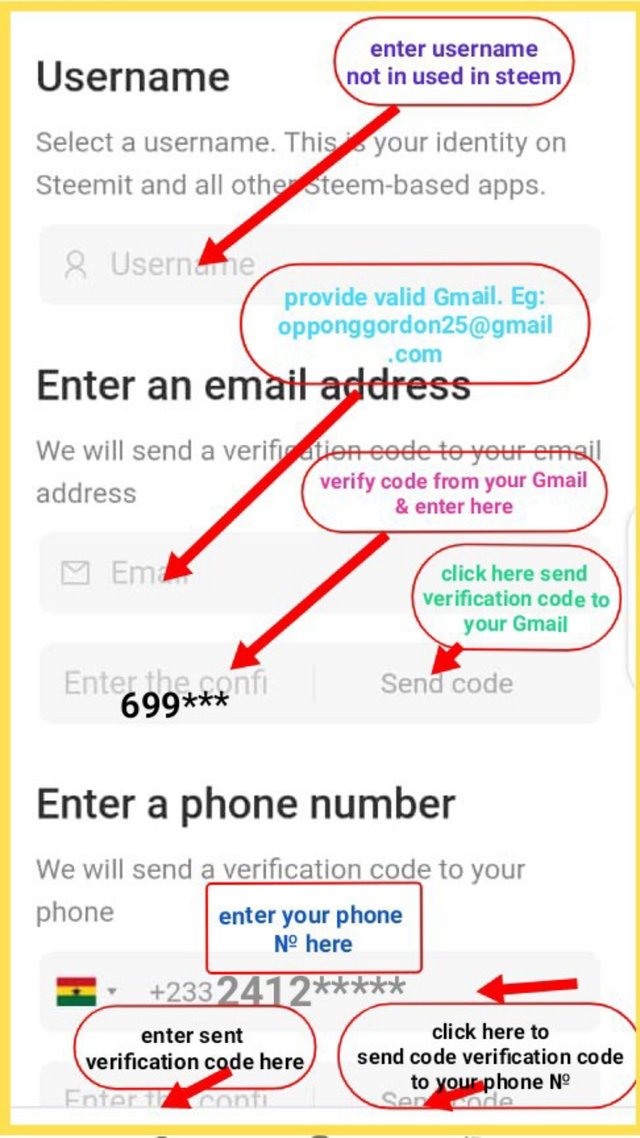

STEP № 3
Confirmation of being Human, but not a Robot
The system has to be sure that you are Human but not a Robot operating with the site. So, some small square box that comes with the writing "I am not a robot appear for you to click on. Here some objects like cars, trees or traffic can be given to you to select and verify. All these processes help the Steemit site to verify you aa the genuine person or human being. After being successful, you will be asked to continue.
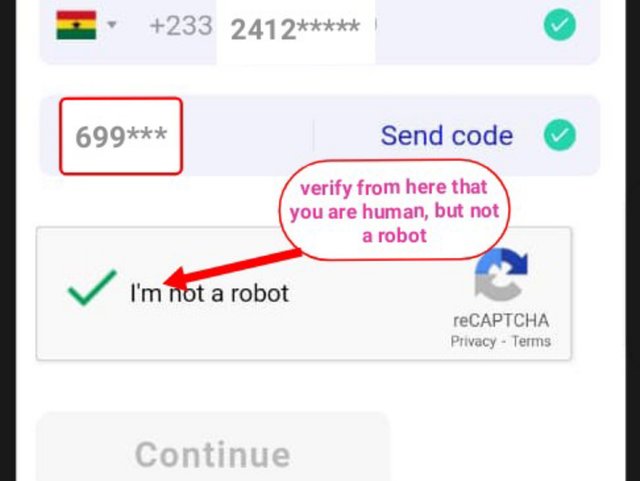

STEP № 4
Copying of the Master password generated by Steemit
You are almost through to have your Master password generated for you. If all things go on well at the verification stage, the next step it to have your Master password highlighted with deep blue Text which says..."Copy password"
Please remember, you are to copy password but not to generate new password here. The given password will automatically vanish if you click on generate new password.
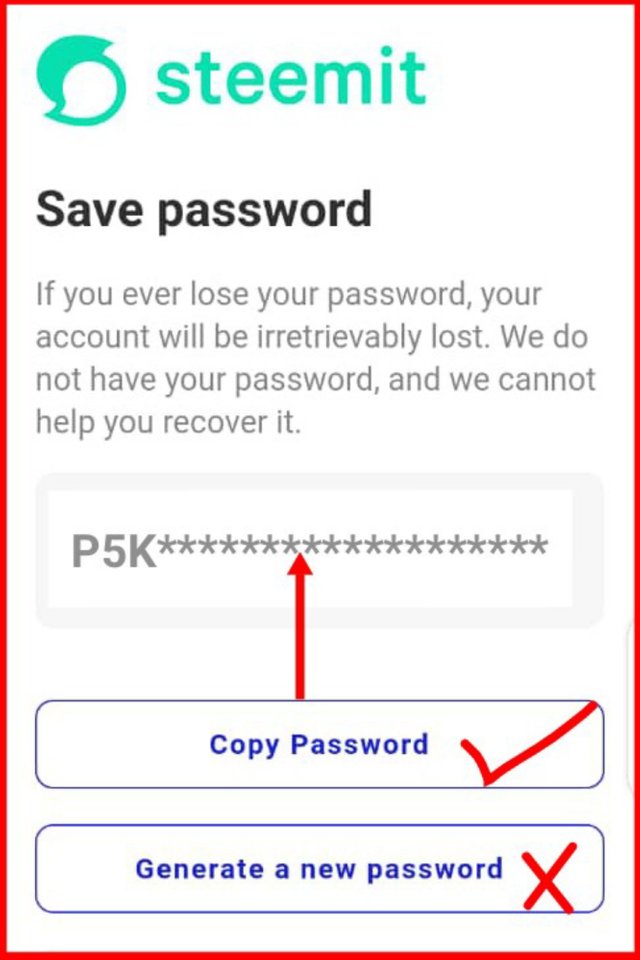

STEP № 5
Confirmation of Master password, Account & Download
After successfully copying your Master password, you need to confirm by pasting it in the horizontal space provided. Tick on I agree to Steemit terms of service and Steemit private policy. Click on create account and download for your account to be automatically created and downloaded to your PDF. You are your way to keys & permissions and setting your dashboard.
Make sure to save your password by writing it somewhere off line or saving in your Gmail or pendrive. Because if the Master password get lost you cannot retrieve it again.
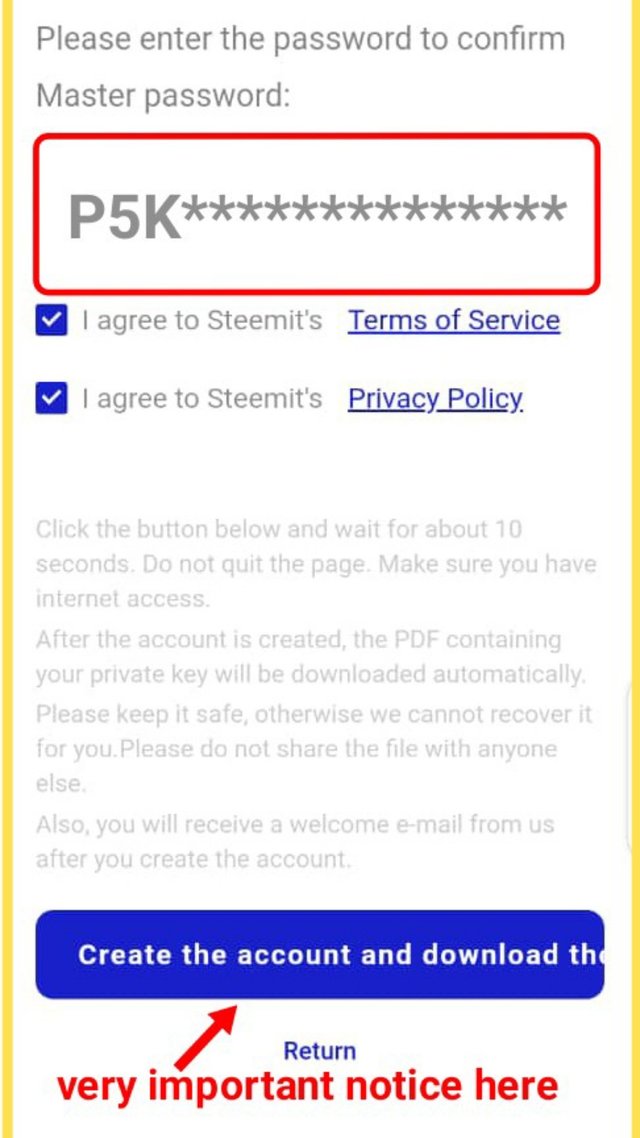

STEP № 6
Click On Keys & Permissions to get Access to your private posting key
To set your dashboard for all the features to open and begin to write post successfully, you have to go to keys & permissions. This is done by revealing the private posting key in order to log in. One of the key function of the posting key is to allow you to post, upvotes edit and comment on posts. That is why you need to set your account with your posting key.
Click on keys & permissions. Click on posting key. Copy all the characters you see at the private posting key. In a situation where by the private posting key is hidden, click on reveal posting and enter your Master password and username. This opens to all the characters of your posting keys so that you can copy.
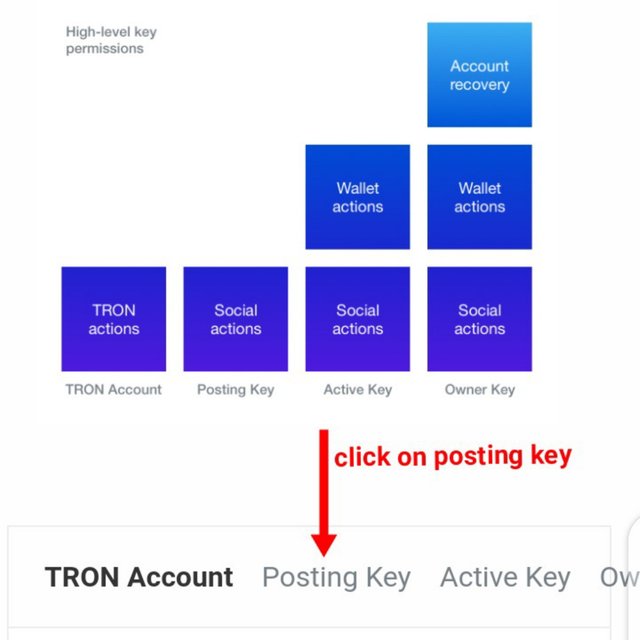
Copy the private posting key and get back to your wallet one step. At the top left corner you will find Blog. Click on blog for you to be taken to the interface of your dashboard.
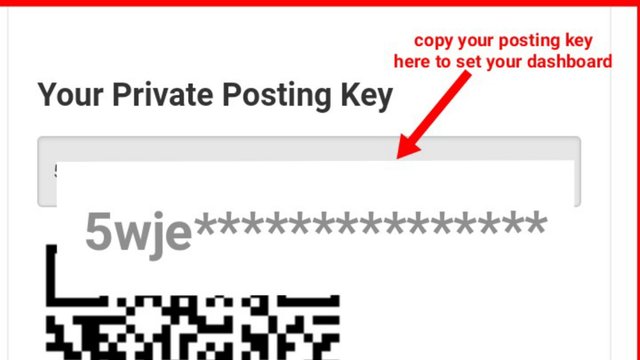

Click on the horizontal 3 bars at the right corn here to find "sign in."
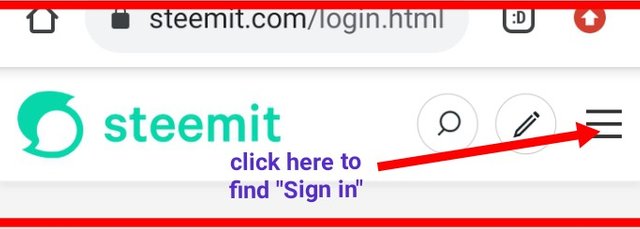
After finding the "sign in," click on it and type your username and paste the posting key. Click on login for your dashboard to now set for you.
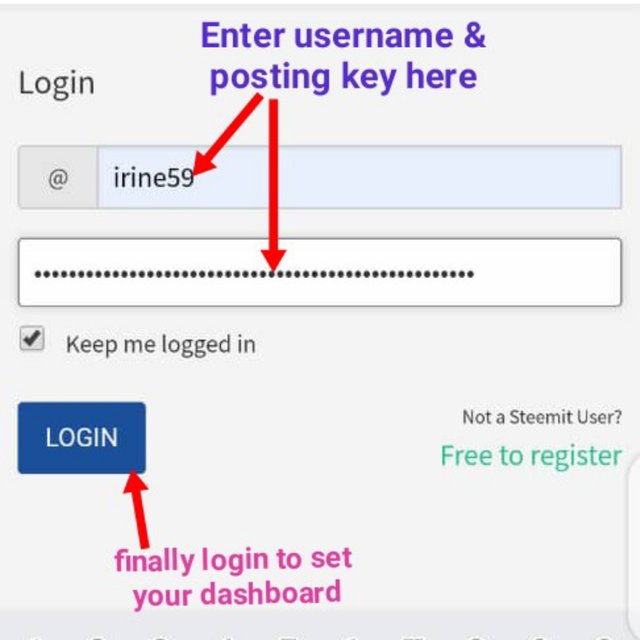

STEP № 7
Subscription to Communities & other settings
After logging, you will see all the features opened: your profile, Steem editor, search tools, communicaties, followers, reply, Steem power display, posts, wallet, settings and others.
The next step is click on Explore Communities and subscribe to most of Communities found here.
Click on Settings to upload your image at the profile image session. You can also set your background image and include location(Country or residence). Here you can also set you post rewards to 100% or 50%.
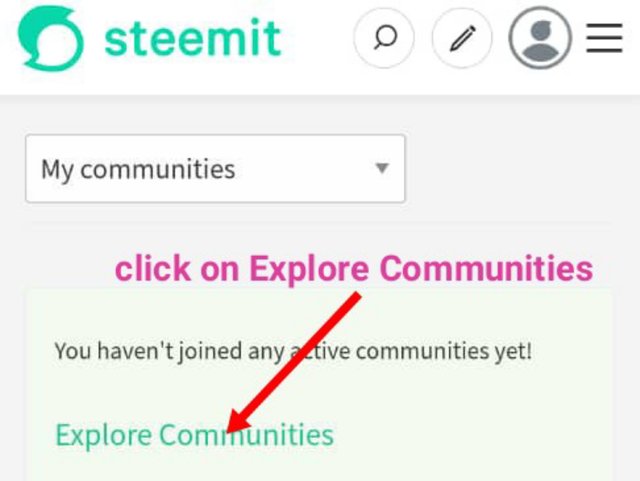
Explore Communities
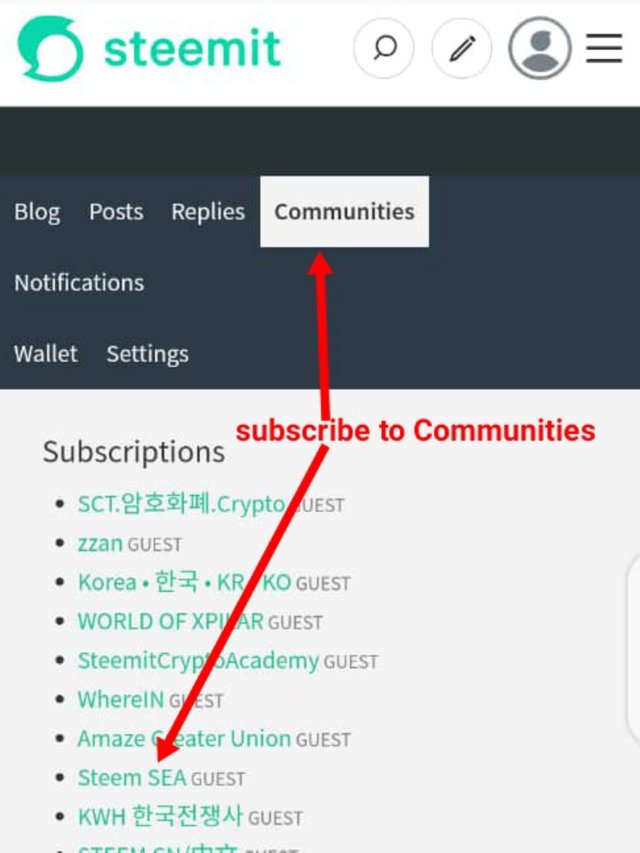
subscribe to Communities
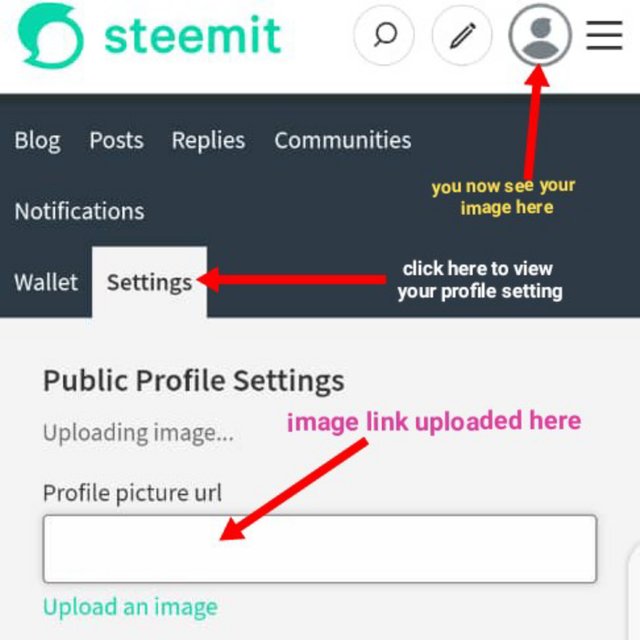
Setting your profile image
Once your dashboard is set, you can begin to make you first post by going to Newcomers Community.
For the details of Achievement posts guide check our the Tutorials prepared by @cryptokannon from this link:
Wow, thanks a lot for such a delightful tutorial you've given to our steemians here @oppongk.
In fact many users struggle with this a lot and some do not even know how to set their profile picture. This will surely help out a lot.
🙌
My pleasure 😁. Thanks also for your contribution to our Team.
Your tutorial is just on point, you did so amazing and i love it, any new person who wants to sign up can just read this and be ok.
Thanks a lot for this post. My friend is trying to sign up but it always indicate 'invalid number'
Please my achievement1 hasn't been verified since, will be grateful if you help me out. Link below
ACHIEVEMENT 1 by @konkaar
Yes, for the phone or number invalid is a general problem. Wait the developers are fixing things soon.
Ok thanks