Our Official SW Portal Guide Tutorial For Detective - "www.steemwatcher.com"
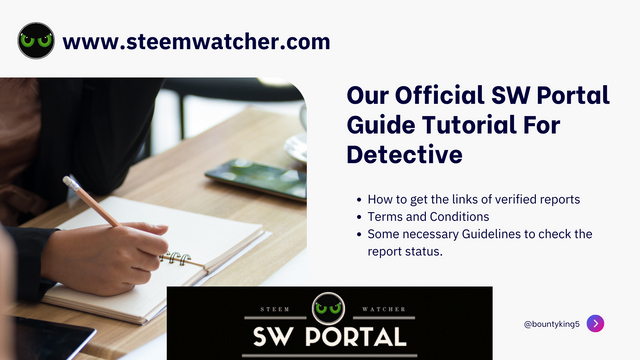
#Hello detectives!
How are you guys, I wish you all will well. by the grace of God, I am also well. As you now that our SW Portal is live now. it is ready to manage the daily base abuse report data. Our mission is to keep the steemit clean. In the previous announcement, I have already shared the simple step to make new account on SW Portal. here is the post Link that help to make new account.
After the successfully login, it is very important for detectives to inform us. we will give the detective role on SW Portal. This role will help you to edit and delete their own abuse reports because general user cannot have any access to edit and delete abuse reports. This project is created under the supervision of @rme and @rex-sumon

Some necessary Guidelines to check the report status.
Emoji indicator will show that what action will perform against the report. Emoji indicator will use to take action against the abuse reports.
Comment section will use from admin side. if any instruction by admin is required to give on abuse reports, then it will give by the using of comment box.
Toggler indicator will show the pending/verified status of report. Green indicator shows the report is verified and ready to take action against the abuse reports. Red indicator shows the report has not been verified yet.
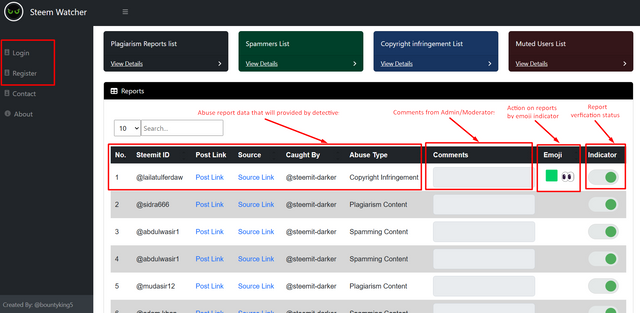

How Detective would add the abuse reports and then get the report links on the base of emoji and toggler indicators.
- For Report adding, login your account then click on add report button.
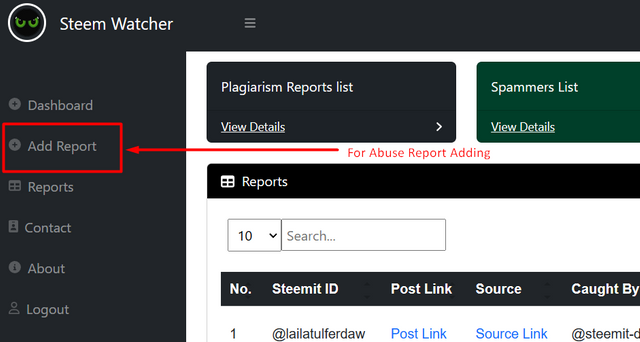
- Fill Abuse report detail. here is the screenshot that will show what information required for reports adding.
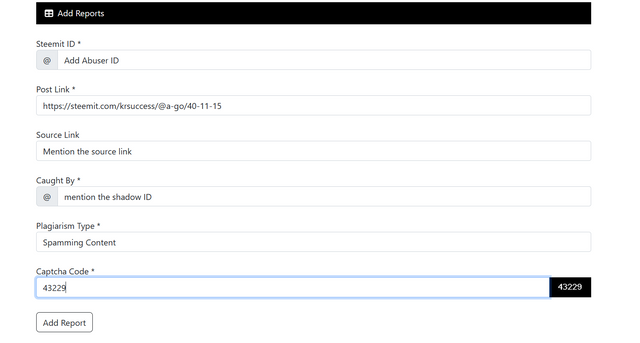
- Filled the detail for abuse report and then click on add button.
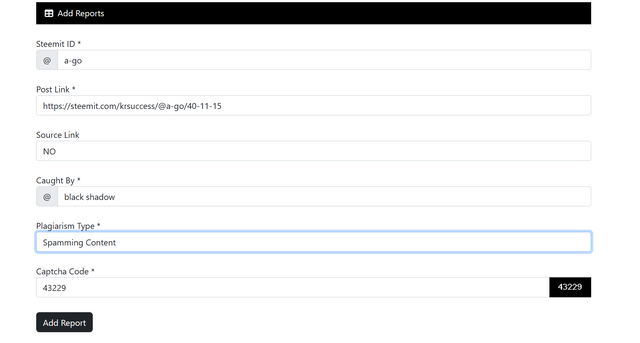
- When the report adds in our database the message will show on the top. as you can see in the below screenshot.

- Click on dashboard. you will see that the report has been added and shown in the dashboard. the toggler is in red state because report has not been verified yet.


How to get the links of verified reports
Just click on report button, the reports will show with their original links format that you have provided, just copy/paste it to make their community report. Screenshots are provided below.
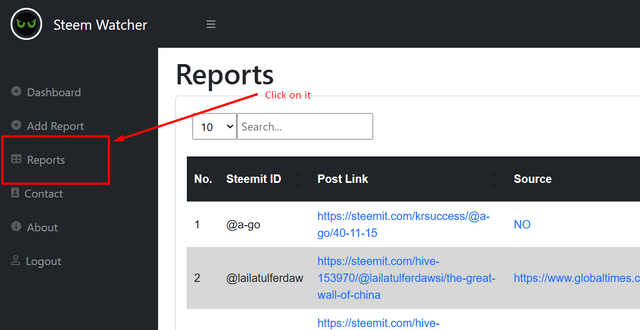
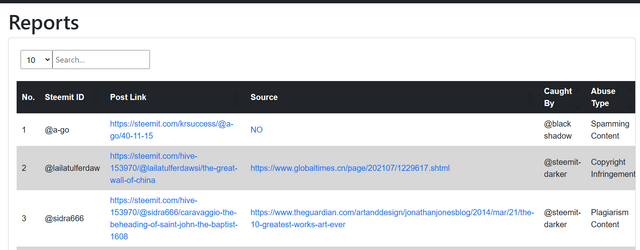

How Admin Panel will work for report verification and give detective role
- First of all, click on add detective to give the detective role. then fill the detective information and click on button. the detective role will assign to our detectives. there are few screenshots to give detective role.
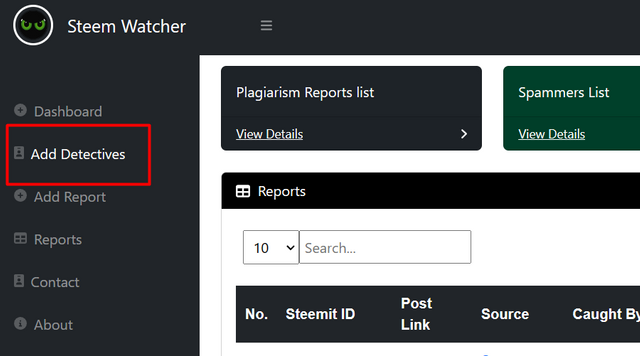
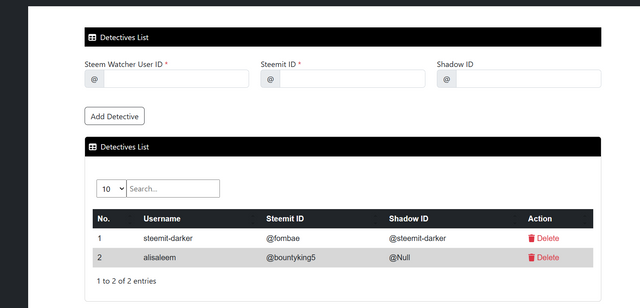
- Here is the interface to give emoji indicator on the abuse reports by using admin credentials. select the suitable emoji and then click on verify button to store the emoji value into database.
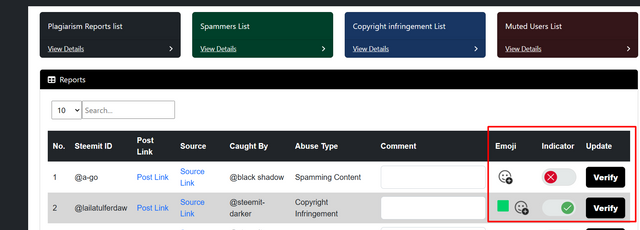

Terms and Conditions
Detectives and General users have not the access to add emoji on any post, they cannot edit and delete the emoji indicator.
Comment box will only use from admin side, detectives and general users have no access to use it.
Toggler is also accessible by admin side. no anyone can have the access to change it.
If anyone will face any error, then contact me on discord. we will help you to resolve your error on priority base.
Thanks for giving your precious time to read our Announcement.
_
Follow | Upvote | Share | Comments
Special Thanks to
Cc: @rme
Cc: @hungry-griffin
Cc: @blacks
Cc: @steemcurator01
Moderator From Pakistan @bountyking5
🆃🅷🅰️🅽🅺 🆈🅾️🆄
This post has been featured in the latest edition of Steem News...