Canva issue fixed : something went wrong - Error 500 pops up.
Hey
Guys who those who are using Canva might faces an issue due to unknown reasons and might not be able to fix it.
Canva is one of the most popular online Graphics designing tools which helped to desinging from basic to pro level experience.

Many user from armature to professionals use their skills on Canva and builds amazing designing using Canva, Because it's easy to use and easy to create and handle, and it's GUI is so simple that once can't stay love without it.
This tools Allows to users to to create down load web based print media graphics.
But nowadays some user might be facing some Error Some thing went wrong - Error 500 pops up, which is really frustrating while accessing on it.
This issue may be causing due to Network issue or Incorrect settings
If you are struggling with these issue - You can try bellow mentioned few solution's which may resolve your issue.
HERE ARE FEW SOLUTIONS FOR THIS ISSUE -- steo to Get rid of Something went Wrong Error 500 in Canva
1. Check Canva server status:-
Some times Canva server faces crashing issue due to heavy load. Because of its lots of user using it randomly canva server unable to handle it properly, so some times it give ups causing this type issues.
So before changing anything first be sue and try to check Canva Server is down or not . If You find many users are reporting Canva server down via DownDetector.com they you will have to do nothing. Wait for
Some times to solve the issue from Canva End.
2. Check your internet connection :-
Most importantly Sometimes we have bad internet connections or slowed down your connections might impact of loading canva properly causing this type annoying issue.
So 2nd options that we need to check and verify the internet acess and its activity and speed, if you have any issue with it then please set your WiFi or Change IP when you are using Jiofi as an Internet connections.
3. Update your browser
Chrome frequently update their Browser, So if you are using Chrome go to triple Dots> Help> About Google Chrome.
If you find there is older versions running in your machine, then the time has come to update your Chrome for getting better service as well as loading canva smoothly.
4. Clear the browser cache
If Above issue still remain same and not solved Browser is update then we commandeered it to try to reset your Browser or Chrome cookies or cache for smooth loading of canva.com
Clearing cache or hard reset your browser will give you a fresh start which will not create or hamper any issue while loading canva.com .
To do so you need to Go through and Click on Triple Dots>More Tools> Clear Browsing data
Alternatively You can just Press Ctrl+Shift+Del Combinations key as Shortcuts then Clear your browsing cached data and cookies just by pressing clear Buttons.
5. Disable extensions : -
IF All these Still not Working and still canva keeps crashing Then another options might work for you. This method will solve canva not working on chrome issue just like a charm.
This issue also solve canva upload error also.
Yes Just Remove Canva.com Chrome extensions or update it or freshly install it after removing it from your chrome Browser. It will fix your Canva error which pops up : Something went wrong Error 5000 easily.
So just go to again Triple Dots> More tools>Extensions > and remove it from Google Chrome.
6. lastly Try a different browser- If everything failed & not worked for you this is the last options which is left for you.
Use Any lastest browser like
etc. Which will help you to load Canva smoothly.
Hope this article will help you too fix the issue, if you have solved this issue with another way...
Feel free to comments your experience and solutions in comments sections which will helps us who love canva as most popular graphics Designs tools in web.
Thanks for reading ...

You got voted by @curationkiwi thanks to amusdnom! This bot is managed by KiwiJuce3 and run by Rishi556, you can check both of them out there. To receive upvotes on your own posts, you need to join the Kiwi Co. Discord and go to the room named #CurationKiwi. Submit your post there using the command "!upvote (post link)" to receive upvotes on your post. CurationKiwi is currently supported by donations from users like you, so feel free to leave an upvote on our posts or comments to support us!
We have also recently added a new whitelist feature for those who would like to support CurationKiwi even more! If you would like to receive upvotes more than 2x greater than the normal upvote, all you need to do is delegate 50 SP to @CurationKiwi using this link.
Hi @curationkiwi! Special squad of highly trained hamsters prepared this delegation link for you:
steemconnect 50.0 SP delegation to @curationkiwi.
Thank you
Thanks for supports.
To listen to the audio version of this article click on the play image.
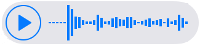
Brought to you by @tts. If you find it useful please consider upvoting this reply.
Thanks for audio versions.
This post has received a 3.13 % upvote from @drotto thanks to: @curationkiwi.
okay thanks for supports.
Congratulations! This post has been upvoted from the communal account, @minnowsupport, by amusdnom from the Minnow Support Project. It's a witness project run by aggroed, ausbitbank, teamsteem, someguy123, neoxian, followbtcnews, and netuoso. The goal is to help Steemit grow by supporting Minnows. Please find us at the Peace, Abundance, and Liberty Network (PALnet) Discord Channel. It's a completely public and open space to all members of the Steemit community who voluntarily choose to be there.
If you would like to delegate to the Minnow Support Project you can do so by clicking on the following links: 50SP, 100SP, 250SP, 500SP, 1000SP, 5000SP.
Be sure to leave at least 50SP undelegated on your account.
Thank you.