A day playing with Linux terminal colours
Linux is fun, as I always said. It can be a little headache to play arond with if you don't know your way around it. Well, documentations are always there and so are tutorials, but there are always hilarious stuff that might happen...yea it did, for a bazillion of times throughout the years I played with Linux. Painful fun.
One of the best parts of Linux is, you can do a hella lot with the console. Yes, the text-only interface. Up till today, I can still surprise my friends by telling them that I can watch videos in terminals although it's a super old and well-known trick using mplayer...
You want something better? You can customize is to your hearts content.
Well, yea, it's just a text-only console...how can you customize that? There's a lot of ways. You can get yourself a new terminal emulator and see fancy stuff or use it in different ways (I know one that actually allows you to summon it on any screen as it drops down from the top of the screen whenever you need it), you can tweak the colours, you can change fonts, you can edit the command input string (the preceding line for any command you will input, whatever you call it), spray some colours and custom text or some fancy unicode symbols such as arrows or a lenny face...there are literally no limits. But of course, I was not that free to do all of these. I would want to, some day, but not now.
So, these days I was trying to get myself using back Linux again. For the past three months I was a little too busy to boot into this naked Arch setup and get things working, and hence I, the master of procrastination, left it till now and finally decided to play around with it because I need some fun that is not games. Linux serves that purpose pretty well for whatever reason.
Hence, today I spent like 2 hours to play around with colour palletes...insane, but mainly because I found something interesting called the Midnight Commander.
With such a name...it's a file browser. Pretty funny but I'll take it, it runs in the terminal so there is no GUI required, a plus for me because that means less resources used. But, the original look and colour combination is horrible, By saying horrible, I really mean it - or maybe it's just me because I'm not used to the default colours (the ones you see in the Wikipedia link above). But whatever, it lives in the terminal, so I can tweak the terminal colours to make it work in my favour. Why not?
Let's go.
P/s: It's when I am already writing this sentence I learnt that I can actually use scrot -s to happily capture windows instead of the full screen as the command scrot does. So probably just bear with the fullscreen screenshots till the end of post, I promise I won't do that again :P
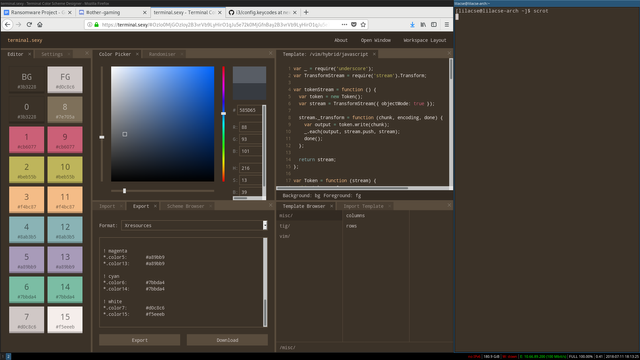
I was lazy, so instead of trying to recall out how to write a proper configuration file for Xterm (the terminal emulator I'm using), I just went and used a online colour palette generator. Hey, it works pretty well, and I get to choose some prepared palettes designed by others (and I did, because it is frustrating to recall the old colour palette I used previously). It's not that hard to apply even without a graphical text editor...yea, I haven't put the copy and paste shortcut keys in the config too, so I was there entering values one by one. Pretty painful I would say.
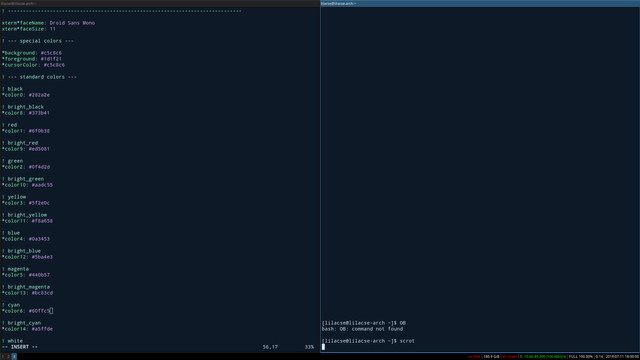
Ah yes, this is the first colour palette I treid. Looks pretty well, right? But it does not look well in that particular Midnight Commander thingy. So I went and tried a bunch of other combinations...
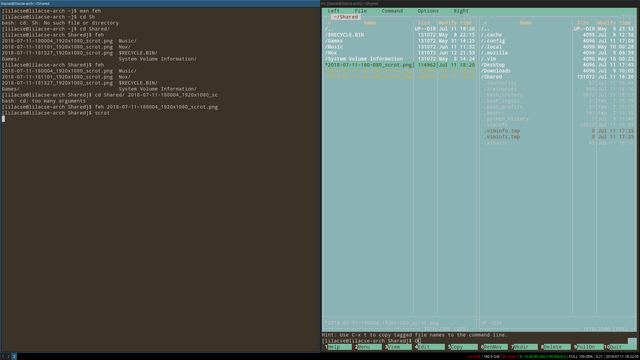
Seems...pretty readable. Do you think I'm serious? Of course not.
I would want the background to be something similar to my default background colour, so this things does not stand out that much from the rest of the windows. Plus, with this background, almost no text is readable. What a pain. Let's try something else.
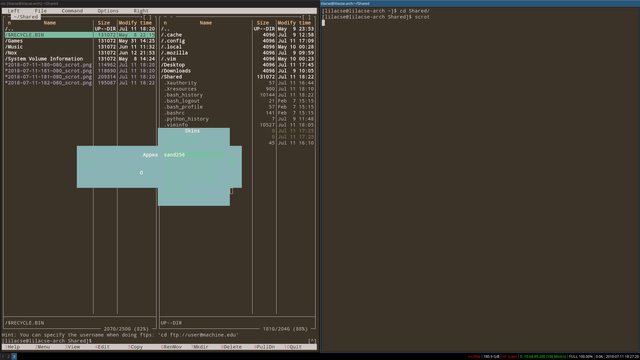
After some tinkering, I managed to find out the skins menu of Midnight Commander, and some of the choices in there did what I wanted, just like above. But...come on, the menu is literally unreadable here. Why it is so hard to make something to work in my favour eh. It's okay, we just try a few more times.
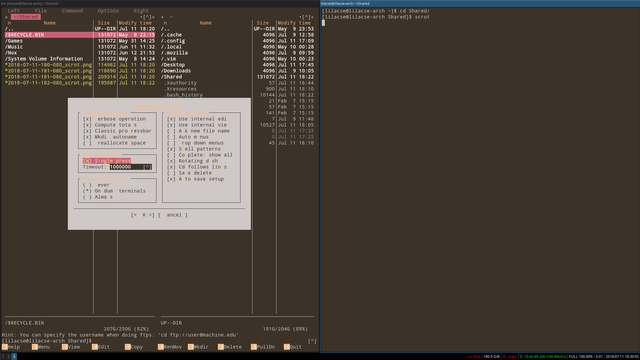
Good, I like this palette, filled with the key element of red which is very important in my humble opinion (well, I like reddish pink for whatever reason). But uhh...I hope to get a little more contrast and probably make the entire thing a little more readable. So I went and try a little more and finally landed on something like this.
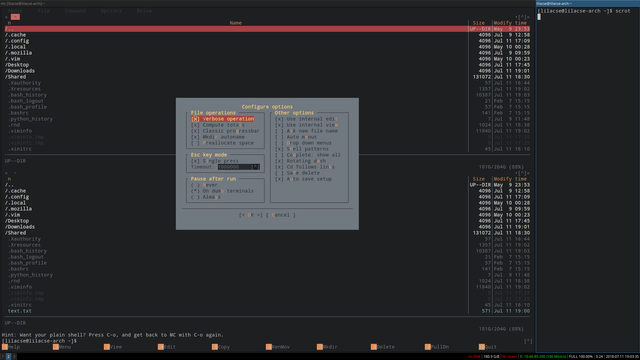
Finally, my eyes can stop bleeding and I can start to learn using this new toy. Well, it is a file manager, not too fancy, but there's always something fun that can happen when you try to learn something.
One of the best things about a customized terminal colour palette is that it affects literally every single thing that uses the terminal. No matter it's a ncurses app, a text editor like vim, a browser like lynx, everything gets affected and everything will fit into your UI design. A little similar to how GTK themes work, but for consoles :)
There's still a lot to do on this Linux partition, such as trying to get a better GTK theme, get the tablet driver working (yes, XP-Pen finally released their beta Linux driver like two days before that and I am seriously hyped although it might be a total pain in the arse to get it working), some troubleshooting here, learning a little more there, and probably more troubleshooting, you list it.
Anyway, I have to sleep now and will probably do more funny stuff tomorrow :D see you next time.
--Lilacse
Free Upvotes

ENJOY !