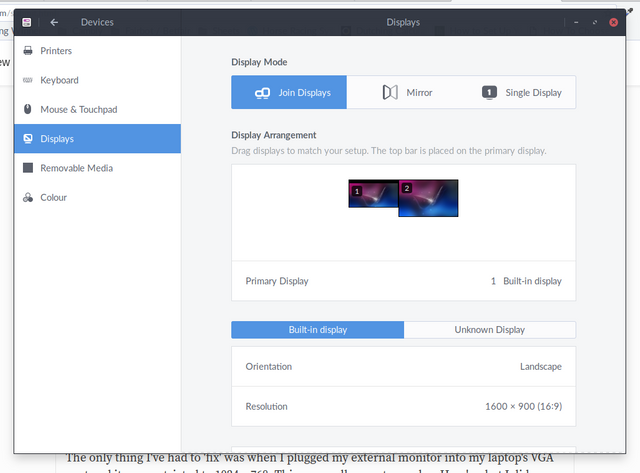Adding a higher resolution for an external monitor in Ubuntu
I recently installed Ubuntu Budgie 17.10 on my laptop and for the most part the experience has been awesome.
The only thing I've had to 'fix' was when I plugged my external monitor into my laptop's VGA port and it was restricted to 1024 x 768. This was really easy to resolve. Here's what I did.
Open a terminal window
What application you use will vary depending upon which version of linux you use but in Ubuntu, all you have to do is press CTRL + ALT + T to open a terminal window.
Get the technical details for the resolution
In the terminal window, type the following command (replaced 1920 and 1200 with your own resolution)
cvt 1920 1200
The details will be displayed for the resolution. You'll need to copy everything after the word Modeline to paste into the next step (see screenshot below)

Add the new mode to your system using the text you just copied
Type xrandr --newmode followed by the text that you copied in the previous step. This will define the new mode so it will be available to your display. Here's the text I used (yours will depend upon what you copied in the previous step)
xrandr --newmode "1920x1200_60.00" 193.25 1920 2056 2256 2592 1200 1203 1209 1245 -hsync +vsync
Assign the new mode to your external display
You'll need to know the name of your external display (as far as Linux is concerned). To find this out, just type xrandr on its own. This will list all the displays the system knows about and more importantly, their names. You'll want the second display in the list as the first one will most probably be your laptop's panel (the primary display).
In the screenshot below, I've selected the name of my external display so you know what to look for. You should be able to see it's called VGA-1
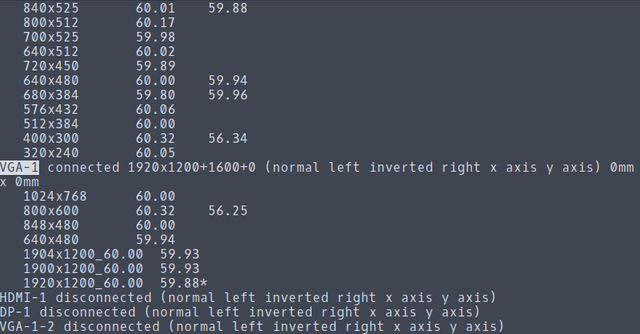
Use the display's name to add the new resolution
Type the following command, using the name of your display and the output text from the first command (just the part with the double quotes). Again, look at the screenshot below if you're not sure what you're looking for.
xrandr --addmode VGA-1 1920x1200_60.00

Select the new resolution in the display panel
Open the display configuration applet from the menu (Preferences > Displays), select the monitor by clicking on it (for an external monitor, that will usually be the one on the right) and then select the new resolution. Click Apply and you're done. The monitor should be set to the new, higher resolution and a confirmation box will be shown, given you a chance to back out, just in case something went wrong.