Facebook Live Tips and Tricks – What You Need to Know to Get Started
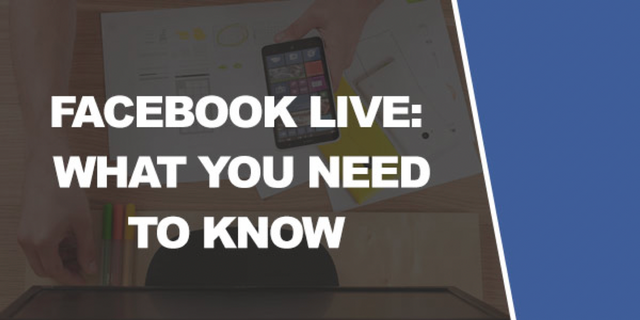
Facebook Live was actually introduced in December 2015. And right away, Facebook really made a big push for it. March 1st, 2016 really demonstrates this:
“We rolled out Facebook Live on iOS in December and last week we began rolling it out on Android in the US. Over the last three months Facebook Live video has become more and more popular and more and more people and Pages are creating and watching live videos.”
The company stated that people watch Facebook Live videos three times as much as other video content on the site. In response, the company adjusted the algorithm to encourage more visibility for this kind of content.
“Now that more and more people are watching Live videos, we are considering Live Videos as a new content type – different from normal videos – and learning how to rank them for people in News Feed. As a first step, we are making a small update to News Feed so that Facebook Live videos are more likely to appear higher in News Feed when those videos are actually live, compared to after they are no longer live. People spend more than 3x more time watching a Facebook Live video on average compared to a video that’s no longer live. This is because Facebook Live videos are more interesting in the moment than after the fact.”
Facebook also states that users are actually more engaged with live content – and that viewers are ten times more likely to leave a comment on a live video versus one that is not live.
This is all a clear sign that Facebook has been invested in live from the start and now the feature has been rolled out to include people all around the world (Facebook Live was initially only available in the US). They also introduced some new interesting features – such as ‘reactions’ and the ability to post live content inside of groups. The company is also discussing introducing filters, similar to those found in Instagram. The ‘Facebook Live Map’ is also another sign that Facebook is invested in this technology.
Mark even went on to tell Buzzfeed News that he ‘wouldn’t be surprised if you fast-forward five years and most of the content that people see on Facebook and are sharing on a day-to-day basis is video’.
This also works in tandem with other features like ‘Sports Stadium’ for aggregated sports commentary – which aims to provide live feedback and coverage on sports as you’re watching them. The company has even shown interest in live streaming sporting events for its users!!.
How to Use Facebook Live
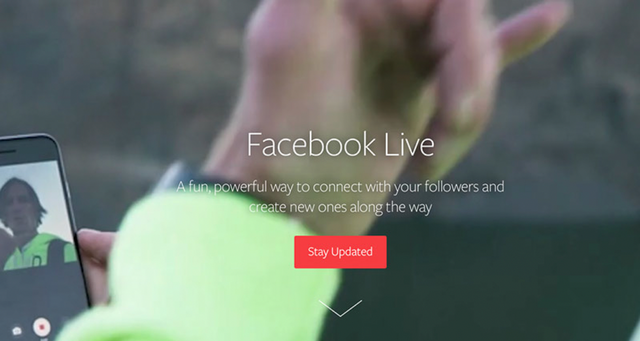
Despite all this hype, excitement and focus though, it actually wouldn’t have been all that hard to miss the introduction of Live. The feature just kind of subtly ‘appeared’ on the app and there wasn’t all that much fanfare surrounding it from a user’s perspective. Thus you may well be completely unaware as to how you would go about creating a live video!
The first thing to recognize then is that this is a tool that you use with the Facebook app and not something you can do through the website. This is in keeping with other types of live streaming apps like Periscope and Meerkat.
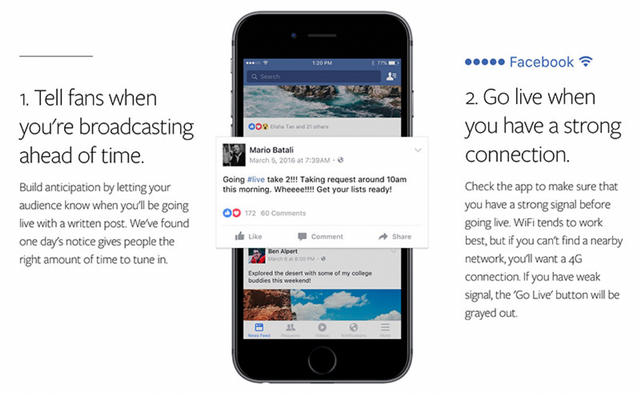
Once you’ve loaded the app, you can then head to your page, your profile or a group. It’s still not obviously apparent where you go to stream though! That’s because it’s hidden away and to find it you need to click on the status/post box as though you were going to write a status.
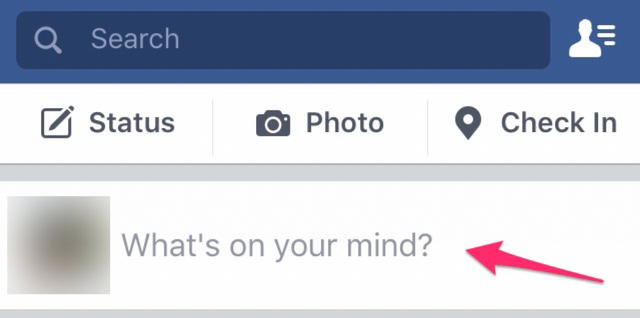
Once you click this, you’ll then be greeted with options down the bottom and one of these is the option to livestream. This looks like a small silhouetted figure with radio waves emitting from their head.
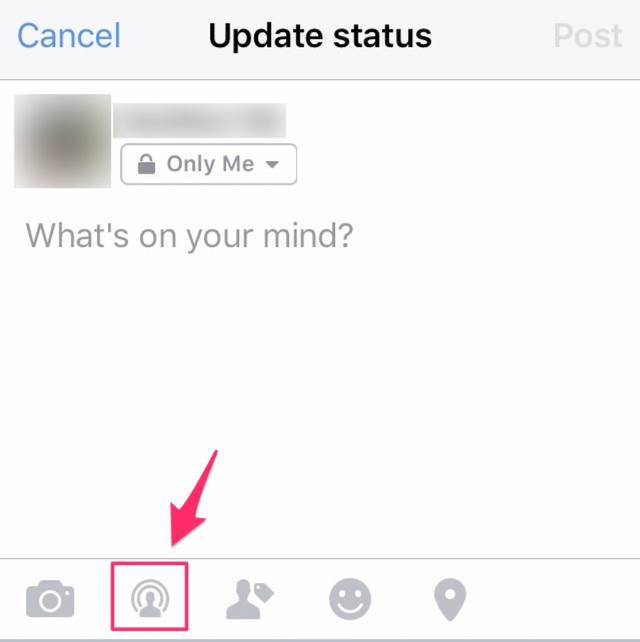
After a couple of seconds, the ‘connecting’ sign will turn into a blue button that says ‘Go Live’. As you might imagine, you simply have to click this button in order to begin live streaming to your audience.
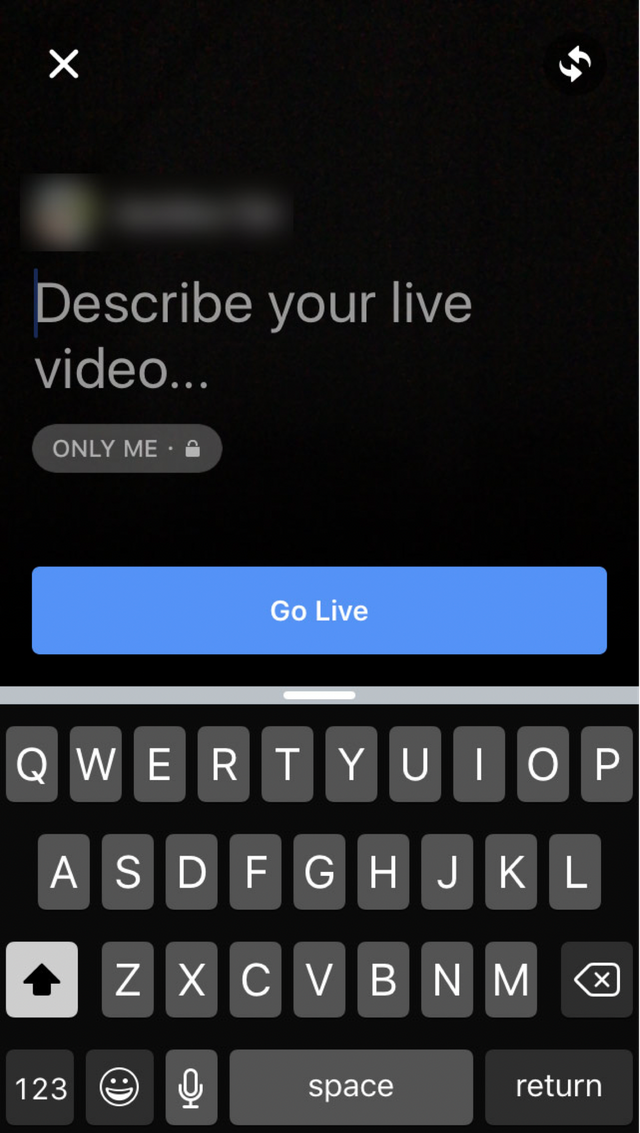
Describing the live video is of course important. This is what will allow people to know what you’re posting about and whether or not they’re interesting in watching.
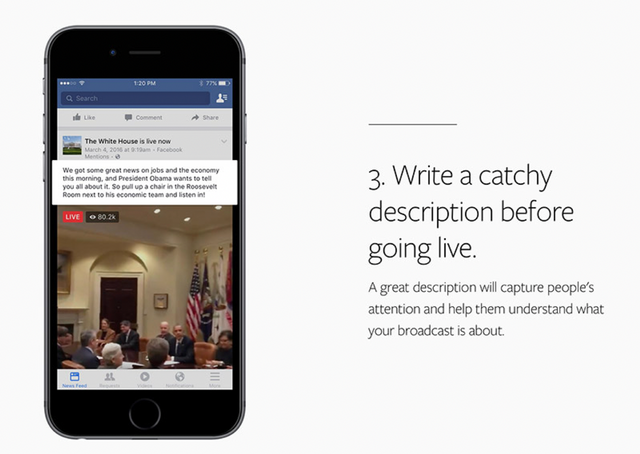
At the same time, you can also see who you’re sharing with. If you hit the button on your own personal profile page, then it will say ‘Friends’ underneath. Tap that and you can decide to share your live feed publicly, or you can choose to share it in a range of other ways:
Your home town
Your current area
Your close friends
Your family
Just yourself
Friends except , This is a great way to experiment with your own live streaming: you can try creating a video and sharing it with just yourself. This will then allow you to see what the videos look like and to test using the set-up without embarrassing yourself with a low quality video that will be seen by everyone you know/everyone following you!
Note that you can also change where you are posting and who you are posting as. You’ll see your own profile in the top left but if you decide to post from your business page instead, then you’ll see that instead of your private profile.
For instance, if you have a business called ‘CatFoodForever’ and you post from that page, then you’ll see that you’re posting as ‘CatFoodForever’ and it will automatically be public, meaning that everyone will be able to see it. You can’t change this option.
Finally, if you post in a group, then only members of that group will be able to see the stream. This is a great feature if you’re planning a stag party for example.
It means that you can upload videos of the venue you’re going to be checking out, or you can even stream events as they happen only people ‘in the know’ will be able to see.
Note that one more option is to switch between the front-facing and rear- camera on your device. This is useful for flicking between your own commentary and things that you want other people to see.
This is the basic way that you will use Facebook Live to create live streams. There’s actually a lot more to learn and use though, so over the next couple of chapters we’ll be looking at the more advanced features and how those compare with the features available through other platforms like Periscope.
What Marketers Need to Know
Above we looked at how to create a Facebook Live video generally. As a marketer though, you are looking to create a very specific type of video with a very specific type of objective.
Basically, you’re going to want to create your video from your page. Most businesses, blogs and brands should be using a Facebook Page to promote themselves rather than using a profile. To start streaming from here, you then simply have to tap the ‘Post’ button, then tap anywhere in the text field and then choose the live-stream option.
This will automatically be a public video meaning that anyone can see it if they visit your page and meaning that your viewers can share your videos with other friends.
But for the most part, only people who are following your page will see the content you’re creating unless they know someone who is a fan. This means that the best way to build your audience is to build more followers for your page.
The good news though is that live streams you create are more likely to be seen by your followers than other types of content. That’s because Facebook is really pushing this type of content and therefore, they want it to be successful! While it’s not clear how many of your followers will automatically see your footage, it’s certainly true that this is an effective way to get in touch with your followers.
What’s also handy is that your followers can choose to subscribe to your live feeds and this way, they’ll be notified the next time you go live!
As you broadcast, you’ll also be able to see how many people are viewing your content and you’ll be able to see any comments or reactions that people leave. They can also post reactions ‘emojiis’ or ‘stickers’ in order to show their appreciation, support or vitriol...
Once you’ve finished recording, you simply tap to stop. At this point, the video will just remain on your Facebook Page for people to continue watching, commenting and ‘liking’. This means that you get all the same benefits you would normally get from posting a live video but only with more exposure at the start.
Remember, from a marketing standpoint one of the huge strengths of live streaming is your ability to interact with your audience. So make sure you are doing this: respond to the comments you see and say hi to the people who log in!
This is one of the strangest experiences as a viewer. When you log into Facebook Live and watch someone’s stream and they say ‘Hi Rohan! Thanks for joining me! Do you have any questions?’. This really increases engagement and shows the audience just how exciting it is to be present, right there in that moment.

Thanks for the information
I never went live, would probably try soon.
By the way great content, keep up with the good work:)
Congratulations @mrgeeksunited! You have completed the following achievement on Steemit and have been rewarded with new badge(s) :
Click on the badge to view your Board of Honor.
If you no longer want to receive notifications, reply to this comment with the word
STOPTo support your work, I also upvoted your post!
Do not miss the last post from @steemitboard:
SteemitBoard World Cup Contest - The results, the winners and the prizes