''Exmo.com'' တြင္ ''Cryptocurrencies'' မ်ား အေရာင္းအဝယ္ ျပုလုပ္ျခင္း - အပိုင္း ၂[original post by@thantzin(moehlaing)]

zawgi;
မဂၤလာပါ ခင္ဗ်။အပိုင္း-၁ မွာ ''Exmo.com'' အေျကာင္း မိတ္ဆက္ေပးျပီးခဲ့ပါျပီ။
အခု ဆက္လက္ျပီးေတာ့ ''Exmo.com'' မွာ
''Account'' ဖြင့္ရေအာင္ဗ်ား။
ပထမဦးဆံုး ''Browser'' ကေန ''https://exmo.com'' ကို သြားျပီး ''Sign up'' ကို ႏွိပ္ပါမယ္။
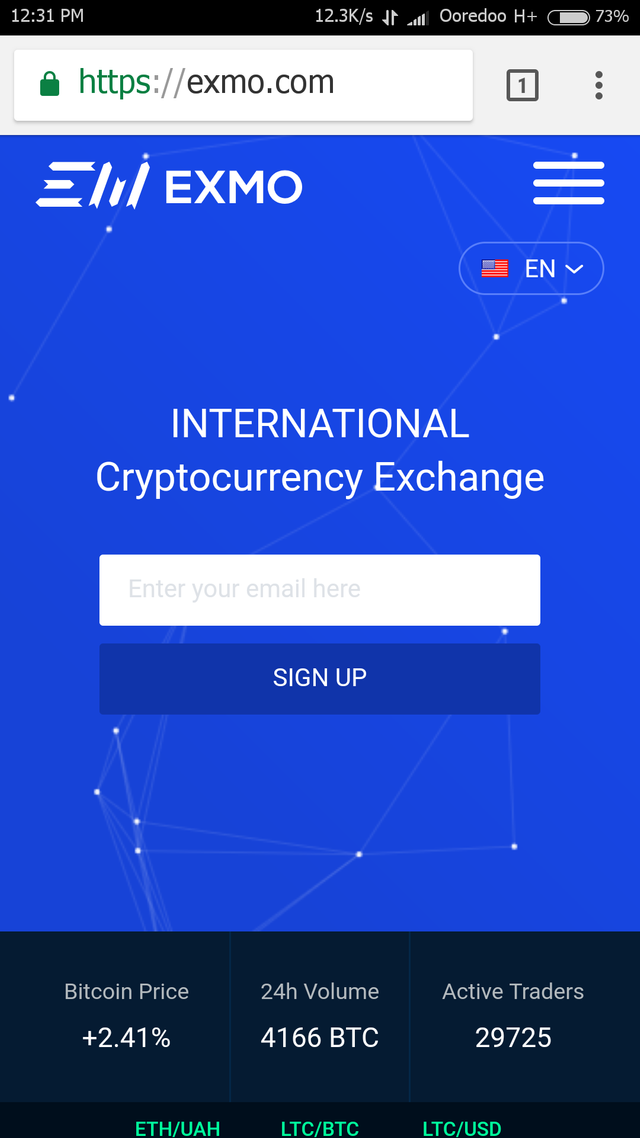
''Login'' မွာ နာမည္ ထည့္ပါမယ္။ကိုယ္ျကိုက္တဲ့ နာမည္ ထည့္လို့ရေပမယ့္ ''Account Verify'' လုပ္ခ်င္ရင္ေတာ့ မွတ္ပံုတင္ထဲက နာမည္ကိုပဲ ထည့္ေပးရပါမယ္။က်ြန္ေတာ္ကေတာ့ နမူနာလုပ္ျပတာဆိုေတာ့ က်ြန္ေတာ့န္မည္ မထည့္ပဲ အျခားနာမည္တစ္ခု ထည့္ထားပါတယ္။
''Email'' မွာ လံုျခံဳစိတ္ခ်ရတဲ့ ''Email'' တစ္ခု ထည့္ေပးပါမယ္။ဥပမာ။ ။''2-Step Verification'' ျပုလုပ္ထားတဲ့ ''Gmail'' တစ္ခု။''Gmail'' အေျကာင္းက်ြန္ေတာ္ေရးထားတာ ရွိပါတယ္။ေအာက္ပါ ''Link'' ေတြမွာ ဖတ္ရႈႏိုင္ပါတယ္ ခင္ဗ်။
''Gmail'' အပိုင္း-၁
https://steemit.com/myanmar/@thantzin/luthiaundefinedsaundefined-electronic-mail-tho-mhut-gmail-apong-1-original-post-by-thantzin-moehlaing
''Gmail'' အပိုင္း-၂
https://steemit.com/myanmar/@thantzin/luthiaundefinedsaundefined-electronic-mail-tho-mhut-gmail-apong-2-original-post-by-thantzin-moehlaing
''Gmail'' အပိုင္း-၃
https://steemit.com/myanmar/@thantzin/luthiaundefinedsaundefined-electronic-mail-tho-mhut-gmail-apong-3-nigunpong-original-post-by-thantzin-moehlaing
ျပီးရင္ ''Password'' ထည့္ပါမယ္။''Password'' ကို ထံုးစံအတိုင္း ''Uppercase Letters,Lowercase Letters,Numbers & Special Characters''အစရွိတာေတြ စံုေအာင္ ထည့္သြင္းအသံုးျပုသင့္ပါတယ္။
ဥပမာ။ ။T477&%=aR#/?tSa"!:;i097pQ
ျပီးရင္ ''Confirm password'' မွာ ''Password'' ကိုပဲ ထပ္ထည့္ေပးလိုက္ပါ။
ျပီးရင္ ''agree with service terms and conditions'' မွာ အမွန္ျခစ္ေပးလိုက္ပါ။
ျပီးရင္ ''I'm not a robot'' ေဘးက ေလးေထာင့္ကြက္ထဲမွာ အမွန္ျခစ္ေပးပါမယ္။
တခါတေလလည္း ''Captcha'' ျဖည္ခိုင္းပါတယ္။တခါတေလလည္း မျဖည္ခိုင္းပါဘူး။
အားလံုးျပီးသြားရင္ေတာ့ ေအာက္ဆံုးက ''Register'' ကို ႏွိပ္လို့ရပါျပီ။
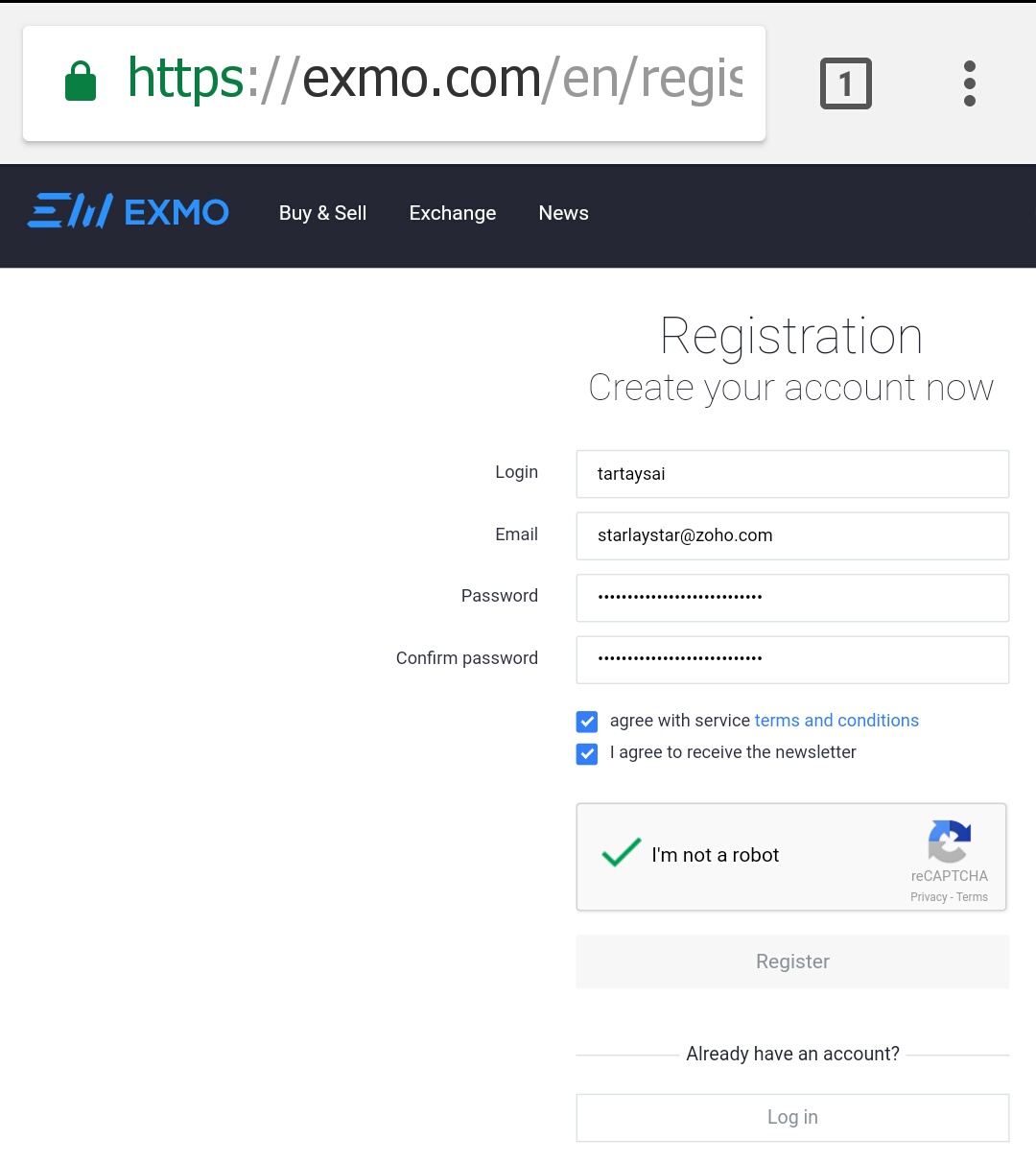
အဲဒီေနာက္ ''Register'' ျပုလုပ္တာ ေအာင္ျမင္သြားရင္ ''Exmo.com''က က်ြန္ေတာ္တို့ ''Account'' ထဲကို ေရာက္ရွိသြားမွာ ျဖစ္ပါတယ္။
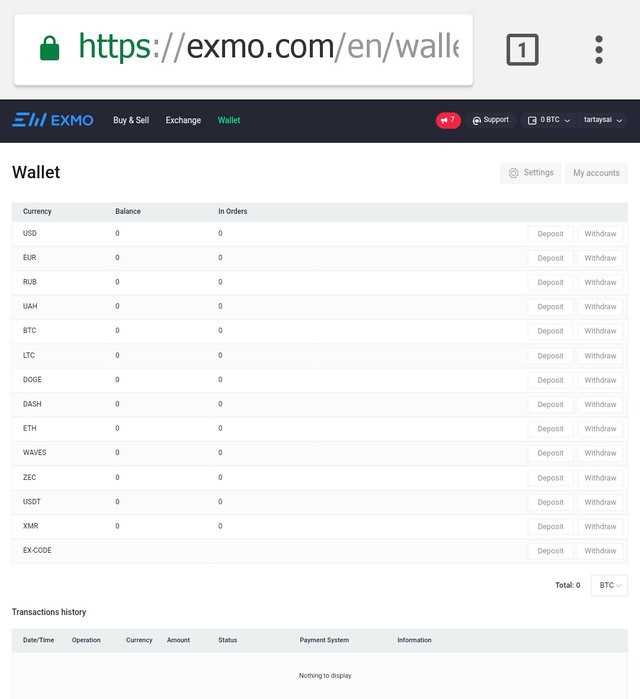
အဲဒီေနာက္ က်ြန္ေတာ္တို့ အခု ဖြင့္လိုက္တဲ့ ''Account'' ကို ''Activation'' လုပ္ေပးဖို့လိုပါတယ္။''Account'' ကို ''Activate'' မလုပ္ပဲ က်ြန္ေတာ္တို့ ''Account'' ထဲက ''Balance''ကို ထုတ္ယူလို့ရမွာ မဟုတ္ပါဘူး။
''Account Activation'' ျပုလုပ္ဖို့အတြက္ ''Exmo.com''က ''Activation Link'' တစ္ခုကို က်ြန္ေတာ္တို့ရဲ့ ''Email'' ထဲကို ပို့ေပးပါတယ္။အဲဒီ ''Link'' ကို ႏွိပ္လိုက္တာနဲ့ ''Browser'' ပြင့္သြားျပီး ''Account Activated'' ျဖစ္သြားပါလိမ့္မယ္။
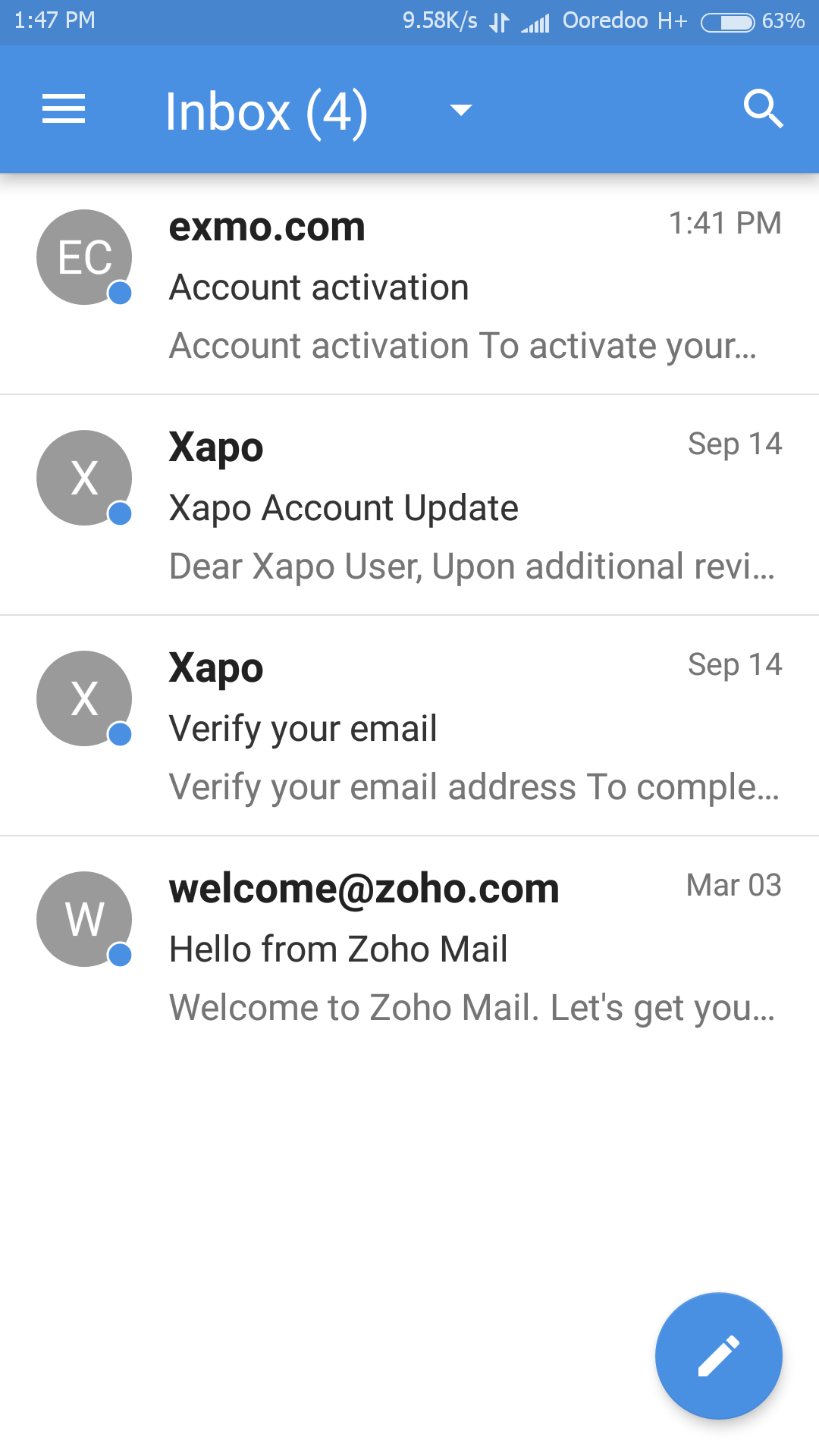
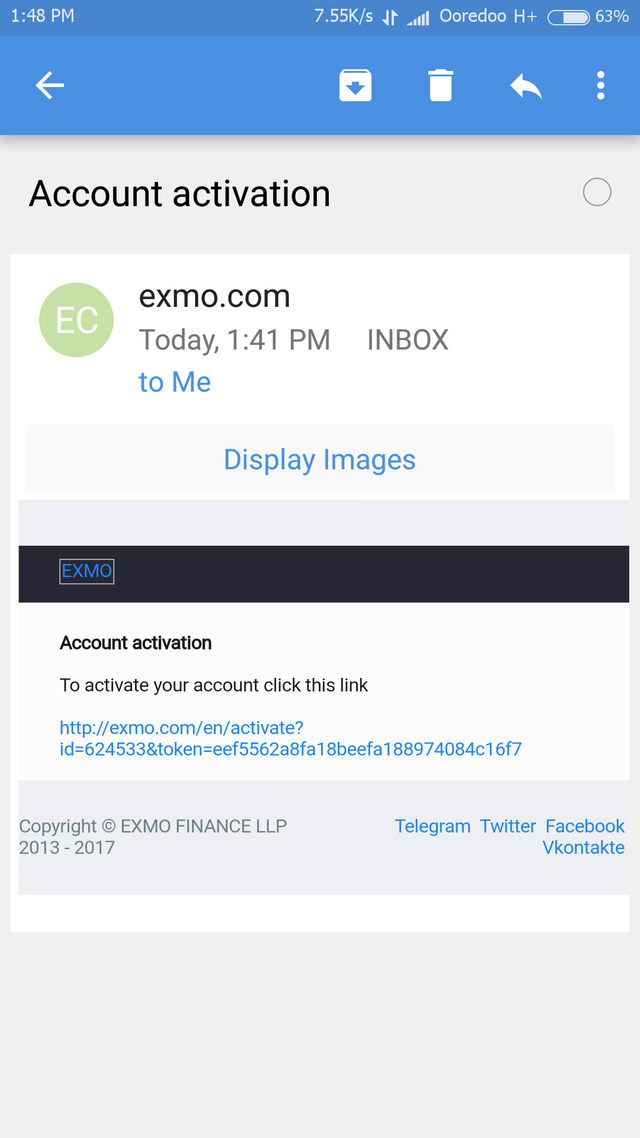
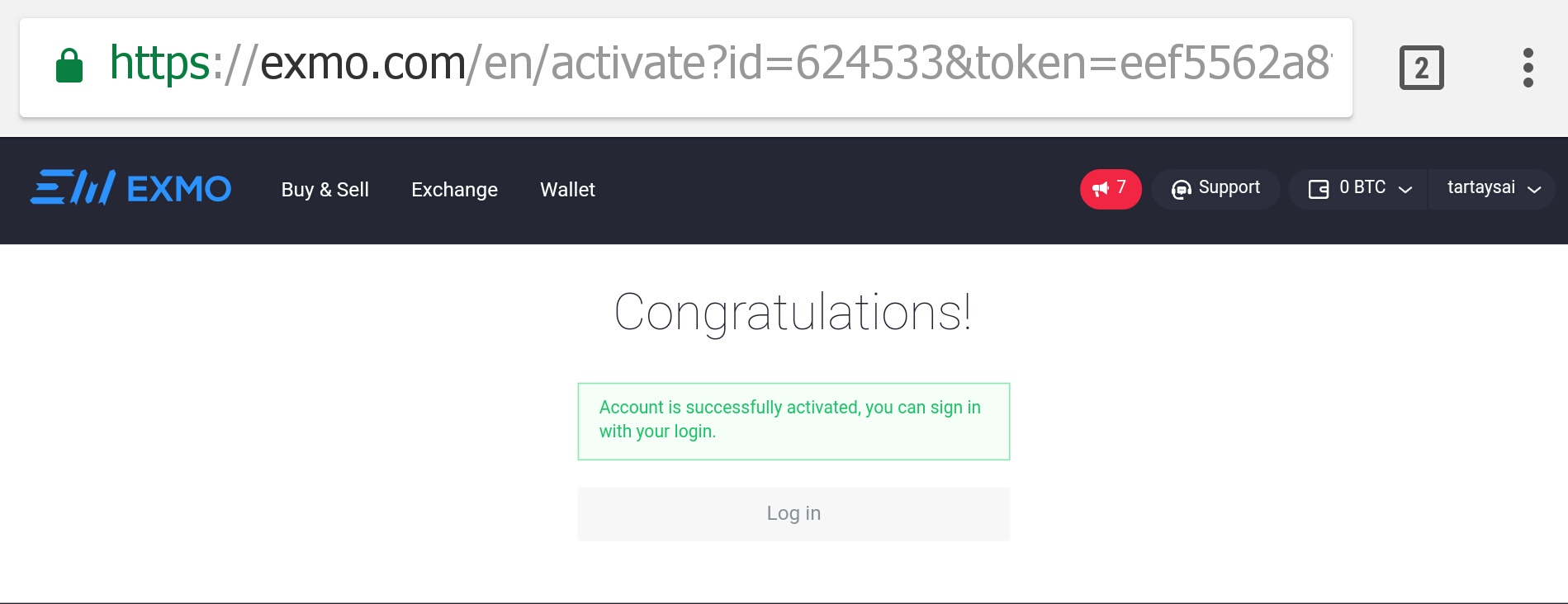
ဟုတ္ကဲ့။အခုဆိုရင္ေတာ့ ''Exmo.com'' မွာ ''Account'' လည္း ဖြင့္ျပီးပါျပီ။''Account Activation'' လည္း ျပုလုပ္ျပီးပါျပီ။အခု က်ြန္ေတာ္တို့ ဆက္လက္ျပီးေတာ့ ''Cryptocurrencies'' ေတြ အေရာင္းအဝယ္ မလုပ္ခင္ က်ြန္ေတာ္တို့ ''Account'' ေလး လံုျခံဳေအာင္ ''Security'' အပိုင္းေလး အရင္လုပ္ထားရေအာင္ဗ်ာ။
''Exmo.com''က က်ြန္ေတာ္တို့ ''Account'' ေတြ လံုျခံဳေရးအတြက္ ''Trusted IP'' , ''Google Authenticator'' နဲ့ ''SMS Authentication'' ဆိုတဲ့ စနစ္ ၃ခု စီစဥ္ေပးထားပါတယ္။
''Trusted Ip''စနစ္ ဆိုတာက က်ြန္ေတာ္တို့ေပးထားတဲ့ ''Ip Address(Internet Protocol Address)ေတြကလြဲရင္ အျခားေသာ ''Ip Address'' ေတြနဲ့ က်ြန္ေတာ္တို့ရဲ့ ''Account'' ကို ''Login'' ဝင္ျခင္းမွ တားဆီးေပးတဲ့ စနစ္ျဖစ္ပါတယ္။''Trusted Ip'' စနစ္နဲ့ က်ြန္ေတာ္တို့ရဲ့ ''Account'' ေတြကို ကာကြယ္ဖို့အတြက္ ပထမဦးဆံုး အေပၚဆံုး ညာဘက္ေထာင့္က က်ြန္ေတာ္တို့ ''Account''က နာမည္ေနရာကို ႏွိပ္ပါ။
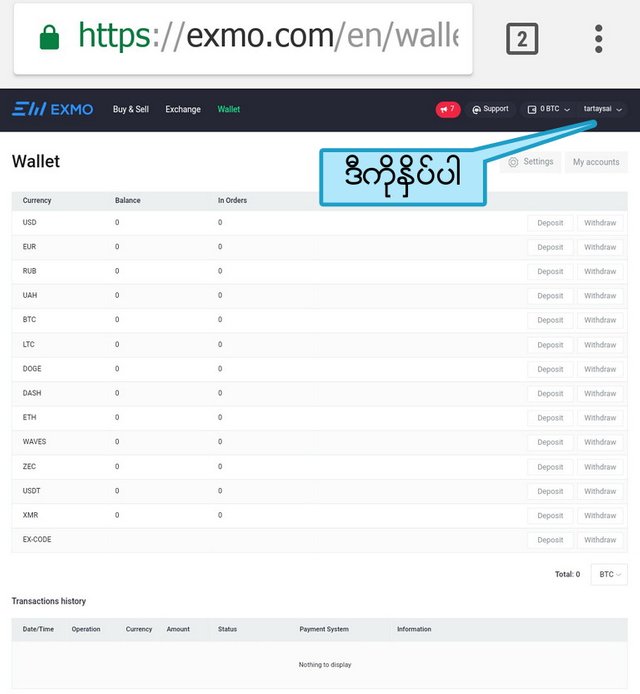
အဲဒီေနာက္ ''Box'' တစ္ခု က်လာပါမယ္။
အဲဒီ ''Box'' ထဲက ''Setting'' ကို ႏွိပ္ပါမယ္။
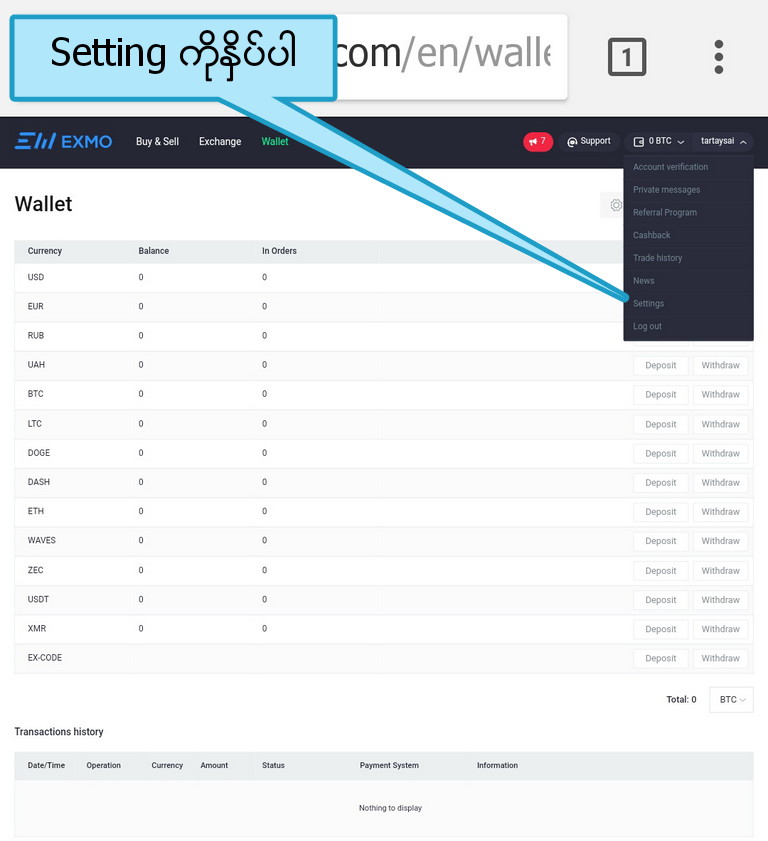
အဲဒီေနာက္ ''Profile Setting'' ဆိုတဲ့ စာမ်က္ႏွာကို ေရာက္သြားပါမယ္။''IP Authorisation and access'' ကို ႏွိပ္ပါမယ္။
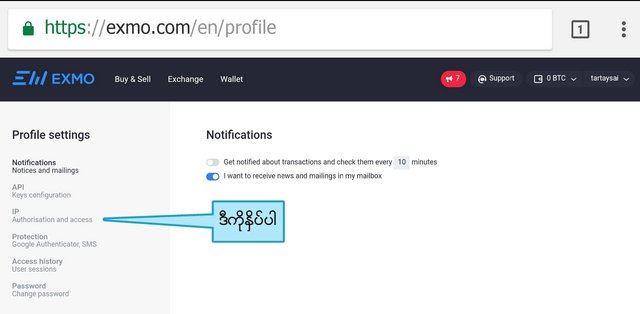
အဲဒီေနာက္ ''Add new address'' ရဲ့ ေအာက္က ေလးေထာင့္ကြက္ထဲမွာ က်ြန္ေတာ္တို့ သံုးေနတဲ့ အင္တာနက္လိုင္းရဲ့ ''Ip Address'' ထည့္ပါမယ္။
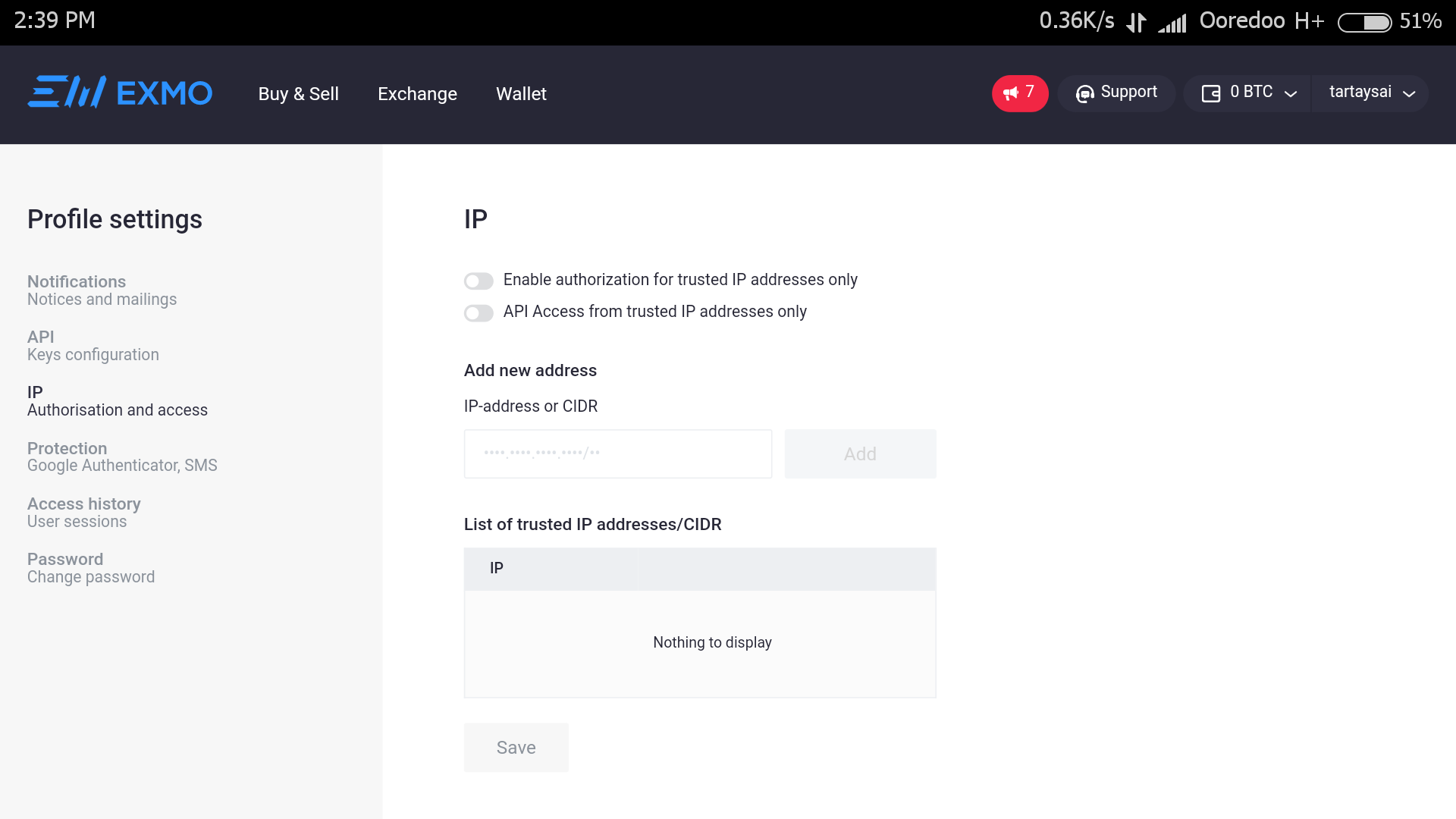
ဟုတ္ကဲ့။က်ြန္ေတာ္တို့ရဲ့ ''Ip Address'' ကိုသိခ်င္ရင္ ''Browser'' မွာ ''Tab''အသစ္တစ္ခု ဖြင့္ျပီး ''my ip address'' လို့ ရိုက္ျပီး ရွာလိုက္ပါ။
''Search Results'' ေတြရဲ့ အေပၚဆံုးမွာပဲ က်ြန္ေတာ္တို့ရဲ့ ''Ip Address'' ကို ေတြ့ပါလိမ့္မယ္။
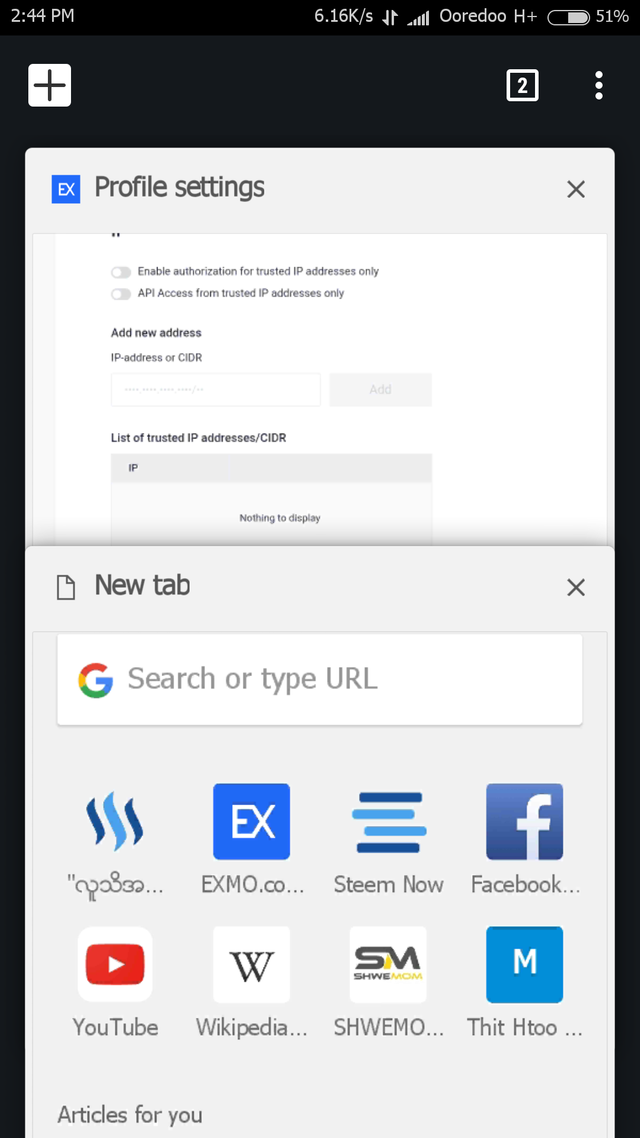
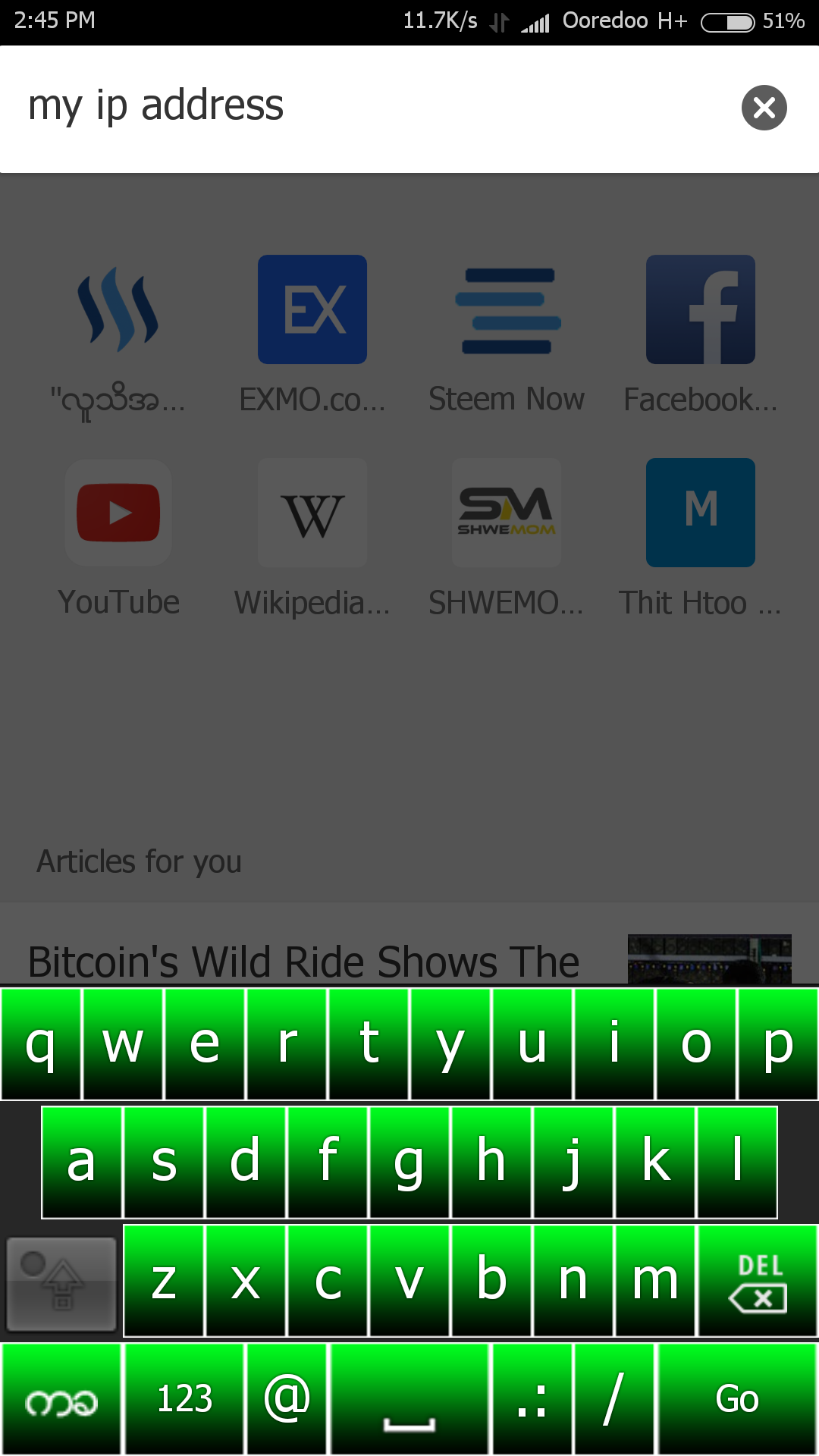
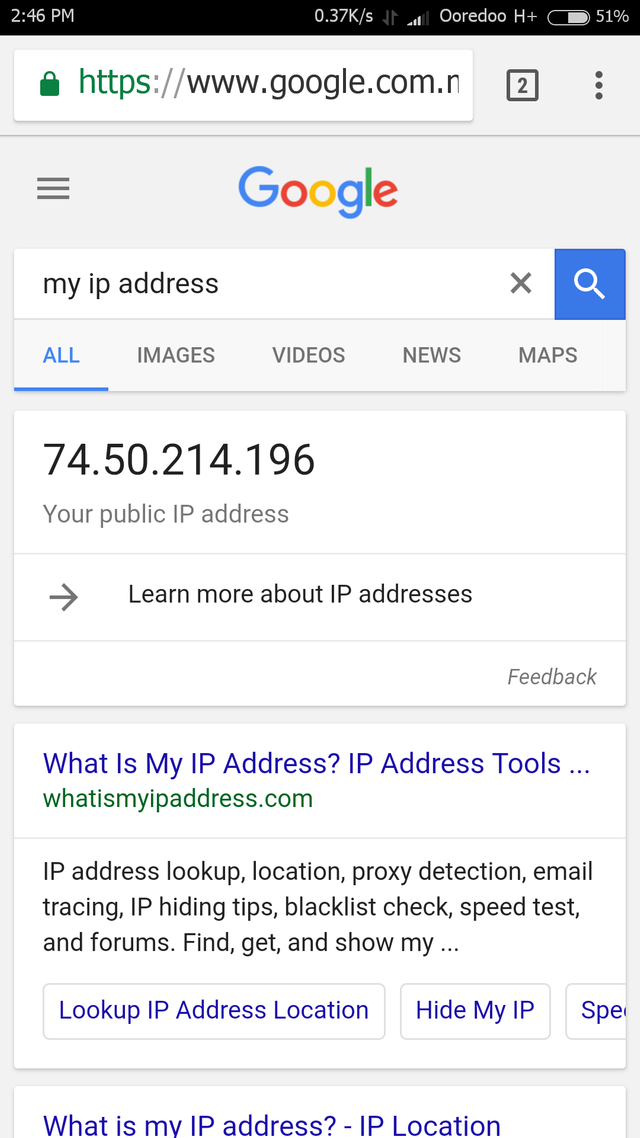
အဲဒီ ''Ip Address'' ကို ''Copy'' ယူျပီး ေစာနက ''Add new address'' ရဲ့ ေအာက္က ေလးေထာင့္ကြက္ထဲမွာ ''Paste'' လုပ္ျပီး ထည့္လိုက္ပါမယ္။
''Ip Address'' ထည့္ျပီးရင္ ညာဘက္က ''Add' ကို ႏွိပ္ပါ။
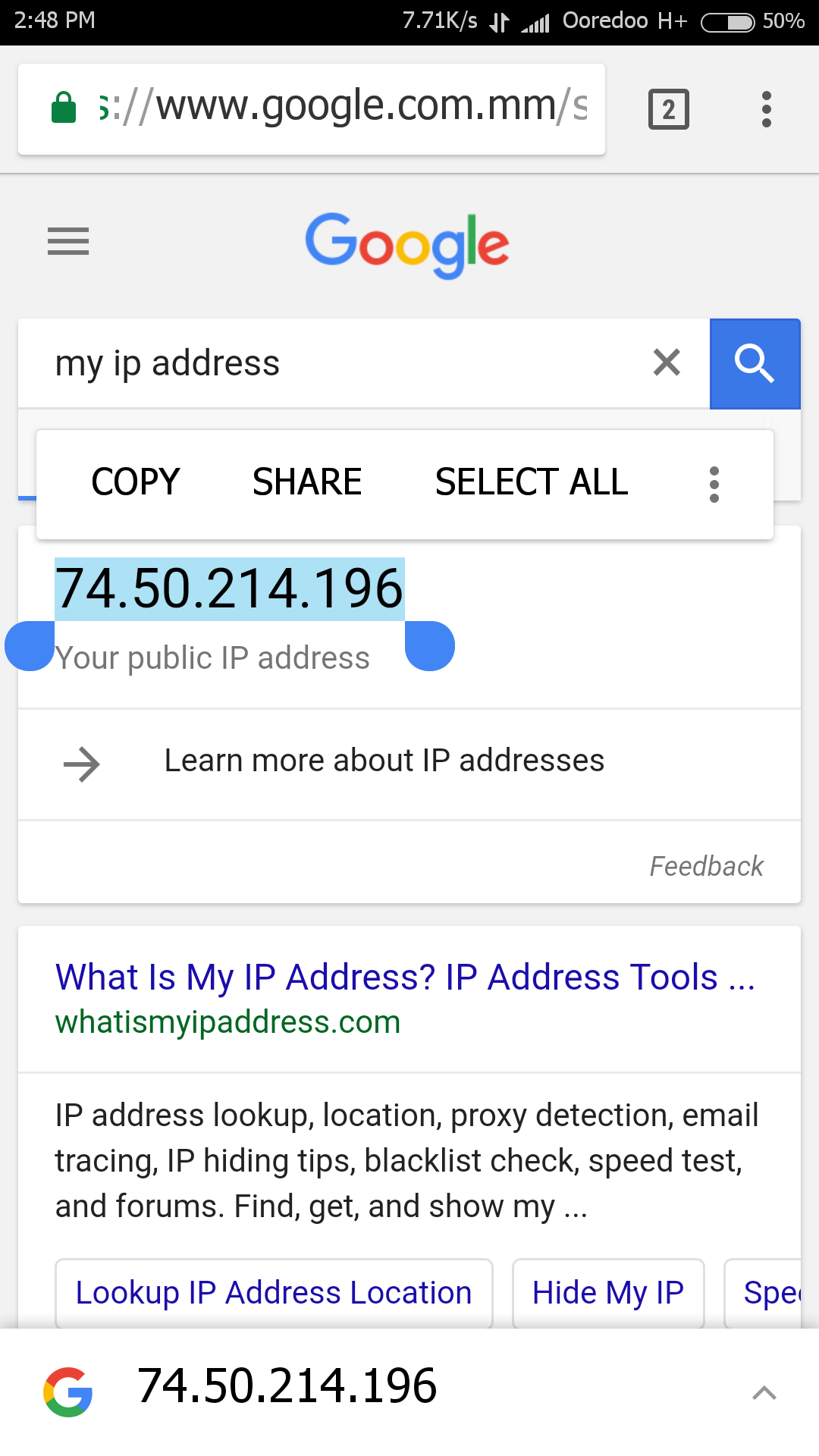
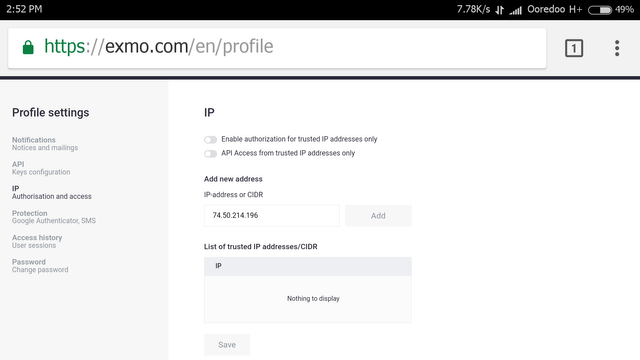
အဲဒီေနာက္ က်ြန္ေတာ္တို့ ထည့္လိုက္တဲ့ ''Ip Address''ဟာ ''List of trusted IP address''ရဲ့ ေအာက္က ေလးေထာင့္ကြက္ထဲကို ေရာက္သြားပါမယ္။အဲဒီေနာက္ ''Save'' ကို ႏွိပ္လိုက္ပါ။
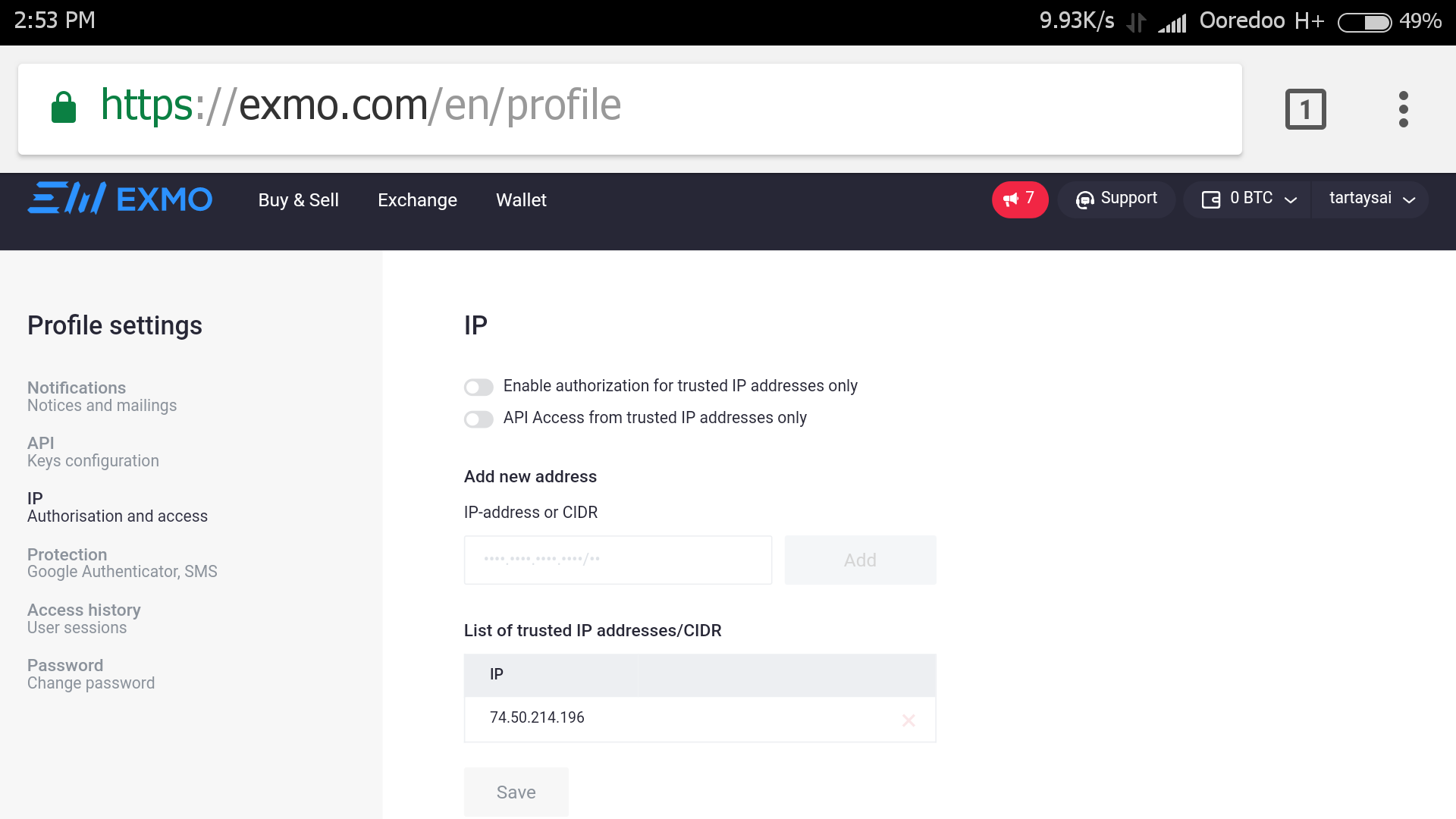
အဲဒီေနာက္ ''Profile Setting ေျပာင္းလဲလိုက္တဲ့အတြက္ Withdrawl(ေငြထုတ္ယူျခင္း)ကို ၃ရက္ ဆိုင္းငံ့ထားမယ္ ဆိုတဲ့ စာတန္းေပၚလာပါမယ္။''Yes'' ႏွိပ္ေပးလိုက္ပါ။
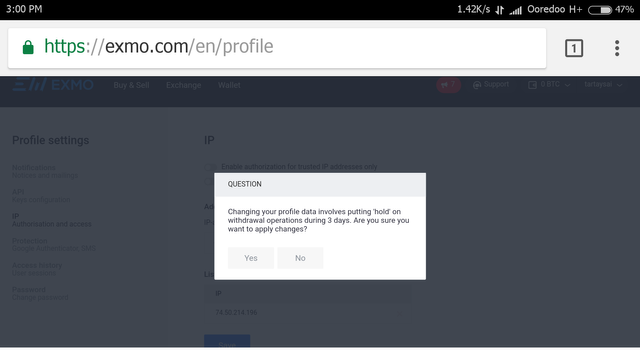
အဲဒီေနာက္ က်ြန္ေတာ္တို့လုပ္ေဆာင္မႈအတြက္ ''Password'' ထည့္ျပီး ''Confirm'' လုပ္ခိုင္းပါေသးတယ္။''Password'' ထည့္ေပးျပီး ''Yes'' ကို ႏွိပ္ေပးလိုက္ပါ။
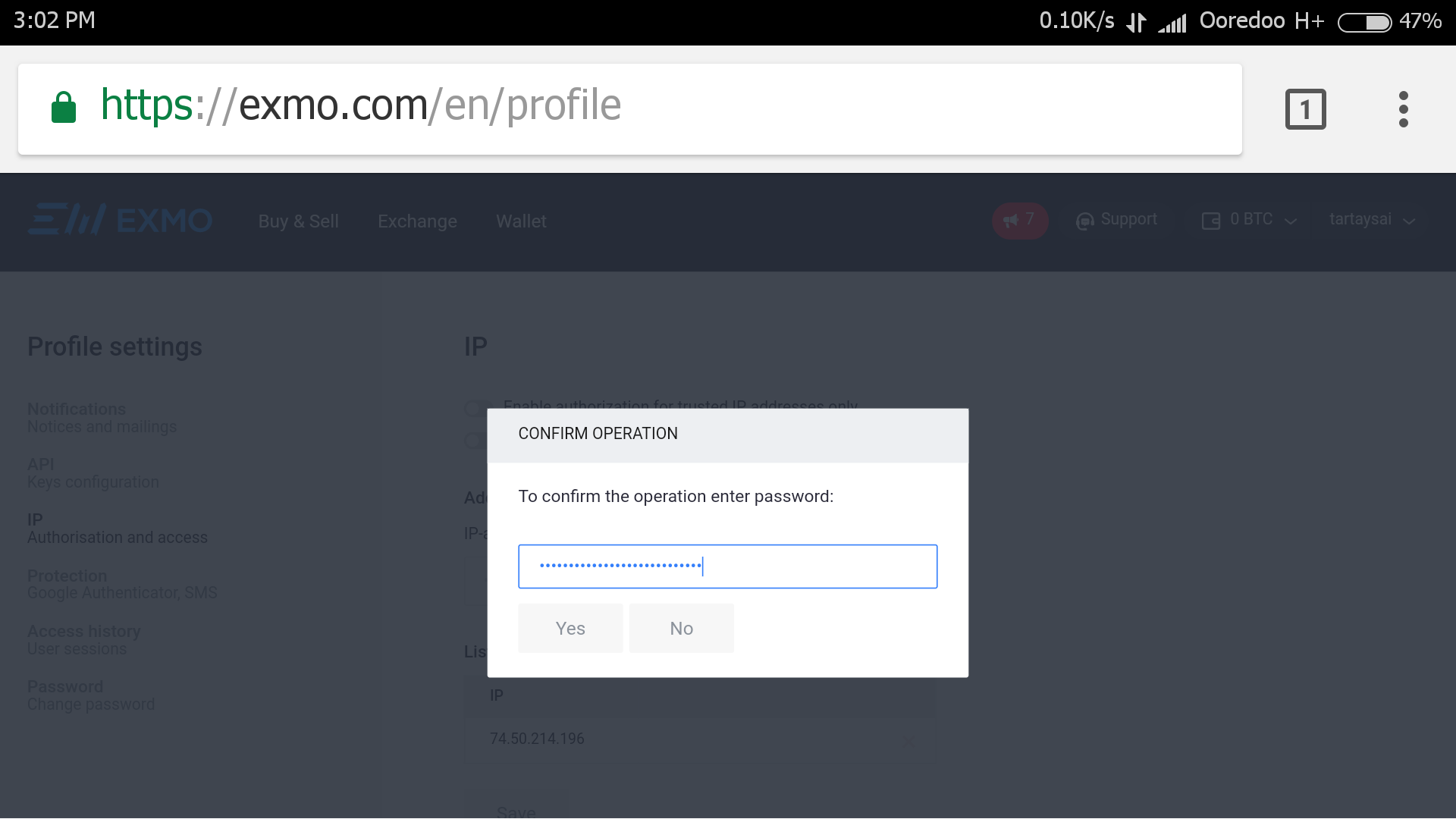
အဲဒီေနာက္ ''Profile Setting'' ေျပာင္းလဲသြားျပီျဖစ္ေျကာင္း စာတန္းေပၚလာပါမယ္။''OK'' ႏွိပ္ေပးလိုက္ပါ။
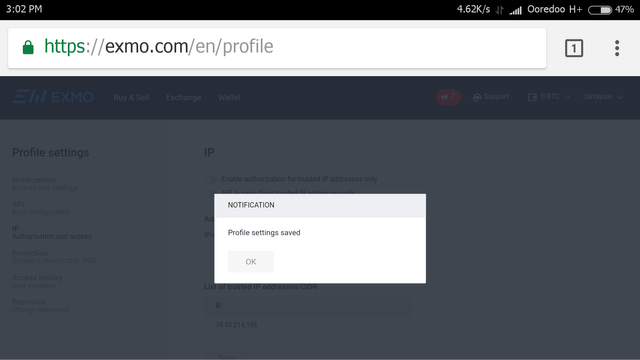
ဟုတ္ကဲ့။ခုဆိုရင္ေတာ့ က်ြန္ေတာ္တို့ရဲ့ ''Exmo.com'' က ''Account'' ကို ''Trusted IP'' စနစ္နဲ့ ကာကြယ္ျပီးပါျပီ။
ဒါ့ေျကာင့္ က်ြန္ေတာ္တို့ ထည့္သြင္းမွတ္သားထားတဲ့ ''IP Address'' ကလြဲရင္ အျခားေသာ ''Ip Address'' ေတြနဲ့ က်ြန္ေတာ္တို့ ''Account'' ထဲကို ဝင္လို့ မရေတာ့ပါဘူး။
က်ြန္ေတာ္တို့အသံုးျပုမယ့္ အျခားေသာ ''Ip Address'' ေတြကိုလည္း ထပ္ထည့္ထားလို့ ရပါေသးတယ္။
ဟုတ္ကဲ့။စာလည္းေတာ္ေတာ္ရွည္သြားျပီ ခင္ဗ်။အပိုင္း ၃ ကိုလည္း အားေပးပါဦး ခင္ဗ်။
က်ြန္ေတာ္ရဲ့ Post ကို ဖတ္ရႈေပးတဲ့အတြက္ ေက်းဇူးတင္ပါတယ္ ခင္ဗ်။
မိတ္ေဆြမ်ားအားလံုး က်မ္းမာ ခ်မ္းသာျပီး မဂၤလာရွိတဲ့ ေန့ရက္ေလးေတြကို ပိုင္ဆိုင္ႏိုင္ပါေစ ခင္ဗ်။
ခ်စ္ခင္ေလးစားစြာျဖင့္-----
@thantzin(moehlaing)

*****-----*****-----*****-----*****-----

zawgi;
မင်္ဂလာပါ ခင်ဗျ။အပိုင်း-၁ မှာ ''Exmo.com'' အကြောင်း မိတ်ဆက်ပေးပြီးခဲ့ပါပြီ။
အခု ဆက်လက်ပြီးတော့ ''Exmo.com'' မှာ
''Account'' ဖွင့်ရအောင်ဗျား။
ပထမဦးဆုံး ''Browser'' ကနေ ''https://exmo.com'' ကို သွားပြီး ''Sign up'' ကို နှိပ်ပါမယ်။
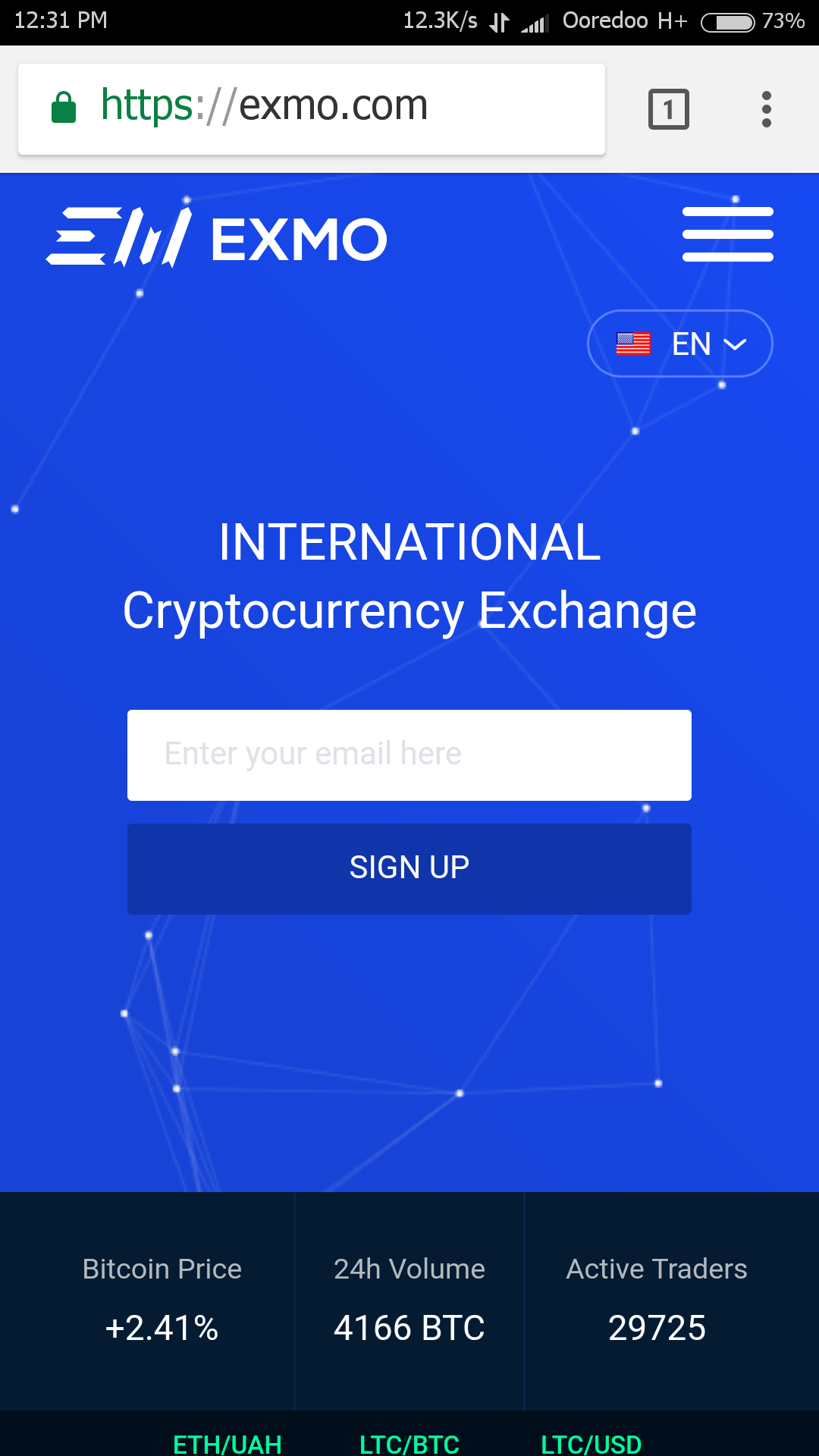
''Login'' မှာ နာမည် ထည့်ပါမယ်။ကိုယ်ကြိုက်တဲ့ နာမည် ထည့်လို့ရပေမယ့် ''Account Verify'' လုပ်ချင်ရင်တော့ မှတ်ပုံတင်ထဲက နာမည်ကိုပဲ ထည့်ပေးရပါမယ်။ကျွန်တော်ကတော့ နမူနာလုပ်ပြတာဆိုတော့ ကျွန်တော့န်မည် မထည့်ပဲ အခြားနာမည်တစ်ခု ထည့်ထားပါတယ်။
''Email'' မှာ လုံခြုံစိတ်ချရတဲ့ ''Email'' တစ်ခု ထည့်ပေးပါမယ်။ဥပမာ။ ။''2-Step Verification'' ပြုလုပ်ထားတဲ့ ''Gmail'' တစ်ခု။''Gmail'' အကြောင်းကျွန်တော်ရေးထားတာ ရှိပါတယ်။အောက်ပါ ''Link'' တွေမှာ ဖတ်ရှုနိုင်ပါတယ် ခင်ဗျ။
''Gmail'' အပိုင်း-၁
https://steemit.com/myanmar/@thantzin/luthiaundefinedsaundefined-electronic-mail-tho-mhut-gmail-apong-1-original-post-by-thantzin-moehlaing
''Gmail'' အပိုင်း-၂
https://steemit.com/myanmar/@thantzin/luthiaundefinedsaundefined-electronic-mail-tho-mhut-gmail-apong-2-original-post-by-thantzin-moehlaing
''Gmail'' အပိုင်း-၃
https://steemit.com/myanmar/@thantzin/luthiaundefinedsaundefined-electronic-mail-tho-mhut-gmail-apong-3-nigunpong-original-post-by-thantzin-moehlaing
ပြီးရင် ''Password'' ထည့်ပါမယ်။''Password'' ကို ထုံးစံအတိုင်း ''Uppercase Letters,Lowercase Letters,Numbers & Special Characters''အစရှိတာတွေ စုံအောင် ထည့်သွင်းအသုံးပြုသင့်ပါတယ်။
ဥပမာ။ ။T477&%=aR#/?tSa"!:;i097pQ
ပြီးရင် ''Confirm password'' မှာ ''Password'' ကိုပဲ ထပ်ထည့်ပေးလိုက်ပါ။
ပြီးရင် ''agree with service terms and conditions'' မှာ အမှန်ခြစ်ပေးလိုက်ပါ။
ပြီးရင် ''I'm not a robot'' ဘေးက လေးထောင့်ကွက်ထဲမှာ အမှန်ခြစ်ပေးပါမယ်။
တခါတလေလည်း ''Captcha'' ဖြည်ခိုင်းပါတယ်။တခါတလေလည်း မဖြည်ခိုင်းပါဘူး။
အားလုံးပြီးသွားရင်တော့ အောက်ဆုံးက ''Register'' ကို နှိပ်လို့ရပါပြီ။
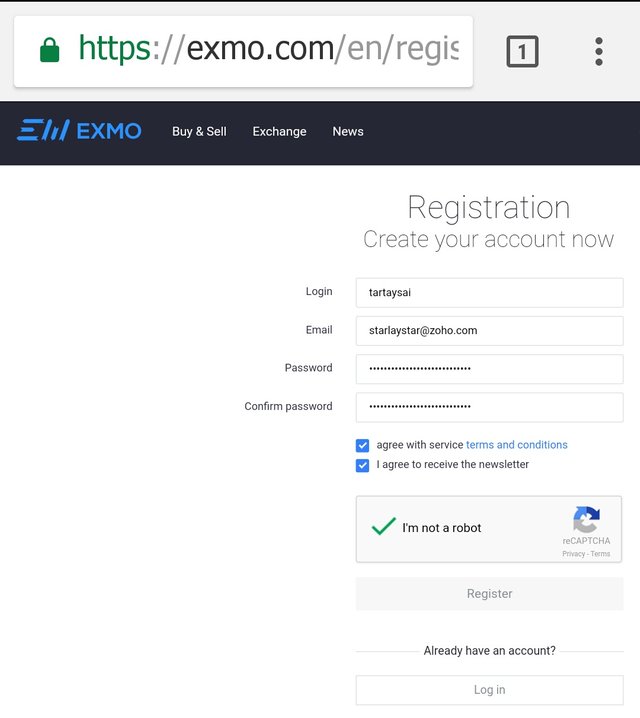
အဲဒီနောက် ''Register'' ပြုလုပ်တာ အောင်မြင်သွားရင် ''Exmo.com''က ကျွန်တော်တို့ ''Account'' ထဲကို ရောက်ရှိသွားမှာ ဖြစ်ပါတယ်။
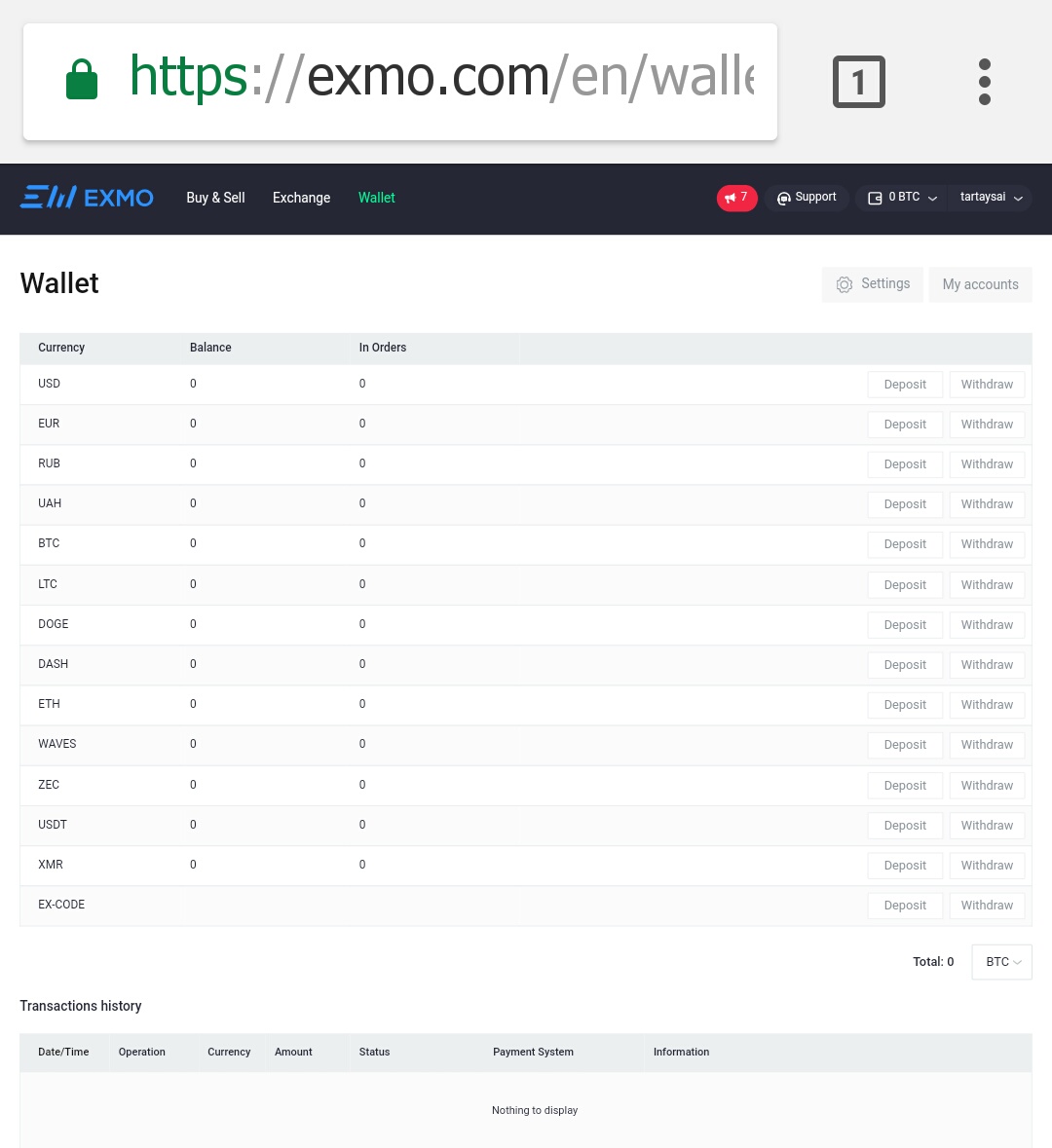
အဲဒီနောက် ကျွန်တော်တို့ အခု ဖွင့်လိုက်တဲ့ ''Account'' ကို ''Activation'' လုပ်ပေးဖို့လိုပါတယ်။''Account'' ကို ''Activate'' မလုပ်ပဲ ကျွန်တော်တို့ ''Account'' ထဲက ''Balance''ကို ထုတ်ယူလို့ရမှာ မဟုတ်ပါဘူး။
''Account Activation'' ပြုလုပ်ဖို့အတွက် ''Exmo.com''က ''Activation Link'' တစ်ခုကို ကျွန်တော်တို့ရဲ့ ''Email'' ထဲကို ပို့ပေးပါတယ်။အဲဒီ ''Link'' ကို နှိပ်လိုက်တာနဲ့ ''Browser'' ပွင့်သွားပြီး ''Account Activated'' ဖြစ်သွားပါလိမ့်မယ်။
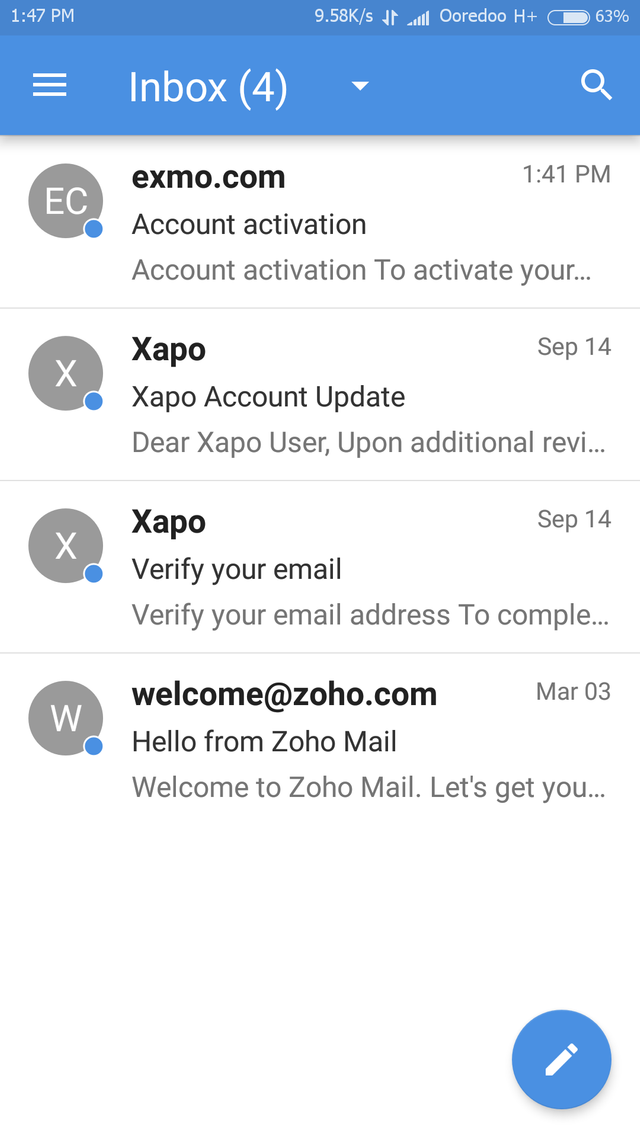
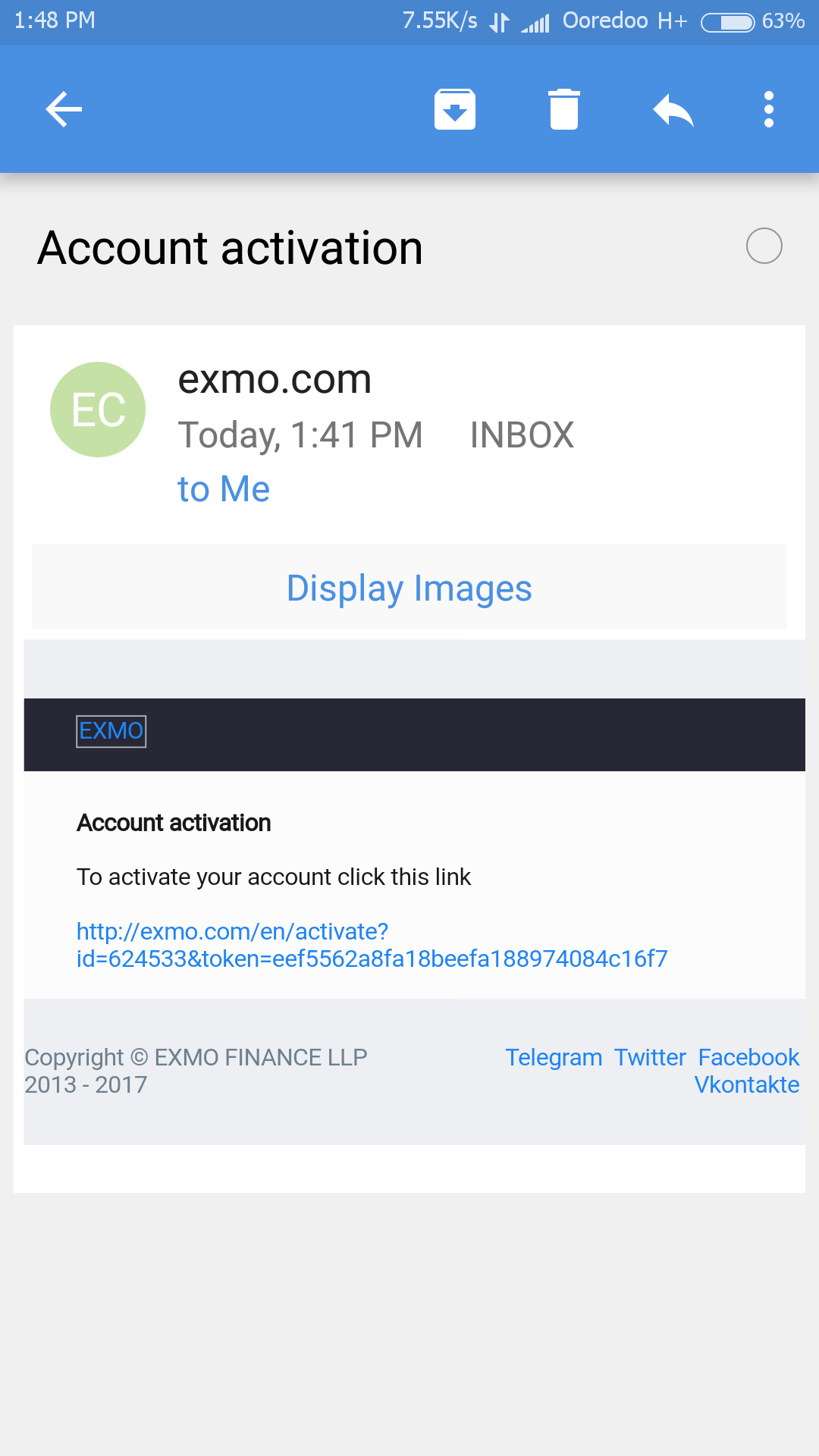
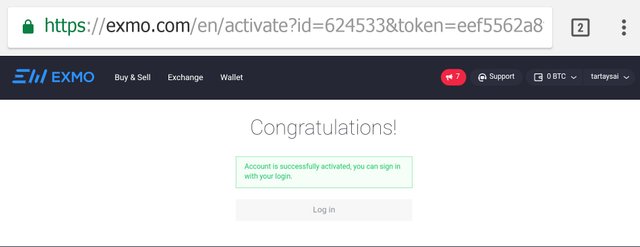
ဟုတ်ကဲ့။အခုဆိုရင်တော့ ''Exmo.com'' မှာ ''Account'' လည်း ဖွင့်ပြီးပါပြီ။''Account Activation'' လည်း ပြုလုပ်ပြီးပါပြီ။အခု ကျွန်တော်တို့ ဆက်လက်ပြီးတော့ ''Cryptocurrencies'' တွေ အရောင်းအဝယ် မလုပ်ခင် ကျွန်တော်တို့ ''Account'' လေး လုံခြုံအောင် ''Security'' အပိုင်းလေး အရင်လုပ်ထားရအောင်ဗျာ။
''Exmo.com''က ကျွန်တော်တို့ ''Account'' တွေ လုံခြုံရေးအတွက် ''Trusted IP'' , ''Google Authenticator'' နဲ့ ''SMS Authentication'' ဆိုတဲ့ စနစ် ၃ခု စီစဉ်ပေးထားပါတယ်။
''Trusted Ip''စနစ် ဆိုတာက ကျွန်တော်တို့ပေးထားတဲ့ ''Ip Address(Internet Protocol Address)တွေကလွဲရင် အခြားသော ''Ip Address'' တွေနဲ့ ကျွန်တော်တို့ရဲ့ ''Account'' ကို ''Login'' ဝင်ခြင်းမှ တားဆီးပေးတဲ့ စနစ်ဖြစ်ပါတယ်။''Trusted Ip'' စနစ်နဲ့ ကျွန်တော်တို့ရဲ့ ''Account'' တွေကို ကာကွယ်ဖို့အတွက် ပထမဦးဆုံး အပေါ်ဆုံး ညာဘက်ထောင့်က ကျွန်တော်တို့ ''Account''က နာမည်နေရာကို နှိပ်ပါ။
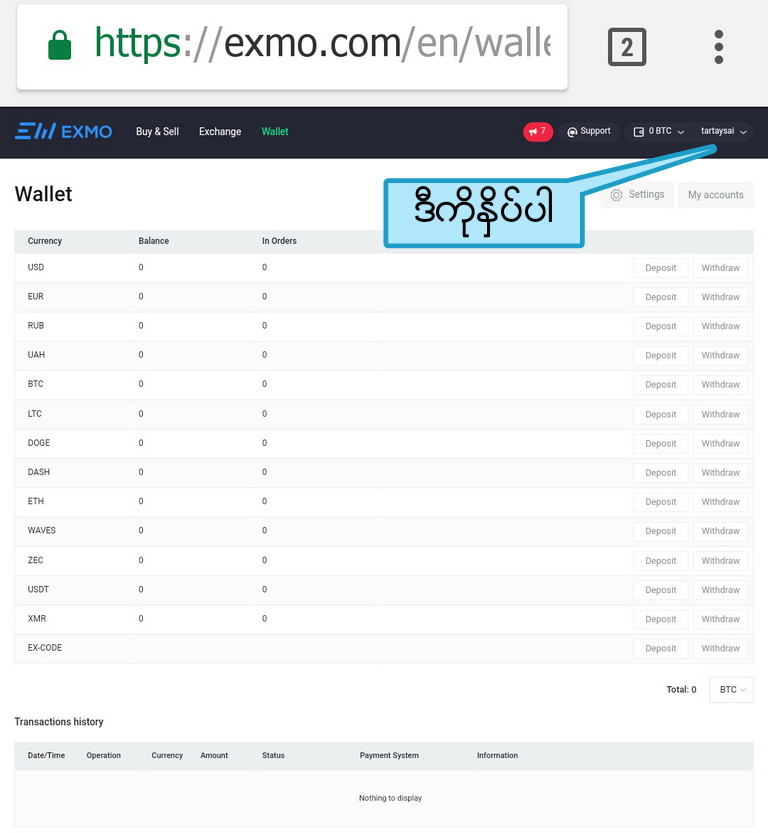
အဲဒီနောက် ''Box'' တစ်ခု ကျလာပါမယ်။
အဲဒီ ''Box'' ထဲက ''Setting'' ကို နှိပ်ပါမယ်။
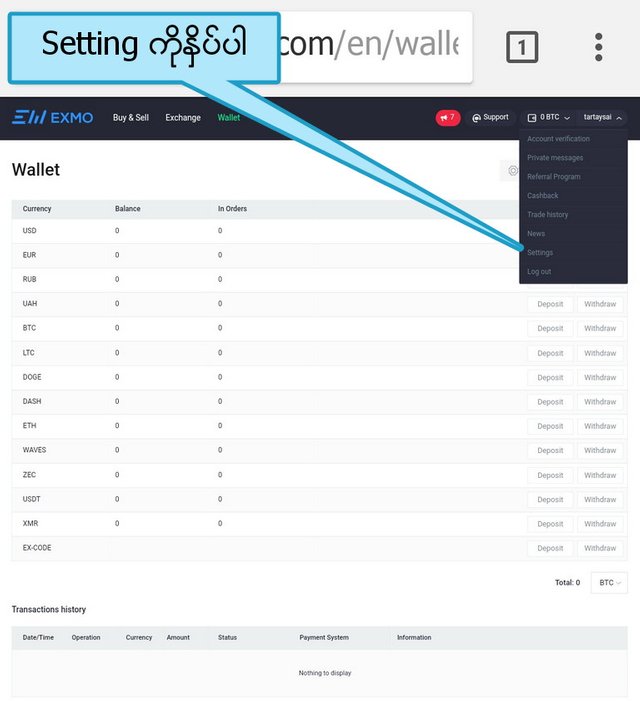
အဲဒီနောက် ''Profile Setting'' ဆိုတဲ့ စာမျက်နှာကို ရောက်သွားပါမယ်။''IP Authorisation and access'' ကို နှိပ်ပါမယ်။
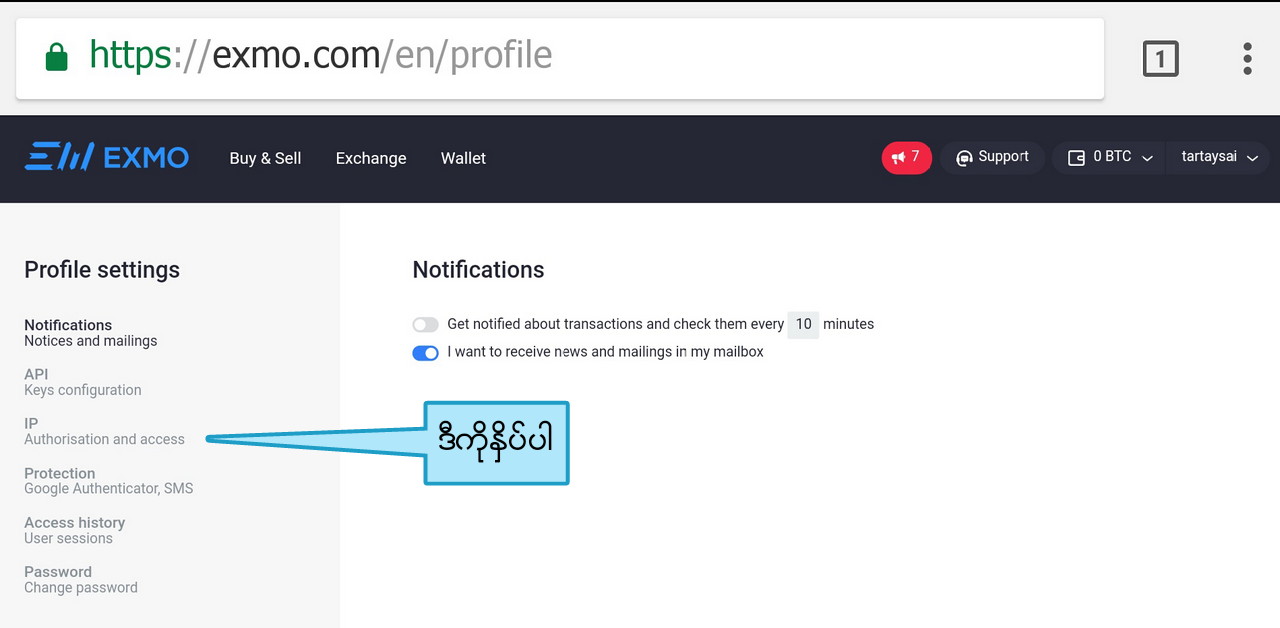
အဲဒီနောက် ''Add new address'' ရဲ့ အောက်က လေးထောင့်ကွက်ထဲမှာ ကျွန်တော်တို့ သုံးနေတဲ့ အင်တာနက်လိုင်းရဲ့ ''Ip Address'' ထည့်ပါမယ်။
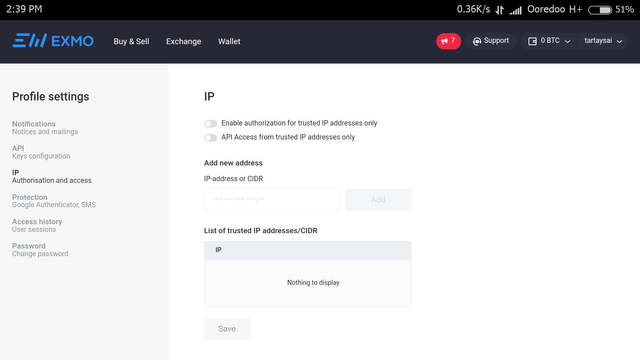
ဟုတ်ကဲ့။ကျွန်တော်တို့ရဲ့ ''Ip Address'' ကိုသိချင်ရင် ''Browser'' မှာ ''Tab''အသစ်တစ်ခု ဖွင့်ပြီး ''my ip address'' လို့ ရိုက်ပြီး ရှာလိုက်ပါ။
''Search Results'' တွေရဲ့ အပေါ်ဆုံးမှာပဲ ကျွန်တော်တို့ရဲ့ ''Ip Address'' ကို တွေ့ပါလိမ့်မယ်။
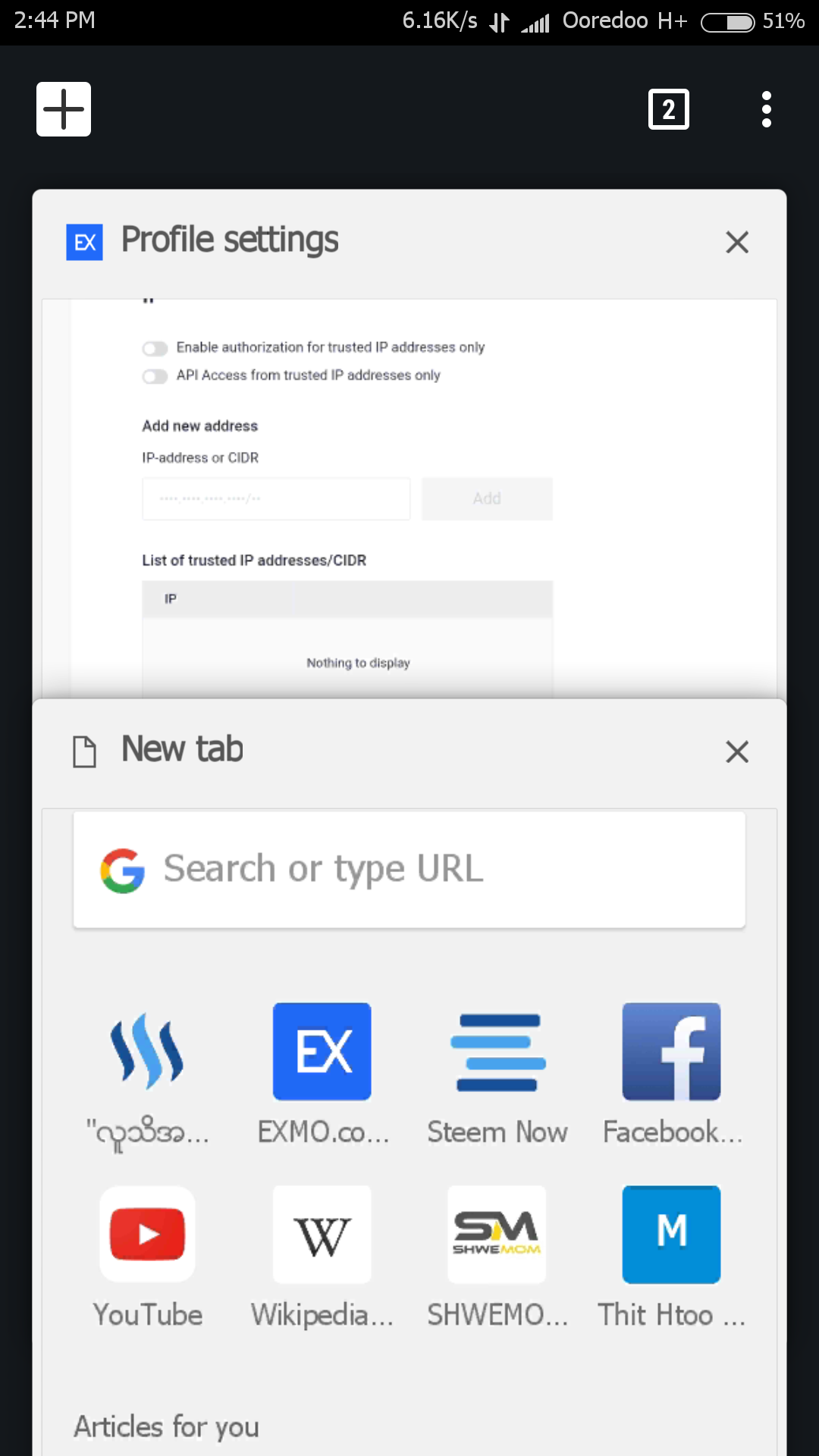
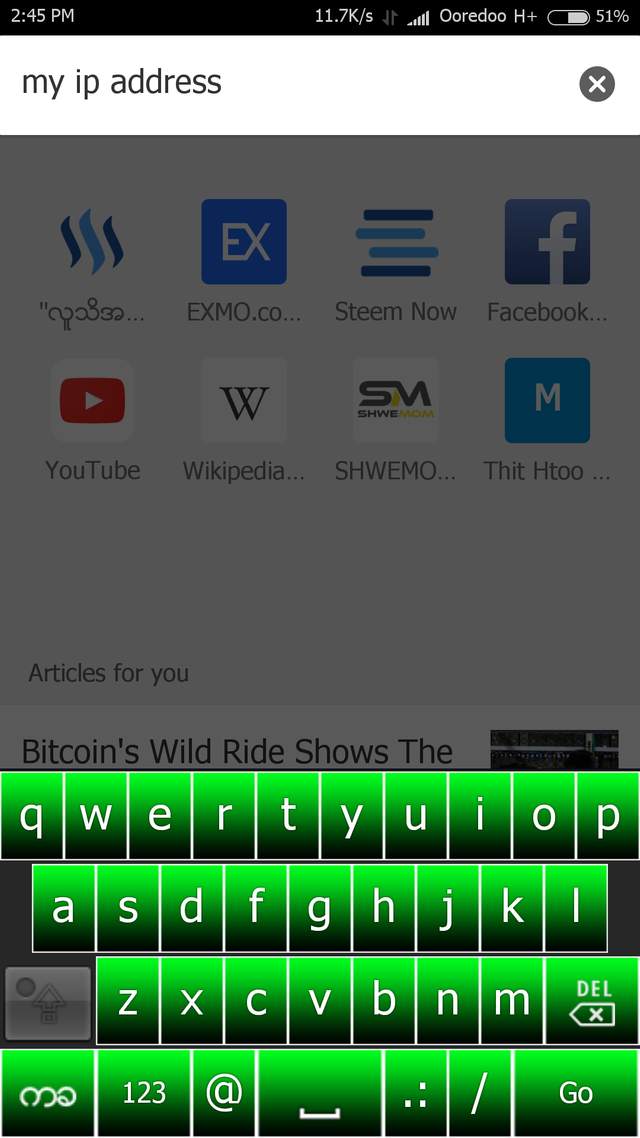
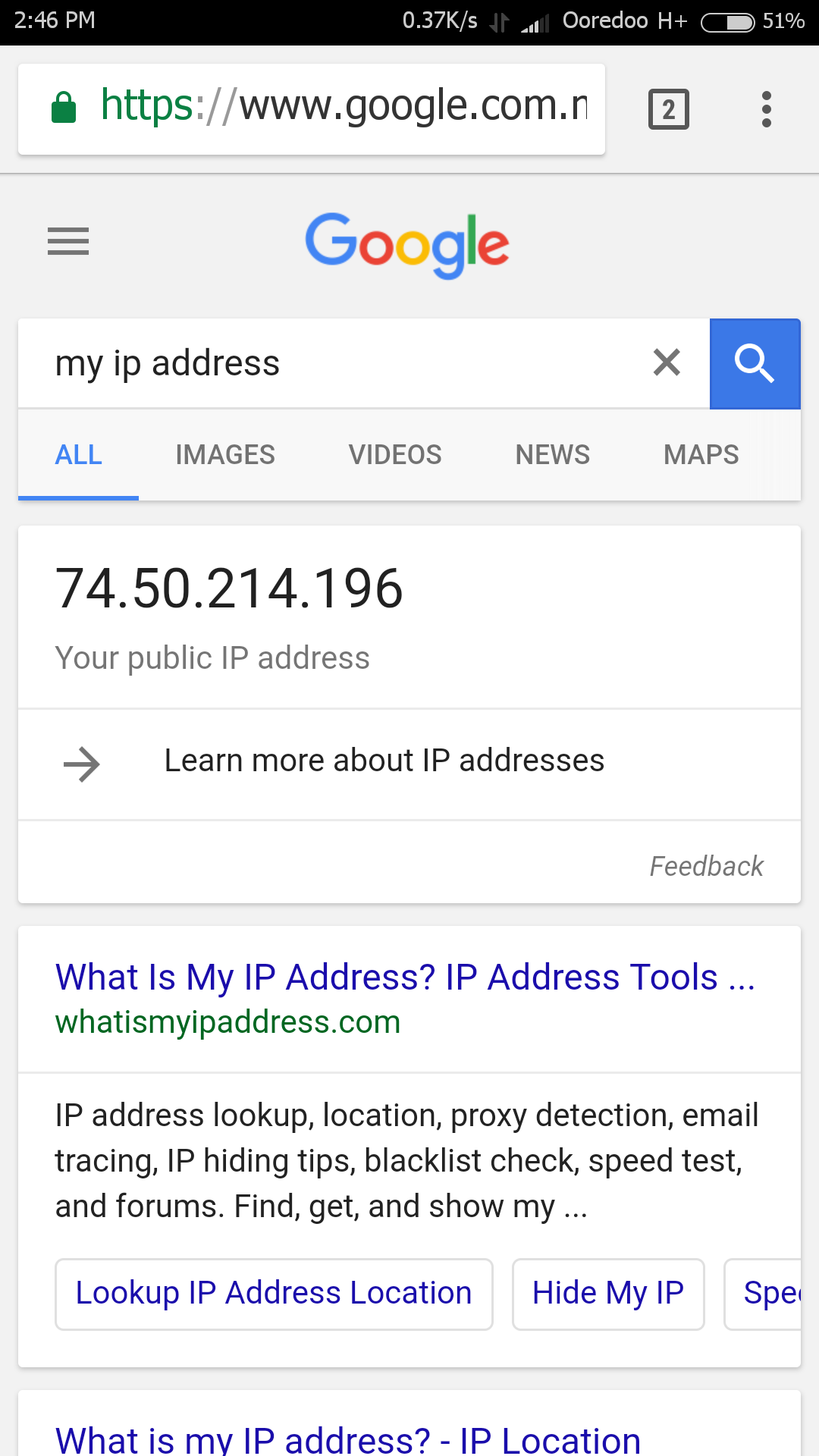
အဲဒီ ''Ip Address'' ကို ''Copy'' ယူပြီး စောနက ''Add new address'' ရဲ့ အောက်က လေးထောင့်ကွက်ထဲမှာ ''Paste'' လုပ်ပြီး ထည့်လိုက်ပါမယ်။
''Ip Address'' ထည့်ပြီးရင် ညာဘက်က ''Add' ကို နှိပ်ပါ။
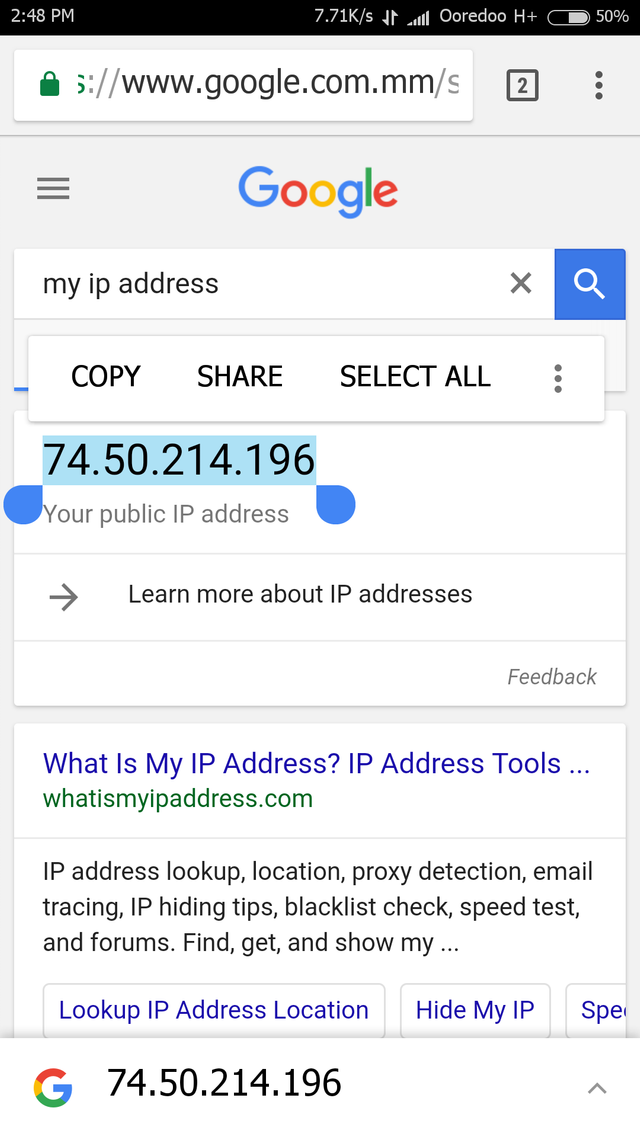
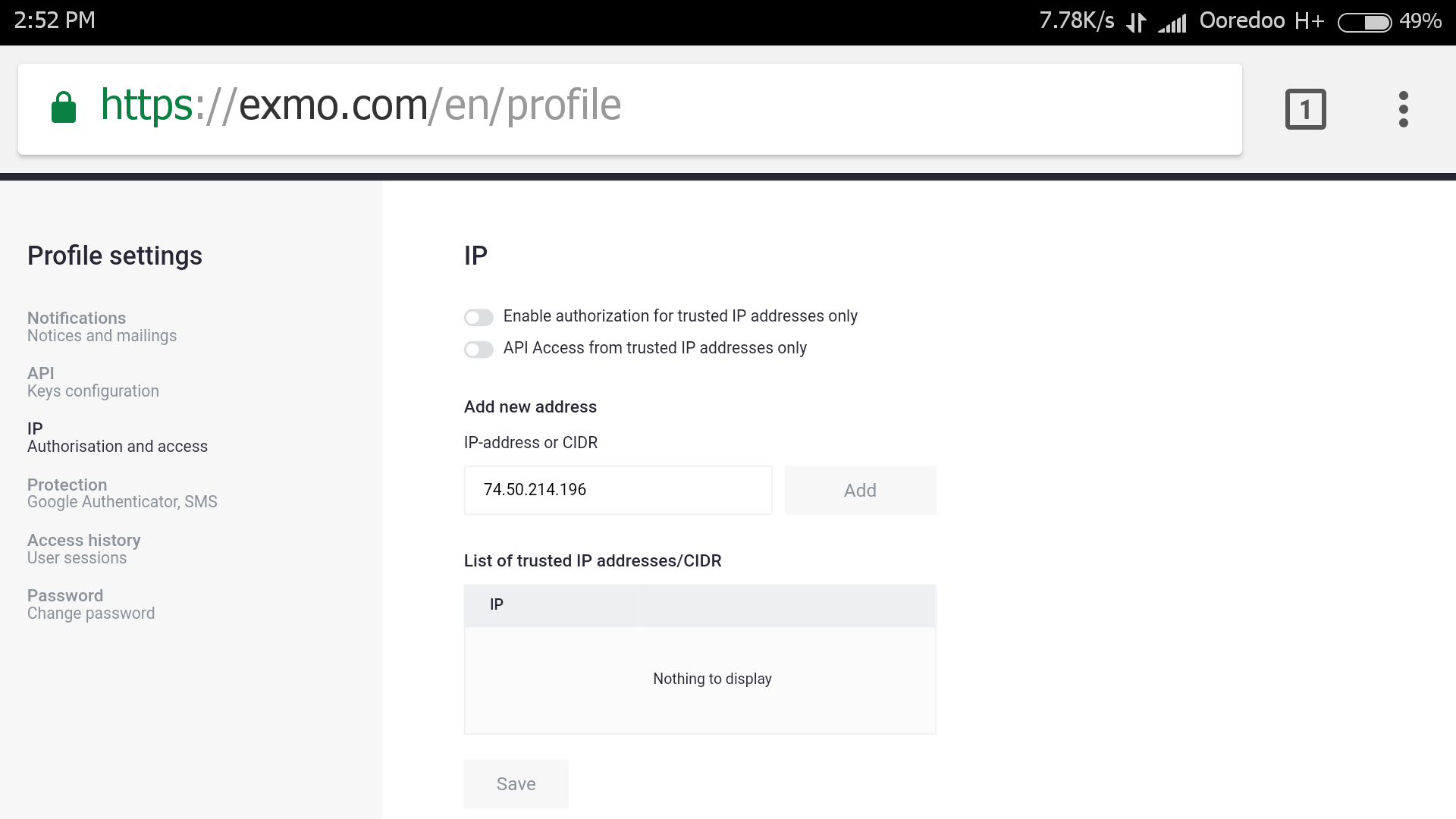
အဲဒီနောက် ကျွန်တော်တို့ ထည့်လိုက်တဲ့ ''Ip Address''ဟာ ''List of trusted IP address''ရဲ့ အောက်က လေးထောင့်ကွက်ထဲကို ရောက်သွားပါမယ်။အဲဒီနောက် ''Save'' ကို နှိပ်လိုက်ပါ။
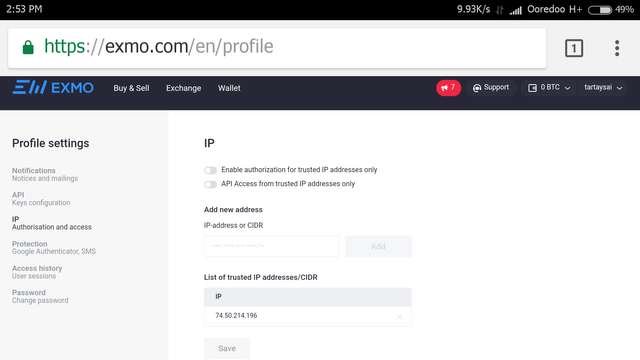
အဲဒီနောက် ''Profile Setting ပြောင်းလဲလိုက်တဲ့အတွက် Withdrawl(ငွေထုတ်ယူခြင်း)ကို ၃ရက် ဆိုင်းငံ့ထားမယ် ဆိုတဲ့ စာတန်းပေါ်လာပါမယ်။''Yes'' နှိပ်ပေးလိုက်ပါ။
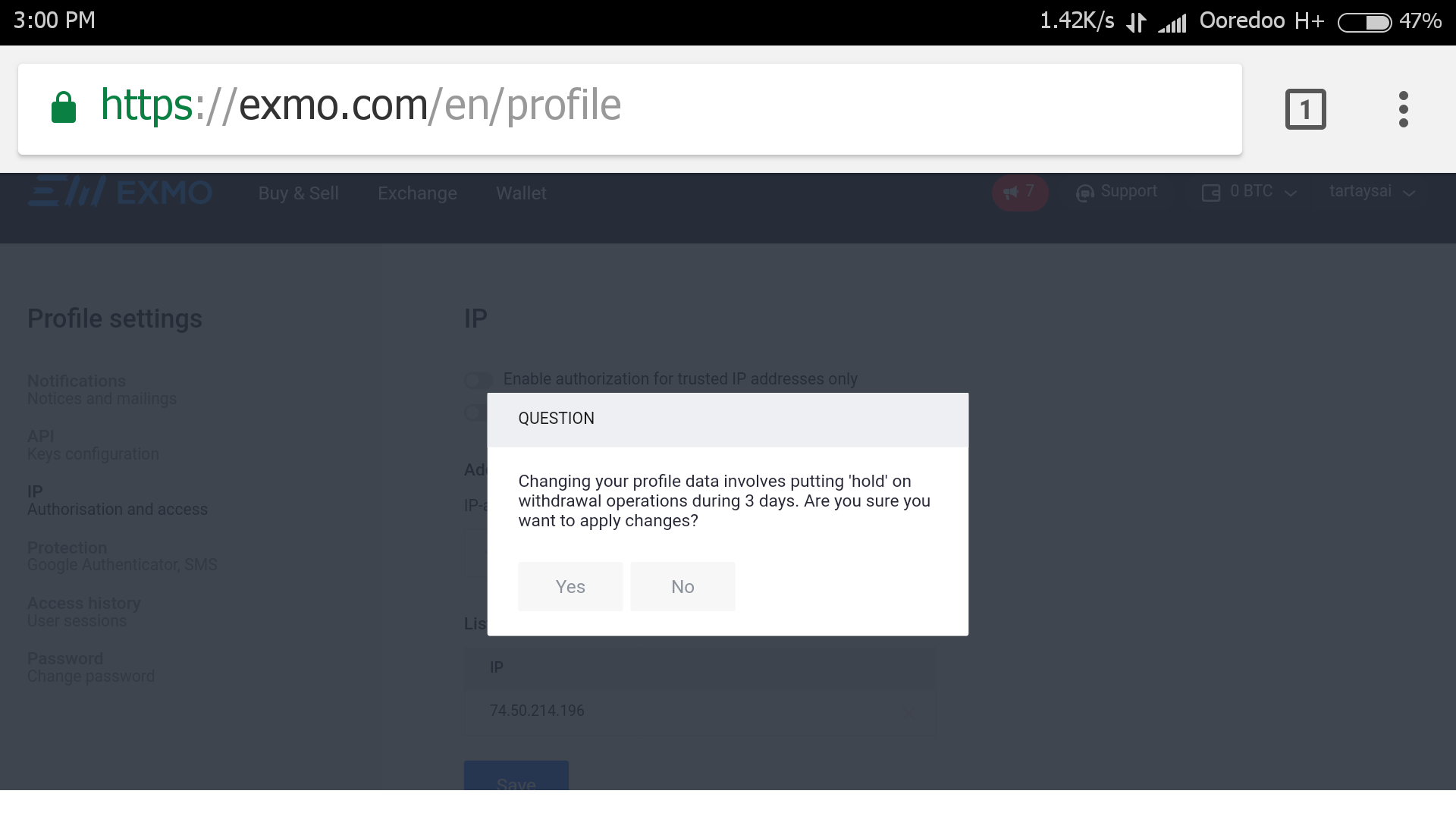
အဲဒီနောက် ကျွန်တော်တို့လုပ်ဆောင်မှုအတွက် ''Password'' ထည့်ပြီး ''Confirm'' လုပ်ခိုင်းပါသေးတယ်။''Password'' ထည့်ပေးပြီး ''Yes'' ကို နှိပ်ပေးလိုက်ပါ။
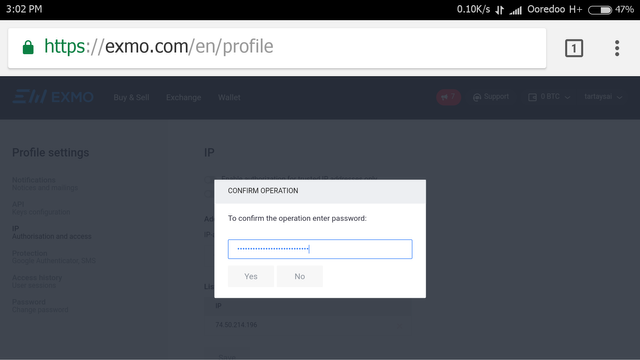
အဲဒီနောက် ''Profile Setting'' ပြောင်းလဲသွားပြီဖြစ်ကြောင်း စာတန်းပေါ်လာပါမယ်။''OK'' နှိပ်ပေးလိုက်ပါ။
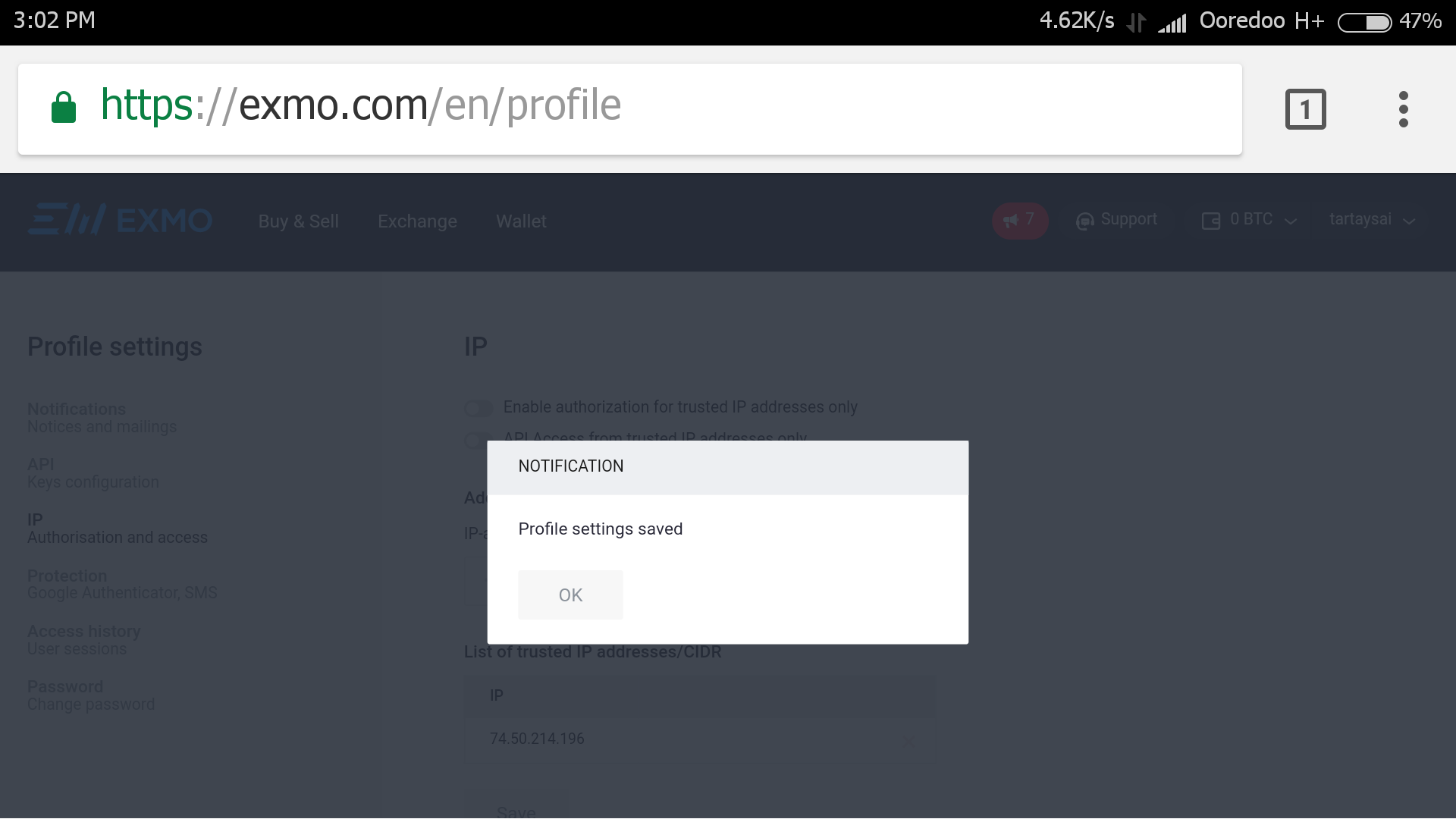
ဟုတ်ကဲ့။ခုဆိုရင်တော့ ကျွန်တော်တို့ရဲ့ ''Exmo.com'' က ''Account'' ကို ''Trusted IP'' စနစ်နဲ့ ကာကွယ်ပြီးပါပြီ။
ဒါ့ကြောင့် ကျွန်တော်တို့ ထည့်သွင်းမှတ်သားထားတဲ့ ''IP Address'' ကလွဲရင် အခြားသော ''Ip Address'' တွေနဲ့ ကျွန်တော်တို့ ''Account'' ထဲကို ဝင်လို့ မရတော့ပါဘူး။
ကျွန်တော်တို့အသုံးပြုမယ့် အခြားသော ''Ip Address'' တွေကိုလည်း ထပ်ထည့်ထားလို့ ရပါသေးတယ်။
ဟုတ်ကဲ့။စာလည်းတော်တော်ရှည်သွားပြီ ခင်ဗျ။အပိုင်း ၃ ကိုလည်း အားပေးပါဦး ခင်ဗျ။
ကျွန်တော်ရဲ့ Post ကို ဖတ်ရှုပေးတဲ့အတွက် ကျေးဇူးတင်ပါတယ် ခင်ဗျ။
မိတ်ဆွေများအားလုံး ကျမ်းမာ ချမ်းသာပြီး မင်္ဂလာရှိတဲ့ နေ့ရက်လေးတွေကို ပိုင်ဆိုင်နိုင်ပါစေ ခင်ဗျ။
ချစ်ခင်လေးစားစွာဖြင့်-----
@thantzin(moehlaing)

*****-----*****-----*****-----*****-----
ေက်းဇူးပါ ဆရာ
အားေပးတဲ့အတြက္ ေက်းဇူးပါ ဆရာ။
Congratulations @thantzin! You have completed some achievement on Steemit and have been rewarded with new badge(s) :
Click on any badge to view your own Board of Honor on SteemitBoard.
For more information about SteemitBoard, click here
If you no longer want to receive notifications, reply to this comment with the word
STOPgreat work! keep it up!
thanks for your support,friend!
There is quite a good setup ready. In this way, we can prepare a Cryptocurrencies account.
thanks for your support,friend!
account ဖြင့္ က်ိလိုက္ဦး
က်ေနာ့ကို အေကာင့္ဖြင့္ျကည့္ခိုင္းတာလား sis?
thanks for your support!
အကို႕ရဲ့နည္းပညာပိုစ့္ေတြဖက္ရတ
thanks for your support,brother!
Congratulations @thantzin! You have completed some achievement on Steemit and have been rewarded with new badge(s) :
Click on any badge to view your own Board of Honor on SteemitBoard.
For more information about SteemitBoard, click here
If you no longer want to receive notifications, reply to this comment with the word
STOPPost ေတြကပညာရပါတယ္ ဆက္ေရးပါ bro ....vote power အရမ္းနဲေနလို႔ နဲနဲနဲ႔ပဲ vote
အားေပးတဲ့ အတြက္ ေက်းဇူးပါ bro!
ဆက္လက္ ျကိဳးစားပါ့မယ္ ခင္ဗ်။