How to Create wallet on Ethereum wallet(Online/ Desktop) & MetaMask
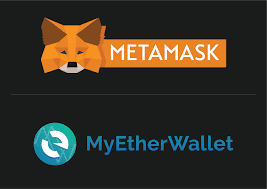
Compatible ERC20 wallets :
MyEtherWallet (Online) *recommended for beginners
MetaMask (Firefox and Chrome browser extension) *recommended for beginners
Mist (Desktop)
Setting up MyEtherWallet (Online Wallet)
MyEtherWallet is a browser wallet that allows you to easily send and receive ERC20 tokens. You will need to store and secure your private keys.
Step 1: Create a walletGo to ww.myetherwallet.com and click through the safety reminders and to create a new wallet.
Step 2: Enter a strong password
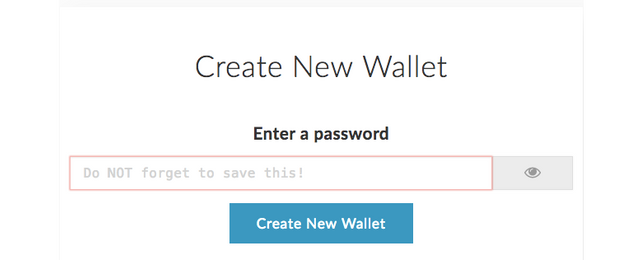
Step 3: Download and store your Keystore File
Download your keystore file for security and store it in a safe location.
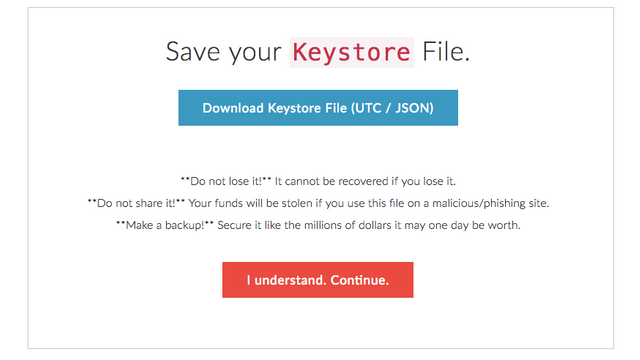
Step 4: Save your Private KeyNext you will receive your Private Key which will be a string of letters and numbers. It is critical that you save your private key and keep it safe. There is no way to retrieve your private key if it is lost or forgotten. You can also print it as a paper wallet.
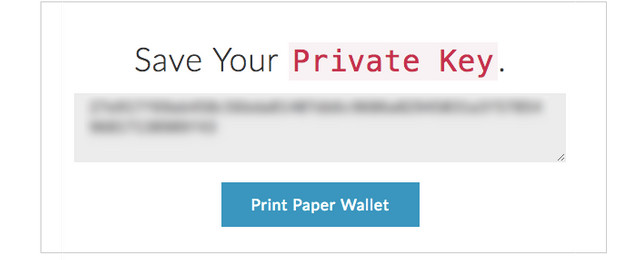
Your account has been created and you will be able to use it to send ETH during the ERC20 token sale.
..........................................................................................................................................
Setup MetaMask
MetaMask is an Ethereum wallet that is a Google Chrome Extension that allows you to send transactions directly in your browser.
Step 1: Install MetaMaskGo here to install the MetaMask Google Chrome Extension. Click "Add to Chrome" and then "Add extension" to confirm the install.
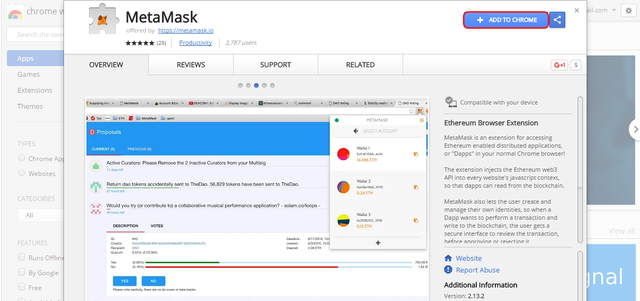
Step 3: Agree to the termsOnce the extension is added, click the MetaMask logo to read and agree to their terms and conditions.
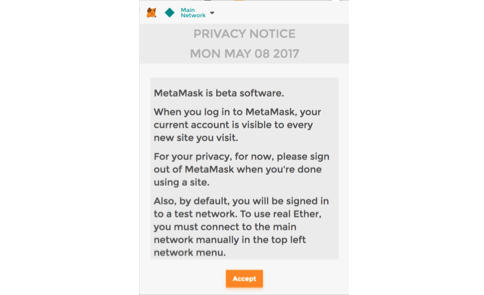
Step 4: Create a secure password
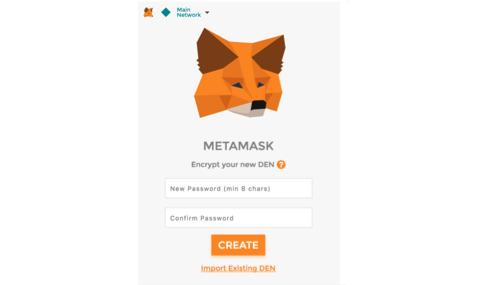
Step 5: Save your seedMetaMask will provide you with a seed which is 12 random words that will allow you to access your MetaMask account. Store your seed in a very secure place as you will not be able to access your MetaMask account without it
.png)
..........................................................................................................................................
Setting up a Mist Wallet (Desktop Wallet )
Mist Wallet is the official Ethereum wallet created by the Ethereum Foundation. It is a desktop wallet that you will need to download to your computed and is considered more secure than online wallets but requires you to establish a node from your computer, so will require available space on your hard drive.
Step 1: Download Mist walletSelect the latest version of the Mist wallet herereleases according to the operating system you're using.
Step 2: InstallDownload the installer file and launch the application file once it has downloaded. Once it's launched, select USE THE MAIN NETWORK" option
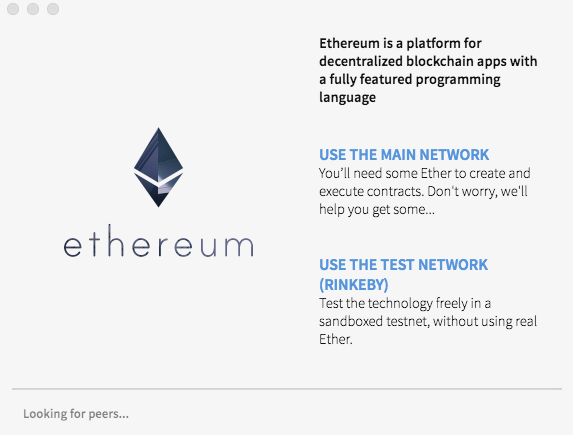
Step 3: Set up your walletNext you'll be asked if you have a wallet to import. If you don't have a wallet already setup, click Skip.
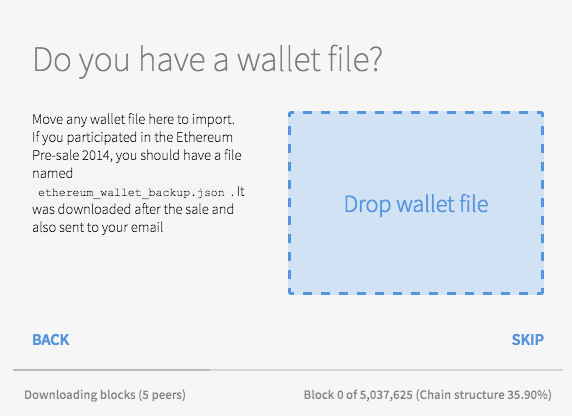
Step 4: Enter a strong passwordYou will be reminded to backup .your password and keystore file. It is critical that you do this to secure access to your wallet.
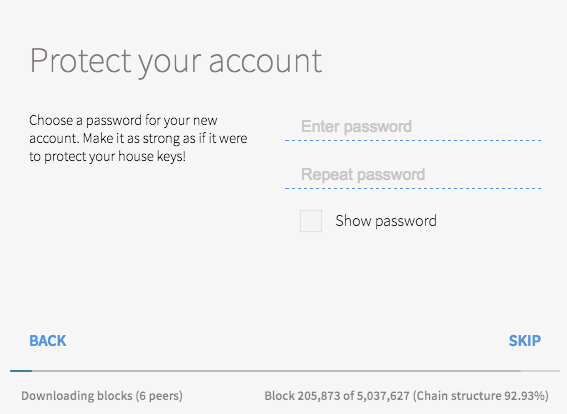
Once your wallet is setup, you'll need to add a small amount of Ether to process transactions. It's important to know that you won't be able to user your wallet until it finishes downloading all of the network blocks, which may take a while.
Author
Bitcointalk Username:D.A.Dias
Bounty Group:BountyHelper