THE ACT OF COMPOSTING USING PHOTOSHOP C6
Hyy steemians guess you all having a good time. today, i like to display what i have been learning using photoshop. its no doubt a nice software. and have picked interest in it because of my flare to become a graphics designer.
currently, am actually learning how to composite images. You might ask, what is image compositing?
well, image composing is the combination or joining to or more images from different sources together to form one image.
Its a very nice style, and can wow your viewers if neatly done.
So, without further explanation, i want to show you what i have done so far. i want to show you what i have been able composite and the images i used. hope you like it.

this is actually three different images combined to create this composite. Below are the three images i used:
.png)
This is my sea image
.png)
this is my lighthouse image
.png)
and this is my bird image. i created this one as a vector, using photoshop illustrator.
HOW I ACHIEVED THIS USING PHOTOSHOP
step 1 : i created a new document (ctrl N), then i copied my sea image into the new document i created using (ctrl c) and (ctrl V) for pasting
step 2 : i added the other two images by going up to the window option on my photoshop, i scrolled to arrange, then clicked the "tile all vertically option". after clicking on this option, you will see all the images appearing in vertical tiles at once like this:
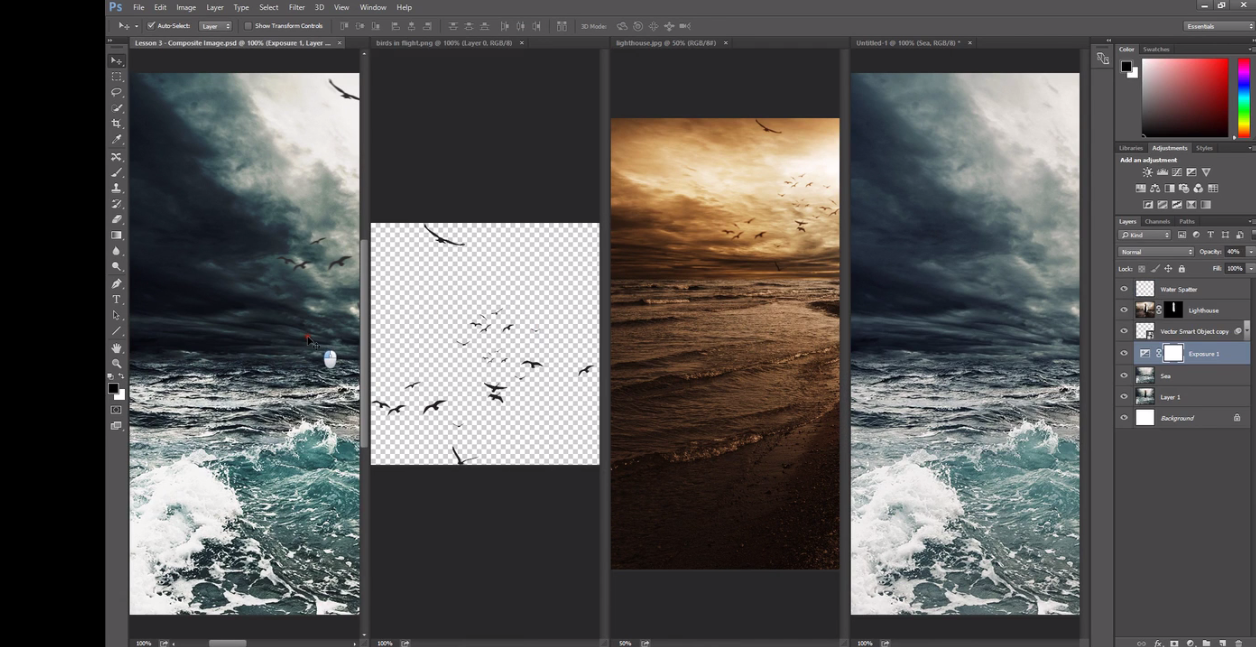.png)
step 3 : after tiling all vertically, clicked and hold on both my bird and lighthouse images, then i dragged them into m sea images one after the other. then i went back to my window, and clicked on " consolidate all tabs". the images will appear as one like this:
.png)
step 4 : now as use can see, the images are looking a little bit out of position. so i try arranging them by clicking and holding on their separate layers and dragging them into a suitable positions one after the other. then i reduce the opacity of my lighthouse image so that my sea image will shine through like this:
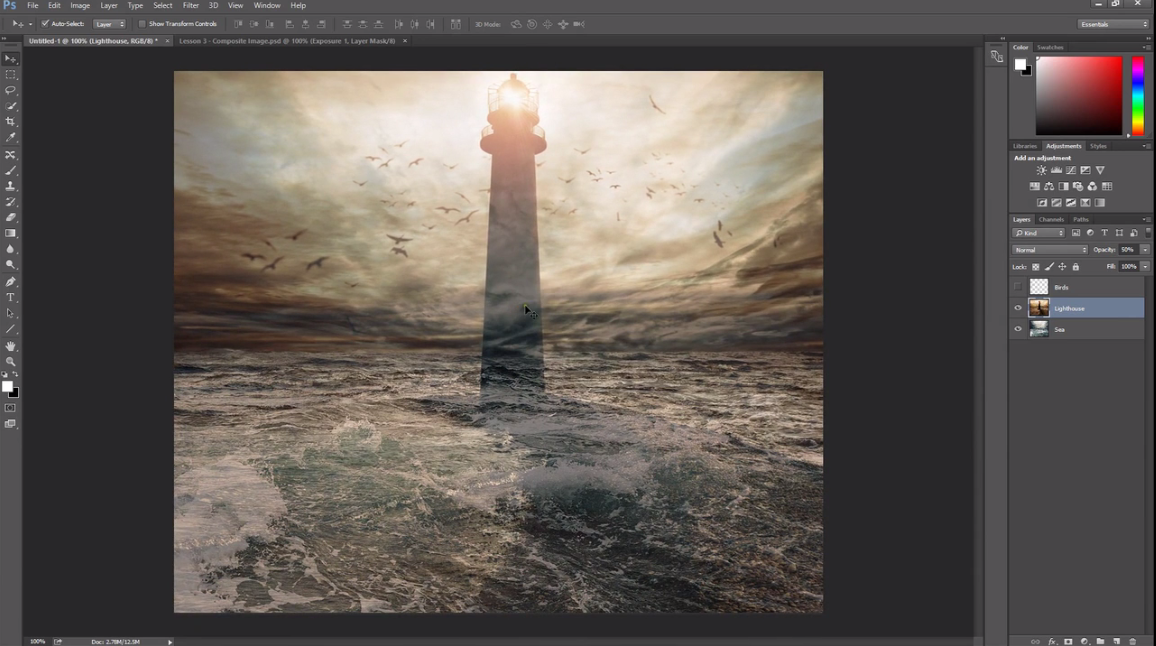.png)
step 5 : after that, i added a new layer to my lighthouse image, and painted out some portion so that i can have a clearer view of my sea image i used my brush tool in painting out some images, and this is what it looks like:
.png)
There are actually some other tools i used in photoshop to arrive at the first image you saw. but am just trying to make you understand that i am happy am making progress using the photoshop software and i want to explore more on it.
thank you for stopping by. hope you were impressed my what i did? you can live a comment if you were. have a nive time on steemit. cheerssss
Good job man. You have got some skills.
Thank boss
Thanks for this Photoshop tutorial
My pleasure boss
Nice images bro and thanks for tutorials
Thanks for this tutorial, learnt alot