How To Remove The Background Using Quick Selection Tool and Refine Edge in Photoshop
In this tutorial I will teach you how to remove the background and transfer to another background using the Quick Selection Tool in Adobe Photoshop. There are so many ways how to remove the background using Photoshop, but I will teach you one of the easiest ways to remove the background..
Let's Start with my original photo:
Detailed Steps:
1. Open your photo in Photoshop
If Photoshop is open click the File in the left upper corner and click Open or you can simply drag your image onto Photoshop.
2. Unlock the photo layer
Look for and go to your Layers Panel and double-click on your Background photo’s layer. Name this layer. I named it "Image":
3. Duplicate Your Image
Now that your background photo layer is unlocked, you can duplicate it and keep your original safe. Just in case you make a mistake then the original photo is safe. With the layer selected, press Command + J. Or click on the layer panel you want to duplicate and select Duplicate Layer from the pop-up menu.
4. Select your foreground object
Now this is the important part of the tutorial. Click on the Quick Selection Tool in your Tools Palette and drag your Quick Selection Tool, click on the objects in your photo you would like to keep. The Quick Selection Tool tends to select groups of similar contiguous colors, so I’ve found that starting in the top of an object and dragging out works best. Don’t drag into or click the background, because that will add it to your selection. If you accidentally click the background with Quick Selection or when select the object and If the Quick Selection exceeded in your objects like on my photo just hold "Alt Key" and click the exceeded Quick Selection and continue dragging.
You can increase and decrease the size of your Quick Selection Tool by using the [ and ] keys. You can also zoom your image for Zoom In hold "ALT + Space + Left Mouse Key" for Zoom Out hold "CTRL +Space + Left Mouse Key" to refine the exceeded Quick Selection. You do not need your selection to be perfect because you will refine the edges of your selection later.
5. Refine the edges of your selection
This is the cool part of my tutorial. Once you click the Refine Edge button, the Refine Edge menu pops-up. Drag this menu out of the way so you can see how your selections affect your photo.
Make sure the "Smart Radius" checkbox is checked and click the "Refine Radius Tool" and select the "Refine Radius Tool". You can also use the "Adjust Edge" group to fine-tune your selection. You can change the "Smooth Value", "Feather Value" and "Contrast Value" to make the edges of the object look good and if you think it is perfect, just click OK.
6. Add or Choose your background for your image.
Open your background photo in Photoshop just follow step no. 1 to open your background photo. To add your image onto the background you just simply use the "Move Tool" in panel tools and drag your image to the background.
If you have any unwanted things on your image you can use the "Eraser Tool" to erase the unwanted things. You can increase and decrease the size of your Eraser Tool by using the [ and ] keys.
You can resize your image by pressing "CTRL + T".
Additional Effect (Optional Only)
If you want to add some effects to your image you can add a drop shadow click the "fx" in layer style and click "Drop Shadow" the menu of layer style pops-up.
Make sure the Drop Shadow is check the box you can change the "Angle" of the shadow, I've set to 139 degrees, you can change the value of "Distance" too, I set it to 9, the "Spread" is 0 and the "Size" is 10 you can also decrease the value of the "Opacity" of the shadow, I set this one to 50%. If you can see it is perfect already then simply click OK and you are done.
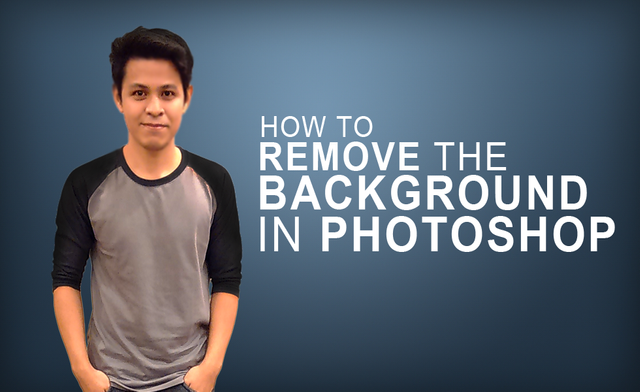
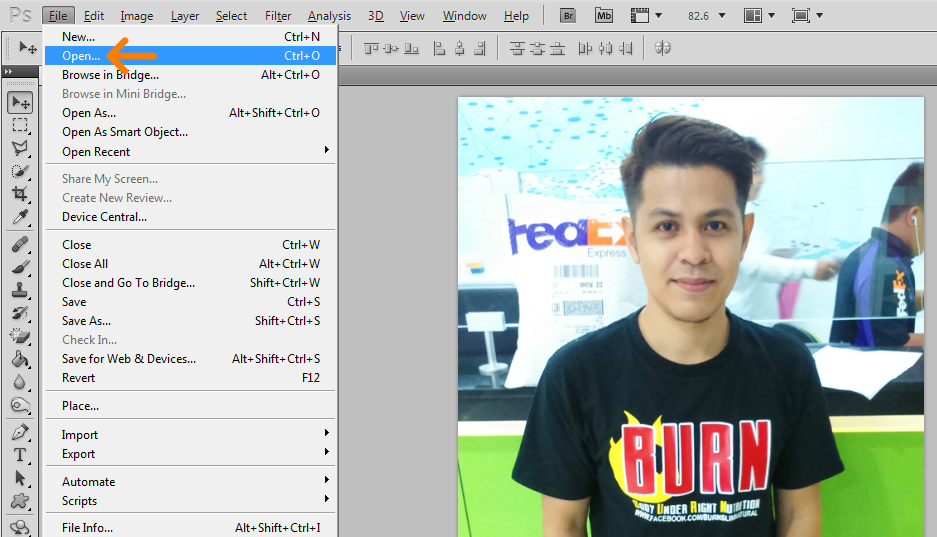
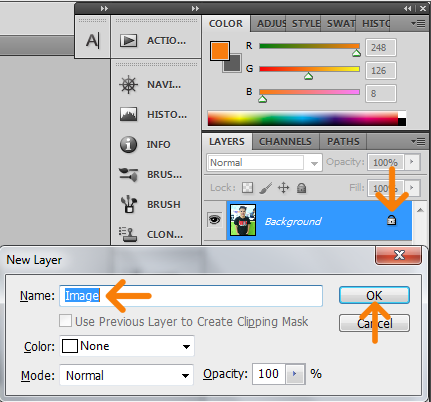
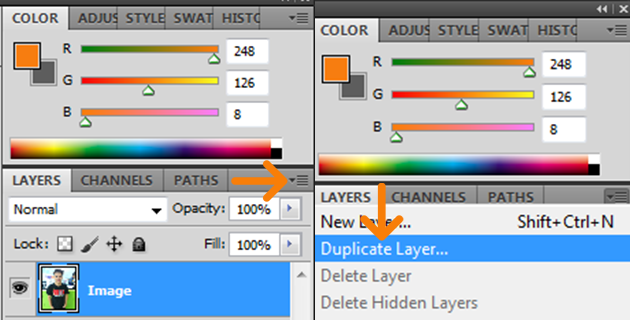
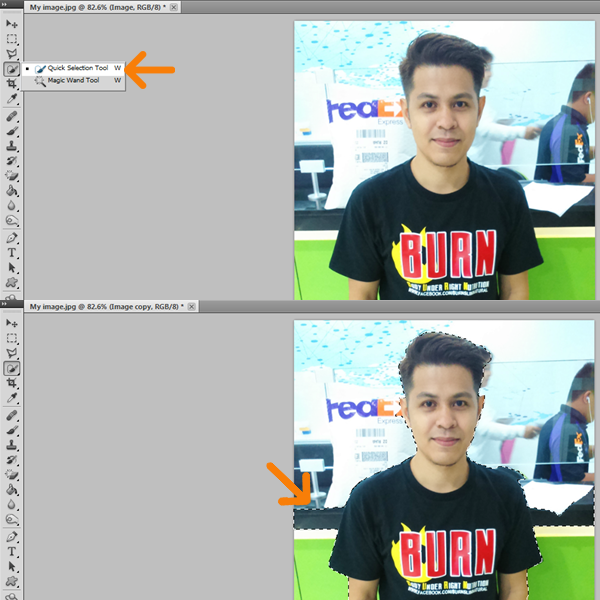
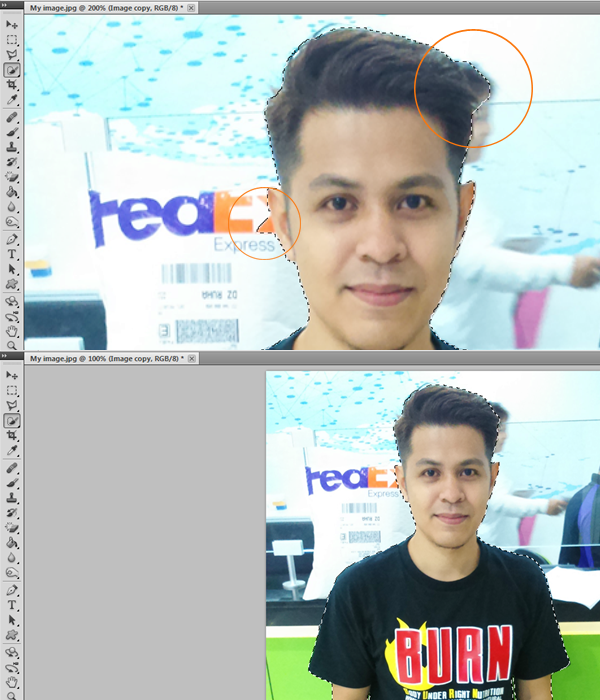
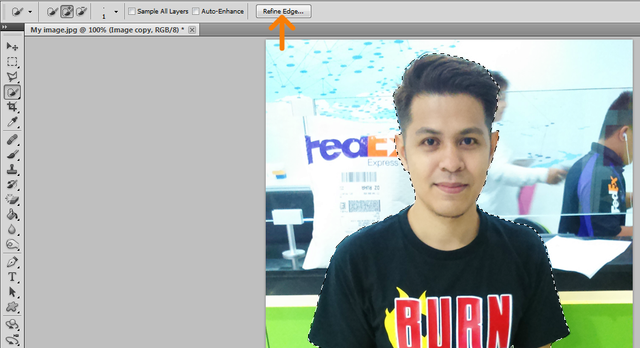
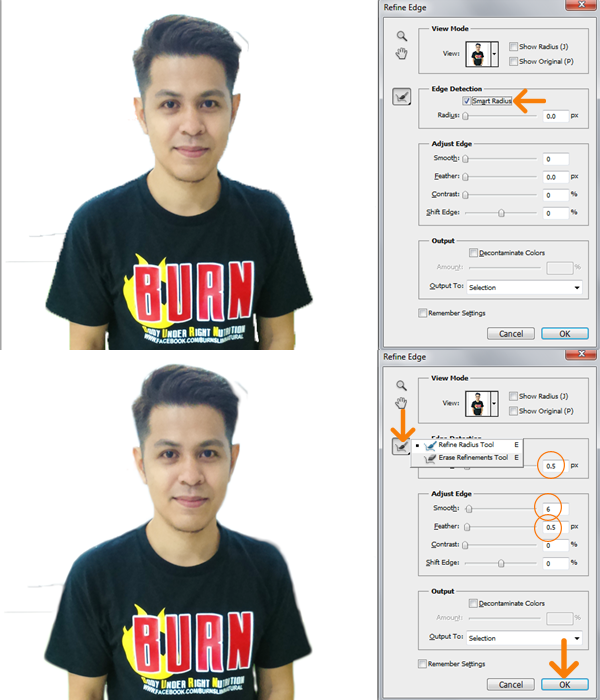
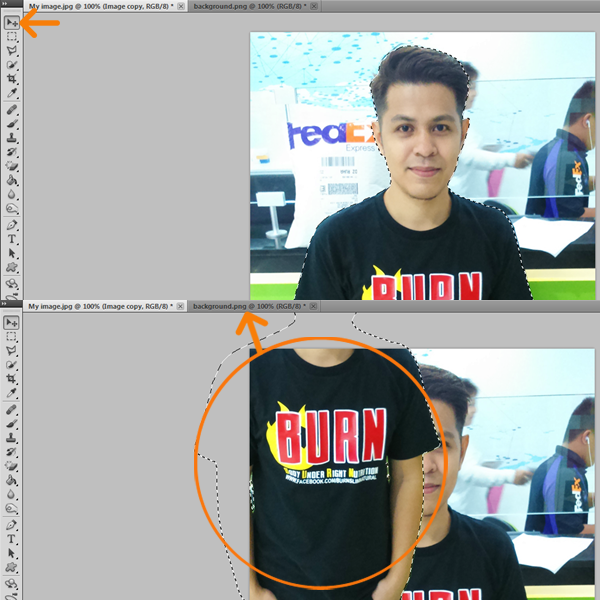


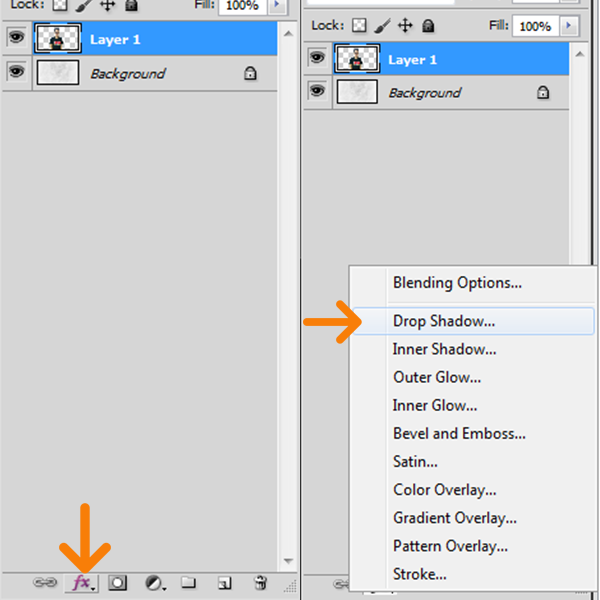
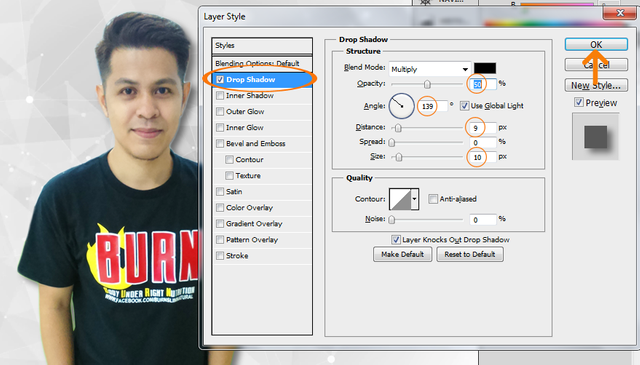


Nice Post, Upvoted and Followed you Via SteemFollower, follow back @rishherbalist
Thank you so much @rishherbalist.
This post has received a 0.78 % upvote from @drotto thanks to: @banjo.
Thank you @drotto and also to @banjo..
Your name is eat a banaa.
Congratulations @toffer, this post is the most rewarded post (based on pending payouts) in the last 12 hours written by a Newbie account holder (accounts that hold between 0.01 and 0.1 Mega Vests). The total number of posts by newbie account holders during this period was 1389 and the total pending payments to posts in this category was $1346.26. To see the full list of highest paid posts across all accounts categories, click here.
If you do not wish to receive these messages in future, please reply stop to this comment.
Thank you @bitgeek for this award..
Very nice tutorial. Though I personally don't use Photoshop I can see how this could benefit the community.
Thank you @linkdead13 for your wonderful feedback..
Congratulations! This post has been upvoted from the communal account, @minnowsupport, by toffer from the Minnow Support Project. It's a witness project run by aggroed, ausbitbank, teamsteem, theprophet0, someguy123, neoxian, followbtcnews/crimsonclad, and netuoso. The goal is to help Steemit grow by supporting Minnows and creating a social network. Please find us in the Peace, Abundance, and Liberty Network (PALnet) Discord Channel. It's a completely public and open space to all members of the Steemit community who voluntarily choose to be there.
Thank you @minnowsupport for the support..
img credz: pixabay.com
Nice, you got a 5.0% @minnowbooster upgoat, thanks to @toffer
Want a boost? Minnowbooster's got your back!
The @OriginalWorks bot has determined this post by @toffer to be original material and upvoted it!
To call @OriginalWorks, simply reply to any post with @originalworks or !originalworks in your message!
For more information, Click Here!
Special thanks to @reggaemuffin for being a supporter! Vote him as a witness to help make Steemit a better place!
Thank you so much @originalworks..
Thank you @minnowbooster to upgoat my post..
wow, this seems way harder then just outlining yourself with the path tool and making that a selection, but hey, to each his own!