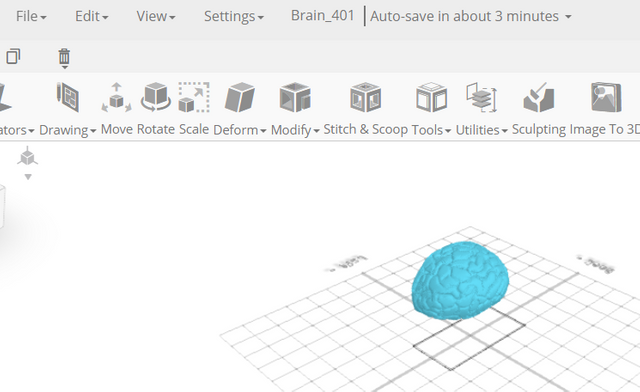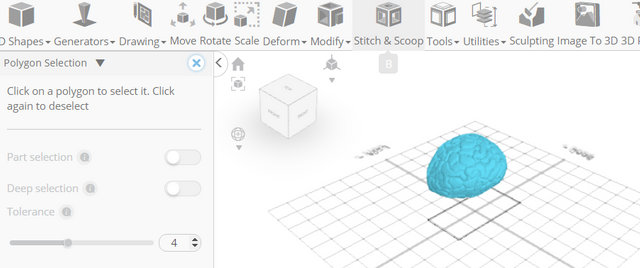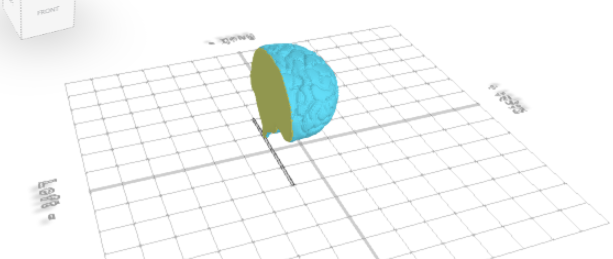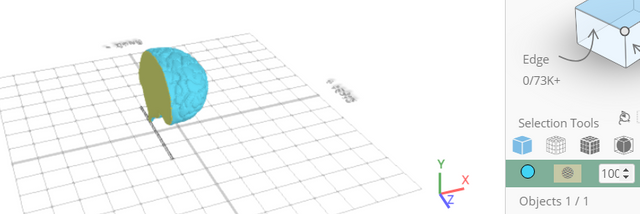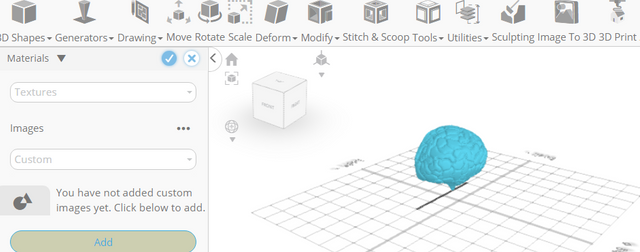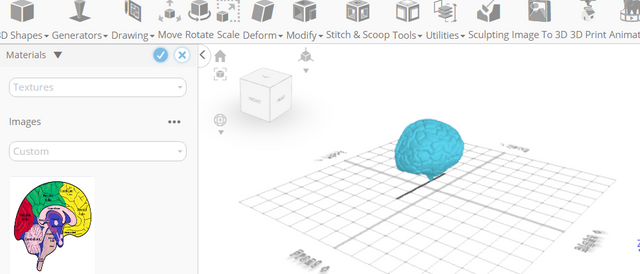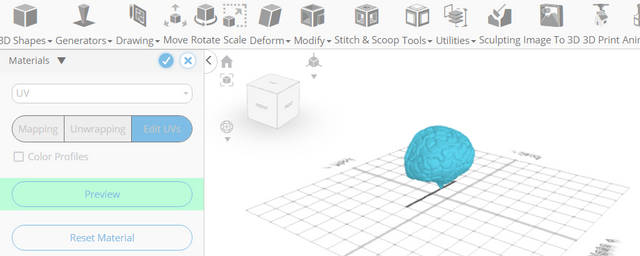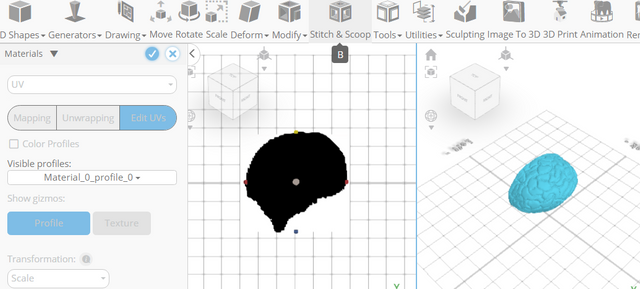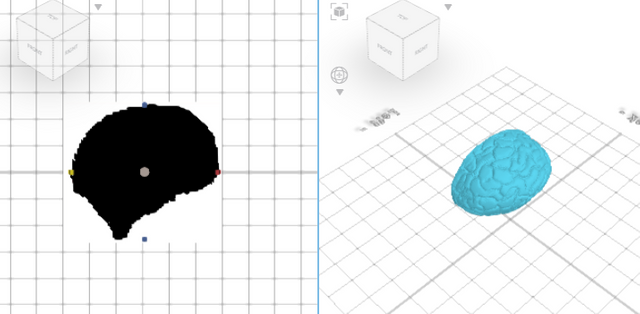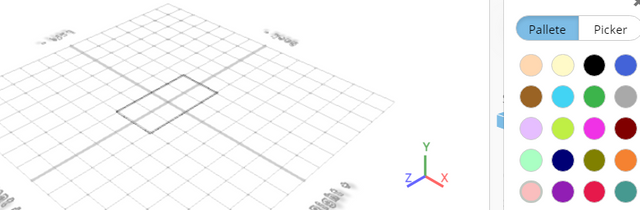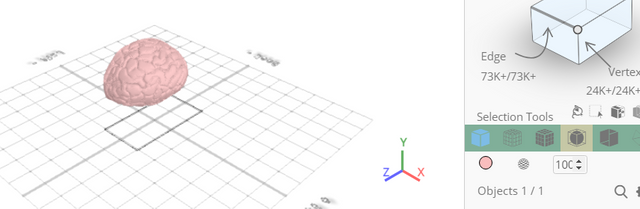How to Add Texture to an Imported Model of a Brain using SelfCAD
How to Add Texture to an Imported Model of a Brain using SelfCAD
Welcome to this guide on adding texture to an imported model of a brain using SelfCAD. Whether you're a medical student, a neuroscientist, or a 3D enthusiast looking to enhance your projects, SelfCAD offers powerful tools to bring your creations to life. In this tutorial, we'll walk you through the process step by step, from importing your brain model into SelfCAD to applying realistic textures that breathe life into your 3D renderings. By the end, you'll have the skills to transform a plain model into a visually captivating representation, perfect for educational presentations, research endeavors, or artistic endeavors.
To access the interactive tutorial to this article, visit https://www.selfcad.com/tutorials/68591q681a115p413g2251q541j5jw3im676
Once you’ve launched the editor;
From the File menu on the Top toolbar click import; Click Load object from tutorial button to add object
Click to activate polygon selection; Click on the gear icon to open the advanced selection tools
Set tolerance to 4
Click on highlighted region to select it
Click ‘x’ to close selection settings panel
From the right panel choose materials
Set settings to textures, Set texture category to custom
Click add image button to load new image, Click load image from tutorial button to add image
Click brain texture.jpg button to apply texture; Set settings to uv, Set UV Generate mode to editUV
Click preview button to preview UV; Set transformation to scale
Drag highlighted gizmo to highlighted point to scale profile
Tick the checkmark to finalize materials
Click highlighted part on selection cube to turn off region selection
Click color picker button to change color of selected object, Click pink
Click OK button to confirm color change
Click smooth button to enable smooth rendering
As you continue honing your design skills, remember that SelfCAD offers a wealth of resources to support your learning journey. To deepen your understanding and explore more advanced features, consider checking out the interactive tutorials (https://www.selfcad.com/tutorials) available on the SelfCAD website. The tutorials page provides a treasure trove of guides, tips, and tricks that cater to designers of all levels.
More structured learning experience can also be accessed at the SelfCAD Academy (https://www.selfcad.com/academy/curriculum/), https://www.youtube.com/@3dmodeling101, and 3D Modeling 101 series (https://www.youtube.com/playlist?list=PL74nFNT8yS9DcE1UlUUdiR1wFGv9DDfTB). This comprehensive resource offers in-depth courses taught by industry experts, allowing you to master the intricacies of SelfCAD at your own pace.