How to upgrade your Smartnode to V1.2.3
In this article I'll just give you some quick hints when upgrading to V1.2.3 and I'll try to answer some frequent questions.
V1.2.3 is a mandatory upgrade, and if you didn't already perform it, you should do it pretty soon, as with the beginning of July, no more rewards will be paid out to outdated Smartnodes.
0 Back up your wallet.dat
Really, I shouldnt be saying that, but this is what you always need to do before you change anything! Start the wallet and use the "File / Backup Wallet" menu option to backup your wallet file.
1 Upgrade your wallet software (Node Client)
First, you should upgrade your desktop wallet. Go to this page: https://smartcash.cc/wallets/
and download the "Node Client" (not the Electrum Wallet).
If you have your current wallet opened, now it's the time to close it.
Install the wallet and then navigate to the install location. If you are using Windows, this would be %appdata%\Smartcash if you installed the wallet in the standard location.
Now try to start the wallet. If an error occures (probably saying "A fatal error occured"), close the wallet and remove the folders chainstate and blocks from your smartcash install location ( If you are using Windows, this would be %appdata%\Smartcash).
** Do NOT remove your wallet.dat file **
After removing the two folders, the wallet should start up. Let it sync the latest changes.
2 Upgrade your Smartnode
Basically, follow Section 3. (Update Instructions (SmartNode / VPS)) of this guide: https://smartcash.cc/smartcash-v1-2-release-announcement-and-instructions/
It should be sufficient to execute these commands:
sudo apt update && sudo apt install smartcashd -y
smartcash-cli stop
smartcashd
If you are logged in as root, just remove the "sudo" before the "apt" commands (and ask yourself, if you really want to be logged in as root...)
2.1 Wait for your Smartnode to be in sync
Execute the command:
smartcash-cli getinfo
Most likely you will get an error output like this:
error code: -28
error message:
Creating SmartRewards database: 52700/527569
This means that your smartnode has not synced/processed all the changes yet. Be patient and wait a couple of minutes for your node to be ready. After the node has finished syncing, the output of smartcash-cli getinfo should look like this:
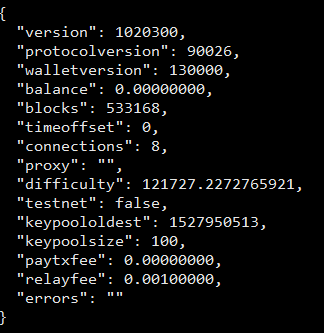
3 Start Alias
Now that your node has synced, go back to your desktop wallet, and click on SmartNodes / My SmartNodes, and press the "Start alias" button.
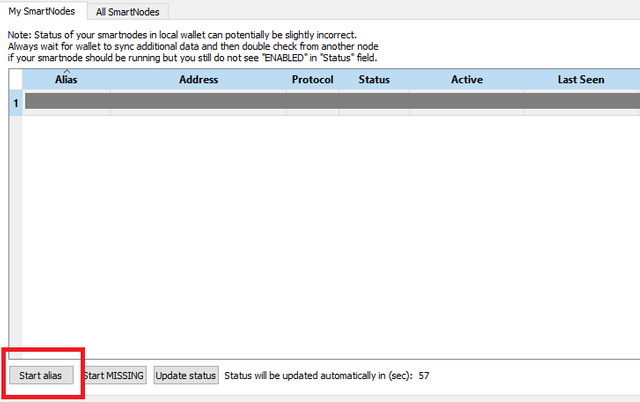
You can check if the Start Alias process was successful by returning to your terminal and execute the command:
smartcash-cli smartnode status
This should now display the status "Smartnode successfully started".
4 Wait for your node to get enabled
After starting the alias, the node's status is PRE-ENABLED (which you can check in your wallet in the SmartNodes / My Smartnodes Tab). It can take a couple of minutes for the node to get ENABLED. Just check back in 30-60 minutes and you can be sure that your node is ready.
That's it! I hope this article helped a bit.
Make sure to also check out this article to set up a simple and nice terminal-monitoring command for your smartnode: https://steemit.com/smartcash/@digitaldarwin/simple-smartnode-masternode-monitoring-for-the-command-line