Record your smartphone display with "Screen Recorder – DU Recorder"
Sometimes I want to make a GIF or simply record of what’s on my device’s screen and Screen Recorder – DU Recorder makes recording on Android device(s) display easy.
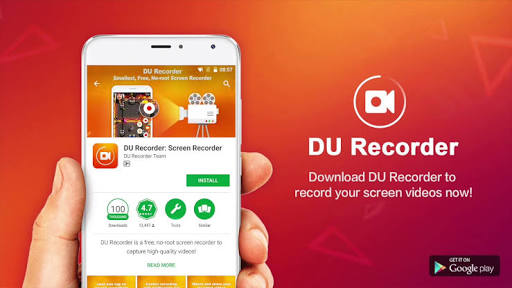
DU Recorder is non-invasive and straightforward, making it easy for anyone to use the app. After it has been downloaded and enabled on a device, a tiny video recorder icon appears on the user’s display.
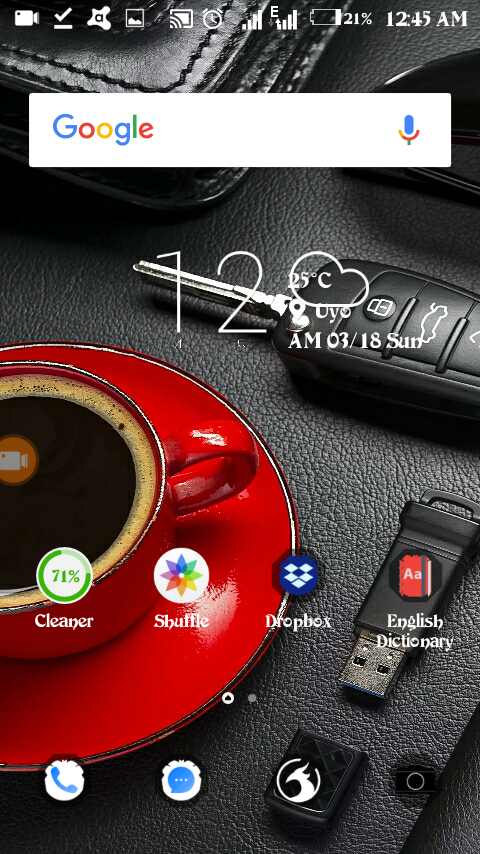
The icon is small and doesn’t take up much screen real estate. The user is also able to drag and place it anywhere on the display and the app can be turned off when dragged towards the bottom of the user’s device, like a Facebook chat bubble.
To record, all you need to do is click on the video recorder icon and press the record button that appears.
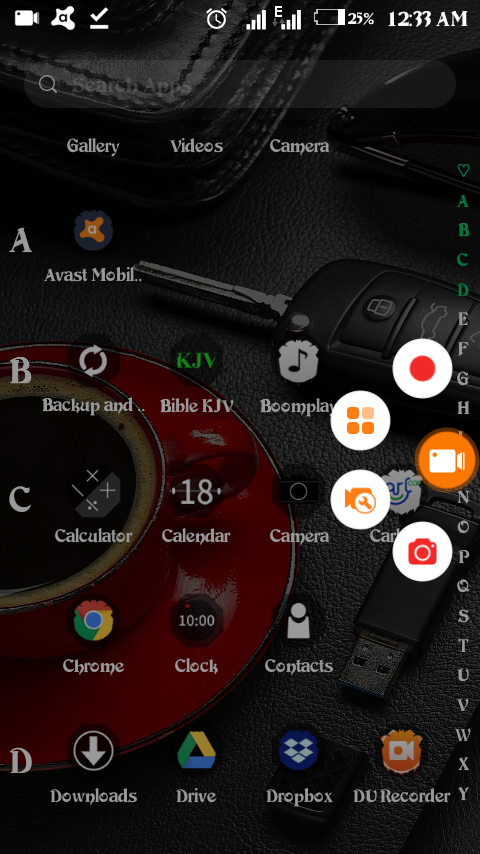
The app will count down from three and start recording everything that appears on-screen.
To stop recording, just click on the record button again and press either the stop or pause button. Once completed, a notification appears asking the user if they would like to play, trash, edit, or share the recording.
Though the app makes recording easy, it can also do a lot more. Click the video recorder icon then the video recorder with the wrench and the Recording toolbox will open giving quick access to the camera, brush, GIF recorder and show touches.
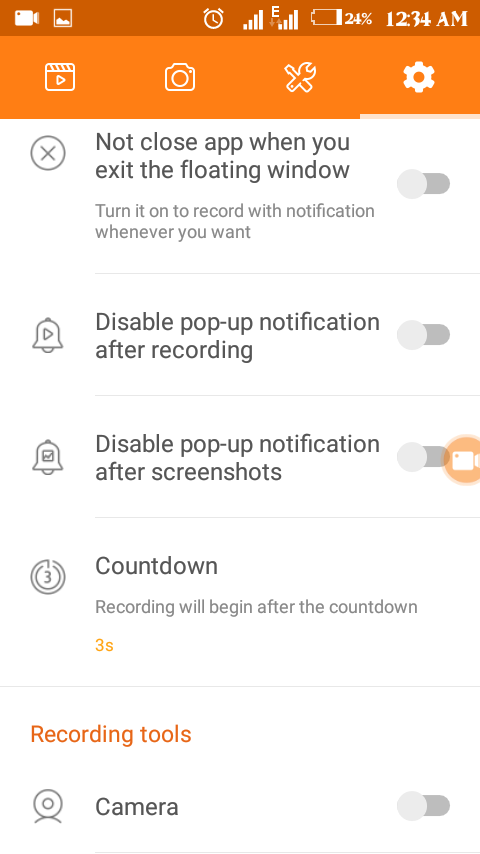
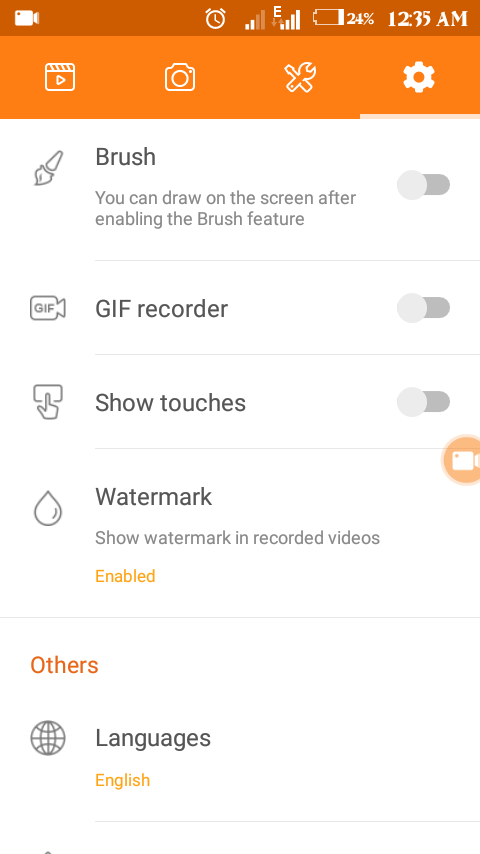
These four options enhances the video recording process. The camera turns on your selfie camera, the brush turns your screen into a canvas, and the GIF recorder makes six-second clips in low giphy-like quality. The show touches options allows the user to show exactly what they are clicking while the recording is going on, which is helpful for how-to videos.
DU Recorder also takes screenshots. However, nearly all phones take screenshots so that’s not very exciting.
Screen Recorder – DU Recorder also has many other features. After clicking on the video recorder icon there’s an option with four squares it opens up the full app.
Furthermore, the app shows how much space is available to take videos, allows users to rename, share, trash and edit videos. The video editor allows users to trim, remove the middle, add music, turn the video into a GIF, add subtitles, add a background image, crop the video and rotate.
The next page display images and the following page allows for merging more than one video together, cropping images, blurring images, stitching images together and to Wi-Fi transfer videos and images.
Screen Recorder – DU Recorder is a great app that can do a lot. The app has no ads either meaning users won’t be bombarded with Clash of Clans video ads. Screen Recorder – DU Recorder is available on the Play Store for free.
DU Recorder is an app that lets you record a video of whatever is happening in your Android’s screen. The best part is that once you’ve recorded the video you can also edit it using the editing tool that’s been included in the app.
In the app’s settings you can adjust the video’s quality options such as the number of frames per second (up to 60 FPS) the video output (up to 1080p), and the quality of the video (up to 12Mbps). Also, you don’t need to root in order to record.
Once you’ve adjusted all the options and recorded your video, it’s time to edit it. You can crop and link fragments together, add music on the background, and adjust the volume of the video. When you’re done, all that’s left to do is to save the video in your smartphone’s memory or share it directly over any social network.
DU Recorder is a powerful video recording tool that lets you register everything and anything that you can do in your smartphones’ screen.
How to download:
For Android devices, you can download it from Google PlayStore