Logitech MX Master 2S Review

Source
I spend a lot of time using my mouse when 3D modeling. Although I tend to spend what I can on my computer components, I have never paid that much attention to my mouse or keyboard, often settling for something on the budget side. Lately, due no doubt to the long modeling sessions, I have been experiencing pain, mostly in my wrist. For this reason I investigated several options, including potentially getting a trackball mouse like this.

Source
However, without trying it, I was reluctant to spend the almost £100 on it. I had heard good things about Logitech's MX Master range and finally took the plunge a few days ago and ordered one from Amazon on next day delivery - I have a Prime subscription. Yesterday came and went, alas my mouse did not - arrive that is. Thankfully it turned up early this morning.
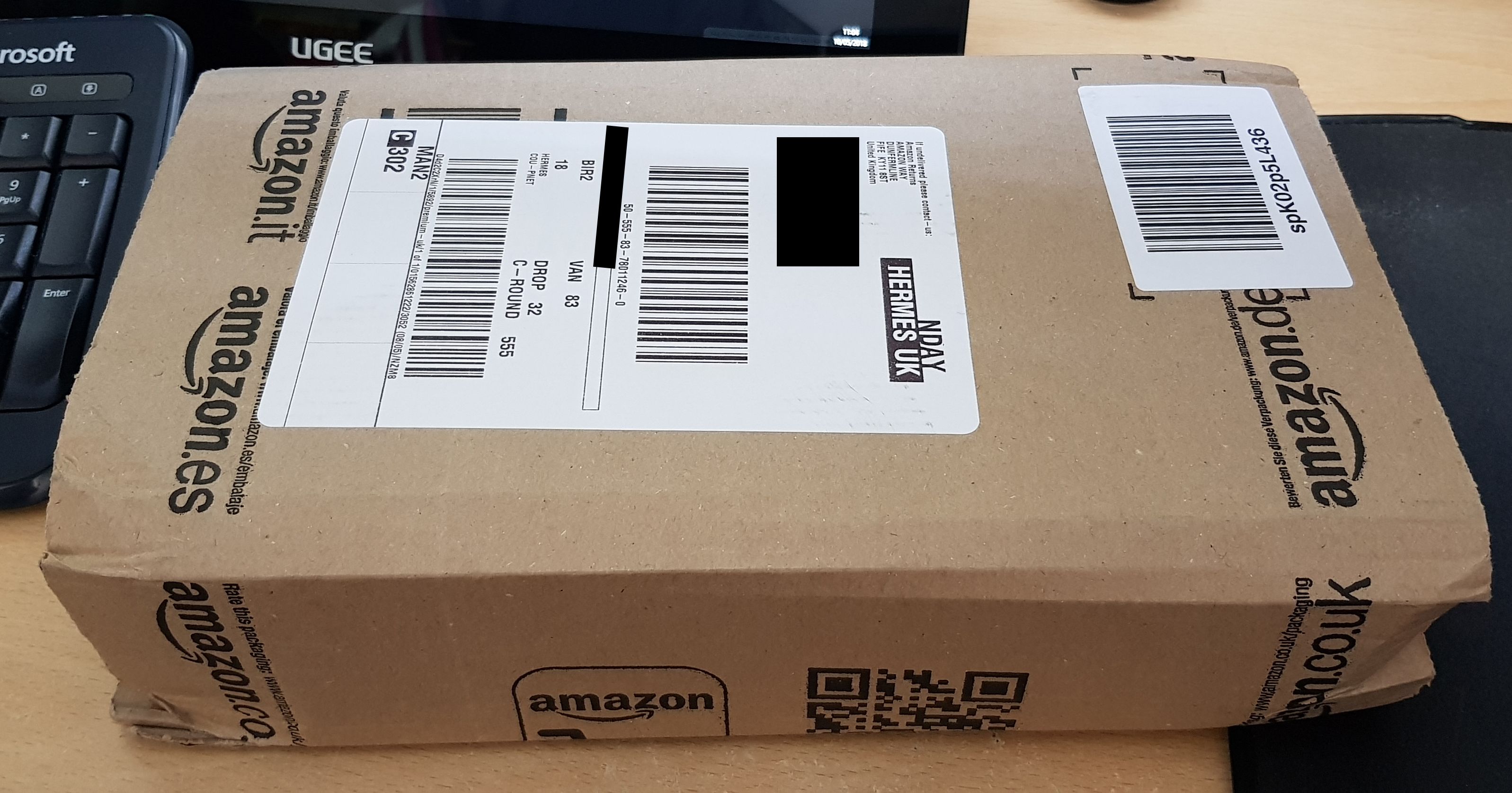
Eager to see my new toy, I ripped open the Amazon packaging to be treated with a nicely designed box from Logitech. The photo of the mouse is gloss, while the rest of the packaging is matte.

The front of the packaging is a flap which when opened revealed the mouse in its glory.
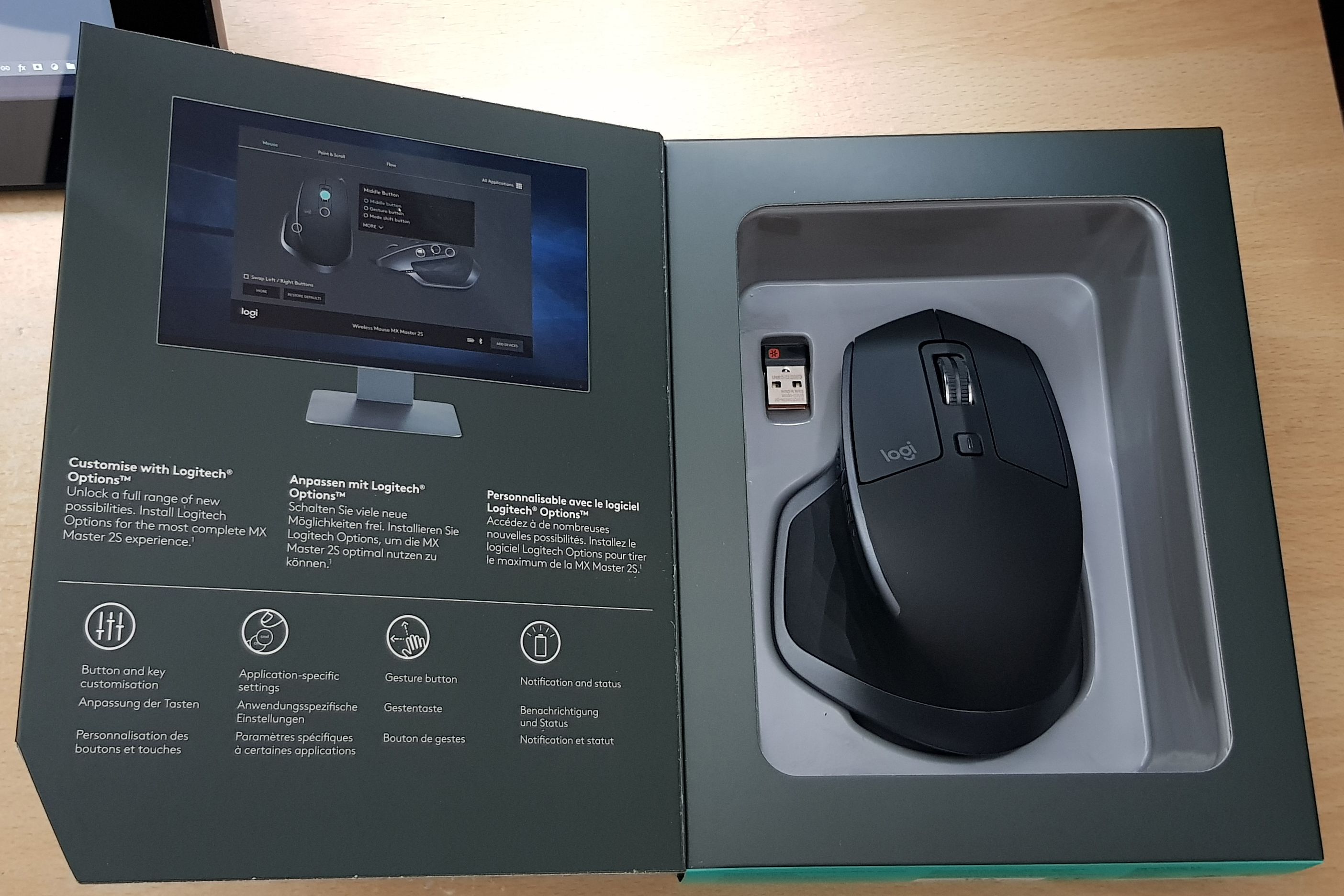
Also included in the box is the Logitech unifying dongle and a micro USB charging cable, as well as a little instruction book that nobody reads. Here are some shots of the mouse from different angles.





As I have quite large hands the usual way I hold a mouse is 'clawed', like this:

As you can see, the fingers I use on the mouse buttons are raised which stretch the tendons on the back of the hand which could be causing me the pain. This is how my hand fits over the MX Master 2S.

My entire hand is supported and my fingers are flat. My thumb rests on the left side of the mouse.
As soon as I inserted the UDB dongle into my PC I was prompted to download the supporting software.
Once that was done I was presented with options to customize all of the buttons on the mouse and scroll wheels. Yes, where the thumb rests is actually a button too.
There are many build in functions to change what most of the buttons do or you can add a custom keystroke if you wish. Very handy for when I am 3D modeling to be able to assign shortcuts to the mouse. You can have different customizations depending on which software you are using. The software will recognise which program and automatically switch the button functions for you. The software also supports gesture functions: the thumb rest button by default is the gesture button - hold this in and move the mouse forward, back, left or right and it performs whatever functions you set.
The next tab lets you adjust the pointer speed and swap scroll wheel directions should you wish. Speaking of scroll wheels, the MX Master 2S's is brilliant: with normal gentle turn it ratchets, much like other mice. If you have SmartShift enabled however, if you put more force behind the spin it turns off the ratchet and it freewheels smoothly, re-entering ratchet mode as it slows down. This is great for scrolling long documents or web pages. You can also use the button just behind the wheel to switch between freewheel and ratchet mode, or assign it to other functions.
Next up is an interesting tab called Flow. With this enabled on 2 or more computers you can switch between each device freely by dragging the cursor to one side or the other. It's even possible to copy / paste text, images and files between them! I will try this later with my Surface Pro 3.
The mouse can have 3 different connections via Bluetooth and the unifying dongle. There is a switch on the underside to choose which device to use. As I only received it today I cannot comment on battery life, but Logitech - and the reviews I have read - claim up to 70 days on a full charge. Should it be dead, it is said to take an hour's charge to give a full day's use.
Conclusion
As you might have guessed, I really like this mouse from Logitech. It is the most comfortable I have used and has excellent features and customizations. The accompanying software is easy to use and I am in love with the free wheeling scroll wheel. It feels quite premium in the hand, has a good heft to it and is made of quality materials.
The only downsides are that the forward and back buttons - behind the side scroll wheel - are a little too far back, meaning your thumb has to claw backwards. No biggie as I doubt I will use them much. It would also be nice to be able to customize the function of the side scroll wheel with user shortcuts. This would be ideal for adjusting brush size in Photoshop or Zbrush for example.
Would I recommend it? Absolutely...if you are right handed. They do not currently make a left handed version. If you spend hours in creative projects on your computer then the comfort levels this affords are worth the asking price. It is quite a large mouse so it may not be suitable for anyone with smaller hands.
Overall I give it 9 Muxxy's out of 10, spoilt only by the thumb buttons.

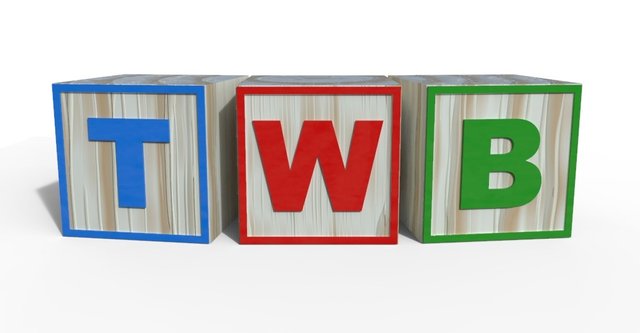
I've seen enough closeups of your hands now to last me a lifetime.
But that is a shwanky mouse.
Dammit gmuxx....Just....dammit.