GRAPHICS DESIGN TUTORIAL: PHASE 1 - Beginners Guide (Option Bars and their usefulness)

Hello Steemian,
Like I promise to start a graphic tutorial on the steem blockchain, after much of deliberation, suggestions and support from many of my friends. I have decided to kick off on the tutorial as at today Saturday 13th of April 2019.
If this is first time of hearing about the tutorial you can actually click on the link to read many introductions about the tutorial and how to intend to be run. You are warmly welcome to the first phase of the tutorial.
Let me start by defining what graphic design is and it benefit to the society in just a short note.
What is graphic design?

Graphic design can be define as the process of visual communication and problem-solving through the use of typography, photography and illustration.
Advantage of being a graphic designer
- Express Creativity
- Huge Client Base
- Own Business
- Learn More Skills
- Few Investment

PHASE 1 as at Saturday 13th April 2019
The first phase of the graphic design will be based on the “option Bars” where there will be little introduction and image showcase of this category because this is the beginners guide where we have the privilege of what this bars represents and how they can be helpful during your designs.
BAR 1 (File)
The file consist of a possible 15 active options when designing that include: New, New from template, Open, Close, Close all, Save, Save as, Acquire image, Import, Send to, Print merge, Print setup, Public to the web, Document info, exit.
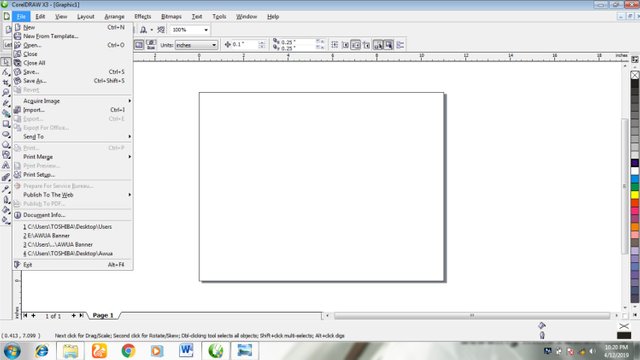
NEW-
The new option is active option that performs the task of requesting for a new blank interface in case of designing any other.
NEW FROM TEMPLATE-
The option also performs the task of requesting a new blank document, but this is chosen from the Corel draw readymade template where you can choose any template of your choice.
OPEN-
The open performs the task of opening previous saved works on Corel draw in any case of review or editing.
CLOSE-
The close performs the task of shutting off/down all opened work on the Core draw app.
SAVE and SAVE AS-
The save perform the task of keeping data’s and already made works on the Corel draw app in case of retrieving past work when it is needed for review or editing while the SAVE AS is used to continue the task of saving any work done in order not to lose it in the case where there could be an unnecessary or un-notified shut down of the system.
ACQUIRE IMAGE –
This perform the task whereby works are selected from other source such as: Other apps, internet etc
IMPORT -
This is also similar to the dictionary definition of import which is bringing down something from one source down to Corel draw so as it applies the import key is used to drop down works, pictures from data saved down to the Corel draw.
SEND TO-
The send to bar perform the task of taken the file duplicates down to the other source such as a folder, Desktop, Fax recipient etc
PRINT SETUP-
The print setup is the bar that send the Corel Draw document down to the printer to make up a hard copy that can be used as evidence and review for future purpose
PUBLISH TO WEB –
The publish to web bar perform the task of sending works to the internet and so on.
DOCUMENT INFO-
The Document Info task bar serves as a means of notification where all file opened, recently opened are shown for easy access for future use.
EXIT-
The Exit taskbar serve the task of closing down the opened interface and works on the graphic design if not in use.

BAR 2 (Edit)
This task bar consist of 10 active options when designing though some of them are not really useful for a graphic designer.
They consist of Undo Delete, Paste, Symbols, Step and repeat, Select All, Find and replace, insert internet option, Insert Barcode, Insert new object, Properties, Overprint outline, Overprint fill, Overprint full, Overprint Bitmap.
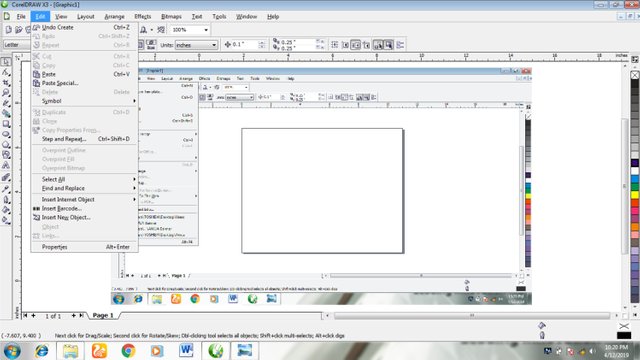
UNDO DELETE-
This bar perform the task of taking you back to previous past work done after its been deleted.
CUT (Ctrl + X)-
This bar perform the task of copying away a work done not appearing on the interface again.
PASTE ( Ctrl + V) –
This bar perform task of placing any work being copied or cut from another source.
SYMBOL-
This bar is used to insert any existing symbol on Core draw.
DUPLICATE (Ctrl + D) –
The duplicate bar perform the task of doubling any letter, symbol used in the Corel graphic interface
Note: This duplicate done actually stays on exact line of the former one produce
CLONE-
The Clone bar is also similar to the duplicate bar, it does the same functions with the duplicate bar.
STEP AND REPEAT-
is a bar that pops up option of duplicating asking to choose number of duplicate of your choice including distance.
SELECT ALL
- is an option bar that alight any of the selected job of your choice either the Objects, text or Guild lines.
FIND AND REPLACE-
as it names implies, it is used to find an object and replacing it with another instead of deleting it direct.
INSERT BARCODE-
We all know what a barcode is, this insert barcode bar is used to insert a barcode on your work done in any way you want it and place it.
Other bars on the Edit category is not mainly too relevant when designing but it depends on your choice of use.

BAR 3 (View)
The view bar consist of full options only where it is based on the designers choice only.
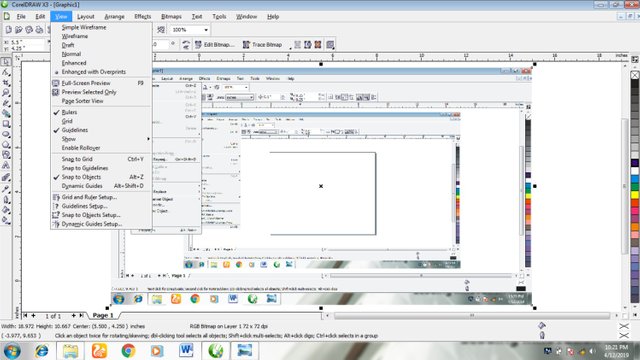
BAR 4 (Layout)
The Layout bar consist of options such as insert page, delete page, rename page, go to page, page set up, page background etc.
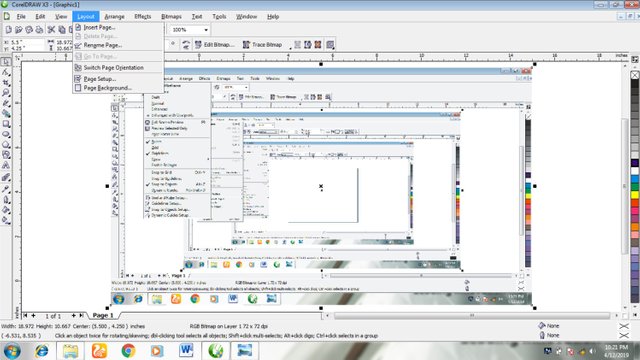
INSERT PAGE-
This bar perform the task of creating more new page, clicking this will pop up options where you will be ask to fill the page of your choice you need it to insert.
DELETE PAGE-
These do with the wiping off of unused page which is not needed by the designer
RENAME PAGE
– These perform the task of giving your page another name of your choice
GO TO PAGE -
This bar is used like a command, commanding it to move to the existing page of your choice.
PAGE SETUP –
This bar is used to request a new page which is set by the designer himself instead of the default page
PAGE BACKGROUND-
This bar is used to insert a background o your choice to the page.

BAR 5 (Arrange)
The Arrange bar is an option that is based on your work done shaping , how the designer intends his/her work to be.
Other option in thee Arrange bar consist of: transformations, clear transformation, Order, Group, Ungroup, shaping, convert to curves etc.
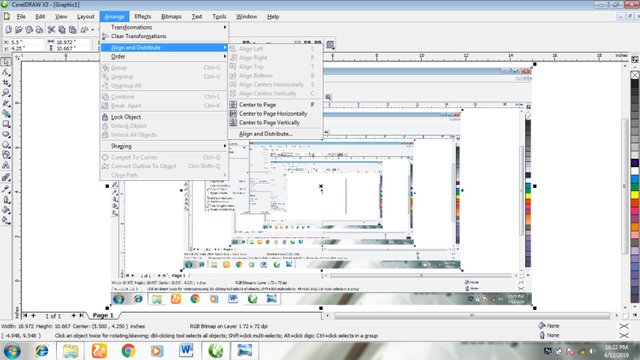
TRANSFORMATION-
is a bar that perform the task either positioning, rotating, scaling, sizing, and skewing of work done and this is based on choice of designer.
CLEAR TRANSFORMATION -
is a bar that perform the task of returning work done back too its default rather than from the position, rotating, sizing and so many.
ORDER –
is a bar that serves as a form of command to work by either choosing design to be in:
- The front of page
- Back of page
- Front of layer
- Back of layer
- In front of
- Behind etc
SHAPING –
This bar is associated with shaping work done by either wielding, trimming, intersect, simplifying etc
CONVERT OF CURVE (Ctrl + Q)-
This is a task bar that can be used by designer to turn a straight line into curve of your choice.

This is where the tutorial post will be ending for the PHASE 1, Hopefully the PHASE 2 will be dropping during the week where it will feature the other introductions to the other option bars.
Remember, these are the beginners guide, without knowing the main option and their uses, learning graphics designing won’t come easy.
How can you contribute to the development of this tutorial to make it something worthy?
Like you know doing thing alone most time dont make it success and promoting an initiative will need building up team in other to work together to make it a success.
- You can please help by supporting this project in order to share this knowledge together to the world
- You can help resteem and promote every post concerning the tutorial after it is always been dropped.
- You can send memos of your own contribution to the tutorial accounts and we will assure you of resteem and promoting the post for you

You can follow me on @adewararilwan
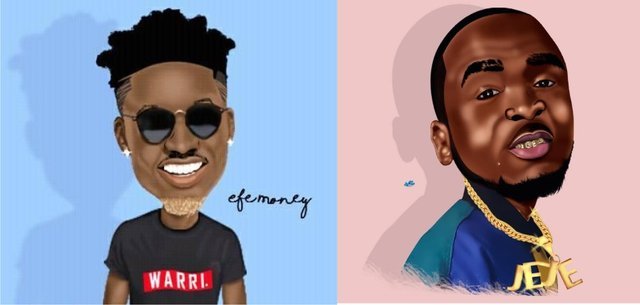
This is my first idea on the steem blockchain and i believe most of you will help me spread my innovation in order to be a success
You can help resteem to spread this news and innovation
Hello appreciated @adewararilwan.
Friend, I congratulate you. It is a very detailed step by step tutorial.
Thanks for sharing your knowledge with us. I hope you also show us your works to inspire us.
PS: Can you recommend a link to download this tool please?
Thank for reading this, You will get graphics design its just a step after step.
You will really enjoy being a graphic designer.
This tools are available on all version of Corel draw but i will recommend Corel draw x3 for easy use.
You can download on the link: https://en.softonic.com/downloads/coreldraw
it easy and safe!
Thanks buddy.
Very in-depth tutorial. What are the potential graphics that can be made with this particular tool? How advanced is the software?
Posted using Partiko Android
I intend to go beyond creating videos that will show how i design using this tools, just stay tune we will get there soon. I am trying to put this tutorial to many understandings by starting from the scratch which is the introductions of this tools. With this many will be able to get it very well and lastly become perfect in graphics designing.
Stay tune my good friend!
we are getting there soon
Thanks for the comment.
Regards!
@adewararilwan, Is Coreldraw software is free?
Posted using Partiko Android
Yes, you can download it free so far you have the required data.
Regards!
Thank you so much for letting me know. Keep up the good work and stay blessed.