使用G2创建雷达图/How To Use G2 To Make Radar Chart
Summary:
G2 is a set of graphically-based graphical syntax that is data-driven and highly user-friendly and extensible, allowing users to build a wide variety of interactive statistics without having to worry about detailed implementation details chart.
G2 是一套基于可视化编码的图形语法,以数据驱动,具有高度的易用性和扩展性,用户无需关注各种繁琐的实现细节,一条语句即可构建出各种各样的可交互的统计图表。
您将从这个教程中学到什么
- 如何引入js文件
- 如何定义数据
- 如何引用数据
- 如何定义坐标轴
- 如定义图例
- 如何渲染图表
学习此教程的必备条件
教程难度
- 简单
教程内容
演示效果
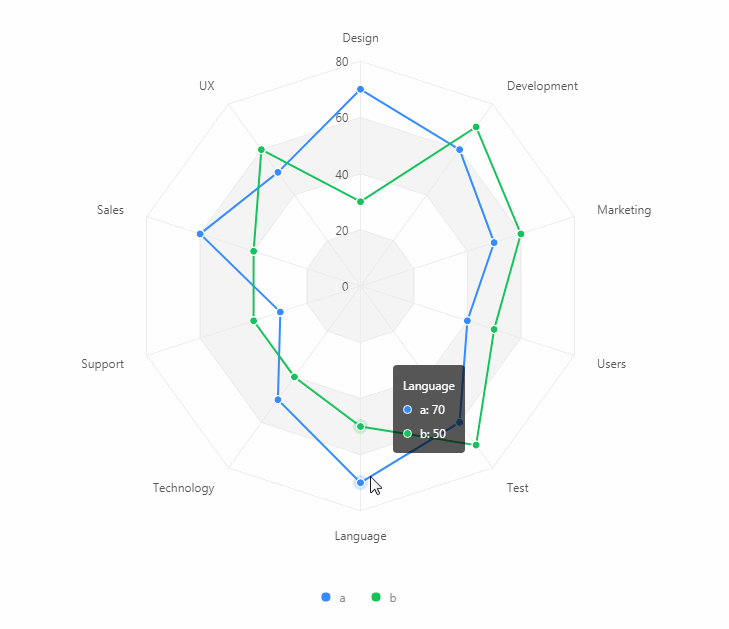
1. 知识点A - 如何引入js文件
<script src="https://gw.alipayobjects.com/os/antv/assets/g2/3.0.4-beta.2/g2.min.js"></script>
<script src="https://gw.alipayobjects.com/os/antv/assets/data-set/0.8.3/data-set.min.js"></script>
使用内嵌script对js文件进行引入,用于后期图表使用。
2. 知识点B - 如何定义数据
const { DataView } = DataSet;
const data = [
{ item: 'Design', a: 70, b: 30 },
{ item: 'Development', a: 60, b: 70 },
{ item: 'Marketing', a: 50, b: 60 },
{ item: 'Users', a: 40, b: 50 },
{ item: 'Test', a: 60, b: 70 },
{ item: 'Language', a: 70, b: 50 },
{ item: 'Technology', a: 50, b: 40 },
{ item: 'Support', a: 30, b: 40 },
{ item: 'Sales', a: 60, b: 40 },
{ item: 'UX', a: 50, b: 60 }
];
- data:使用数组形式定义数据。
- item:定义极坐标名称。
3. 知识点C - 如何引用数据
const chart = new G2.Chart({
container: 'radarchart',
forceFit: true,
height: window.innerHeight,
padding: [ 20, 20, 95, 20 ]
});
chart.source(dv, {
score: {
min: 0,
max: 80
}
});
- container:定于数据从radarchart数组取值。
- forceFit: 定义图表的宽度自适应开关,默认为 false,设置为 true 时表示自动取 dom(实例容器)的宽度。
- height: 定义图表高度。
- padding:定义四周的间距。
- source:为 chart 装载数据,返回 chart 对象。
- max:自定义最大值
- min:自定义最小值
4. 知识点D - 如何定义坐标轴
chart.axis('item', {
line: null,
tickLine: null,
grid: {
lineStyle: {
lineDash: null
},
hideFirstLine: false
}
});
chart.axis('score', {
line: null,
tickLine: null,
grid: {
type: 'polygon',
lineStyle: {
lineDash: null
},
alternateColor: 'rgba(0, 0, 0, 0.04)',
}
});
- axis:坐标轴配置,该方法返回 chart 对象。
- line:定义坐标轴线。
- tickLine:设置坐标轴的刻度线。如果该属性值为 null 则表示不展示。
- grid:设置坐标轴网格线的样式,网格线与坐标轴线垂直。如果该属性值为 null 则表示不展示。
- linestyle:网格线的虚线配置,第一个参数描述虚线的实部占多少像素,第二个参数描述虚线的虚部占多少像素。
- hideFirstLine:是否隐藏第一条网格线,默认为 false。
5. 知识点E - 如定义图例
chart.legend('user', {
marker: 'circle',
offset: 30
});
- legend:配置图表图例。
- marker:对分类类型的图例生效,用于设置图例的 marker 样式,默认按照 geom 的类型显示。
- offset:设置 tooltip 距离鼠标的偏移量。
6. 知识点F - 如何渲染
chart.line().position('item*score').color('user').size(2);
chart.point().position('item*score').color('user').shape('circle').size(4).style({
stroke: '#fff',
lineWidth: 1,
fillOpacity: 1
});
chart.render();
- line:创建线图,返回一个geom对象。
- point:创建点图图,返回一个geom对象。
- stroke:定义线的颜色。
- lineWidth:定义线的宽度。
- render:图表绘制的最后一步,用于将图表渲染至画布。
完整代码
<html lang="en">
<head>
<meta charset="UTF-8">
<title>雷达图</title>
</head>
<body>
<div id="radarchart"></div>
<script src="https://gw.alipayobjects.com/os/antv/assets/g2/3.0.4-beta.2/g2.min.js"></script>
<script src="https://gw.alipayobjects.com/os/antv/assets/data-set/0.8.3/data-set.min.js"></script>
<script>
const { DataView } = DataSet;
const data = [
{ item: 'Design', a: 70, b: 30 },
{ item: 'Development', a: 60, b: 70 },
{ item: 'Marketing', a: 50, b: 60 },
{ item: 'Users', a: 40, b: 50 },
{ item: 'Test', a: 60, b: 70 },
{ item: 'Language', a: 70, b: 50 },
{ item: 'Technology', a: 50, b: 40 },
{ item: 'Support', a: 30, b: 40 },
{ item: 'Sales', a: 60, b: 40 },
{ item: 'UX', a: 50, b: 60 }
];
const dv = new DataView().source(data);
dv.transform({
type: 'fold',
fields: [ 'a', 'b' ],
key: 'user',
value: 'score',
});
const chart = new G2.Chart({
container: 'radarchart',
forceFit: true,
height: window.innerHeight,
padding: [ 20, 20, 95, 20 ]
});
chart.source(dv, {
score: {
min: 0,
max: 80
}
});
chart.coord('polar', {
radius: 0.8
});
chart.axis('item', {
line: null,
tickLine: null,
grid: {
lineStyle: {
lineDash: null
},
hideFirstLine: false
}
});
chart.axis('score', {
line: null,
tickLine: null,
grid: {
type: 'polygon',
lineStyle: {
lineDash: null
},
alternateColor: 'rgba(0, 0, 0, 0.04)',
}
});
chart.legend('user', {
marker: 'circle',
offset: 30
});
chart.line().position('item*score').color('user').size(2);
chart.point().position('item*score').color('user').shape('circle').size(4).style({
stroke: '#fff',
lineWidth: 1,
fillOpacity: 1
});
chart.render();
</script>
</body>
</html>
最终效果
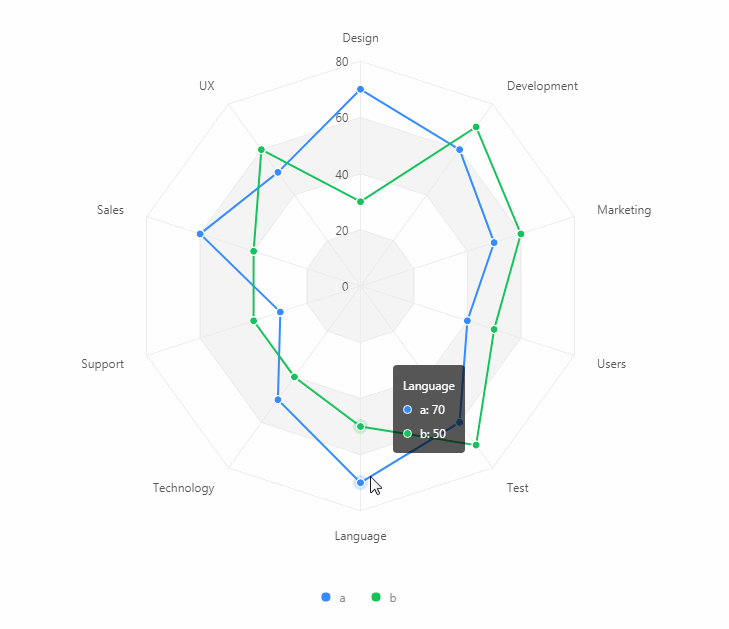
系列课程
如果您喜欢我的教程,可以在我的个人档案页面,获取更多信息。
您可以使用zqz-tutorial标签快速查看我发布的所有教程。
Posted on Utopian.io - Rewarding Open Source Contributors
Your contribution cannot be approved because it does not follow the Utopian Rules.
Taken from https://antv.alipay.com/zh-cn/g2/3.x/demo/radar/basic.html
You can contact us on Discord.
[utopian-moderator]