How to Use Google Translate
There is a lot of information on the internet, but most of the necessary information is in a language you may not understand. This is where Google Translate is. You can use it to translate slightly text, or translate the entire website. You can even use it to skip blocking on YouTube and other sites.
METODE 1 : Translating Text

1 Go to Google Translate site. You can access it at translate.google.com
Google Translate is not a perfect translator. Often the sentence structure is not translated correctly, so it looks weird and incorrect in other languages. Google Translate should be used as a guide to understand the basic concepts of something, not as an accurate translation.
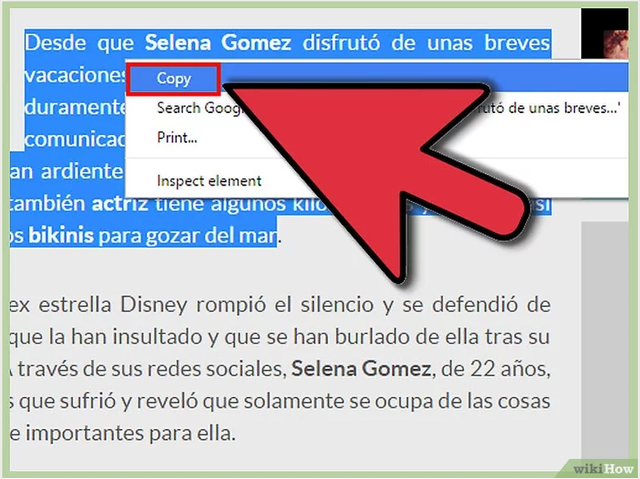
2 Copy the text you want to translate. You can copy them from various sources, including documents and other websites. You can also type your own text.
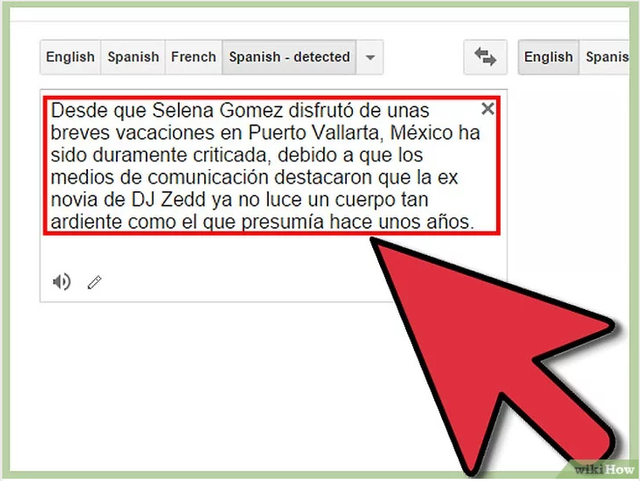
3 Stick or type the text you want translated into the left hand column on the Google Translate page. If you want to type in a foreign language, look for a guide to type in foreign characters.
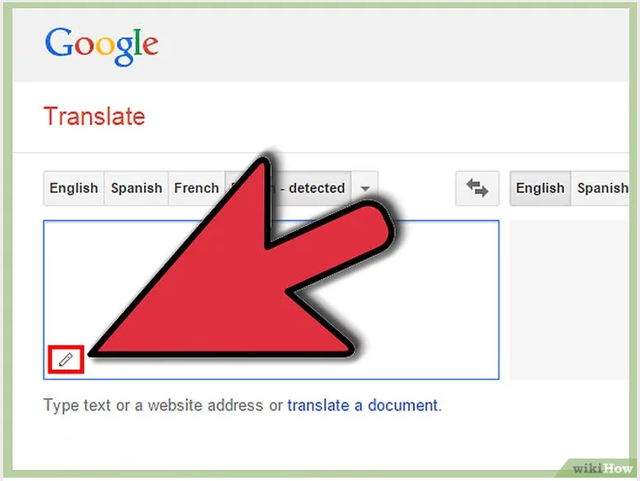
4 Click the "Handwriting" button to draw a character. This button looks like a pencil at the bottom of the text field. This is very useful for non-Latin writings.
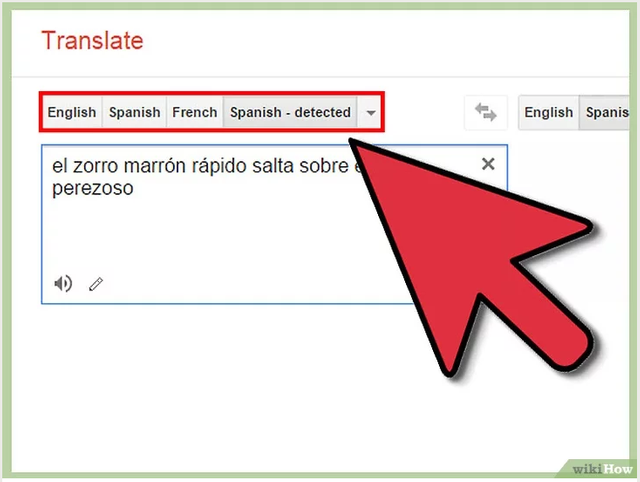
5 Choose the language you want to translate if Google Translate does not automatically detect the correct language. You can click the "▼" button to see available languages.
6 Click "Ä" button to display text in Latin characters. This is especially important for non-Latin languages like Japanese or Arabic.
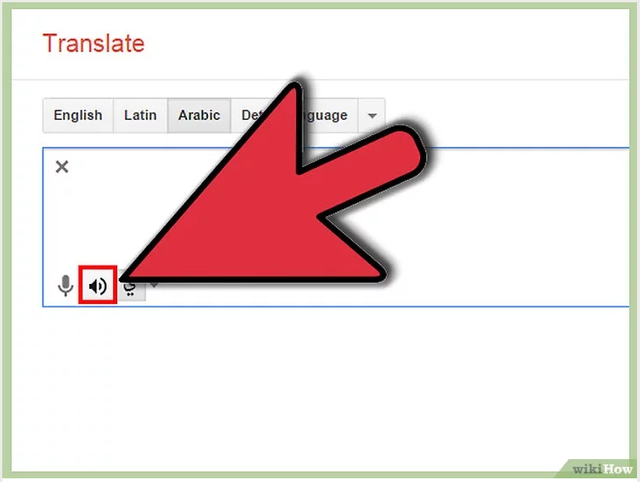
7 Click the "Listen" button to hear how the text is spoken. It can be useful also to learn the correct correct pronunciation.
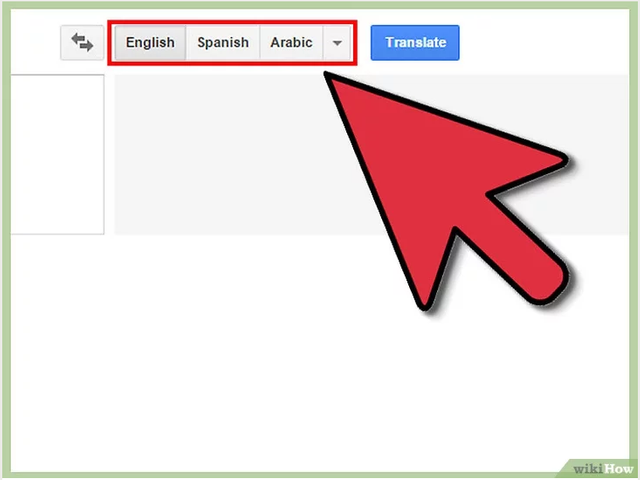
8 View the translated text in the right column. Automatically, Google will translate into whatever your personal language. You can choose a different language by using the buttons at the top of the column.
If the translation does not automatically occur, click the "Translate" button.
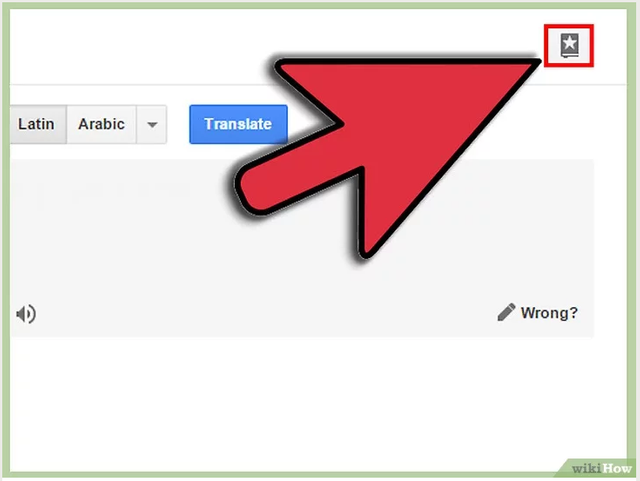
9 Save translation in Phrasebook. Phrasebook is a collection of translations that you have saved for future use. You can access your Phrasebook by clicking the Phrasebook button at the top of the right column.
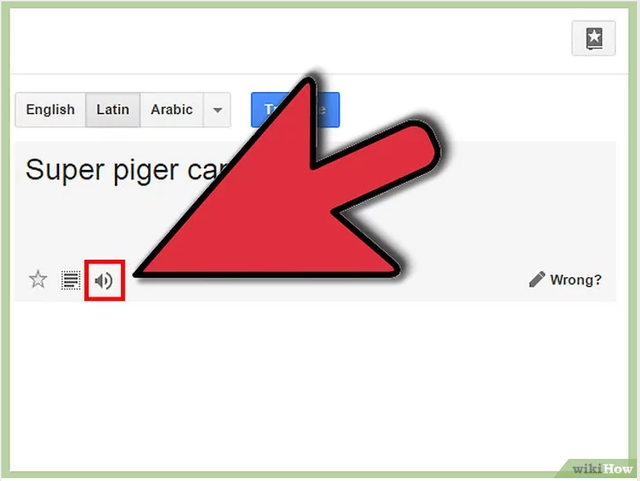
10 Click the "Listen" button at the bottom of the translation to hear the pronunciation.
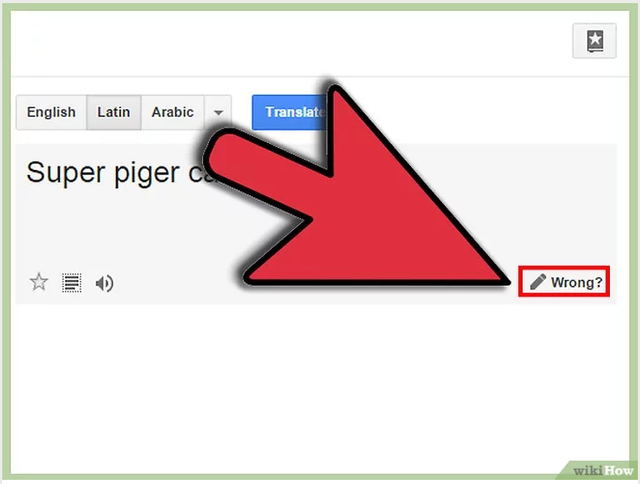
11 Fix a translation if you see an error. Click the "Wrong?" Button if you find an error. Make improvements and click the "Contribute" button, and your correction results will be applied to Google Translate. [1]
METODE 2 : Translating Website

1 Buka situs Google Translate. Anda bisa mengaksesnya di translate.google.com
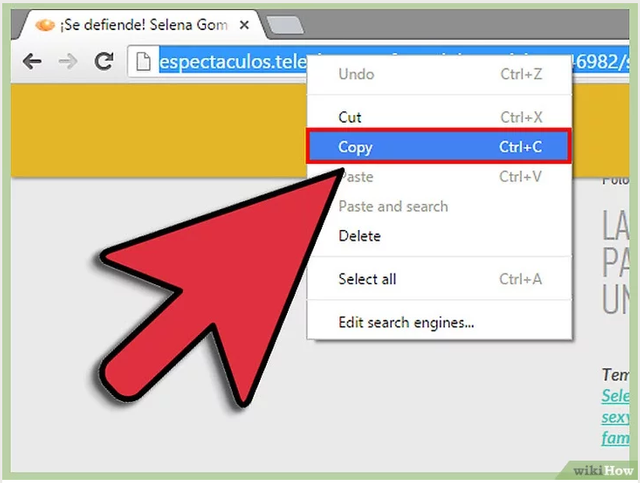
2 Copy the entire URL of the website you want to translate. The URL is the address of the site, and can be found in the address bar. Make sure you copy it entirely.
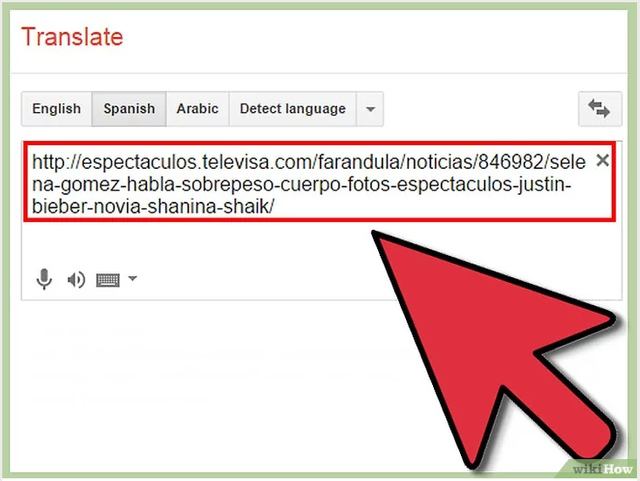
3 Paste the URL in the left column of Google Translate.
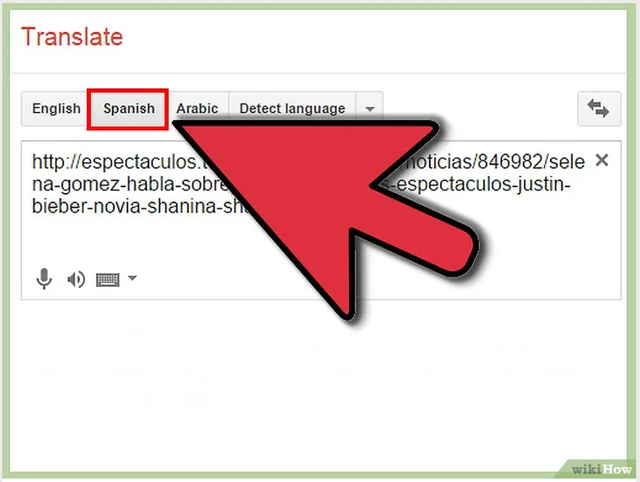
4 Select the language the website uses from the buttons at the top. Google Translate does not always automatically detect the language of a website, so choose the language manually. You can see all available languages by clicking the "▼" button.
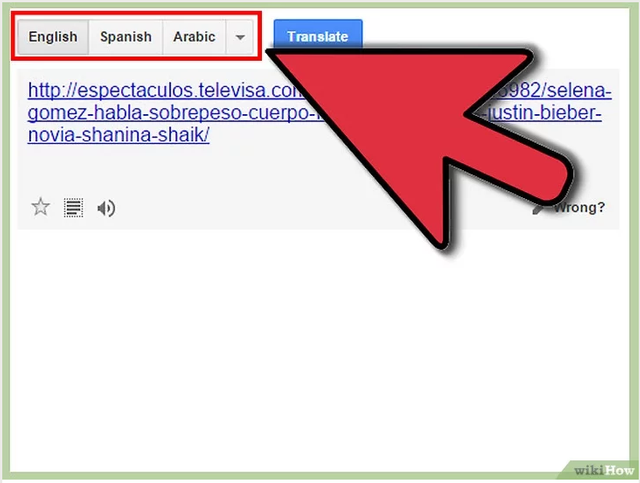
5 Choose what language you want to translate the page. Automatically, Google will translate into whatever your personal language. You can choose another language by using the buttons at the top of the column.
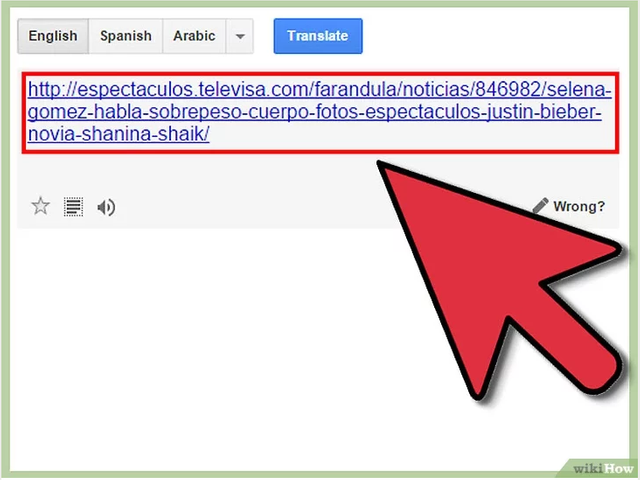
6 Click the link in the right column to open the translated page. Google Translate will try to translate the text on the page, but not all can be translated, including the text in the image.
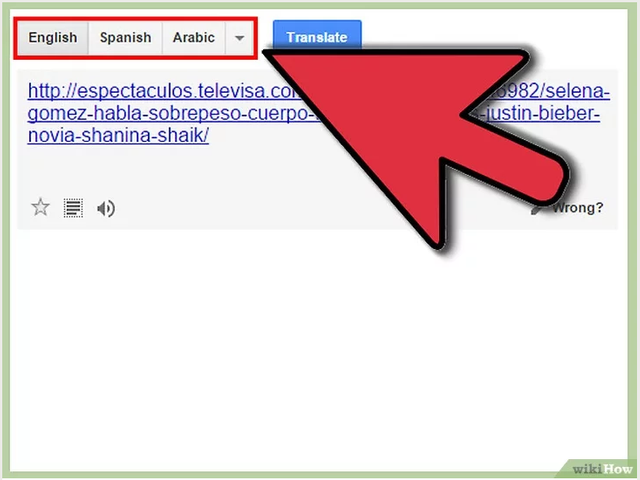
7 Change the target language of the translation by using the buttons at the top of the page. You can translate into any language that Google Translate has.
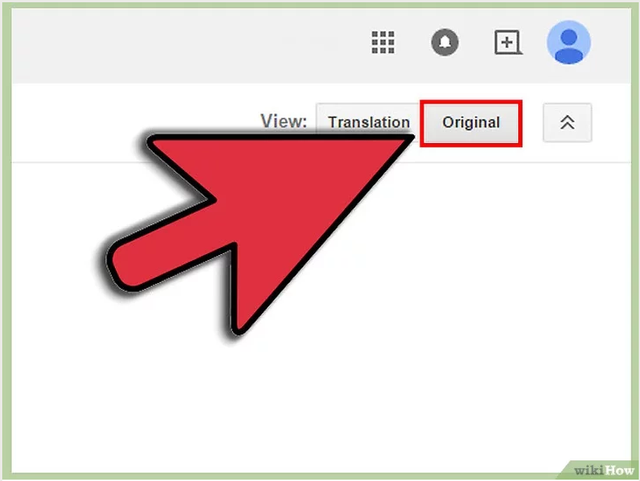
8 Klik tombol "Original" untuk beralih ke laman asal. Anda bisa menggunakan ini untuk beralih bulak-balik dengan cepat.
METODE 3 : Using Mobile App
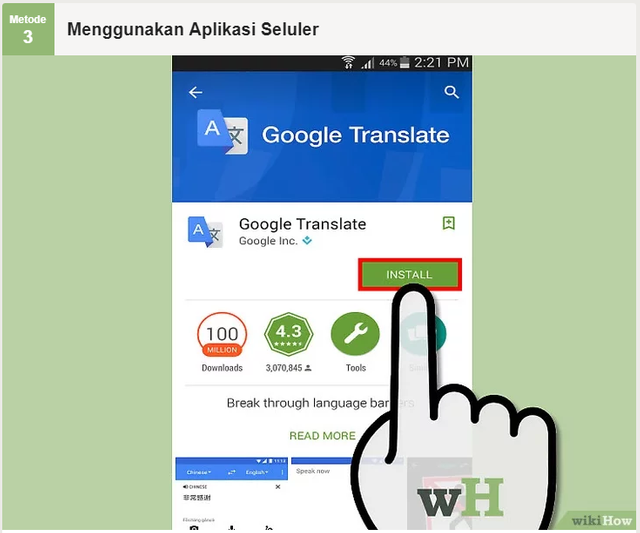
1 Download the Google Translate app. You can download it for free from your mobile device's app store.
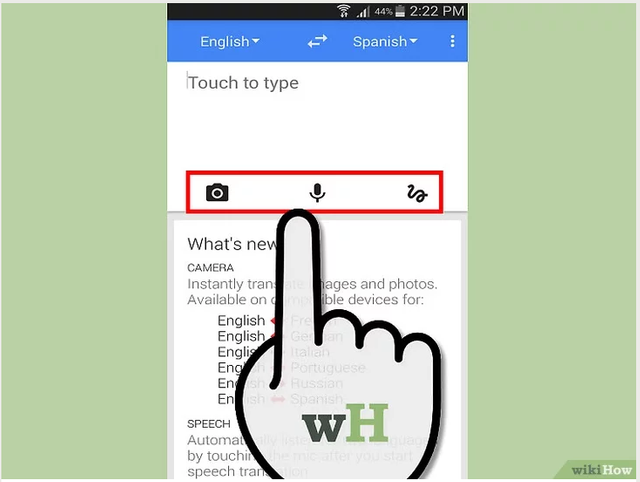
2 Decide how you want to enter text. You can include something to translate in various ways:
Type - Touch the field to type the text you want to translate. You will see the translation appear after you type.
Camera - Tap the Camera button to take the text you want to translate. Google Translate will try to scan the text and translate it, so make sure you hold your camera steady.
Speaking - Tap the microphone button to speak the phrase you want to translate.
Handwriting - Tap the Angled Gear button to draw a character with your finger. This is useful for non-Latin characters.
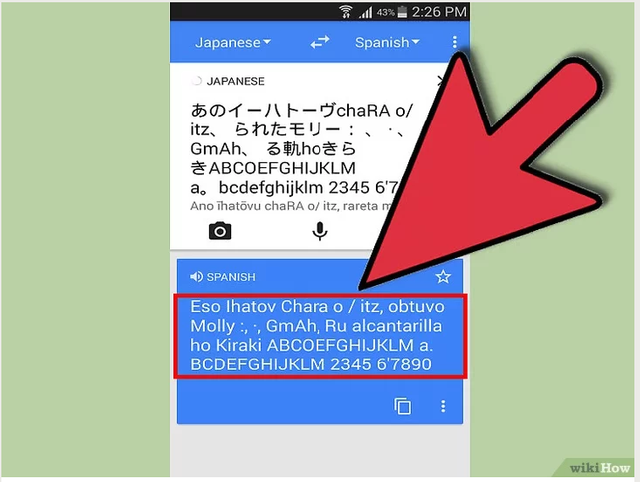
3 Accept a translation. After entering the text you want to translate, you will see the results. Tap on the "→" button to load the translation on the home screen. You will see a Latin character if it is read, then you can tap a star to add that translation to your Phrasebook.
A Dictionary card will also appear for most phrases.
METODE 4 : Skip Block on YouTube

1 Go to Google Translate website. You can access it at translate.google.com
The Google Translate site opens YouTube from within Google Translate, which lets you access blocked YouTube. This can also apply to other sites that are blocked, but the connection is not secure.
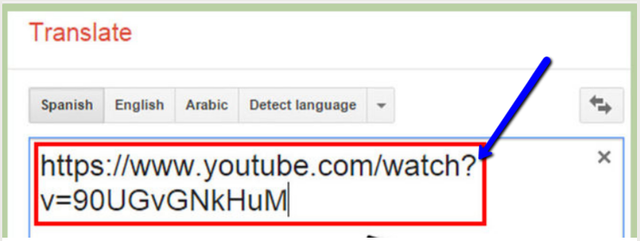
2 Paste the URL of the Youtube video you want to see in the left column. .
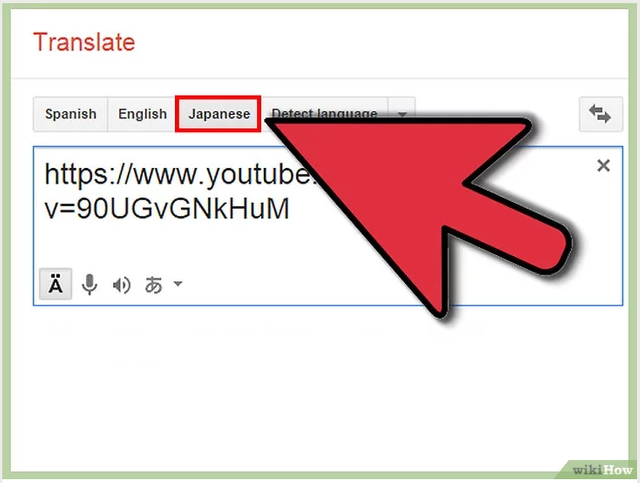
3 Choose any language from the list of available languages "except" Detect language ". If you select "Detect language", the video will not load.
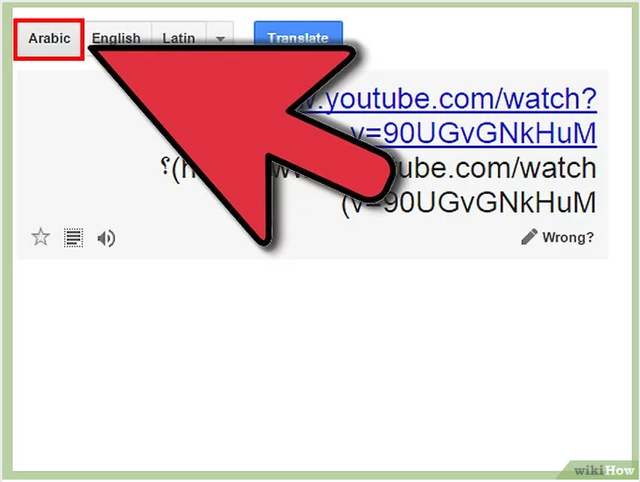
4 Choose a different language in the right hand column. The language you selected will not affect the video at all, but choosing the same language as you did in the previous step will generate an error.
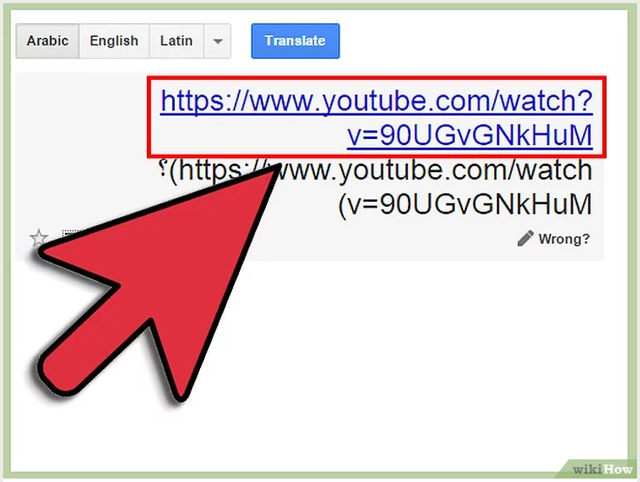
5 Click the link in the right column to load the video. The video comment may be using the wrong language, but the video does not matter.
Thanks ..
Posted on Utopian.io - Rewarding Open Source Contributors
Your contribution cannot be approved because google translate does not refer to or relate to an open-source repository. See here for a definition of "open-source."
You can contact us on Discord.
[utopian-moderator]
Thanks for the detailed guide. Now in the modern world, you can not do without an accurate translator, sometimes I travel around Europe, and Google translator is not always suitable for my purposes. I need a faster and more accurate translator, I found www translate com ,it has all the languages I need, and it also accurately translates in one click