HOW TO SECURE YOUR WEBSITE IN THIS 2018

18 Simple Tricks to
Secure Your WordPress
Website in 2017
I’ve seen many website owners nagging about the security of WordPress.
The opinion is that an open source script is vulnerable to all sorts of attacks. But that is mostly not true – sometimes it’s the other way around. Or, okay, let’s say that it’s partially true, but even then you shouldn’t blame WordPress. Why?
Because it’s usually your fault that your site got hacked. There are some responsibilities that you have to take care of as a website owner. So the key question is always, what are you doing to save your site from being hacked?
Today, I plan to discuss quite a few simple
tricks that can help you secure your WordPress website:
Part (a): Secure the login page and prevent brute force attacks. Everyone knows the standard WordPress login page URL. The backend of the website is
accessed from there, and that is the reason why people try to brute force their way in. Just add /wp-login.php or /wp-admin/ at the end of your domain name and there you go.
What I recommend is to customize the login page URL and even the page’s interaction. That’s the first thing I do when I start securing my website.
Here are some suggestions for securing
your login page:
1. Set up website lockdown and ban
users. A lockdown feature for failed login attempts can solve a huge problem, i.e. no more continuous brute force attempts. Whenever there is a hacking attempt with repetitive wrong passwords, the site gets locked, and you get notified of this unauthorized activity. I found out that the iThemes Security plugin is one of the best such plugins out there, and I’ve been using it for quite some time. The plugin has a lot to offer in this respect. You can specify a certain number of failed login attempts after which the plugin bans the attacker’s IP address. (Alternatively, you can also use the Login.
LockDown plugin that was built to help you with this problem only.)
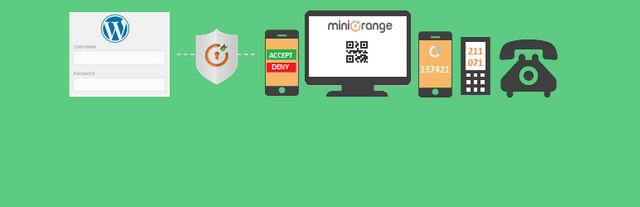
2.Use 2-factor authentication
Introducing the 2-factor authentication (2FA) at the login page is another good security measure. In this case, the user provides login details for two different components. The website owner decides what those two are. It can be a regular password followed by a secret question, a secret code, a set of characters, etc. I prefer using a secret code while deploying 2FA on any of my websites. The Google Authenticator plugin helps me with that in just a few clicks. Use email as login by default, you have to input your username to log in. Using an email ID instead of a username is a more secure approach. The reasons are quite obvious. Usernames are easy to predict, while email IDs are not. Also, any WordPress user account is always created with a unique email address, making it a valid identifier for
logging in. The WP Email Login plugin works out of the box for this purpose. It starts working right after the activation and it requires no configuration at all.
To test it, just log out of your website and then log back in, but this time use the email address that you created the account with.
3. Rename your login URL:
To change the login URL is an easy thing to do. By default, the WordPress login page can be accessed easily via wp-login.php or wp-admin added to the site’s main URL. When hackers know the direct URL of your login page, they can try to brute force their way in. They try to log in with their GWDb (Guess Work Database, i.e. a database of guessed usernames and passwords; e.g. username: admin and
password: p@ssword … with millions of such combinations).
So, at this point – if you’ve been following
along – we have already restricted the user login attempts and swapped usernames for email IDs. Now we can replace the login URL and get rid of 99% of direct brute force attacks. This little trick restricts an unauthorized entity from accessing the login page. Only someone
with the exact URL can do it. Again, the
iThemes Security plugin can help you change your login URLs. Like so: Change wp-login.php to something unique; e.g. my_new_login Change /wp-admin/ to something unique; e.g. my_new_admin
Change /wp-login.php? action=register to something unique; e.g. my_new_registeration.
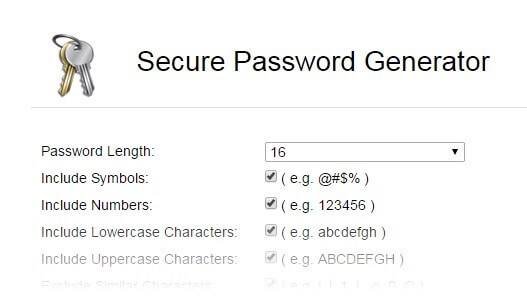
4. Adjust your passwords, play around with the website’s passwords and change them regularly. Improve their strength
by adding uppercase and lowercase letters, numbers, and special characters. This password generator is a useful resource.
Part (b): Secure your admin
dashboard:
For a hacker, the most engaging part of a
website is the admin dashboard, which is indeed the most protected section of all. So, attacking the strongest part is the real challenge and, if accomplished, it gives the hacker a moral victory and the access to do a lot of damage. Here’s what you can do:
5. Protect the wp-admin directory:
The wp-admin directory is the heart of any WordPress website. Therefore, if this part of your site gets breached then the entire site can get damaged.
One possible way to prevent this is to
password-protect the wp-admin directory. With such security measure, the website owner may access the dashboard by submitting two passwords. One protects the login page, and the other the WordPress admin area. If the website
users are required to get access to some
particular parts of the wp-admin , you may unblock those parts while locking the rest. You can use the AskApache Password Protect plugin for securing the admin area. It automatically generates htpasswd file, encrypts the password and configures the correct security-enhanced file permissions.
6. Use SSL to encrypt data:
Implementing an SSL (Secure Socket Layer) certificate is one smart move to secure the admin panel. SSL ensures secure data transfer between user browsers and the server, making it difficult for hackers to breach the connection or spoof your info.
Getting an SSL certificate for your WordPress website is not an issue. You can purchase one from some dedicated companies or alternatively ask your hosting firm to hook you up with one
(it’s often an option with their hosting
packages).
I use the Let’s Encrypt free open source SSLbcertificate on most of my sites. Any good hosting company like SiteGround offers free.
Let’s Encrypt with their hosting packages.
The SSL certificate also affects your website’s rankings at Google. Google ranks sites with SSL higher than those without it. That means more traffic. Now who doesn’t want that?
7. Add user accounts with care:
If you run a WordPress blog, or rather a multi-author blog, then you need to deal with multiple people accessing your admin panel. This could make your website more vulnerable to security
threats. You can use a plugin like Force Strong Passwords for your users if you want to make sure that whatever passwords they use are secure. This is just a precautionary measure. Change the admin usernameDuring WordPress installation, you should never
choose “admin” as the username for your main administrator account. Such an easy-to-guess username is approachable for hackers. All they need to know is the password, and your entire site gets into the wrong hands.
I can’t tell you how many times I have scrolled through my website logs, and found login attempts with username “admin”.
The iThemes Security plugin can stop such attempts cleverly by immediately banning any IP address that attempts to login to that username.
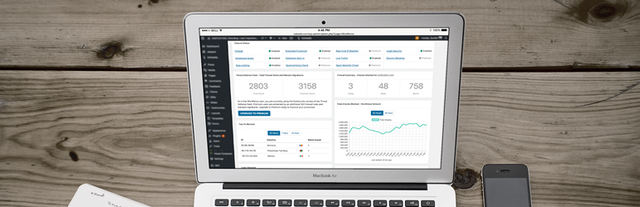
8. Monitor your files:
If you want some extra added security, you can monitor the changes to the website’s files via plugins like Wordfence, or again, iThemes Security.
Part (c): Secure the database
All of your site’s data and information is stored in the database. Taking care of it is just crucial. Here are a few things you can do to make it more secure:
9. Change the WordPress database
table prefix:
If you have ever installed WordPress then you are familiar with the wp- table prefix that is used by the WordPress database. I recommend you change it to something unique. Using the default prefix makes your site database prone to SQL injection attacks. Such attack can be prevented by changing wp- to some other term, e.g. you can make it mywp- , wpnew- , etc.
If you have already installed your WordPress website with the default prefix, then you can useba few plugins to change it. Plugins like WP-DBManager or iThemes Security can help you do the job with just a click of a button. (Make sure you back up your site before doing anything to the database).
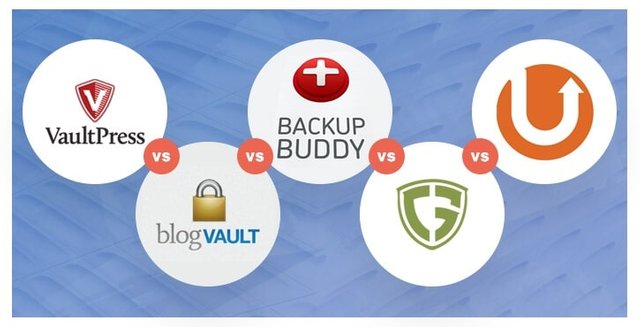
10 Back up your site regularly no matter how secure your website is, there is always room for improvements. But at the end of the day, keeping an off-site backup somewhere is perhaps the best antidote no matter what happens.bIf you have a backup, you can always restore your WordPress website to a working state any time you want. There are some plugins that can help you in this respect. For instance, there are all of these.
If you are looking for a premium solution then I recommend VaultPress by Automattic, which is great. I have it set up so it creates backups every 30 minutes. And should anything bad ever happen, I can easily restore the site with just one click. On top of that, it also checks my site
for malware, and alerts me if anything shady is going on.

11. Set strong passwords for your
database:
A strong password for the main database user is a must – the one WordPress uses to access the database. As always, use uppercase, lowercase, numbers, and special characters for the password. I once
again recommend password generator as a useful resource.
Part (d): Secure your hosting
setup.
Almost all hosting companies claim to provide an optimized environment for WordPress, but we can still go a step further:
12. Protect the wp-config.php file
The wp-config.php file holds crucial information about your WordPress installation, and it’s in fact the most important file in your site’s root directory. Protecting it means protecting the core of your WordPress blog. It gets difficult for hackers to breach the security of your site if the wp-config.php file becomes inaccessible to them. The good news is that making this happen is really easy. Just take your wp-config.php file and move it to a higher level than your root
directory.
Now the question is, if you store it elsewhere, how does the server access it? In the current WordPress architecture, the
configuration file settings are set the highest on the priority list. So, even if it is stored one fold above the root directory, WordPress can still see it.
13. Disallow file editing:
If a user has admin access to your WordPress dashboard then they can edit any files that are part of your WordPress installation. This includes all plugins and themes. However, if you disallow file editing, even if a hacker obtains admin access to your WordPress dashboard, they still won’t be able to modify any file.
Add the following to the wp-config.php file (at the very end):
define('DISALLOW_FILE_EDIT', true);
14. Connect the server correctly
When setting up your site, connect the server only through SFTP or SSH. SFTP is always preferred over the traditional FTP because of its security features that are, of course, not attributed with FTP.
Connecting the server this way ensures secure transfers of all files. Many hosting providers offer this service as part of their package. If not – you can do it manually (just google for tutorials; there’s a lot of stuff out there).
15. Set directory permissions carefully
Wrong directory permissions can be fatal,
especially if you’re working in a shared hosting environment. In such a case, changing files and directory permissions is a good move to secure the website at the hosting level. Setting the directory permissions to “755” and files to “644”
protects the whole file system – directories, subdirectories, and individual files. This can be done either manually via the File Manager inside your hosting control panel, or through the terminal (connected with SSH) – use the “chmod” command. For more, you can read about correct permission scheme of WordPress or install the iThemes Security plugin to check your current permission settings.
16 Disable directory listing with .htaccess:
If you create a new directory as part of your website and do not put an index.html file in it, you may be surprised to find that your visitors can get a full directory listing of everything that’s in that directory. For example, if you create a directory called “data”, you can see everything in that directory simply by typing http://www.example.com/
data/ in your browser. No password or anything is needed. You can prevent this by adding the following line of code in your .htaccess file: Options All -Indexes.
Part (e): Secure your WordPress
themes and plugins:
Themes and plugins are essential ingredients of any WordPress website. Unfortunately, they can also pose serious security threats. Let’s find out how we can secure WordPress themes and plugins the right way
17. Update regularly:
Every good software product is supported by its developers and gets updated now and then, but WordPress is updated very frequently. These updates are meant to fix bugs and sometimes have vital security patches. Not updating your themes and plugins can mean serious trouble. Many hackers rely on the mere fact that people can’t be bothered to update their plugins and themes. More often than not,
those hackers exploit bugs that have already been fixed.
So, if you’re using WordPress products then update them regularly. Plugins, themes, everything.
18. Remove your WordPress version
number:
Your current WordPress version number can be found very easily. It’s basically sitting right there in your site’s source view. Here’s the thing, if the hackers know which version of WordPress you use, it’s easier for them to tailor-build the perfect attack. You can hide your version number with almost every security plugin that I mentioned above. Final words If you are a beginner then that was a lot to take in. Everything that I mentioned in this article is a step in the right direction.
Google.com.ng
The more you care
about your WordPress site security, the harder it
gets for a hacker to break in.
If this helps you, kindly upvote and resteem for others to read.
Posted on Utopian.io - Rewarding Open Source Contributors
you always have the best content
Wow! You are always making me blushing! Thanks for the compliments
nice one bro....thumbs up...u are already approved...i know it
@vickyrich
Haha thanks!
Good and enlightening post. I particularly like the part where you talked about the importance of strong passwords. It's funny what people use as passwords, some are very brief and easy to arrive at, some are quite easy to forget, some are inconsistent with their use of passwords, they use different passwords for each account they have and this isn't advisable. In all the best way of choosing a password I'd say is through the use of alphanumerics and also staying consistent.
Thanks for stopping by and reading! It is important we know the relevance of securing our sites and not only that, other online platform to avoid been a victim of internet fraud! Thanks!
Your contribution cannot be approved because it does not follow the Utopian Rules, and is considered as plagiarism. Plagiarism is not allowed on Utopian, and posts that engage in plagiarism will be flagged and hidden forever.
Source
You can contact us on Discord.
[utopian-moderator]