TUTORIAL | How to make watercolor effect in photoshop | Bagaimana cara membuat efek watercolor di photoshop
Hello, we will make a water color effect tutorial, watercolor effect is photo editing using splash water color to make a picture as if painted with watercolor on a canvas hence from that we at least need some materials like watercolor, and canvas.watercolor splash and canvas, you can download on the internet there are so many types.
Create New Layer press Ctrl + N widht 36 height 25
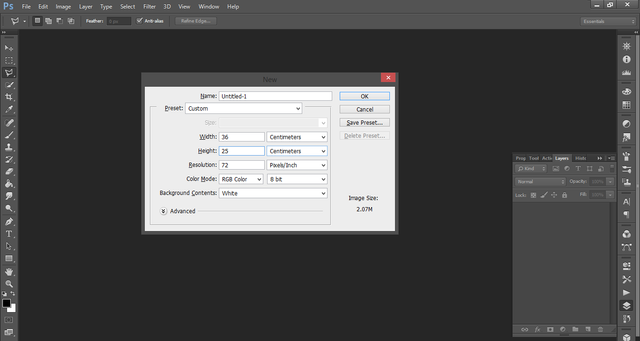
insert photo, water color, and canvas with Ctrl + O
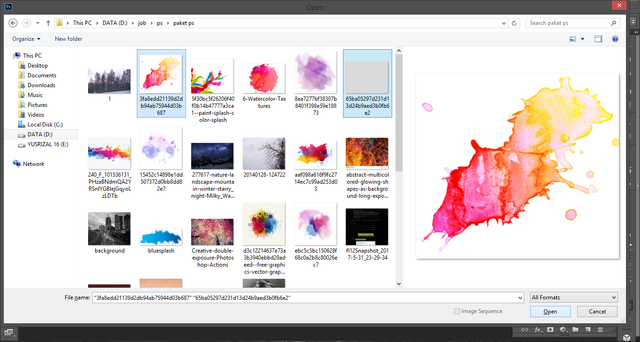
press W for photo selection
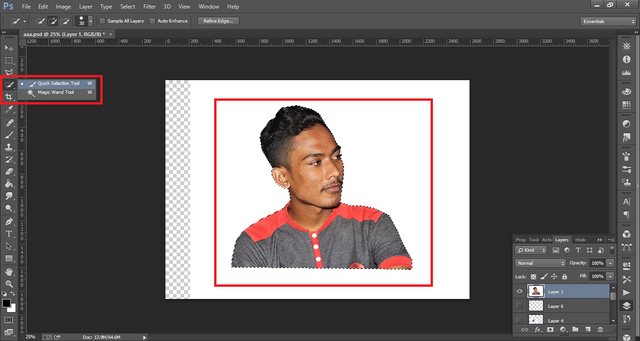
and Ctrl + J to copy the Selected one
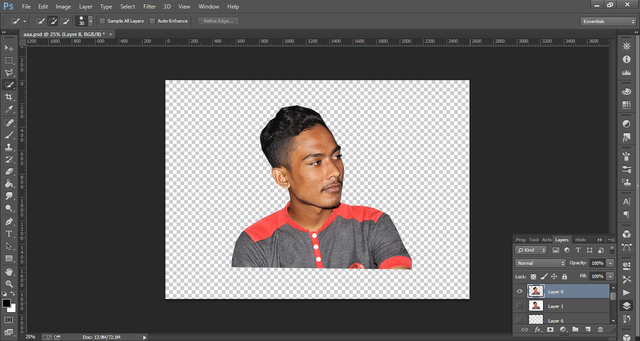
Drag a photo that has been copied to the first layer we created earlier and set the scale by Ctrl + T and then press Shift + drag so that the shape does not change.
![wc4.png]
(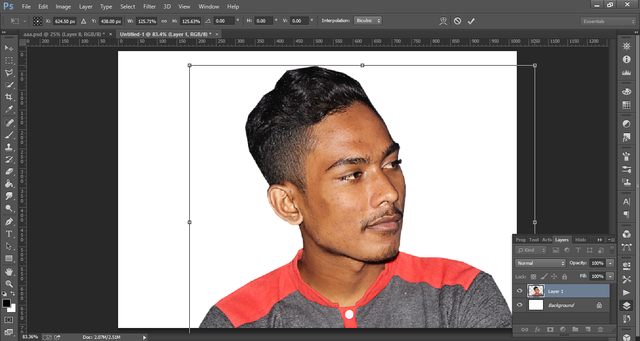 )
)insert all the material into the photo and put the photo layer at the top
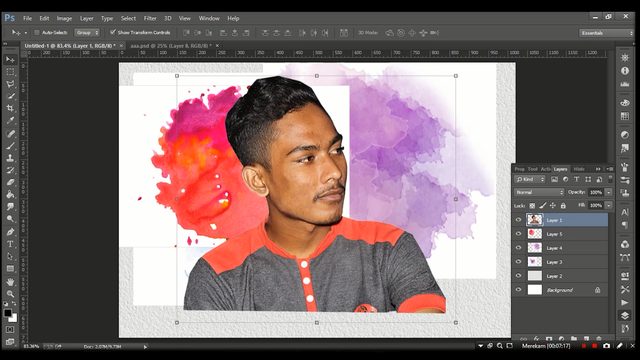
6.Click on create new fill and adjustment layer then select solid color and choose white color then press ok
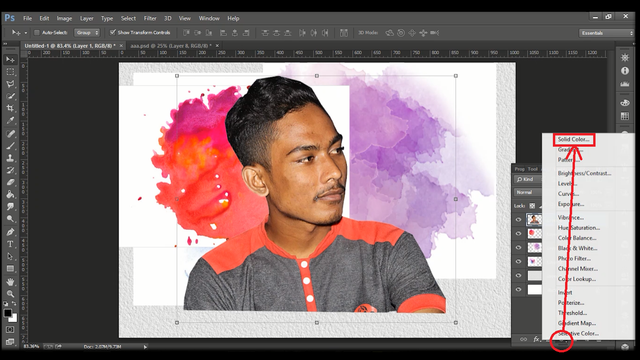
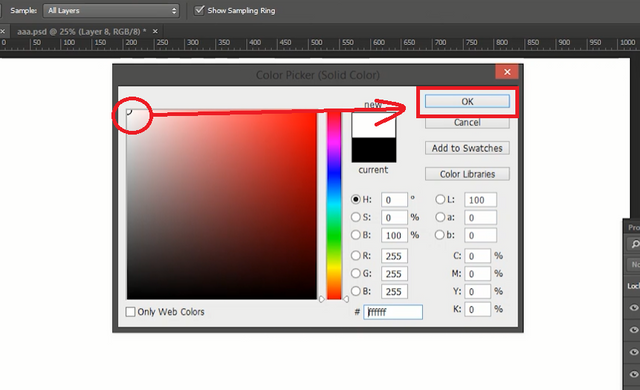
7.Choose the photo layer and drag it to the top mark the layer of photo and layer under which we have given solid color press Ctrl + left click Then merge by right click select merge layer
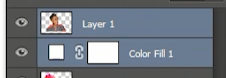
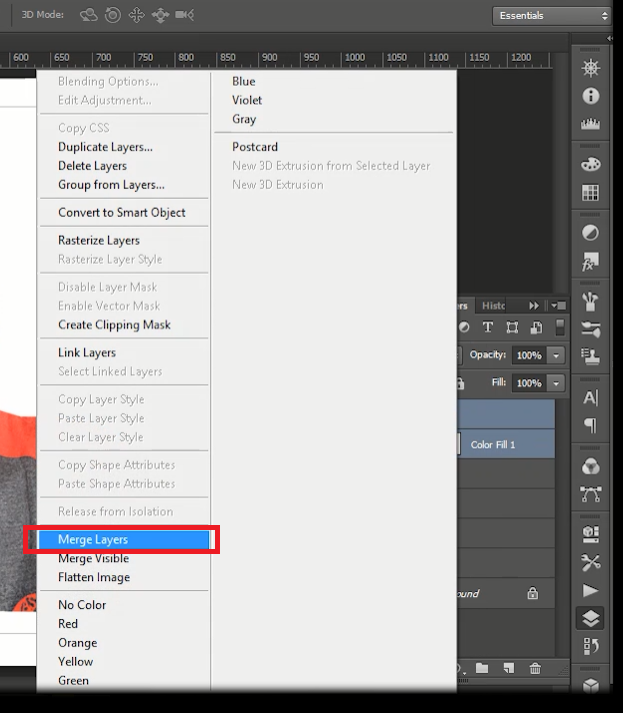
8.click the layer two and click the layer mask and the thumbnail will appear next to the layer
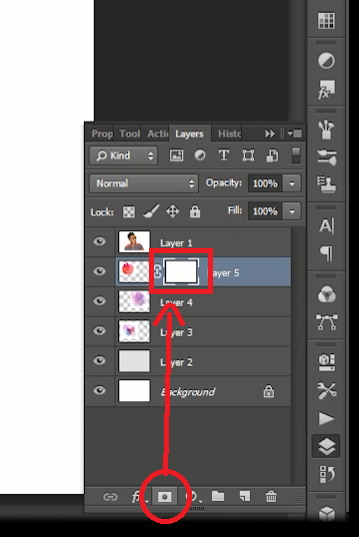
- Press Alt + click on the mask layer thumbnail was automatically the layer becomes white watercolor is not visible if the top layer hide
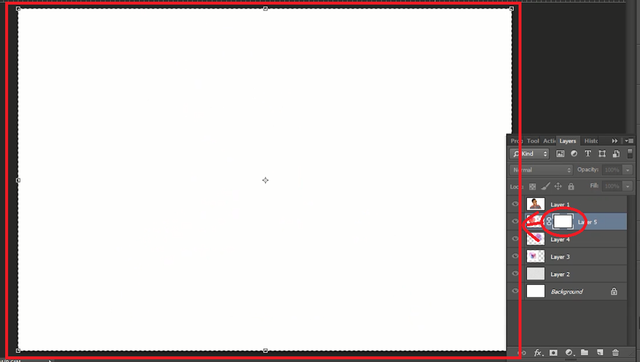
10.Click the top layer press Ctrl + A then all Will be selected and press Ctrl + Shift + C to copy and then to thumbnail beside watercolor to display watercolor mask press Alt + click and paste the photo by Ctrl + Shift + V then hide layer top
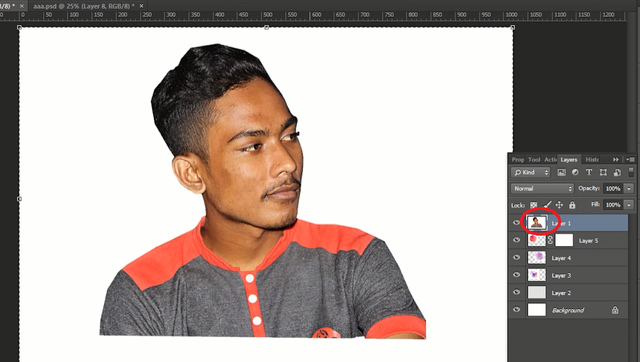
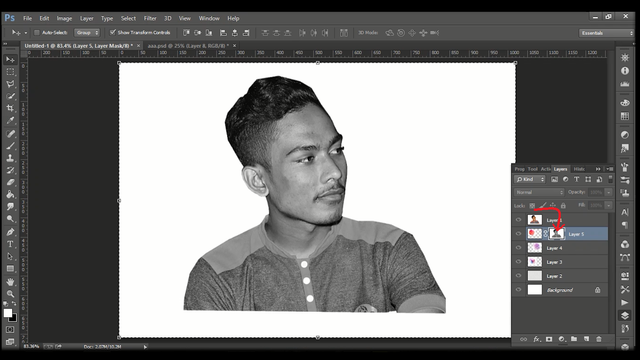
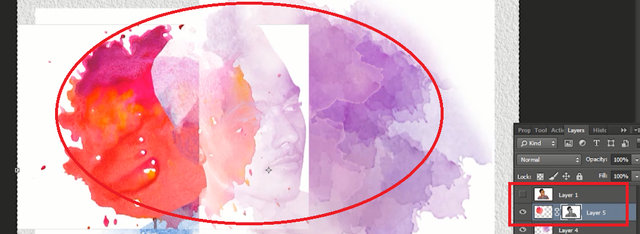
11.Click the layer mask beside the watercolor to darken the photo press Ctrl + M it will appear curves and set.
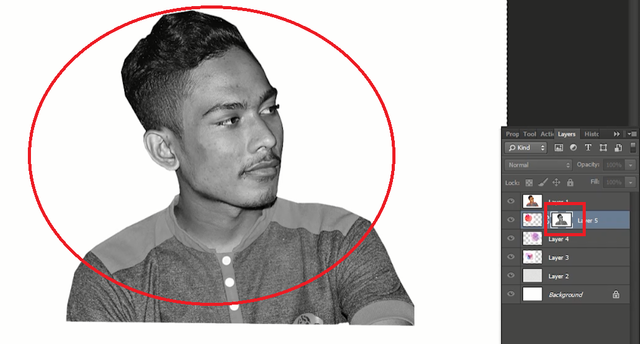
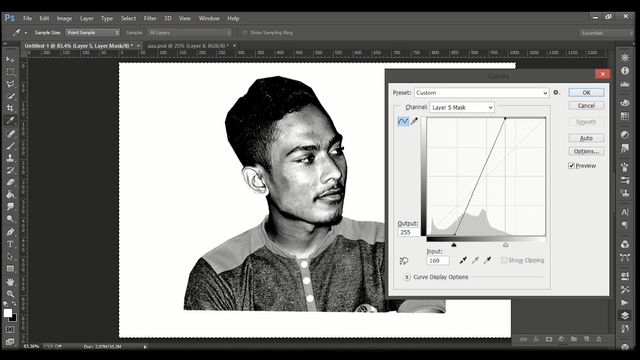
12.Click image then adjustment and select invert
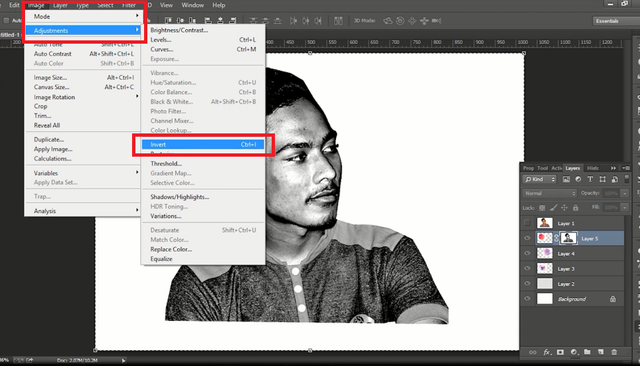
like this

13.Click on the watercolor set the position so that the photo looks good by press Ctrl + C, you can also insert more watercolor and put on layer mask and finish.
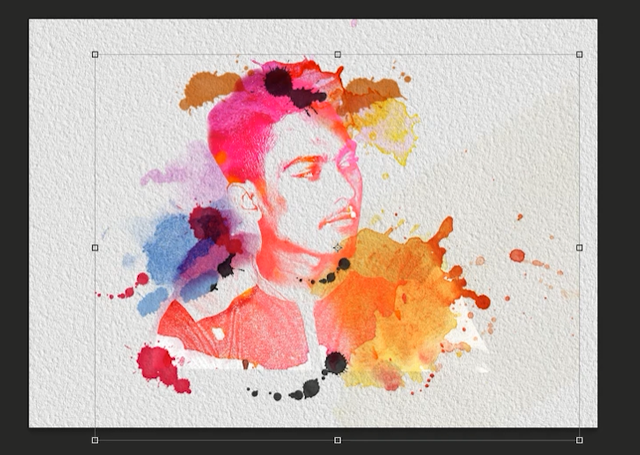
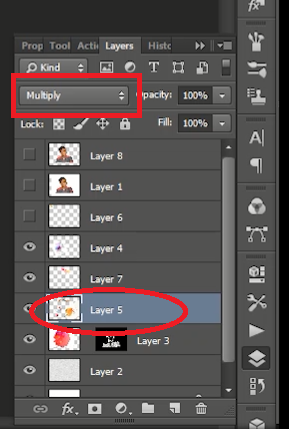
Tips : parts that are not tidy, you can brush with splatter brushes that you can download on the internet.

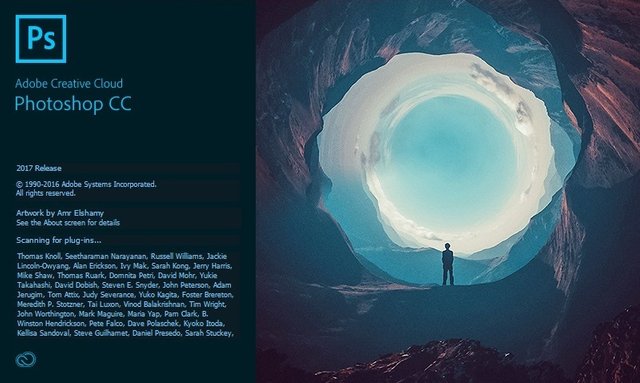
Your contribution cannot be approved because it does not refer to or relate to an open-source repository. See here for a definition of "open-source."
You can contact us on Discord.
[utopian-moderator]